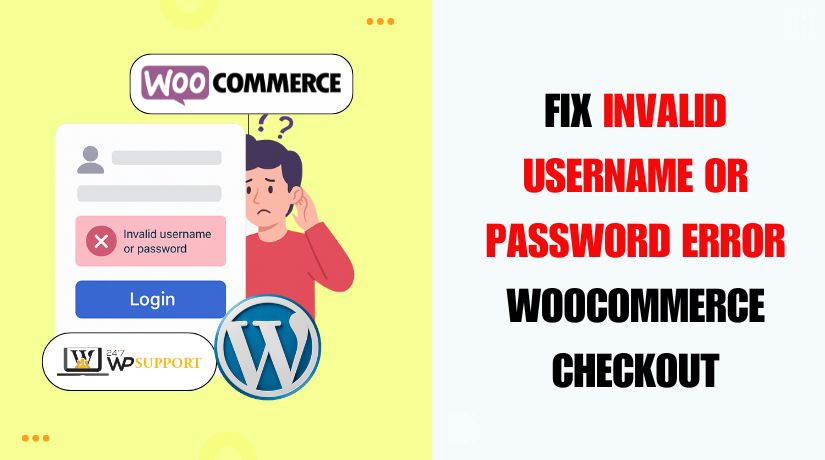
Invalid username or password error on Woocommerce checkout
Introduction
WooCommerce powers thousands of online stores around the world. It helps businesses sell products and services with ease. However, store owners occasionally get the annoying “invalid username or password” message when customers are checking out. While checking out, this problem frequently shows up when a user tries to log in.
Imagine this: a returning customer is ready to buy. They reach the checkout page, enter their login details, and hit submit. But instead of moving forward, they get an error saying their username or password is incorrect. Sales loss and cart abandonment may result from this very rapidly.
It may surprise you to learn how frequently these login issues occur. Even if customers are sure their details are correct, the system may still reject them. This makes them feel frustrated and confused. It also creates a poor user experience, which is bad for business.
A wrong password isn’t necessarily the cause of the issue. It could result from a number of additional circumstances, including:
- Cached login sessions
- Conflicts with security or login plugins
- Incorrect WooCommerce settings
- Browser autofill problems
- Issues with theme or custom code
This problem can have an impact on your bottom line regardless of how big or small your business is. Returning clients anticipate a seamless checkout and login experience. If the login fails, they may not return.
Why This Error Happens During WooCommerce Checkout
At checkout, a lot of WooCommerce store owners have login issues. Customers frequently encounter these issues even when they input the right username and password. Fixing the issue more quickly can be achieved by comprehending why this occurs.
One major reason is session or cookie problems. WooCommerce needs to store user data during checkout. The system won’t recognize the login if cookies are blocked or expire before their time. This leads to errors like “invalid username or password.”
Another cause is plugin conflicts. Some security or login plugins may block WooCommerce login functions. This can happen if plugins are outdated or not compatible with your theme. A common example is a conflict between a custom login plugin and the WooCommerce login form.
Sometimes, it’s a cache issue. If your site uses caching, the login form may not update in real time. This means even after users log in, the page still shows them as logged out. They try again, get rejected, and leave the site.
For businesses, this means lost revenue and poor customer satisfaction. If customers face login issues once, they may not try again. This is why solving the root cause of the login failure is critical.
Understanding the WooCommerce Login Flow at Checkout
To fix login issues, it’s important to understand how WooCommerce login works. When a customer reaches the checkout page, WooCommerce checks if they are logged in. If not, it shows the login or registration form before they can place an order.
WooCommerce allows three types of users at checkout:
- Returning customers who log in with their username and password
- New users who register during checkout
- Guest users who complete checkout without logging in
Each flow depends on how you set up your store. If login or registration is disabled in the settings, users will face issues.
The login process also depends on browser cookies and sessions. WooCommerce uses cookies to store user info temporarily. The login will not function if cookies are blocked or have expired.
Autofill by browsers can also cause login failures. Saved login data may be outdated or incorrect. When users rely on it, they get login errors.
The login form at checkout is usually basic. But it must be fully functional. If custom themes or plugins change it, the login may break. This causes confusion and failed login attempts.
In short, WooCommerce’s login process is simple but sensitive. A small change in settings, plugins, or themes can break it. To reduce errors, store owners should test their login flow regularly.
Understanding this process helps fix errors faster. It also improves the shopping experience and builds customer trust.
Common Scenarios That Trigger This Error
WooCommerce login errors at checkout don’t always happen for one reason. In many cases, it’s a mix of small issues that build up. Understanding these common scenarios will help store owners find the right fix.
- Wrong Login Details
This is the most basic cause. The customer may simply type the wrong username or password. It can also happen if the password is outdated or was recently changed. Even one wrong letter can cause login failure.
- Browser Autofill Errors
Many users rely on saved login info in their browser. But autofill often stores outdated or incorrect details. When customers use it, WooCommerce may not recognize the data and block access.
- User Tries to Register with an Existing Email
WooCommerce displays a login problem if a customer attempts to register a new account using an existing email address. Instead of helping the user recover their account, the system blocks them.
- Plugins Causing Conflicts
Some login-related plugins interfere with WooCommerce checkout login. These plugins may change how login forms work or redirect users to other pages.
- Caching Issues
Caching plugins improve speed but may cause problems. The login state may not update correctly. This means users see the login form even after logging in. They try again and get blocked.
- Inactive or Deleted User Accounts
Sometimes, the account itself is the issue. If an account was deleted, banned, or inactive, WooCommerce won’t allow login—even with correct details.
- Custom Themes or Code Changes
Custom themes may change how the login form works. Poorly coded templates can block the login process or break the session flow.
- Incorrect WooCommerce Settings
If login or registration options are disabled in WooCommerce > Settings > Accounts, customers will not be able to log in or register.
These scenarios are easy to overlook but cause big problems. By going over each one individually, you may swiftly identify and address the underlying reason.
Checkout Fixes – How to Resolve the WooCommerce Login Error
Fixing WooCommerce login errors at checkout is important for sales. A smooth login process keeps customers happy and reduces cart abandonment. Here are tried-and-true methods to resolve the issue.
- Clear Browser Cache and Cookies
Browsers frequently store historical data in cookies and cache. This can interfere with login sessions and cause failed login attempts.
Steps to clear cache and cookies:
- Open your browser settings
- Go to “Privacy and Security”
- Click on “Clear browsing data”
- Select “Cookies” and “Cached images and files”
- Click “Clear data”
- Refresh your WooCommerce checkout page
Ask your customers to do this if they report login problems.
- Check WooCommerce Account Settings
WooCommerce gives you control over login and registration features. If these settings are wrong, customers may not be able to log in.
Steps to check and update settings:
- Go to WooCommerce > Settings > Accounts & Privacy
- Verify that the following settings are turned on:
- “Allow customers to create an account during checkout”
- “Allow customers to log into an existing account during checkout”
- Save the changes
- Test for Plugin Conflicts
Certain plugins are incompatible with WooCommerce. Security, login, or redirect plugins can break the login flow during checkout.
Steps to test for plugin conflicts:
- Install and activate the Health Check & Troubleshooting plugin
- Go to Tools > Site Health > Troubleshooting Mode
- Disable all plugins except WooCommerce
- Check if the login error still appears at checkout
- To identify the conflict, enable plugins one at a time if the issue has disappeared.
- Disable Caching for Checkout Pages
Caching plugins can sometimes prevent proper login sessions. Make sure checkout and account pages are excluded from caching.
Steps for popular caching plugins (like WP Rocket, W3 Total Cache):
- Open the caching plugin settings
- Find the “Exclude Pages” or “Never Cache URLs” section
- Add the following URLs:
- /checkout/
- /my-account/
- /cart/
- Save the settings and clear the cache
This step helps avoid issues where logged-in users still see login forms.
- Check Theme Compatibility
Some themes override WooCommerce templates. The login form might not work if the theme is out-of-date or badly coded.
How to check theme issues:
- Use a default WordPress theme instead, such as Twenty Twenty-One or Storefront.
- Test the login form again at checkout
- If it works fine, your theme may be the problem
Use a developer to fix theme issues or update your theme if possible.
- Enable Debug Mode for Deeper Errors
If basic fixes don’t help, enable WordPress debug mode. The login form may display hidden problems as a result.
Steps to enable debug mode:
- Go to your site’s wp-config.php file
- Add the following code before the line that says “That’s all, stop editing!”:
define( ‘WP_DEBUG’, true );
define( ‘WP_DEBUG_LOG’, true );
define( ‘WP_DEBUG_DISPLAY’, false );
- Try logging in on the checkout page
- Check the debug log at /wp-content/debug.log
Inform a developer or support staff if any errors appear.
- Update Everything
Outdated themes or plugins often create login issues. Update all of your plugins, WordPress, and WooCommerce frequently.
Steps:
- Go to Dashboard > Updates
- Update WooCommerce and all active plugins
- Check if your theme also has updates available
- Test login again at checkout
- Use Reliable Login Plugins
If you’re using a custom login plugin, make sure it’s WooCommerce-compatible. Test plugins like:
- Theme My Login
- WooCommerce Social Login
- WPForms User Login Form
If a plugin creates issues, try disabling it or replacing it.
Fixing these issues step by step can solve the WooCommerce checkout invalid username password error. Once fixed, test the full login and checkout process yourself. Make sure returning and new customers can log in without issues.
Advanced Troubleshooting Techniques
If basic fixes don’t solve the WooCommerce login error, try advanced methods. These steps help uncover deeper problems on your site.
- Enable WordPress Debug Mode
Debug mode shows hidden errors that affect login and checkout.
Steps to enable debug mode:
- Open your site’s wp-config.php file using FTP or cPanel
- Find this line:
/* That’s all, stop editing! Happy publishing. */
- Just above it, paste this code:
define(‘WP_DEBUG’, true);
define(‘WP_DEBUG_LOG’, true);
define(‘WP_DEBUG_DISPLAY’, false);
- Save the file
- Try logging in at checkout
- Check the file at /wp-content/debug.log for error messages
Share these logs with a developer if you’re unsure how to fix them.
- Check for JavaScript Errors
JavaScript issues can block login buttons or forms from working.
Steps to check using Chrome:
- Click Inspect after doing a right-click on the checkout page.
- Go to the Console tab
- Reload the page
- Look for any red error messages
If you see errors, they may come from plugins or themes. Disable the source and test again.
- Test Auto-login Features
Some plugins auto-log users in during checkout. If they fail, users stay logged out.
Fix: Disable any auto-login feature and use standard WooCommerce login flow.
Advanced issues may require help from a developer or support service. You can have a better understanding of what’s happening behind the scenes by following these steps.
Best Practices to Prevent WooCommerce Checkout Login Errors
A smooth login process helps improve sales and builds customer trust. Use the tips below to keep your WooCommerce store running without login issues.
- Allow Guest Checkout and Easy Registration
Many customers like to complete their purchase without signing up. Login requirements might lead to conflict.
To allow guest checkout:
- Go to WooCommerce > Settings > Accounts & Privacy
- Enable “Allow customers to place orders without an account”
- Also allow users to register at checkout if needed
- Use Trusted Plugins Only
Avoid using poorly-coded login or redirect plugins. They often conflict with WooCommerce.
Choose trusted tools like:
- WooCommerce Social Login
- WPForms Login Form
- Theme My Login
Update all plugins regularly to avoid bugs.
- Test the Checkout Flow Often
Even small changes can break the login form. Always test your checkout after:
- Updating plugins or themes
- Changing WooCommerce settings
- Adding custom code or features
Testing enables you to identify issues before clients do.
- Optimize for Mobile Users
Many customers shop on phones. Verify that your login form is compatible with all devices. Use a responsive theme and check your checkout page on mobile screens regularly.
Conclusion
The WooCommerce checkout invalid username password error can damage sales and customer trust. However, you can fix and prevent it by following the right steps.
Use the tips above to ensure a smooth login experience. Regular testing, smart plugin use, and simple settings make a big difference.
Fix the issue once, and prevent it from returning again.
If you need expert help fixing WooCommerce login errors, visit 24x7wpsupport.com — we’re here to help you 24/7!
Looking for more WordPress help? Subscribe to our YouTube Channel for expert video tutorials. Join us on Twitter and Facebook for updates, tips, and insights.



