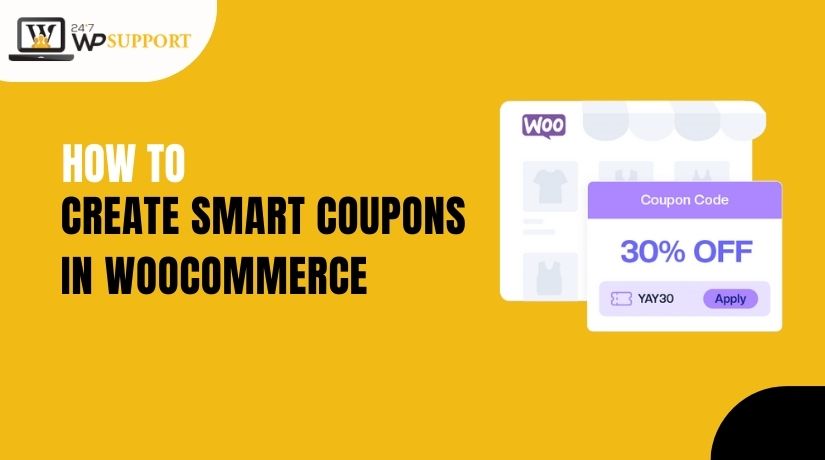
How to Create Smart Coupons in WooCommerce
Last updated on August 18th, 2025 at 04:34 am
Introduction
Running an online store isn’t just about adding products and waiting for sales. You need smart strategies to attract, engage, and retain customers. One of the most powerful tools available in WooCommerce is Smart Coupons.
Unlike basic discount codes, smart coupons offer more control and flexibility. They allow you to create personalized offers, apply automatic discounts, issue store credits, and reward loyal buyers. These features not only boost your sales but also improve customer satisfaction.
By default, WooCommerce offers a simple coupon feature. However, with the right plugins, you can transform it into a robust and dynamic coupon system. You can set specific conditions for using the coupon, target individual users, and even share discount links that apply automatically during checkout.
Whether you want to offer a Buy One Get One Free deal, reward first-time buyers, or send birthday discounts, smart coupons help you do it all — without needing any coding skills.
This tutorial will show you how to set up smart coupons in WooCommerce using reliable tools. You’ll discover the full process, understand different coupon formats, and get helpful strategies to use them for better sales and customer engagement.
Let’s get started with building smarter discounts that drive real results for your WooCommerce store.
Understanding Smart Coupons in WooCommerce
1. What Are Smart Coupons?
Smart coupons are upgraded versions of regular WooCommerce coupons. They let you do more than just offer simple discounts. With smart coupons, you can create advanced offers like gift vouchers, store credit, and special rules for using the coupon. For example, you can set a coupon to work only for logged-in users or apply it when a certain product is in the cart. This makes your store look more professional and improves the shopping experience.
2. Why Use Smart Coupons?
Smart coupons help you grow your sales without much effort. Instead of lowering prices for everyone, you can reward specific buyers. This helps build customer satisfaction and motivates them to return again. You can also increase the size of orders by giving discounts only when the cart value is above a limit. It’s a great way to push people to spend more without losing profits.
Here’s why store owners love smart coupons:
- They bring back old customers.
- They increase average order size.
- They help you run seasonal or holiday promotions.
- They improve customer trust and loyalty.
3. Popular Use Cases
Smart coupons can be used in many creative ways. For example:
- BOGO Offers – Let buyers get a free item when they buy one.
- Store Credits – Offer a fixed balance users can spend over time.
- Cart-Based Discounts – Give 10% off only if the cart total is over $100.
- Auto-Apply Discounts – Coupons apply without needing a code.
These options make your offers more useful and exciting. Customers don’t have to remember codes, and you don’t have to manage everything manually. It saves time while helping you sell more.
Required Plugins and Tools
1. WooCommerce Smart Coupons Plugin
To create smart coupons, you’ll need a plugin. The most popular one is called Smart Coupons for WooCommerce by StoreApps. It adds many helpful features to your store. With this plugin, you can offer store credit, create gift coupons, make discount links, and more.
Here are some of its top features:
- Create and send gift cards to customers.
- Offer store credit that shoppers can use like cash.
- Share coupon links that apply discounts automatically.
- Set start and end dates for special offers.
- Limit coupons to specific products or users.
It saves time and helps you run better deals without extra effort.
2. Free Alternatives (If You’re on a Budget)
If you don’t want to pay right away, there are free plugins available too.
Here are a few good ones:
- Discount Rules for WooCommerce
It lets you set up basic cart-based discounts, percentage offers, and quantity deals. - Advanced Coupons (Lite Version)
Offers features like BOGO deals, cart condition rules, and coupon scheduling.
While these don’t have every feature of the paid plugin, they’re great for getting started. You can always upgrade later when your store grows.
3. Choosing the Right Plugin
Before picking a plugin, ask yourself:
- Do I need store credit or just basic discounts?
- Do I want to send coupons by email or create auto-apply links?
- Will I run large seasonal sales?
If you only need simple options, a free plugin is enough. But if you want full control, automatic coupons, and advanced tools, the Smart Coupons by StoreApps is the best option.
Also, make sure the plugin works well with your current WooCommerce setup. Check reviews, plugin updates, and customer support before buying or installing.
Step-by-Step Guide to Creating Smart Coupons
Creating smart coupons in WooCommerce is easy when you follow the right steps. With the help of a plugin, you can set up powerful and flexible discounts in minutes. Let’s go through the process.
1. Install and Activate the Plugin
First, you need to install the smart coupons plugin.
- Go to your WordPress dashboard.
- Click Plugins → Add New.
- In the search bar, type “Smart Coupons for WooCommerce.”
- Click Install Now, then Activate the plugin.
Once activated, the coupon settings will appear under the Marketing → Coupons menu.
2. Create a New Smart Coupon
Now that the plugin is active, it’s time to create your first smart coupon.
- Go to Marketing → Coupons and click Add Coupon.
- Enter a coupon code, like SAVE20 or let WooCommerce generate one for you.
- Add a short description to explain the coupon’s purpose (for your reference).
3. Set the Discount Type and Value
You’ll now choose how your discount works.
- Under Discount Type, choose:
- Fixed cart discount – A set amount off the total (e.g., $10 off).
- Percentage discount – A percent off the total (e.g., 20% off).
- Fixed product discount – A set amount off a specific product.
Next, enter the discount amount in the box below.
4. Add Smart Coupon Rules
This is where the real power of smart coupons comes in. You can set rules to control how and when the coupon works.
- Usage limits – Limit how many times the coupon can be used.
- Expiry date – Set when the coupon should stop working.
- Minimum spend – Only apply if the cart total is over a set amount.
- Allowed products – Choose which products or categories the coupon works with.
- User roles – Restrict coupons to logged-in users or first-time buyers.
- Auto-apply – Let the coupon work without needing a code at checkout.
These rules help you create better, more targeted offers.
5. Save and Test the Coupon
Once your settings are ready:
- Click Publish to save the coupon.
- Visit your store, add items to the cart, and try using the coupon.
- Check if the discount works as expected on the checkout page.
If the coupon doesn’t apply, double-check your rules or settings.
Now your smart coupon is live! Customers can use it, and you can track how well it performs inside your WooCommerce dashboard.
Advanced Coupon Features
Once you’ve created basic smart coupons, you can explore more powerful options. These features help you offer personalized deals, reward loyalty, and create a smooth shopping experience. Let’s go over a few of the most useful tools you can use.
1. Store Credit and Gift Cards
Instead of giving a regular discount, you can offer store credit. This works like cash in your store. You can allow users to:
- Receive a fixed amount to use on any future order.
- Send gift cards to friends or family.
- Spend credit over multiple purchases.
Store credit gives your buyers more freedom. It also encourages them to return and shop again.
2. URL Coupons
With URL coupons, you can create a direct link that applies the coupon automatically. Customers don’t need to copy or enter a code. You can:
- Share the link in emails or messages.
- Use it in your social media promotions.
- Add it to banners or blog posts.
This makes it easy for shoppers to grab a deal without any extra steps.
3. Cart Conditions and Coupon Rules
You can decide when a coupon should or shouldn’t apply. These conditions help you control the offer based on what’s in the cart.
Some examples include:
- Apply only when cart total is over $100.
- Work only if a certain product is in the cart.
- Use only for specific user roles, like first-time buyers or logged-in users.
With these settings, you can reward smart shoppers while protecting your profits.
4. Scheduled and Recurring Coupons
You can set coupons to work during specific dates. This is perfect for:
- Holiday sales.
- Weekend offers.
- Birthday discounts.
You can also create recurring discounts that repeat weekly, monthly, or yearly. This keeps your offers fresh and timed just right.
These advanced features help you create a professional shopping experience that your customers will enjoy. They’re also a great way to boost loyalty and increase repeat orders.
Smart Tips for Better Conversions
Creating smart coupons is just the first step. To truly get results, you need to use them the right way. In this section, we’ll share easy and proven tips to help you turn more visitors into buyers using smart coupons.
1. Segment Your Audience
Not every customer is the same. Some are new, some return often, and others haven’t visited in a while. You can create different coupons for each group. For example:
- A welcome discount for first-time shoppers.
- A loyalty coupon for repeat customers.
- A win-back offer for users who haven’t ordered in months.
This makes your deals feel more personal and increases the chances of a sale.
2. Bundle Coupons with Email Marketing
Emails are a great way to send smart coupons. When someone joins your mailing list or leaves items in the cart, send them a discount coupon directly.
You can:
- Thank users for signing up with a discount.
- Remind them of items left in the cart.
- Send coupons during birthdays or holidays.
When used with tools like Mailchimp or Klaviyo, you can automate this process easily.
3. Track Coupon Performance
Always check how well your coupons are working. WooCommerce lets you view coupon usage and sales data. You can see:
- How many times the coupon was used.
- Which customers used it.
- How much revenue it helped generate.
If a coupon isn’t working well, adjust the rules or offer a better deal.
4. Test Different Offers
Try offering different types of discounts to see what your customers like. For example:
- Test between 10% off vs. $10 off.
- Compare product discounts vs. free shipping.
- Run limited-time deals vs. ongoing offers.
This helps you find the most effective coupon strategy for your store.
Using these smart tips, you’ll turn simple coupons into powerful marketing tools. In the next section, we’ll show how to fix common problems that may come up with smart coupons.
Troubleshooting Common Issues
Smart coupons can occasionally misbehave due to incorrect settings, plugin glitches, or conflicts with other extensions. In this section, we’ll highlight the typical problems and guide you through simple solutions to resolve them easily.
1. Coupons Not Applying at Checkout
If the coupon doesn’t apply at checkout, check the following:
- Make sure the coupon is enabled and published.
- Look at the rules and conditions — is there a minimum cart value?
- Check if the coupon is limited to certain products or users.
- Disable other plugins one by one to see if there’s a plugin conflict.
Also, try clearing the site cache and refreshing the page.
2. Store Credit Not Showing
When a customer says their store credit is missing:
- Ensure the credit was assigned to the right email address.
- Ask them to log in — credits may only work for registered users.
- Make sure the store credit has not expired or been fully used.
- Recheck plugin updates — using an old version may cause display issues.
Sometimes, updating the plugin or refreshing the cart can fix this instantly.
3. Auto-Apply Coupons Not Working
If your coupon doesn’t apply automatically:
- Check if the auto-apply option is enabled in the settings.
- Confirm if cart rules or conditions are blocking it.
- Try using a different URL coupon format if sharing links.
Also, ensure no caching plugin is preventing the system from applying the rule.
4. Coupon Usage Limit Reached
If a coupon isn’t working and shows an error:
- The usage limit may be reached.
- Go to the coupon settings and check how many times it’s been used.
- If needed, increase the limit or reset it.
This issue usually shows up during popular sales or repeat use.
5. Coupon Not Showing in User Account
Sometimes users can’t see available coupons in their account area:
- Make sure the coupon is set for individual use and not hidden.
- Assign the coupon to the correct user role or email.
- Test by logging in with a test account to confirm visibility.
If still not working, check theme settings or contact plugin support.
These fixes should solve most of the problems you’ll face. Smart coupons are powerful, and with a little attention, they’ll work smoothly and boost your sales.
Conclusion
Smart coupons are a powerful way to grow your WooCommerce store. They help you offer more than just simple discounts. You can reward loyal buyers, bring back old customers, and increase sales — all with just a few clicks.
Using the right plugin, you can create store credits, auto-applied deals, gift coupons, and more. These features make shopping fun and easy for your customers while keeping your business strong and flexible.
If you’re new to WooCommerce or unsure how to set up smart coupons, don’t worry — help is always available.
💬 Need expert help?
Connect with our live chat team anytime at www.24x7wpsupport.com or give us a call:
- US & Canada: 888-818-9916
- UK: 800-069-8778
- Australia: 1800-990-217
Our WordPress experts are available 24/7 to help you set up, fix issues, or manage your WooCommerce store smoothly.
Let your coupons work smarter — not harder!
Looking for more WordPress help? Subscribe to our YouTube Channel for expert video tutorials. Join us on Twitter and Facebook for updates, tips, and insights.



