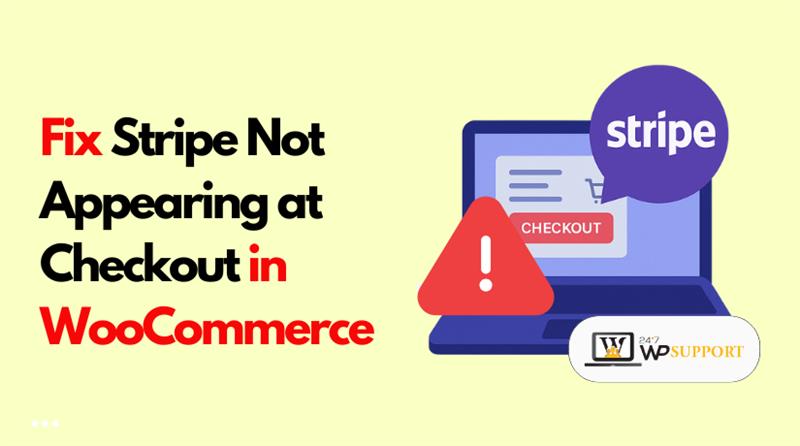
Stripe Not Appearing at Checkout in WooCommerce: Fixes
Last updated on August 6th, 2025 at 05:27 am
Introduction
One of the most widely used eCommerce systems for WordPress is WooCommerce. It allows business owners to build and manage online stores with ease. To accept payments, many store owners in the USA prefer Stripe. It’s fast, secure, and works well with WooCommerce.
But what if Stripe doesn’t show up at checkout? This is a common issue. It can confuse customers and reduce sales. When the Stripe option is missing, users cannot complete their payments. That leads to frustration for both store owners and buyers.
This article will assist you in resolving that issue. We’ll explore all possible reasons and offer step-by-step solutions. These fixes are easy to follow and need little technical knowledge.
Why Is Stripe Important for WooCommerce Stores?
One of the greatest payment gateways for internet companies is Stripe. Major debit and credit cards are accepted. Additionally, it is compatible with mobile wallets such as Google Pay and Apple Pay.
Benefits of using Stripe in WooCommerce:
- Easy setup and integration
- Trusted by millions of users
- Supports recurring and one-time payments
- PCI-compliant and secure
- No monthly fees
Because of these benefits, many USA-based stores depend on Stripe. So when it doesn’t appear at checkout, it’s a serious concern.
Common Reasons Why Stripe Doesn’t Show at Checkout
When Stripe doesn’t appear at checkout in WooCommerce, it can feel frustrating. The good news is, this usually happens due to simple settings or plugin conflicts. Before jumping to fixes, let’s understand the common reasons behind this issue. Knowing the cause helps you avoid repeating the same problem in the future.
- Stripe Is Not Enabled in WooCommerce Settings
The most common reason is that Stripe is not enabled. Even if you have installed the Stripe plugin, it must be activated in the payment settings. If this setting is not checked, Stripe will not appear on the checkout page. Many users miss this step during setup.
- Currency Mismatch
Stripe supports specific currencies depending on the country. The payment option might not appear if Stripe does not support the currency used by your store. For example, Stripe may not process payments in some rare or custom currencies.
Make sure that:
- Your store’s currency is supported by Stripe
- Your Stripe account country matches your store settings
- SSL Certificate Is Missing or Inactive
Stripe needs a secure connection to process payments. Thus, a genuine SSL certificate is required for your website. Without HTTPS (the padlock in the browser), Stripe will not appear or function.
This can be the cause if your website displays “Not Secure” in the browser. Most payment gateways, including Stripe, will not work without SSL.
- Test Mode Is Still Active
When setting up Stripe, it offers both test and live modes. In test mode, Stripe allows test transactions using dummy cards. But if you forget to switch to live mode, the Stripe option may disappear from checkout or appear inactive.
This is a common issue among new store owners testing their setup.
- Plugin or Theme Conflict
Sometimes other plugins or even your theme can interfere with Stripe. If there is a conflict, it may stop Stripe from loading properly. This includes:
- Caching plugins
- Checkout customization plugins
- Security or firewall plugins
- Outdated or poorly coded themes
These can block Stripe scripts or change how the checkout page works.
- Outdated Stripe Plugin or WooCommerce
Issues may arise if you’re using an outdated version of the Stripe plugin or WooCommerce. Updates often fix bugs and improve compatibility. Using outdated versions may break the payment gateway integration.
Always keep your WooCommerce and Stripe plugin updated to avoid problems.
Pre-Fix Checklist Before Troubleshooting
Before you start fixing Stripe issues, take a few minutes for checks. A pre-fix checklist can save time and avoid bigger problems later. These basic steps help ensure that your WooCommerce setup is ready for troubleshooting.
- Verify Stripe Account Is Active and Approved
Your Stripe account must be fully set up and verified. If the account is still under review, payments may not work. Check for any pending steps or alarms by logging onto your Stripe dashboard.
Make sure:
- Your identity and business details are submitted
- Stripe has approved your account
- There are no account restrictions
If your account is inactive, the payment method won’t appear.
- Confirm SSL Certificate Is Installed and Working
A secure connection is necessary for Stripe. HTTPS should be used on your website. This is done through an SSL certificate. Without it, Stripe may be hidden or non-functional at checkout.
To confirm:
- Check your site URL starts with https://
- Check the address bar of your browser for a padlock icon.
- If it shows “Not Secure,” your SSL is missing or broken
If you need to install or renew SSL, get in touch with your hosting company.
- Update WordPress, WooCommerce, and Stripe Plugin
Using outdated plugins can lead to major problems. Keep your plugins and core files updated at all times.
Update the following:
- WordPress core
- WooCommerce plugin
- Stripe for WooCommerce plugin
- Any related payment extensions
Outdated versions may not support the latest Stripe features.
- Take a Full Website Backup
Make a backup of your website before making any modifications. Files and the database are included in this. You can easily restore the site in case something goes wrong.
You can use tools like:
- UpdraftPlus
- All-in-One WP Migration
- Your hosting provider’s backup option
A backup keeps your site safe during troubleshooting.
- Temporarily Disable Caching Plugins
Caching plugins can sometimes cause display issues on the checkout page. They may prevent Stripe from loading properly.
Disable plugins like:
- WP Super Cache
- W3 Total Cache
- LiteSpeed Cache
After you apply the fix, you can turn them back on.
Step-by-Step Fixes to Make Stripe Appear at Checkout
It’s time to implement the actual fixes after finishing the pre-fix checklist. These step-by-step solutions will help you solve the problem of Stripe not appearing at checkout in WooCommerce.
Follow each step carefully. You don’t need to be a developer to apply most of these fixes.
Fix 1: Enable Stripe in WooCommerce Payment Settings
Many users forget to enable Stripe after installing the plugin. If it’s not turned on, it won’t show at checkout.
Steps to enable Stripe:
- Go to your WordPress dashboard.
- Navigate to WooCommerce > Settings > Payments.
- Look for Stripe – Credit Card (Stripe) in the list.
- Click the toggle switch to Enable it.
- Click Manage to open the settings page.
- Make sure Enable Stripe is checked.
- Click Save changes at the bottom.
Now go to your site and test the checkout page.
Fix 2: Set Correct Webhook URLs in Stripe Dashboard
Webhooks are how Stripe interacts with your website. If the webhook is missing or incorrect, Stripe might not work properly.
How to check webhook settings:
- Log in to your Stripe Dashboard.
- Go to Developers > Webhooks.
- Click + Add endpoint (if none exists).
- Enter your site’s webhook URL, usually:
https://yoursite.com/?wc-api=wc_stripe
- Select the events that should trigger the webhook.
- Save the endpoint.
Make sure this matches what WooCommerce expects. Webhooks allow Stripe to confirm transactions and update payment status.
Fix 3: Match Store Currency With Stripe Settings
Stripe only supports certain currencies based on your account’s country. If your WooCommerce store uses a currency not supported by Stripe, the payment option will not show.
Steps to check your store’s currency:
- In your dashboard, go to WooCommerce > Settings > General.
- Scroll to the Currency options section.
- Make sure the currency is supported by Stripe. For example:
- USD (US Dollar)
- EUR (Euro)
- GBP (British Pound)
The list of accepted currencies is available on Stripe’s official website.
If the currency doesn’t match, change it to one supported by Stripe.
Fix 4: Turn Off Test Mode and Enable Live Payments
When in Test Mode, Stripe won’t show at checkout for real transactions. This is fine for testing, but you need to switch to Live Mode when ready.
How to disable Test Mode:
- Go to WooCommerce > Settings > Payments.
- Click Manage under Stripe.
- Scroll to Enable Test Mode.
- Uncheck the box.
- Make sure you have entered Live Secret Key and Live Publishable Key from Stripe.
- Click Save changes.
To get live API keys:
- Log in to your Stripe Dashboard
- Go to Developers > API Keys
- Copy the Live keys, not test keys
Switching to Live Mode is necessary for real customer payments.
Fix 5: Test for Theme or Plugin Conflict
Other plugins or your theme may be blocking Stripe from working. This is common with caching, checkout customization, or security plugins.
To test for conflicts:
- The free plugin Health Check & Troubleshooting should be installed and activated.
- Go to Tools > Site Health > Troubleshooting Mode.
- Activate only WooCommerce and Stripe plugins.
- Switch to a default theme like Twenty Twenty-Four.
Now check your checkout page. If Stripe shows up, the problem is being caused by either one of your plugins or your theme.
How to narrow down the problem:
- Reactivate your plugins one by one.
- Check the checkout page after activating each plugin.
- When Stripe disappears again, the last plugin activated is the cause.
Once you find the plugin or theme causing the issue, contact their support or look for alternatives.
Fix 6: Clear Cache and Disable Caching Temporarily
Caching can cause Stripe scripts to not load properly. This includes:
- Server-side caching
- Browser caching
- Caching plugins like WP Super Cache or LiteSpeed Cache
What you should do:
- Clear your website cache from your caching plugin.
- Clear browser cache or try accessing your checkout in incognito mode.
- Temporarily disable your caching plugin while testing Stripe.
After confirming Stripe is working, re-enable your cache settings one by one.
Fix 7: Reinstall the Stripe Plugin
The Stripe plugin may be damaged or improperly installed if everything else fails. Reinstalling it can sometimes fix hidden issues.
Steps to reinstall:
- Go to Plugins > Installed Plugins.
- Deactivate and delete the Stripe plugin.
- Go to Plugins > Add New.
- Search for WooCommerce Stripe Payment Gateway.
- Click Install Now and then Activate.
After reinstalling, reconfigure your Stripe settings under WooCommerce > Settings > Payments.
Final Tip: Use Stripe’s Logs to Monitor Activity
WooCommerce logs Stripe activity. It helps track errors and failed connections.
To access logs:
- Go to WooCommerce > Status > Logs.
- In the dropdown, select a log that begins with Stripe.
- Review entries for any visible errors.
This can provide clues if Stripe is still not showing.
Once you’ve applied these fixes, check the checkout page again. Stripe should now appear and function as expected. Alternatively, the problem might need more complex debugging.
Advanced Fixes (For Developers or Experienced Users)
It’s time to take more drastic measures if the simple solutions failed to resolve the problem. These fixes are meant for developers or users comfortable with WordPress debugging. They help uncover deeper problems that can hide Stripe at checkout.
Use these steps only after applying all basic solutions in Part 4.
Check for JavaScript Errors on Checkout Page
JavaScript errors can stop Stripe elements from loading. These are often caused by plugin conflicts or theme scripts.
How to check:
- Open your website’s checkout page.
- Right-click anywhere on the page.
- Select Inspect to open the browser’s developer tools.
- Click the Console tab.
Keep an eye out for red error notices. These show that a script isn’t working. If you see errors related to Stripe, note the source plugin or script. Disabling that plugin or updating it may resolve the issue.
Inspect PHP Error Logs
PHP errors may break the Stripe integration. These don’t always show on the front end, so checking logs is essential.
How to access error logs:
- Go to your hosting control panel (like cPanel).
- Open File Manager and look for a file named error_log.
- Changing the wp-config.php file in WordPress will also allow you to activate debug logs:
define( ‘WP_DEBUG’, true );
define( ‘WP_DEBUG_LOG’, true );
define( ‘WP_DEBUG_DISPLAY’, false );
This will save errors to a file inside /wp-content/debug.log.
Look for Stripe or payment-related errors and address them as needed.
Review Custom Code in functions.php
Sometimes, a snippet added to functions.php can disable payment methods.
Steps to check:
- Go to Appearance > Theme File Editor.
- Open the functions.php file.
- Look for any custom code affecting checkout or payment gateways.
If found, remove it temporarily and check if Stripe appears again.
Conclusion
Fixing Stripe not appearing at checkout can feel overwhelming. Even after trying common and advanced fixes, some issues may still remain. These can be due to unique setups, server limitations, or hidden plugin conflicts.
If the issue still exists, there’s no need to keep troubleshooting blindly. Expert help can save your sales and protect your store’s reputation.
At 24x7WPSupport, our WooCommerce experts are ready to help. We diagnose and fix Stripe issues quickly and safely. No matter the size of your store, our team is available around the clock.
Need quick help with WooCommerce Stripe issues?
- Get real-time support
- One-click issue resolution
- No downtime for your store
👉 Contact 24x7WPSupport now to restore your checkout today.
Looking for more WordPress help? Subscribe to our YouTube Channel for expert video tutorials. Join us on Twitter and Facebook for updates, tips, and insights.



