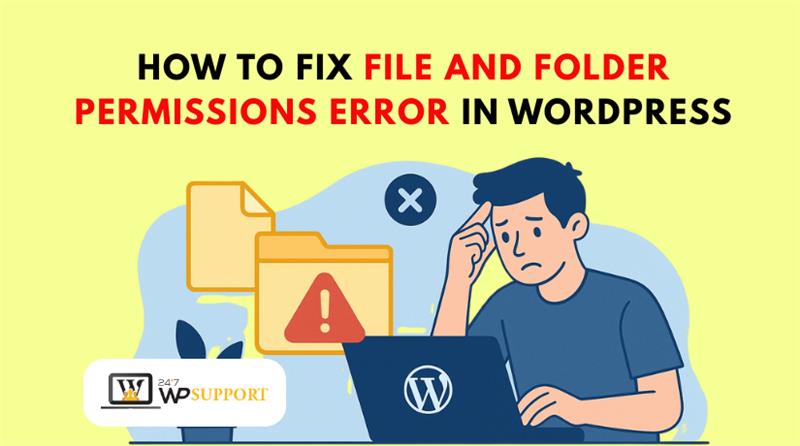
How to Fix File and Folder Permissions Error in WordPress
Introduction
Are you getting error messages when uploading files to WordPress? Or maybe you can’t install a plugin or theme. These problems often happen because of wrong file or folder permissions.
File and folder permissions decide who can access, edit, or manage files on your web server. WordPress needs the right permissions to work smoothly. Your website might stop functioning properly if these settings are off.
The “WordPress file permissions error” is among the most prevalent issues. When a file or folder cannot be accessed or modified by WordPress, this error message displays. Additionally, you can notice messages like:
- “Unable to create directory.”
- “Permission denied when uploading images.”
- “Could not create file.”
- “Installation failed.”
These issues can happen suddenly. They often show up after a server update, plugin change, or website migration. Sometimes, a new hosting setup may also trigger these errors.
The good news is that you can correct these mistakes on your own. Most permission problems in WordPress are easy to solve. You don’t have to be an expert in servers or development.
We’ll walk through each step clearly and safely. You’ll learn how to avoid setting wrong permissions like 777, which can make your site less secure.
Understanding WordPress File and Folder Permissions
To fix WordPress errors, you first need to understand file permissions. Every file and folder in WordPress has a permission setting. These settings control who can view, change, or run the file.
What Are File and Folder Permissions?
Your server’s handling of files is determined by permissions. For example, they define:
- Who can read a file
- Who can write (edit or delete) a file
- Who can execute (run) a file
Folders also follow these rules. Without the right settings, WordPress cannot upload files or install plugins.
Each file and folder has a three-digit permission code. These numbers might look like this:
- 755 for folders
- 644 for files
What Do These Numbers Mean?
Each digit in the code has a meaning. The numbers refer to three user groups:
- Owner – usually the website administrator
- Group – usually the web server
- Public – all others
The digits represent access levels:
- 7 = Read, Write, and Execute
- 6 = Read and Write
- 5 = Read and Execute
- 4 = Read only
So, a folder with 755 means:
- The owner is able to write, read, and execute.
- The public and group can only read and execute
A file with 644 means:
- The file owner has permission to view and modify the content.
- The group and public can read only
Why These Settings Matter in WordPress
WordPress needs the right permissions to do its job. If a folder isn’t set to 755, it may block uploads. If a file isn’t 644, plugins may not install or update.
Wrong permissions can also lead to security risks. For example, setting permissions to 777 allows anyone to edit files. That’s dangerous and should always be avoided.
Set WordPress Folder Permissions the Right Way
Always use 755 for folders and 644 for files. This keeps your site secure and functional. You can change permissions through FTP, cPanel, or a plugin.
Most Common File Permission Errors in WordPress
Important WordPress functions may be broken by problems with file and folder permissions. These errors usually show up when uploading media, installing plugins, or creating new folders.
Below are the most common WordPress file permission errors that users face. Understanding these will help you spot problems early and avoid confusion.
- WordPress Unable to Create Directory Error
This is a very common error. It usually appears when:
- You try to upload images
- You add a new plugin or theme
- WordPress tries to create a folder in wp-content
This is how the message appears:
“Unable to create directory wp-content/uploads/…”
This means WordPress doesn’t have permission to create a folder. It can’t write to the directory, so uploads fail. This problem often comes after a migration or server change.
- WordPress Cannot Upload Images Permissions Error
Another issue happens during media uploads. WordPress may display the following when you attempt to upload an image:
“Permission denied.”
This usually points to wrong permissions in the uploads folder. WordPress needs to write files there. If it can’t, it will block all image uploads.
You may also see:
- Broken thumbnails in the Media Library
- “HTTP error” during upload
- Empty image paths
This error affects your site design, especially if you use featured images.
- Fix WordPress Plugin Install Permission Error
This error shows up when you install or update plugins. It often says:
“Installation failed: Could not create directory.”
The cause is the same—WordPress can’t write files into the plugin folder. This stops plugin installation and auto-updates.
This error can affect themes too, not just plugins. If WordPress can’t create folders, installation simply won’t work.
- WordPress FTP Credentials Ask After CHMOD
After changing file permissions, WordPress may ask for FTP credentials. It shows a form asking for:
- FTP username
- FTP password
- Server name
This happens when WordPress can’t access the file system directly. It means the server user doesn’t match the file owner. It’s often related to chown or ownership settings.
While this prompt is not always an error, it blocks smooth plugin/theme installation. It also suggests a deeper permissions or ownership issue.
These errors are frustrating but very common in WordPress. Most come from incorrect folder permissions or file ownership mismatches.
How to Fix File and Folder Permissions in WordPress
If your WordPress site shows permission errors, don’t worry. These problems are frequent and typically simple to resolve. This section will teach you many safe techniques to fix the permissions of files and folders.
You don’t need to be a tech expert. Just follow the steps carefully. Before making any changes, be careful to create a backup of your website.
- Fix Permissions Using cPanel File Manager
Most hosting providers offer cPanel. It includes a file manager that helps manage files and folders.
Steps to Fix Permissions with File Manager:
- Log in to your hosting account and open cPanel.
- In the “Files” section, select File Manager.
- Navigate to your website’s root folder, which is typically public_html.
- Locate the wp-content, wp-includes, and wp-admin folders.
To fix folder permissions:
- Right-click the folder and choose Change Permissions.
- Set the permission to 755.
- Apply changes to all folders inside it if asked.
To fix file permissions:
- Right-click the files in each folder after opening it.
Put 644 as their permission setting. This method works well for small to medium websites. It’s also easy for beginners to use.
- Fix Permissions Using an FTP Client (Like FileZilla)
Use an FTP client like FileZilla if you want greater control. It allows you to connect to your site and manage files directly.
Steps to Use FTP:
- Open FileZilla and connect to your website using FTP login details.
- Navigate to the root folder containing WordPress.
- Select the wp-content, wp-includes, and wp-admin folders.
To change folder permissions:
- Right-click a folder and click File Permissions.
- Set the value to 755.
- Check “Recurse into subdirectories”.
- Select “Apply to directories only”.
To change file permissions:
- Do it again, but this time set the value to 644.
- Choose “Apply to files only.”
Why Use FTP?
- Works even if cPanel is not available
- Good for bulk updates
- Can fix deeply nested files and folders
Avoid setting permissions to 777 as this poses a significant security risk.
- Fix Permissions Using SSH (Advanced Users Only)
If your hosting allows SSH access, you can fix permissions with terminal commands. Developers and more experienced users will find this helpful.
Steps to Fix via SSH:
- Connect to your server using SSH.
- Go to your WordPress directory.
Run these commands:
find . -type d -exec chmod 755 {} \;
find . -type f -exec chmod 644 {} \;
These commands:
- Set all folders to 755
- Set all files to 644
Fixing File Ownership
Sometimes, even correct permissions won’t solve the problem. If so, you might have to switch file ownership.
If your server uses Apache or NGINX, the user might be www-data. Use this command to set ownership:
chown -R www-data:www-data /var/www/html
Replace the path with your actual WordPress folder. Make sure your hosting provider allows ownership changes.
- Use a WordPress Plugin to Fix Permissions
Try a plugin if you don’t want to use cPanel or FTP. Some plugins can scan your site and reset file permissions with one click.
Popular Options:
- WP File Manager
- File Permissions & Size Check
- iThemes Security (advanced users)
These plugins help:
- Check permission status
- Fix common permission errors
- Avoid manual work
Always use trusted plugins from the WordPress.org repository.
Final Checks After Fixing
After making changes:
- Try uploading an image
- Install a plugin
- Check if the “Unable to create directory” error is gone
If everything works, your permission issues are likely fixed. If not, you may need to review ownership settings or server rules.
Changing the permissions of files and folders doesn’t have to be difficult. Simply use these secure techniques, and your WordPress website will return to normal.
Best WP File Permission Plugins (and Related Errors)
Some WordPress users prefer using plugins to manage file permissions. These tools can scan, report, or even fix permission problems. However, permission-related errors can also happen inside or after using such plugins.
If you use file management or security plugins, be aware of these common issues.
- Plugin Fails to Modify File Permissions
Some file permission plugins try to reset permissions automatically. If the server blocks write access, the plugin may fail.
Error messages like these could appear:
- “Unable to update file permissions.”
- “Permission denied while editing file attributes.”
This usually means the plugin doesn’t have enough access rights. It happens when:
- The file is owned by another user.
- The web server is not allowed to change permissions.
- Plugin Can’t Write Files After Updates
After installing or updating a plugin, you might get this error:
“The plugin could not create required directories.”
This means the plugin is trying to write a file or folder. If the folder has the wrong permission or ownership, the plugin cannot complete the task.
It may fail to:
- Generate log files
- Store configuration settings
- Create cache directories
This can break plugin features like security logs or file scanning.
- Security Plugins Block Permissions by Mistake
Some plugins, like iThemes Security or Wordfence, tighten permissions. They may change folder permissions automatically. This can lead to:
- Missing access to plugin settings
- Errors while saving configurations
- Blocked uploads or logs
These changes can affect other plugins too. Sometimes users don’t realize the permission change came from a security plugin.
- Misleading “Permission OK” Reports
Some plugins report that permissions are fine, even when they’re not. They may check only basic folders like wp-content. If the problem is deeper, you might miss it.
Users have a false sense of security as a result, and the actual fix is delayed.
Final Tips to Keep your Site Safe and Smooth
Fixing file and folder permission errors is important for every WordPress user. But preventing these errors is even better. With the right setup, you can avoid many common issues.
Let’s review some last pointers to maintain the security and functionality of your website.
- Never Use 777 Permissions
Some guides suggest setting folder permissions to 777. This gives full access to anyone. It might fix a problem temporarily but creates a big security risk.
Hackers can:
- Edit your files
- Upload harmful code
- Take control of your site
Always use 755 for folders and 644 for files. These values are safe and allow WordPress to work properly.
- Use Managed Hosting When Possible
Managed WordPress hosting handles many server settings for you. These hosts often:
- Set correct file permissions
- Manage file ownership
- Block risky permission changes
This lowers your chances of running into errors.
- Take Regular Backups
Before changing file permissions or using plugins, take a full backup. This helps you restore the site quickly if something breaks.
Use tools like:
- UpdraftPlus
- Jetpack Backup
- BlogVault
Backups are your safety net.
- Don’t Rely on Plugins Alone
Plugins help, but they can miss hidden errors. Always double-check permission values through:
- cPanel File Manager
- FTP client
- Hosting support
Manual checks give you better control.
Conclusion
File and folder permissions are a small part of WordPress—but they matter a lot. One wrong setting can block uploads, plugins, and themes.
By understanding permissions, using the right tools, and following best practices, you can avoid most errors. Make sure your website is safe, quick, and error-free.
If you still face permission issues or want expert help, don’t worry—24×7 WP Support is here for you. Their WordPress experts can quickly diagnose and fix file permission problems, so your site stays up and running smoothly.
Don’t waste time troubleshooting alone—reach out to 24×7 WP Support today!
Looking for more WordPress help? Subscribe to our YouTube Channel for expert video tutorials. Join us on Twitter and Facebook for updates, tips, and insights.



