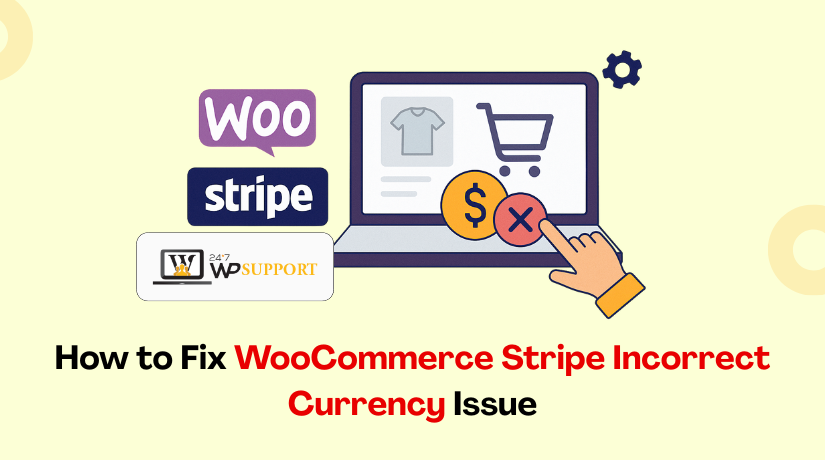
Incorrect Currency Settings in WooCommerce Stripe: How to Fix
Introduction
One of the most widely used eCommerce platforms is WooCommerce. Thousands of store owners in the United States trust Stripe, a top payment gateway. Together, they offer a smooth online shopping experience. But there’s one issue many users face—incorrect currency settings.
When WooCommerce and Stripe currencies do not match, problems occur. Payments may fail or get declined. Customers may see errors at checkout. This creates confusion and leads to lost sales.
The majority of store owners are unaware of how frequent this issue is. Many new users forget to check their currency setup. Others may have plugins that change the settings without notice. Even a small mismatch can block successful transactions.
You can solve the issue step-by-step with the help of this instruction. We’ll cover what causes currency issues. We’ll also show how to check and fix your settings. Everything is written with U.S.-based store owners in mind.
Let’s examine why this is important before moving on to the answers.
Why Currency Settings Matter in WooCommerce & Stripe
Correct currency settings ensure that customers can pay without errors. Stripe only works with certain currencies based on your account country. If you use an unsupported currency, Stripe may reject the payment.
Here’s why proper settings are essential:
- Payment failures: If the currency isn’t supported, the payment won’t go through.
- Customer confusion: Users might see different currencies on your site.
- Chargeback risks: Wrong currency charges may lead to disputes or refunds.
- Legal and tax issues: Incorrect billing can trigger financial problems.
For U.S. businesses, the default should be USD (U.S. Dollar). If your Stripe account is set up in the U.S., using any other currency may cause a mismatch.
Let’s say your WooCommerce store shows EUR (Euros), but Stripe expects USD. The payment may go into review or fail completely.
Also, if you’re using a multi-currency plugin, it may override WooCommerce settings. This can silently change the active currency during checkout.
What can go wrong:
- Stripe doesn’t support your selected currency
- Your store is showing a different currency than Stripe expects
- Plugin conflicts are modifying the currency setting
- Your Stripe account is not fully verified for international transactions
To avoid all of this, it’s critical to align your WooCommerce store currency with Stripe’s supported list for the United States.
Common Causes of Incorrect Currency Settings
Incorrect currency settings in WooCommerce Stripe can be frustrating. They cause payment failures and customer confusion. Before fixing the issue, you need to understand what causes it. Most of these problems are easy to avoid if you know where to look.
Let’s take a step-by-step look at the most frequent causes.
- WooCommerce Currency Not Set Correctly
Your store’s base currency must match Stripe’s settings. Many store owners forget to check this when setting up WooCommerce. If your store shows a different currency than what Stripe expects, it won’t work.
To check this:
- Go to WooCommerce > Settings > General
- Find the Currency Options
- Make sure it’s set to USD (for U.S. stores)
Even if everything else is correct, the wrong currency here can break payments.
- Stripe Account Doesn’t Support Your Selected Currency
Each Stripe account supports specific currencies based on your country. If your U.S.-based Stripe account receives a non-supported currency, the payment may be blocked.
For U.S. Stripe accounts:
- Supported currency: USD
- Some other currencies may be accepted but with conversion fees
Always check the Stripe Supported Currencies page to avoid issues.
- Outdated or Incompatible Plugins
Outdated plugins can cause serious problems with currency settings. If your Stripe payment plugin is not updated, it may not sync properly.
Keep an eye on:
- WooCommerce Stripe Payment Gateway plugin
- Currency switcher or multi-currency plugins
Outdated versions may send wrong currency data to Stripe.
- Conflicts with Multi-Currency Plugins
Using a multi-currency plugin? Great for global sales—but risky if misconfigured. These plugins may override your store’s default currency at checkout. Stripe will then receive a currency it doesn’t expect.
To avoid this:
- Test the checkout process at all times.
- Check which currency is passed to Stripe
- Use plugins officially recommended by WooCommerce
- Country-Specific Restrictions
Stripe applies different rules based on account country. For U.S. users, settings must follow U.S. regulations. Trying to use a non-USD currency might break the system.
Double-check:
- Your Stripe account country
- Your WooCommerce store location
- The selected currency matches your Stripe profile
How to Check Your Current Currency Settings in WooCommerce
Before fixing currency issues, you need to check your current settings. You can choose the base currency for your store using WooCommerce. This setting controls how prices appear and how Stripe processes payments.
If the currency here doesn’t match what Stripe supports, payments can fail. Checking this is simple and only takes a few steps.
Step-by-Step: View Your Currency Settings
Follow these steps to see your store’s active currency:
- Access your WordPress Dashboard by logging in.
- Go to WooCommerce > Settings
- Under the General tab, scroll to Currency options
- Check the value next to Currency
For U.S.-based stores, this should be set to:
US Dollar ($)
You can also confirm these optional settings:
- Currency Position (Left, Right, etc.)
- Thousand Separator and Decimal Separator
- Number of Decimals
These don’t affect Stripe directly but help with formatting.
Why This Setting Matters
WooCommerce uses this currency when sending data to Stripe. If the setting is wrong, Stripe might receive an unsupported currency. This causes errors or even rejected payments.
Even if your product prices look correct, check this setting carefully. Sometimes, plugins or themes may change it without warning.
Tip: Always Recheck After Updates
Updates to WooCommerce or payment plugins can reset your settings. After significant changes, develop the practice of reviewing your currency configuration.
How to Fix Currency Mismatches Between WooCommerce and Stripe
Fixing currency mismatches between WooCommerce and Stripe is essential. If the settings don’t match, payments may not work. Even one incorrect setting can block successful transactions. Luckily, most problems are easy to fix.
Let’s go through each fix step by step.
- Match WooCommerce Currency with Stripe Supported Currencies
Stripe supports different currencies depending on your account’s country. For U.S.-based stores, your default should be USD (U.S. Dollar).
To match this:
- Go to WooCommerce > Settings > General
- Find Currency Options
- Choose US Dollar ($) from the dropdown
- Save changes
Now check Stripe’s documentation to ensure USD is supported in your country. For U.S. accounts, it is.
If you try using unsupported currencies like INR or ZAR, Stripe may reject the transaction.
- Update the WooCommerce Stripe Payment Gateway Plugin
An outdated plugin can cause currency sync errors. Always use the latest version of the Stripe plugin.
Steps to update:
- Go to Dashboard > Plugins
- Look for WooCommerce Stripe Payment Gateway
- Click Update Now if there is an update available.
- Clear the cache on your website after updating.
A newer plugin ensures better compatibility with Stripe’s API and WooCommerce currency formats.
- Disconnect and Reconnect Stripe in WooCommerce
Sometimes the Stripe integration fails silently. It may still appear connected but doesn’t read updated settings. Reconnecting can help.
To do this:
- Go to WooCommerce > Settings > Payments
- Click Stripe then choose Manage
- Click Disconnect Stripe Account
- Reconnect using your Stripe login
- Confirm currency settings again
This refreshes the connection and helps Stripe pick up current WooCommerce settings.
- Double-Check Country and Currency Compatibility
Stripe applies strict rules based on your account country. If your WooCommerce store is set to a country different from your Stripe account, currency mismatches can occur.
Make sure of the following:
- Your Stripe account country is set to United States
- Additionally, your WooCommerce store address is set to the United States.
- Your WooCommerce currency is USD ($)
To confirm WooCommerce’s country setting:
- Go to WooCommerce > Settings > General
- Under Store Address, make sure the country is the United States
Matching all three ensures smooth payment processing.
- Use a Multi-Currency Plugin Carefully (If Needed)
Some stores serve global audiences and need multiple currencies. You can use a multi-currency plugin for this. But these tools can create conflicts if not set up properly.
If you’re using one, follow these tips:
- Make sure it’s compatible with Stripe
- Test your checkout process in each currency
- Confirm which currency is passed to Stripe
- Set a default currency to USD for U.S. customers
Popular plugins like WOOCS or Currency Switcher for WooCommerce support Stripe. But misconfigurations can cause Stripe to receive unsupported currencies.
Do not enable auto-conversion before being aware of Stripe’s guidelines. Stripe might impose extra costs for currency exchange.
- Test Payments After Fixing
Once you apply these fixes, always test your checkout process. Use Stripe’s Test Mode to simulate a payment without using real money.
Steps:
- Enable Test Mode in WooCommerce > Payments > Stripe
- Place a sample item in your shopping cart.
- Use the test credit card numbers provided by Stripe.
- Complete the purchase and check the result in the Stripe Dashboard
This confirms your settings are correct and that Stripe accepts the transaction.
Testing and Prevention Tips
After fixing the currency settings, your next step is testing. Testing assists in verifying that everything is operating as it should. It prevents payment failures before your customers face them. Then, with your system working, you can take steps to avoid future problems.
Let’s begin with how to test your payment setup.
- Testing Stripe Payments in WooCommerce
Stripe offers a secure test mode. This enables you to model transactions without using actual currency. Testing is simple and ensures your currency settings work with Stripe.
Steps to test Stripe in WooCommerce:
- Go to WooCommerce > Settings > Payments
- Select Stripe and click Manage
- Toggle the setting for Test Mode
- Use Stripe’s test card details during checkout
You can find these test card numbers in the Stripe Docs.
After placing an order:
- Check if the payment was successful
- Open your Stripe Dashboard
- Locate the test transaction in the “Payments” section.
If the test payment goes through without error, your currency setup is working fine.
- Use the Stripe Dashboard to Monitor Issues
Stripe provides powerful tools in the dashboard. You can monitor failed payments and error logs. If a currency mismatch occurs, Stripe will often flag it here.
To access logs:
- Go to your Stripe Dashboard
- Click Developers > Logs
- Check the API calls for payment errors
If you see “currency_not_supported” or similar messages, double-check your settings in WooCommerce.
- Prevent Currency Issues Before They Start
Once your setup is fixed, focus on keeping it that way. These pointers assist you in avoiding typical errors and maintaining the stability of your payment system.
Simple ways to prevent future issues:
- Always use a supported currency for your Stripe account
- Keep the WooCommerce Stripe plugin updated
- Avoid unnecessary currency plugins unless you sell globally
- After updates, double-check your currency settings
- Set your store location and currency to the same country
- Test your checkout regularly using Stripe’s test mode
These small checks help you avoid big problems later.
- Keep Your Plugins and Theme Updated
Outdated plugins or themes may interfere with Stripe. Developers fix bugs and improve compatibility with every update. An old plugin might revert your currency settings or send wrong data to Stripe.
Update checklist:
- Update WooCommerce to the latest version
- Update Stripe payment gateway plugin
- Update theme and other payment-related plugins
After updates, clear your site cache and recheck all settings. Also, run another test transaction to confirm everything works fine.
- Regularly Audit Your Payment System
Waiting for something to break is not necessary. Doing regular audits helps catch problems early.
Try to review your settings once a month. Walk through the checkout process just like a customer. Look for anything unusual, like wrong currency symbols or failed payments.
During audits, check:
- Store currency under WooCommerce > Settings
- Stripe account settings and default currency
- Stripe logs for payment errors
This habit keeps your system reliable and your customers happy.
Conclusion
Incorrect currency settings in WooCommerce Stripe can break your store’s payments. However, these problems can be easily resolved with the correct actions.
Start by matching your store’s currency with Stripe. Then, keep everything updated and test your checkout regularly. You can guarantee seamless, error-free payments for your clients by adhering to these best practices.
Develop the practice of testing and monitoring your system. This protects your business and improves customer trust.
Need help fixing WooCommerce or Stripe payment issues?
Get expert assistance 24/7 from our WordPress professionals. Contact 24×7 WP Support now and keep your store running smoothly.
Looking for more WordPress help? Subscribe to our YouTube Channel for expert video tutorials. Join us on Twitter and Facebook for updates, tips, and insights.



