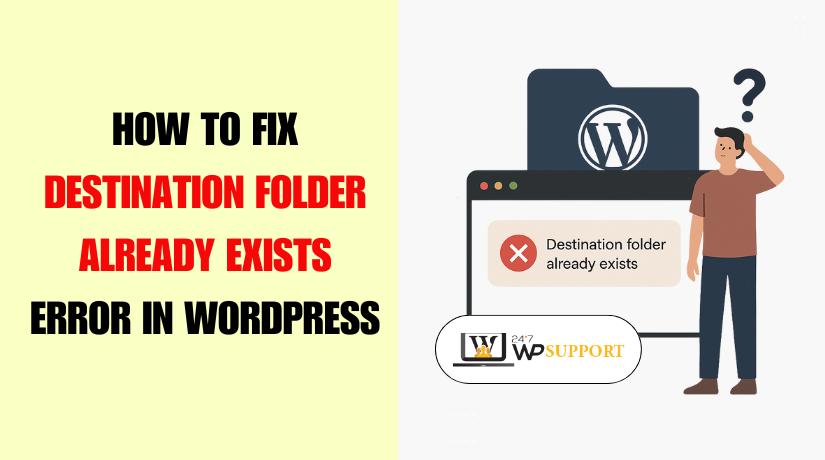
How to Fix Destination Folder Already Exists Error in WordPress
Introduction
The “Destination Folder Already Exists” error is a common issue for WordPress users. This error usually appears when trying to install or update a theme or plugin. It stops the installation process from finishing, which can be quite annoying. Understanding this error and how to fix it is essential for smooth WordPress management. In this guide, we’ll explain why the error happens and provide simple steps to fix it.
When you encounter the “Destination Folder Already Exists” error, it indicates that WordPress is attempting to install a plugin or theme in a folder that is already present. The system sees the folder as already used, causing the installation process to halt. This could happen when a previous installation attempt was incomplete or when leftover files are present in your WordPress directory. As a result, WordPress doesn’t know how to handle the situation and throws the error.
Fixing this error is crucial for ensuring that your WordPress website runs smoothly. Failing to fix it may leave your site with incomplete installations or broken functionality. This issue may seem complex, but with the right steps, it can be easily resolved. By following the correct procedure, you can fix the problem and prevent it from happening again.
We’ll walk you through simple, step-by-step solutions to the problem in this post.You will learn how to identify the root cause of the error and how to fix it. Whether you are a beginner or an experienced WordPress user, these solutions are designed to be simple and effective.
What is the "Destination Folder Already Exists" Error?
When attempting to install or update a WordPress plugin or theme, the “Destination Folder Already Exists” error message displays. When the system recognizes that the folder in which the plugin or theme is being installed already exists, it often happens. This leads to a conflict, as WordPress cannot overwrite the folder.
This error typically happens when an earlier installation attempt failed. It might leave incomplete files or folders behind, confusing WordPress during the next attempt. When the plugin or theme tries to install into an already existing folder, the system throws the error.
This error can be annoying, but it’s not impossible to fix. The first step in fixing it is figuring out what the root problem is. Once you know why it happens, you can take the necessary steps to fix the issue.
Why Does This Error Happen in WordPress?
There are multiple reasons why WordPress displays the “Destination Folder Already Exists” issue. Understanding these causes can help you avoid or fix the issue. The most frequent causes of this error are shown below.
- Unfinished or Failed Installations
One of the primary causes of this error is incomplete or failed installations. Sometimes, when you try to install a plugin or theme, the process might get interrupted. This interruption leaves behind leftover files or folders that prevent new installations from completing. WordPress sees these files as existing folders and throws the error when trying to install again.
- Example: It’s possible that you attempted to install a theme but the process ended in the middle. As a result, WordPress cannot proceed with the new installation because the folder still exists.
- File Permissions Issues
Who can read, write, and run files on your server is controlled by file permissions. If your WordPress installation does not have the correct permissions, it may not be able to write or overwrite files. When trying to install a new theme or plugin, WordPress may encounter a folder that already exists and cannot access it. This results in the error.
- Example: Incorrect permissions on your wp-content folder or plugin folders may block installation and lead to errors.
- An Existing Folder from a Previous Installation
Another common cause is the presence of an old or existing folder from a previous theme or plugin installation. WordPress does not allow multiple versions of the same theme or plugin to be installed in the same folder. If the folder already exists, WordPress throws this error.
- Example: You might have already installed the same plugin or theme earlier, but it wasn’t completely uninstalled.
- Server Configuration Issues
Server configurations can also cause this error. Hosting providers sometimes set certain restrictions that affect how WordPress interacts with the server. If there are limits on file creation or overwriting, it can trigger the “Destination Folder Already Exists” error.
- Example: Your hosting provider may have certain security settings or file handling rules that conflict with WordPress.
Once you understand the causes, fixing the error becomes much easier.
Step-by-Step Guide to Fix the Destination Folder Already Exists Error
It can be annoying when WordPress displays the “Destination Folder Already Exists” issue. However, there are multiple ways to fix it. We will go over a detailed how-to for fixing the problem in this part. These methods will help you identify and solve the issue quickly.
- Backup Your Website First
It’s crucial to create a backup of your website before making any modifications. Even if these changes are safe, it’s wise to exercise caution. If anything goes wrong, a backup ensures that you can restore your site to its previous working state.
- Use a backup plugin such as UpdraftPlus or BackupBuddy.
- Another option is to manually backup your website using FTP or cPanel.
Backing up your site is a safety net that can save you time and effort in case something unexpected happens during the process.
- Method 1: Delete Leftover Files via FTP (File Transfer Protocol)
One of the most common causes of this error is leftover files from a previous, incomplete plugin or theme installation. These files block new installations. To resolve this, you can delete the leftover files manually via FTP. Here’s how:
Steps to delete leftover files via FTP:
- Access FTP or cPanel:
- Use an FTP client like FileZilla, or log in to your web hosting cPanel.
- If you use FileZilla, you will need your FTP credentials, which can usually be found in your hosting account.
- Navigate to the WordPress Content Folder:
- Go to the /wp-content/plugins/ folder for plugin-related errors or the /wp-content/themes/ folder for theme-related errors.
- Look for the Plugin/Theme Folder:
- Inside the plugins or themes folder, check for the folder related to the theme/plugin causing the error.
- If the folder already exists from a previous installation attempt, delete it.
- Re-upload the Plugin/Theme:
- After deleting the old folder, upload the theme or plugin again.
- You can do this by dragging and dropping the new theme/plugin folder into the respective directory.
This method removes incomplete files, clearing the way for a new installation. Make sure that you only delete the folder for the problematic theme or plugin.
Pro Tip: Sometimes, hidden files like .htaccess files can cause issues. If the folder seems clean, double-check for hidden files that may also need deletion.
- Method 2: Rename the Folder via FTP or cPanel
Renaming the folder is an additional choice if you’re concerned about inadvertently erasing files.Renaming the folder is a safer approach because it avoids any risk of deleting important files. Here’s how to do it:
Steps to rename the folder:
- Access FTP or cPanel:
- Again, use your FTP client or cPanel to access your website files.
- Locate the Folder:
- Go to the wp-content/plugins/ or wp-content/themes/ folder, depending on whether the error is related to a theme or plugin.
- Rename the Folder:
- Select the “Rename” option with a right-click on the problematic folder.
- Add a suffix or prefix to the folder’s name, such as “_old” or “_backup”.
- Try the Installation Again:
- Once the folder is renamed, try to install the theme or plugin again.
- WordPress will no longer recognize the old folder, and the installation should proceed without any issues.
Renaming the folder can be a good solution if you’re uncertain about deleting files. It also allows you to keep the old folder in case you need to revert changes.
- Method 3: Check and Update File Permissions
File permissions are critical for WordPress to function properly. Incorrect permissions can block the installation of themes or plugins. If the error occurs because of permission issues, you will need to check and correct the file permissions on your WordPress installation.
Steps to check and update file permissions:
- Access FTP or cPanel:
- Log in to your FTP client or cPanel.
- Navigate to the WordPress Directory:
- Go to the wp-content/ directory and locate the folder for plugins or themes that are causing the error.
- Check Permissions:
- Right-click the folder and select “File Permissions” in your FTP client.
- The correct permissions for WordPress directories are typically 755 for folders and 644 for files. Verify that the permissions are configured with these values.
- Update Permissions:
- If the permissions are incorrect, update them to the recommended values.
- You can change them by checking the “Apply to directories only” option for folder permissions or “Apply to files only” for file permissions in your FTP client.
- Try Installing Again:
- After adjusting the file permissions, attempt to install the theme or plugin again.
Correct permissions allow WordPress to overwrite existing files and complete the installation. If permissions are too restrictive, it can block installations, leading to errors like the “Destination Folder Already Exists” error.
- Method 4: Reinstall the Plugin/Theme
Sometimes, the best way to fix the error is to completely uninstall and reinstall the plugin or theme. This can help clear any issues caused by partial or corrupt installations.
Steps to reinstall the plugin or theme:
- Deactivate the Plugin/Theme:
- In your WordPress dashboard, go to the “Plugins” or “Themes” section.
- Deactivate the plugin or theme that is causing the error.
- Delete the Plugin/Theme:
- After deactivating, delete the plugin or theme from the dashboard. This will remove it from your WordPress site.
- Manually Delete the Folder (Optional):
- If the plugin or theme folder still exists in the wp-content/plugins/ or wp-content/themes/ folder, delete it manually via FTP or cPanel.
- Reinstall the Plugin/Theme:
- Once the old installation is removed, reinstall the plugin or theme by uploading the files again from your WordPress dashboard.
Reinstalling ensures that any corrupt files or settings are removed and replaced with fresh, clean ones.
- Method 5: Contact Hosting Provider or WordPress Support
If none of the above methods work, the issue may be related to your server or WordPress configuration. In these situations, it’s time to get in touch with WordPress support or your hosting company.
- Reach Out to Hosting Support:
- Sometimes, server restrictions may be causing the issue. Hosting providers can often adjust server settings to allow successful installations.
- Contact WordPress Support:
- If the issue is more complex, WordPress support can guide you through the necessary steps to resolve the error.
Your hosting provider can help if server issues or restrictions are causing the problem. They may also assist in resolving any configuration issues.
Preventing the Destination Folder Error in the Future
Once you fix the “Destination Folder Already Exists” error, it’s essential to take steps to prevent it from happening again. Preventing this error can save time and ensure a smooth WordPress experience. Below are some best practices and tips to avoid this issue in the future.
- Properly Uninstall Plugins and Themes
Always make sure to fully uninstall plugins or themes before re-installing them. If you don’t remove all files related to the old plugin or theme, leftover files can cause future installation problems.
- Deactivate the Plugin/Theme: Always deactivate before deleting.
- Remove Files Manually: Check your /wp-content/plugins/ or /wp-content/themes/ folders and delete any leftover files.
- Use a Cleanup Plugin: Plugins like WP-Optimize can help clean up unused or leftover files.
By properly uninstalling, you ensure that no unnecessary files remain behind to cause conflicts.
- Regularly Update Your WordPress Site
Keeping your WordPress site up to date is another key factor in preventing errors. WordPress regularly releases updates to improve performance and fix bugs. These updates often address compatibility issues with plugins and themes, reducing the risk of errors.
- Update WordPress Core: Ensure that your WordPress version is always the latest.
- Update Plugins and Themes: Keep all installed plugins and themes updated regularly.
Updating your site can help ensure that your WordPress installation works smoothly without unexpected errors.
- Check File Permissions Regularly
Regularly checking and managing file permissions can help prevent installation issues. Incorrect permissions often cause errors, including the “Destination Folder Already Exists” issue. Make sure the recommended permission settings are in place.
- Use Correct Permissions: Folders should have 755 permissions, and files should be set to 644.
- Set Permissions During Installation: If you’re installing something new, double-check the permissions to avoid conflicts.
Ensuring correct file permissions will give WordPress the access it needs to install plugins and themes without errors.
- Backup Your Site Frequently
Frequent backups are essential for site maintenance. If you run into any issues in the future, having a backup allows you to restore your site to its previous working state.
- Use a Reliable Backup Plugin: Tools like UpdraftPlus and BackupBuddy can automate backups.
- Store Backups in Multiple Locations: Save backups to both cloud storage and your local system.
Regular backups give you peace of mind and provide a way to recover if something goes wrong.
By following these preventive measures, you can reduce the risk of encountering the “Destination Folder Already Exists” error in the future. Proper installation, regular updates, and good site management are the keys to keeping your WordPress website running smoothly.
Conclusion
In conclusion, the “Destination Folder Already Exists” error in WordPress can be fixed with a few simple steps. By identifying the cause and following methods like deleting leftover files, renaming folders, and checking permissions, you can resolve the issue quickly. Regularly updating your site, properly uninstalling plugins, and managing file permissions can prevent the error from happening again.
Remember to always back up your site before making changes. This ensures you can restore your site if needed. With these steps, you can fix the error, improve your site’s performance, and avoid future installation issues. If needed, don’t hesitate to contact your hosting provider or WordPress support for assistance.
Looking for more WordPress help? Subscribe to our YouTube Channel for expert video tutorials. Join us on Twitter and Facebook for updates, tips, and insights.



