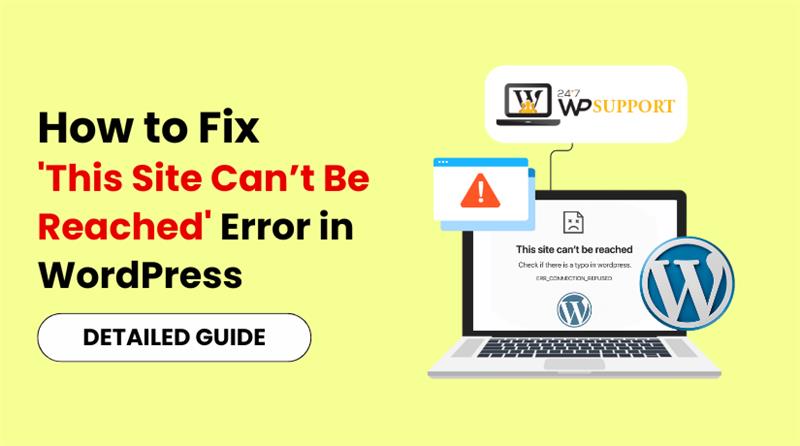
How to Fix ‘This Site Can’t Be Reached’ Error in WordPress
Introduction
When you try to open your WordPress website and see the message “This Site Can’t Be Reached,” it can be frustrating. This error usually means that your browser failed to connect to your website’s server. It’s a common issue and doesn’t always mean something is seriously broken.
Whether you’re managing a personal blog or a business website, this message can prevent users from accessing your content. Even worse, it may cause a drop in traffic and trust if left unresolved.
This error can appear with different codes, such as:
- ERR_CONNECTION_REFUSED
- DNS_PROBE_FINISHED_NXDOMAIN
- ERR_NAME_NOT_RESOLVED
Each version gives a clue about what’s going wrong behind the scenes.
In most cases, this issue isn’t caused by WordPress itself but by problems with your network, browser, domain setup, or server configuration. The good news is—you can fix it easily by following a few technical steps.
What Causes the ‘This Site Can’t Be Reached’ Error?
Before you start fixing anything, it’s helpful to understand what could be causing this error. Here are the most common technical reasons:
- DNS Issues
Your Domain Name System (DNS) translates the domain name into an IP address. If the DNS is misconfigured, slow, or still propagating, your browser won’t know where to connect.
- Network or Internet Problems
If your local internet connection is unstable, your browser might fail to reach the server. This is especially true when using public Wi-Fi, VPNs, or slow broadband.
- Server Downtime
Your web hosting server may be temporarily down due to maintenance or overload. If the server isn’t responding, your site won’t load, even if the domain is correct.
- Incorrect Site URL Settings in WordPress
If your WordPress Address (URL) or Site Address (URL) settings are incorrect, it can break the link between your domain and your website files.
- Browser Cache or Extensions
Sometimes, outdated cache or faulty browser extensions block website requests, showing you the error even if the site is working fine for others.
- Firewall or Security Plugin Blocking Access
WordPress firewall plugins or server-level firewalls might mistakenly block requests, thinking they are harmful. This can cause the error to appear for legitimate visitors.
- Issues with SSL or HTTPS
If your SSL certificate has expired or is not set up correctly, browsers might block the site and show error messages instead.
- CDN or Proxy Interference
A misconfigured Content Delivery Network (CDN) or proxy service, like Cloudflare, might be interrupting the request, resulting in a timeout or connection error.
- Corrupted .htaccess or Config Files
A damaged .htaccess file or incorrect code in wp-config.php can break your site’s ability to communicate with the server.
Understanding the cause is the first step toward fixing the issue. In the next section, we’ll guide you through practical steps to identify and solve each of these problems—so your WordPress site loads properly again.
Preliminary Checks Before Troubleshooting
Before diving into deeper fixes, it’s important to rule out basic problems that might be causing the “This Site Can’t Be Reached” error. These simple checks can often save time and point you in the right direction.
1. Check If the Website Is Down for Everyone
The issue might not be from your side. It’s possible the site is down for all users. To test this:
- Use tools like https://downforeveryoneorjustme.com or https://isitdownrightnow.com
- Enter your website URL and check if the result shows it’s unreachable for others too.
If others can’t access it either, the problem is likely on the server or DNS side.
2. Try Opening the Site on Another Device or Network
Sometimes the issue is specific to your device or local network. To confirm:
- Open the website on your mobile phone using mobile data.
- Try a different computer or connect to a different Wi-Fi network.
If the site works elsewhere, your original device or connection may be blocking access.
3. Restart Your Router or Modem
A quick network reset can fix connection-related errors. Here’s what to do:
- Turn off your router/modem.
- Wait for 30 seconds, then turn it back on.
- Try opening the site again after the network is restored.
This clears temporary glitches in your connection that might stop DNS from resolving properly.
4. Disable VPN or Proxy Services
If you’re using a VPN or proxy, it might interfere with how your device connects to websites:
- Temporarily turn off the VPN or proxy settings.
- Try loading the site without it.
Some networks block certain domains or filter traffic, causing access issues.
5. Open the Site in Incognito Mode
Your browser’s extensions or cache may be causing a conflict:
- Open your browser in Incognito or Private mode.
- Visit your website.
If it works in Incognito, there’s likely an issue with your browser cache or an installed extension.
6. Clear Your Browser Cache and Cookies
Outdated or corrupted cache files can prevent pages from loading correctly:
- Go to your browser settings.
- Clear the cached images, files, and cookies.
- Restart the browser and test the site again.
This ensures you’re loading a fresh version of the site.
7. Try a Different Browser
If the error only happens on one browser:
- Download or open a different browser (e.g., Firefox, Chrome, Edge).
- Check if your website loads.
This helps identify whether the issue is browser-specific or system-wide.
8. Temporarily Turn Off Antivirus or Firewall
Sometimes, security software can block your website by mistake:
- Disable your antivirus software or firewall
- Try loading the site.
If it works, add your website to the allowlist or safe zone in the security settings.
9. Check for Typing Mistakes in the URL
A small mistake in your URL can send your browser to the wrong destination:
- Double-check for extra slashes, typos, or missing parts in the domain.
- Make sure you’re not adding unnecessary “www” or incorrect protocols.
Use the exact URL as configured in your WordPress settings.
These early checks are important because they help you understand whether the problem is on your end, the server, or with your DNS settings. If the issue continues after these steps, move on to the next part, where we’ll dive into deeper technical fixes.
Method 1 – Restart Router and Flush DNS
If you’ve completed the basic checks and the error still appears, it’s time to take your first technical step: restart your router and flush the DNS cache. These two actions help clear temporary network problems and fix incorrect DNS lookups that might stop your site from loading.
Why This Fix Works
DNS (Domain Name System) is responsible for turning your website’s domain (like example.com) into an IP address that browsers can understand. If your device or network holds on to old or broken DNS records, your site may fail to load, even though it’s live for others.
Restarting your router refreshes your network connection. Flushing the DNS cache removes saved domain lookups that may be outdated or incorrect.
Step 1: Restart Your Router or Modem
A router restart helps remove network glitches that might block domain access.
How to Do It:
- Turn off your router or modem using the power button or switch.
- Wait 30 seconds to 1 minute for all signals to clear.
- Turn it back on and wait for the connection to restore.
- Try opening your WordPress website again.
This simple step often resolves issues caused by weak signals or misconfigured settings.
Step 2: Flush DNS Cache (Local Device)
Now that your network is refreshed, it’s time to flush the DNS cache. This tells your device to forget the old domain paths and fetch fresh data.
For Windows:
- Click Start and type cmd.
- Right-click on Command Prompt and select Run as administrator.
- In the black window, type this command:
ipconfig /flushdns
- Press Enter and wait for the success message.
For macOS:
- Open Terminal (Applications > Utilities > Terminal).
- Type the following command:
sudo dscacheutil -flushcache; sudo killall -HUP mDNSResponder
- Press Enter and enter your password if asked.
Now, your DNS cache is clear and the system will look for new records the next time you visit the site.
Step 3: Restart Your Browser
After flushing DNS, it’s a good idea to:
- Close your browser completely.
- Open it again and visit your WordPress website.
This ensures your browser picks up the fresh DNS data and doesn’t load a cached version.
Additional Tip:
You can also flush your browser’s DNS cache by visiting:
chrome://net-internals/#dns
(only in Google Chrome)
Click on “Clear host cache” and then test your website again.
Result
After restarting your network and clearing the DNS cache, your system should now attempt a fresh connection to your website. If the error was caused by stale or incorrect DNS records, this fix will likely resolve it.
If your site still shows the error, don’t worry — the next steps will help you explore deeper causes.
Method 2 – Clear Browser Cache and Cookies
Sometimes, your browser may hold on to old or broken files from your website. These saved files—called cache and cookies—help speed up loading, but they can also cause problems. If they’re outdated or corrupted, your browser might fail to connect properly, showing the “This Site Can’t Be Reached” error.
Clearing them forces your browser to reload fresh data from the server, which often fixes the issue.
What Is Browser Cache?
Browser cache stores images, scripts, and layout files from websites you’ve visited. It helps speed up future visits, but if those files no longer match the website’s latest version, they can cause loading errors.
What Are Cookies?
Cookies are small files that save site preferences, login info, and user activity. Like cache, broken cookies may prevent proper communication between your browser and the server.
Step-by-Step: How to Clear Cache and Cookies
For Google Chrome:
- Open Chrome.
- Click the three dots (top-right corner).
- Go to Settings > Privacy and security.
- Click Clear browsing data.
- Choose Time range as All time.
- Check the boxes for:
o Cookies and other site data
o Cached images and files
- Click Clear data.
For Mozilla Firefox:
- Open Firefox.
- Click the menu icon > Settings.
- Select Privacy & Security.
- Scroll to Cookies and Site Data.
- Click Clear Data.
- Check both boxes and confirm.
For Safari (Mac):
- Open Safari.
- Click Safari > Settings > Privacy tab.
- Click Manage Website Data.
- Click Remove All > Confirm.
Step 2: Restart the Browser
After clearing cache and cookies:
- Close all open browser tabs.
- Reopen the browser and try loading your WordPress site again.
This helps ensure that your browser pulls fresh files directly from the server.
Optional Tip:
If you want to test without clearing all data:
- Open the site in Incognito Mode or Private Window.
- If it loads correctly, the issue is very likely related to cache or cookies.
Result
After clearing your cache and cookies, your browser will stop using outdated files and re-establish a fresh connection with the server. This often resolves the “This Site Can’t Be Reached” error, especially when the website has recently been updated or moved to a new server.
Method 3 – Disable Problematic Browser Extensions
Sometimes, browser extensions can interfere with how your browser connects to websites. These extensions are small add-ons that enhance functionality—like ad blockers, security tools, or SEO checkers. But a faulty or poorly coded extension can block or modify the website request, causing errors like “This Site Can’t Be Reached.”
If the error only happens in one browser (e.g., Chrome but not Firefox), there’s a high chance an extension is to blame.
Why Extensions Cause Issues
Browser extensions often have access to your browsing data. They can:
- Block scripts or cookies from loading.
- Force HTTPS redirects.
- Interfere with DNS resolution or tracking scripts.
- Conflict with your website’s code or caching setup.
If any of these actions break the connection, your browser may fail to load the site.
Step 1: Open Your Browser in Incognito/Private Mode
Before disabling extensions one by one, try visiting your site in a private window. Most browsers disable extensions in this mode by default.
Steps:
- In Chrome, press Ctrl + Shift + N (Windows) or Cmd + Shift + N (Mac).
- In Firefox, press Ctrl + Shift + P.
- In Edge, press Ctrl + Shift + N.
Now enter your website URL.
If it opens correctly, it means one or more extensions are causing the problem.
Step 2: Disable All Extensions Temporarily
To find the extension causing the issue, disable all of them first.
For Google Chrome:
- Click the three dots (top right corner).
- Go to Extensions > Manage Extensions.
- Toggle all extensions off.
For Firefox:
- Click the menu icon > Add-ons and themes.
- Go to Extensions.
- Disable all installed extensions.
For Microsoft Edge:
- Click the three-dot menu.
- Select Extensions > Manage extensions.
- Disable all active extensions.
Step 3: Reload Your Website
Now, refresh your website in the same browser.
- If the site loads fine, one of the extensions was blocking it.
- If it still shows the error, the issue lies elsewhere.
Step 4: Identify the Faulty Extension
To find the exact one:
- Re-enable each extension one by one.
- After enabling each, reload your website.
- When the error returns, the last extension enabled is likely the cause.
You can now keep it disabled or look for an alternative.
Result
Problematic extensions can silently interfere with how websites load. By testing in incognito and disabling extensions temporarily, you can isolate and remove the one causing trouble. This fix is especially useful if your WordPress site is working for others but not on your browser.
If the error still appears after trying this step, move forward to the next fix, where we explore DNS settings and how they affect website accessibility.
Method 4 – Check and Update DNS Settings
DNS (Domain Name System) is like the phonebook of the internet. It translates your domain name (like yourwebsite.com) into an IP address that your browser uses to find the website. If your DNS settings are incorrect or slow to respond, your browser may not reach your WordPress site — leading to the “This Site Can’t Be Reached” error.
Switching to faster and more reliable DNS servers often fixes this issue.
Why DNS Settings Matter
Your device or router uses DNS to look up where websites are hosted. If:
- The DNS server is slow,
- The configuration is wrong, or
- The settings are not responding,
Then your browser won’t know how to find the server where your WordPress site is hosted.
Step 1: Use a Public DNS Provider
Instead of relying on your ISP’s DNS, you can use a faster and more secure public DNS service.
Two of the most popular options:
- Google DNS:
- Preferred DNS: 8.8.8.8
- Alternate DNS: 8.8.4.4
- Cloudflare DNS:
- Preferred DNS: 1.1.1.1
- Alternate DNS: 1.0.0.1
Step 2: Change DNS Settings on Your Device
On Windows:
- Open Control Panel > Network and Internet > Network and Sharing Center.
- Click on Change adapter settings (left side).
- Right-click on your active connection > Properties.
- Select Internet Protocol Version 4 (TCP/IPv4) > click Properties.
- Choose “Use the following DNS server addresses” and enter:
- Preferred: 8.8.8.8
- Alternate: 8.8.4.4
- Click OK and restart your browser.
On macOS:
- Go to System Settings > Network.
- Select your active connection and click Details.
- Go to the DNS tab.
- Click + to add:
- 8.8.8.8 and 8.8.4.4 (or 1.1.1.1 and 1.0.0.1)
- Click Apply.
Step 3: Restart and Test
After updating DNS settings:
- Restart your browser.
- Visit your WordPress website again.
If the DNS was the problem, your site should now load without error.
Optional: Change DNS on Your Router
If you want to apply the new DNS settings to all devices on your network:
- Log in to your router’s admin panel (usually via 192.168.1.1 or 192.168.0.1).
- Look for DNS settings under WAN or Internet settings.
- Replace the DNS entries with Google or Cloudflare DNS.
- Save and restart the router.
This ensures every connected device uses the new DNS.
Result
Updating your DNS settings can dramatically improve how quickly and reliably your WordPress site loads. If the “This Site Can’t Be Reached” error was due to a DNS timeout, incorrect records, or slow servers, this fix will likely resolve the issue.
Still seeing the error? Don’t worry. In the next step, we’ll check if the hosting server is down or misbehaving.
Method 5 – Verify Hosting Server Status
If your WordPress website is still showing “This Site Can’t Be Reached,” the problem might not be with your device or internet. Instead, it could be on your hosting provider’s side. When the hosting server is down, overloaded, or misconfigured, your website becomes unreachable to everyone — even if your domain and DNS are working fine.
Checking your server status is a crucial step in solving the issue.
Why Server Issues Cause This Error
Your hosting server is where your website’s files, database, and core settings are stored. If that server goes offline or encounters an error, your browser can’t access the data — and you get a connection failure.
Step 1: Try Logging Into Hosting Dashboard
Start by visiting your web hosting provider’s control panel. Some common hosting providers:
- SiteGround
- Bluehost
- HostGator
- GoDaddy
- Namecheap
- Cloudways
Check for:
- Server status alerts or warnings.
- Ongoing maintenance notifications.
- CPU or memory usage spikes.
- Any messages from support regarding outages.
If you can’t access the control panel, the problem may affect the entire server.
Step 2: Use a Website Uptime Checker
You can use external tools to confirm whether the site is down just for you or for everyone:
Enter your website URL. If the result shows your site is offline globally, the server is likely down.
Step 3: Contact Your Hosting Provider’s Support
If you’re unsure about the issue, contact your host’s customer support team. Ask them:
- Is my server or account currently experiencing downtime?
- Are there any firewall or IP restrictions?
- Is there an issue with PHP, MySQL, or disk space?
Good hosting providers will check logs and let you know if the issue is on their end.
Step 4: Review Server Error Logs
If you have access to cPanel, Plesk, or your hosting file manager:
- Look for a folder named logs or error_log.
- Open the latest log files and check for:
- 500 Internal Server errors
- PHP timeouts
- Resource limits reached
These logs often give direct clues about what broke.
Step 5: Check Resource Usage (For Shared Hosting)
Shared hosting plans often have limits on:
- CPU usage
- Memory usage
- Entry processes (number of active connections)
If your site exceeds those limits, it may temporarily go offline.
You can usually check resource usage in:
- cPanel → Metrics → Resource Usage
- Hosting dashboard → Site Health or Usage Details
Result
If your hosting server is down, overloaded, or blocked, your WordPress site won’t be reachable. Verifying the server status helps you confirm whether you need to wait, contact support, or upgrade your hosting plan.
In the next part, we’ll look at how firewalls and security plugins can also block access to your site — and what to do about it.
Method 6 – Disable Firewall or Security Plugins
Sometimes, your website might be up and running, but a firewall or security plugin blocks incoming requests — including your own. These tools are designed to protect your WordPress site from suspicious activity, but they can also mistakenly block legit traffic, showing errors like “This Site Can’t Be Reached.”
This often happens if the firewall:
- Blocks specific IP ranges (including your own).
- Flags requests from browsers, bots, or countries.
- Conflicts with your hosting provider or caching settings.
What Are WordPress Firewalls?
Firewalls monitor traffic to your site and apply security rules. Common WordPress firewall plugins include:
- Wordfence
- All In One WP Security
- Sucuri Security
- iThemes Security
They block access when certain patterns look like a threat — but this can also stop real visitors or even you from reaching the site.
Step 1: Access Your WordPress Site via Hosting Panel
If you’re locked out of the WordPress dashboard:
- Log in to your hosting control panel (e.g., cPanel, Plesk).
- Open the File Manager.
- Go to your site’s wp-content/plugins/ folder.
- Rename the firewall plugin’s folder (e.g., from wordfence to wordfence-disabled).
This disables the plugin manually without needing to log in to WordPress.
Step 2: Clear Cache and Reload
After disabling the plugin:
- Clear your browser cache or use Incognito mode.
- Visit your site again.
If the firewall plugin was blocking access, the site should now load normally.
Step 3: Disable Server-Level Firewalls (if applicable)
Some hosting services (like Cloudways or SiteGround) add their own server firewalls. These can:
- Block access based on IP or location.
- Prevent specific scripts from loading.
Contact your hosting support and ask if any IP restrictions or security rules are active on your site.
Step 4: Check .htaccess Rules (Advanced)
Sometimes, security plugins modify the .htaccess file with restrictive rules. You can:
- Go to the root directory of your site (public_html).
- Open .htaccess and look for code added by plugins.
- Backup the file first, then remove or comment out suspicious lines.
If unsure, you can temporarily rename .htaccess to .htaccess_backup and check if the site loads. WordPress will generate a default version later.
Result
If a firewall or security plugin blocked your site — even by mistake — disabling it will often solve the “This Site Can’t Be Reached” error. Once access is restored, you can adjust the plugin’s settings to prevent it from blocking safe users.
In the next step, we’ll check your WordPress URL and site settings, which can also break the connection if not set correctly.
Method 7 – Check WordPress and Site URL Settings
Incorrect WordPress URL or Site Address (URL) settings can prevent your site from loading correctly. If these values don’t match your domain or are pointing to the wrong path, your browser may fail to connect, resulting in the “This Site Can’t Be Reached” error.
This often happens when:
- You change domains or hosting but forget to update URLs.
- A plugin or migration tool modifies the settings incorrectly.
- Your database holds outdated URLs from a previous setup.
Understanding WordPress Address and Site Address
- WordPress Address (URL): The location of your WordPress core files.
- Site Address (URL): The address visitors use to access your site.
For most WordPress websites, both should be the same, usually something like:
https://www.yourwebsite.com
Step 1: Check URLs from WordPress Dashboard (If Accessible)
If you can log in to your WordPress admin:
- Go to Settings → General.
- Look at the WordPress Address (URL) and Site Address (URL) fields.
- Make sure both URLs:
-
- Use the correct domain.
- Include https:// if your site uses SSL.
- Don’t have extra slashes or typos.
Click Save Changes if you make any updates.
Step 2: Update URLs via wp-config.php (If Dashboard Is Unreachable)
If you can’t access the WordPress dashboard:
- Open your hosting control panel.
- Navigate to File Manager and locate your site’s wp-config.php file.
- Add these two lines just before the line that says /* That’s all, stop editing! */:
define(‘WP_HOME’, ‘https://yourwebsite.com’);
define(‘WP_SITEURL’, ‘https://yourwebsite.com’);
Replace yourwebsite.com with your actual domain name.
- Save the file and try visiting your site again.
Step 3: Update URLs from the Database (Advanced)
If the error still shows and you suspect the database has old URLs:
- Log in to phpMyAdmin from your hosting dashboard.
- Open your site’s database.
- Go to the wp_options table.
- Locate the rows:
-
- siteurl
- home
- Click Edit and update both values to:
https://yourwebsite.com
Save the changes and reload your site.
Step 4: Check for Hardcoded URLs in Theme or Plugins
Some themes or plugins may use fixed URLs in their code or settings.
- Use a plugin like Better Search Replace (if dashboard is accessible).
- Search your site files (via FTP or File Manager) for old domain references.
- Update them to match your current domain and protocol.
Result
Mismatched or outdated site URLs confuse WordPress and can prevent your site from loading correctly. By making sure your WordPress and Site Address match your current domain, you ensure your browser reaches the right destination.
Next, we’ll cover how Content Delivery Networks (CDNs) like Cloudflare might cause this error—and how to fix that.
Method 8 – Deactivate CDN (Cloudflare or Others)
A Content Delivery Network (CDN) like Cloudflare or BunnyCDN helps your WordPress website load faster by storing static files on global servers. But when a CDN is misconfigured or its servers have issues, it can interrupt the connection between your browser and your original server, showing the “This Site Can’t Be Reached” error.
If you’ve recently updated DNS records, SSL settings, or made changes to your CDN setup, the error might be related to the CDN.
Why CDNs Sometimes Cause Access Errors
A CDN sits between your site visitor and your hosting server. It handles:
- DNS routing
- Caching
- Security rules
Problems arise when:
- DNS records haven’t updated properly.
- The CDN blocks your IP or region.
- The SSL certificate isn’t syncing.
- Caching returns outdated data.
Step 1: Pause or Disable the CDN Temporarily
If you’re using Cloudflare, follow these steps:
- Log in to your Cloudflare dashboard.
- Select your website.
- Scroll down to Quick Actions and click “Pause Cloudflare on Site.”
- Confirm the action.
For other CDNs like BunnyCDN or Sucuri, find the “disable temporarily” or “bypass cache” option in the control panel.
Once disabled, clear your browser cache and reload your website.
Step 2: Clear the CDN Cache
If you don’t want to pause the CDN, clearing its cache might help:
- In Cloudflare: Go to Caching → Configuration and click “Purge Everything.”
- In BunnyCDN: Go to Purge Cache and clear all zones.
This forces the CDN to pull fresh content from your hosting server.
Step 3: Check DNS Settings in CDN Panel
Make sure your CDN is pointing to the correct server IP.
In Cloudflare:
- Go to the DNS tab.
- Confirm that the A Record matches your hosting IP.
- If recently changed, allow up to 24 hours for DNS propagation.
An incorrect IP here will block visitors from reaching your real server.
Step 4: Test Site Without CDN (Advanced)
If pausing the CDN fixes the issue, it confirms the CDN was causing the problem. You can:
- Leave the CDN paused and keep using your hosting directly.
- Or reconfigure the CDN settings (SSL, DNS, cache) to match your site.
If you’re unsure how to do this, contact your CDN or hosting support.
Step 5: Re-enable the CDN (If Working Properly)
After testing and fixing any configuration errors:
- Reactivate your CDN.
- Monitor for a few hours to ensure stability.
- Check your site from multiple devices and networks.
Result
A CDN can boost your site speed, but if it’s not configured correctly, it may block access completely. Pausing or clearing the CDN cache helps identify whether the CDN is responsible for the “This Site Can’t Be Reached” error.
In the next part, we’ll explore SSL certificate issues that can also prevent your WordPress site from loading correctly.
Method 9 – Check for SSL Certificate Issues
If your WordPress website uses HTTPS, it depends on a valid SSL certificate to create a secure connection. When this certificate is missing, expired, or misconfigured, browsers often block access to the site — showing “This Site Can’t Be Reached” or connection refused errors.
Modern browsers take HTTPS seriously. If something goes wrong with your SSL setup, the site won’t load for visitors until it’s fixed.
What Is an SSL Certificate?
An SSL certificate secures data sent between the visitor’s browser and your website. It also displays the lock icon in the address bar. Without it, secure connections (HTTPS) can’t work properly, leading to site access errors.
Step 1: Test Your SSL Certificate
Use online tools to check if your certificate is active and valid:
- https://www.sslshopper.com/ssl-checker.html
- https://www.whynopadlock.com/
Enter your domain and run the test. Look for:
- Expiry dates
- Domain mismatch
- Chain or configuration errors
Step 2: Renew or Reissue Your SSL Certificate
If your certificate is expired, you need to renew it. How to do this depends on your host:
- Auto-renew enabled: Some hosts (like SiteGround, Bluehost) automatically renew certificates using Let’s Encrypt.
- Manual renewal: Log in to your hosting panel and renew it from the SSL section.
- Purchased SSL: If you bought an SSL from a provider (e.g., GoDaddy, Comodo), renew it via your account there.
After renewing, check the site again in a browser.
Step 3: Force HTTPS Correctly
If your site forces HTTPS but the certificate is broken, it may cause endless redirection or blocking.
To adjust:
- Open your .htaccess file (via File Manager or FTP).
- Temporarily comment out any lines forcing HTTPS redirection.
# RewriteCond %{HTTPS} off
# RewriteRule ^(.*)$ https://%{HTTP_HOST}%{REQUEST_URI} [L,R=301]
- Save the file and reload the site using HTTP.
If the site loads with http://, it confirms HTTPS or SSL is the problem.
Step 4: Reinstall SSL (If Needed)
Sometimes the certificate was never installed properly. Most cPanel-based hosts allow you to:
- Go to Security → SSL/TLS.
- Choose Manage SSL Sites or Install SSL.
- Select your domain and install a valid certificate.
If using Let’s Encrypt or AutoSSL, you can reinstall with one click.
Step 5: Avoid Mixed Content Errors
After fixing SSL, make sure all site resources (images, scripts, styles) are loaded using HTTPS. Mixed content can cause security warnings or break parts of the page.
Use plugins like:
- Really Simple SSL
- Better Search Replace (to change all URLs to HTTPS)
Then clear your browser and server cache and try loading the site again.
Result
SSL certificate issues are a common reason why websites fail to load securely. Whether it’s an expired certificate or incorrect HTTPS settings, resolving these problems helps restore full access and protect your visitors.
If everything looks good with SSL and the error still continues, it’s time to check the internal configuration files like .htaccess and wp-config.php, which we’ll cover next.
Method 10 – Inspect .htaccess and wp-config.php
Two important configuration files in WordPress — .htaccess and wp-config.php — control how your site connects with the server and handles requests. If either file has incorrect rules or bad code, it can cause serious loading issues, including the “This Site Can’t Be Reached” error.
Let’s go step-by-step to check and fix these files.
What Is the .htaccess File?
The .htaccess file is used by Apache servers. It controls redirects, URL structure, HTTPS enforcement, and caching. One wrong line in this file can block your website from loading correctly.
Step 1: Reset the .htaccess File
If your .htaccess file is corrupt or misconfigured, you can reset it to default.
Steps:
- Log in to your hosting control panel (e.g., cPanel).
- Open the File Manager.
- Navigate to the root directory of your WordPress site (usually public_html).
- Find the .htaccess file.
- Right-click it and select Rename (e.g., rename to .htaccess_old).
- Create a new file named .htaccess and paste the default WordPress rules:
# BEGIN WordPress
<IfModule mod_rewrite.c>
RewriteEngine On
RewriteBase /
RewriteRule ^index\.php$ – [L]
RewriteCond %{REQUEST_FILENAME} !-f
RewriteCond %{REQUEST_FILENAME} !-d
RewriteRule. /index.php [L]
</IfModule>
# END WordPress
- Save and close the file.
- Visit your website to see if the issue is resolved.
What Is the wp-config.php File?
The wp-config.php file stores essential settings for your WordPress site. It connects WordPress to the database and includes constants that define how the site behaves.
Step 2: Check wp-config.php for Errors
- In File Manager, locate wp-config.php in the root directory.
- Right-click and select Edit.
- Look for any:
- Incomplete code
- Unexpected characters
- Conflicting redirects or custom constants
Common things to check:
- Make sure the file ends with:
/* That’s all, stop editing! Happy publishing. */
Ensure there are no closing PHP tags like ?> at the end. They’re not needed and may cause output issues.
Step 3: Review Custom Code Carefully
Sometimes, developers add custom lines for:
- Custom database ports
- Memory limits
- Domain redirections
Make sure these lines are not pointing to the wrong server or domain.
Example of correct domain constants:
define(‘WP_HOME’, ‘https://yourwebsite.com’);
define(‘WP_SITEURL’, ‘https://yourwebsite.com’);
Step 4: Restore from Backup (If Needed)
If you’ve made many edits and the error started after that, consider restoring:
- A backup version of your .htaccess or wp-config.php.
- Use your hosting panel’s backup tool or ask support to help restore these files.
Result
A misconfigured .htaccess or wp-config.php can break your website completely. By resetting and carefully reviewing these files, you can fix errors that block the server from processing requests correctly — restoring access to your WordPress site.
In the next part, we’ll look at how DNS propagation delays after changing hosting or domain settings can also lead to this error.
Method 11 – Review DNS Propagation After Domain or Hosting Change
If you’ve recently changed your domain name, switched hosting providers, or updated your DNS records, the error “This Site Can’t Be Reached” could simply be due to DNS propagation delay. This means your website is updating across the internet, and until that process finishes, some users (including you) may not be able to reach it.
What Is DNS Propagation?
When you update your DNS records (like A record, CNAME, or nameservers), it takes time for the changes to reflect globally. This is called DNS propagation, and it can take a few minutes to 48 hours, depending on your DNS provider and caching systems.
Step 1: Check DNS Propagation Status
Use free tools to check if your domain’s DNS has updated worldwide:
Steps:
- Enter your domain name.
- Select “A” record from the dropdown.
- Click Search.
- You’ll see IP addresses from multiple locations around the world.
If most show the correct IP → propagation is almost done.
If many locations still show the old IP or blank → wait longer.
Step 2: Clear Your Local DNS Cache
Sometimes your device is still using old DNS records.
On Windows:
- Open Command Prompt (as Administrator).
- Type:
ipconfig /flushdns
- Press Enter.
On macOS:
- Open Terminal.
- Type:
sudo dscacheutil -flushcache; sudo killall -HUP mDNSResponder
- Enter your password if asked.
Then restart your browser and check your site again.
Step 3: Avoid Switching DNS Too Frequently
Every time you update nameservers or records, it resets the propagation process. Unless necessary, avoid making frequent changes — especially if your website is live or handling traffic.
If you’re planning a domain change, it’s best to:
- Update the DNS settings before switching live traffic.
- Use a low TTL (Time to Live) value temporarily to speed up updates.
- Test the site on the new server using a hosts file override (for advanced users).
Step 4: Contact Your Domain Registrar or Host
If propagation takes longer than 48 hours, it might be a configuration issue.
Ask your:
- Hosting provider to verify your IP and DNS zone.
- Domain registrar to confirm the correct nameservers are applied.
Make sure:
- Your A record points to your current server IP.
- Your nameservers are set to your hosting company (if managing DNS there).
Result
DNS propagation delays are normal after making domain or hosting changes. If your website was working before and suddenly shows a connection error, it’s very likely due to these updates needing time to spread globally. Patience and proper DNS checks will usually resolve the issue.
In the next step, we’ll discuss how to get direct help from your hosting provider when none of the other fixes work.
Method 12 – Contact Hosting Provider
If you’ve tried all previous steps and still see the “This Site Can’t Be Reached” error, the issue may lie deeper — at the server level or in account-specific settings. In such cases, the most reliable solution is to contact your hosting provider’s support team. They have direct access to server logs, error messages, and system configurations that you can’t check yourself.
Why Contacting Hosting Support Helps
Your hosting provider can:
- Check if your server is up and running.
- Inspect DNS settings, IP blocks, or firewall issues.
- Look for problems with PHP, MySQL, or SSL configurations.
- Confirm if your account is suspended, rate-limited, or over quota.
They have access to tools and server controls that are not available to WordPress users.
Step 1: Gather Information Before Contacting Support
To save time, prepare this basic information:
- Your domain name (e.g., yourwebsite.com)
- Your hosting account username or ID
- A short description of the issue
- The exact error message (screenshot if possible)
- The steps you’ve already tried (mention DNS flush, clearing cache, etc.)
This helps the support team understand the situation quickly and offer a focused solution.
Step 2: Use the Correct Support Channel
Most hosting companies offer:
- Live chat
- Email or ticket system
- Phone support
- Support forums or knowledge bases
Choose the fastest option based on your urgency. For critical errors, live chat is usually the quickest.
Step 3: Ask the Right Questions
When speaking to support, ask:
- Is my server or hosting account experiencing any downtime?
- Are there any restrictions blocking public access?
- Is my domain connected to the correct IP address?
- Are there any recent changes to DNS or firewall settings?
- Is my resource usage (CPU, memory, bandwidth) too high?
These questions help identify issues related to server-side blocks, resource limits, or network disruptions.
Step 4: Request Server Log Review
Ask them to check:
- Apache or Nginx error logs
- Access logs
- Firewall logs
These logs can show blocked connections, server crashes, or missing file paths that explain why the site isn’t loading.
Step 5: Request Temporary Access or Recovery Help
If you’re locked out or files are corrupted, your host may:
- Restore a backup from a previous working state.
- Reset file permissions.
- Rebuild .htaccess or install a working SSL certificate.
Many managed hosting services even fix minor issues for you.
Result
Your hosting provider has the tools and access to diagnose issues that go beyond your WordPress admin or browser. By reaching out with clear information and questions, you’ll often get a fast, effective solution — especially if the issue is on their side.
If the hosting provider confirms that everything is working and you’re still seeing the error, it’s time to run through a final checklist of all fixes to confirm nothing was missed.
Conclusion
The “This Site Can’t Be Reached” error can feel overwhelming at first, but it’s usually caused by a few common technical problems. Whether it’s a DNS issue, expired SSL certificate, misconfigured plugin, or server downtime, each has a clear fix when approached step by step.
By following the methods we’ve covered — from checking your browser and DNS settings to reviewing your .htaccess, CDN, and firewall configurations — you can pinpoint the issue and restore access to your WordPress site.
The key is to work through the possible causes in a structured way. Small changes, like clearing your DNS or correcting your site URL, often resolve the problem quickly. But if the error continues, reaching out to your hosting provider ensures you get the technical support needed to solve server-level problems.
🔧 Need Help Right Now?
If your site is still showing the error and you need fast, expert help:
📞 Call us: 888-818-9916
💬 Live Chat: www.24x7wpsupport.com
Our WordPress support team is available 24/7 to help you fix any error, no matter how complex.



