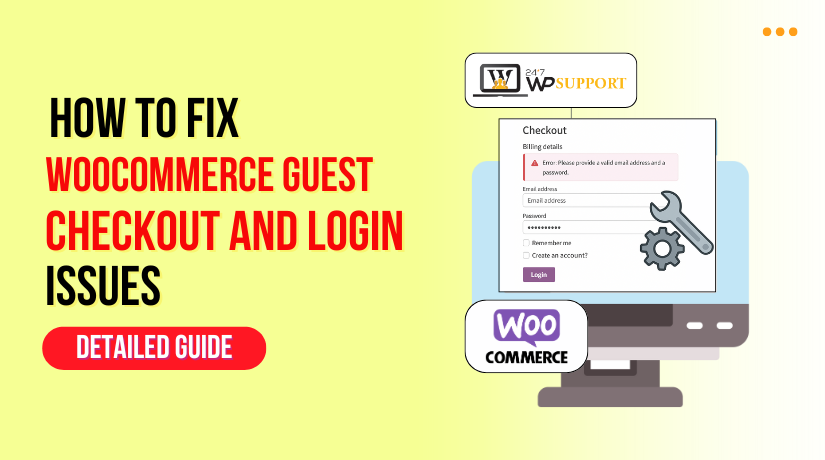
How to Fix WooCommerce Guest Checkout & Login Issues
Last updated on June 25th, 2025 at 11:37 am
Introduction
If you manage a WooCommerce store, user experience is everything. The login and checkout procedures are among the most crucial aspects of that experience. Users are likely to abandon the website before finishing their transaction if they encounter problems at this point.
Although WooCommerce is a strong eCommerce tool, it occasionally malfunctions. You might notice problems like the guest checkout not working or login pages not loading at all. Some users may get redirected to the homepage, while others see confusing errors when they try to log in.
These problems are expensive in addition to being annoying. A failed checkout means a lost sale. A broken login can turn away returning customers. That’s why it’s important to understand these problems and fix them quickly.
In this article, we will guide you through all major issues related to WooCommerce guest checkout and login.
Whether you’re a beginner or an experienced store owner, this guide will help you improve the performance of your WooCommerce store.
What Is Guest Checkout and Why It Matters
Guest checkout allows users to buy products without registering an account. It’s a simple option that reduces steps in the buying process. For many online shoppers, especially first-time visitors, this is a must-have feature.
Frequently, users are compelled to establish an account when guest checkout fails. This can cause hesitation or lead them to leave the site entirely. Shoppers today value speed, and they expect minimal barriers during checkout.
Here’s why guest checkout is important:
- Conversion rates are increased, particularly for new clients.
- It speeds up the buying process on mobile devices
- It avoids frustrating account creation steps during checkout
WooCommerce lets you enable guest checkout in just a few clicks. Go to:
WooCommerce → Settings → Accounts & Privacy → Allow customers to place orders without an account
If this setting is off, guest checkout won’t work. Sometimes, even if it’s enabled, other issues like caching or plugin conflicts can block it. We’ll explain those problems in the next part.
Understanding Login in WooCommerce
Login features are just as important as checkout, especially for returning users. WooCommerce uses the My Account page for customer logins, order history, and account settings.
When this page doesn’t work properly, users can’t log in or access their order info. In some cases, the login form doesn’t appear. In others, users enter the right credentials but get stuck in a redirect loop or see an “invalid login” message.
Several things can cause these issues, including:
- Incorrect page settings in WooCommerce
- Conflicts with plugins or custom code
- Caching that blocks login session updates
- Errors in redirect rules or .htaccess file
- Broken password reset functionality
The My Account page needs a specific shortcode to work correctly. If that’s missing or the page isn’t assigned in WooCommerce settings, users will face login problems.
Causes of WooCommerce Guest Checkout Problems
Guest checkout is a helpful feature in WooCommerce. It enables customers to buy products without having to register. However, this feature can sometimes stop working for several reasons. Fixing the problem begins with understanding these factors.
- Guest Checkout Is Disabled in WooCommerce Settings
Turning off a setting is the most frequent cause. WooCommerce has a specific option to allow guest checkout. If this box isn’t checked, guest users won’t be able to place orders.
To check this, go to:
WooCommerce → Settings → Accounts & Privacy → Guest checkout
Here you’ll find options like:
- Permit clients to place orders without creating an account.
- During checkout, let customers access their existing accounts.
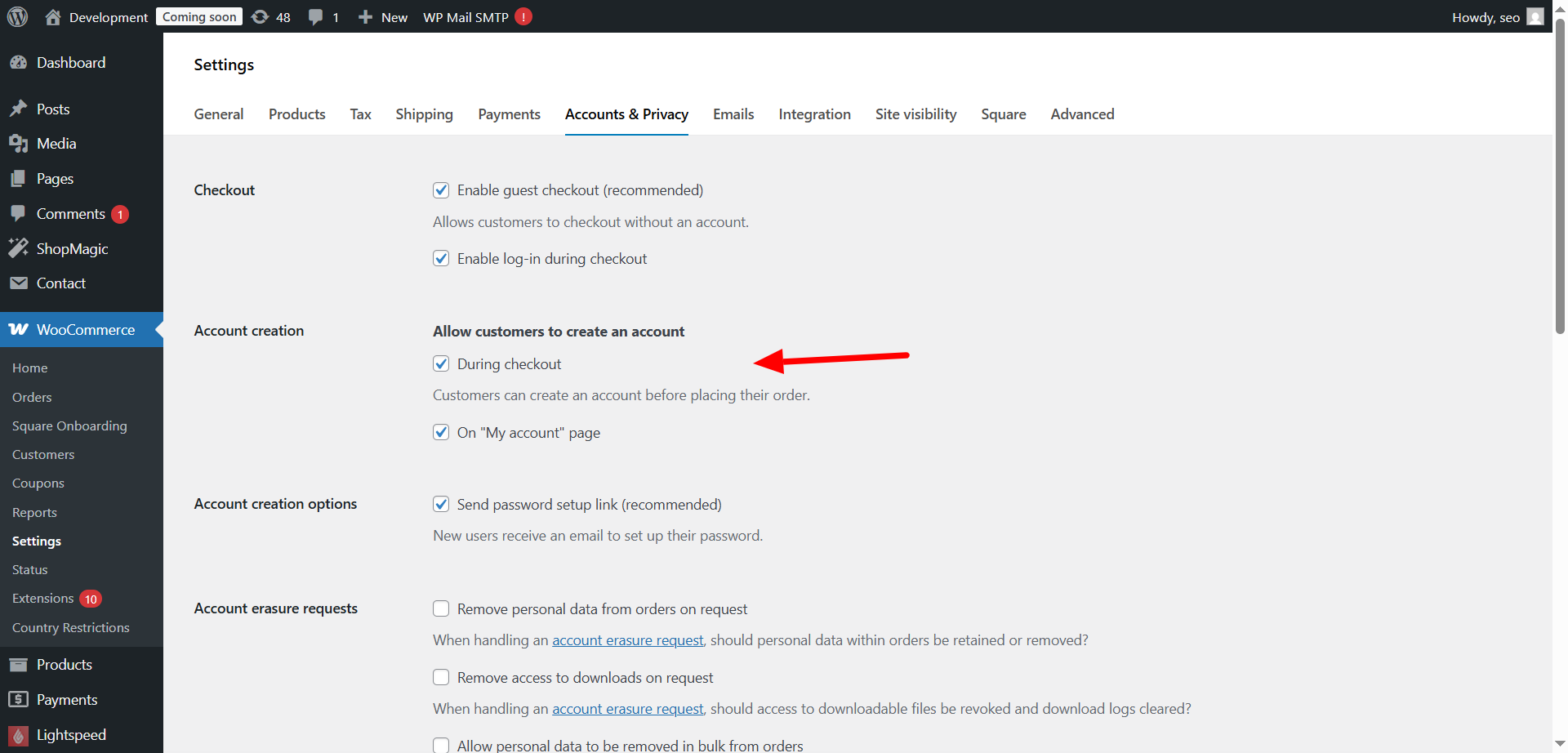
If the first option is unchecked, guest checkout will be disabled by default.
- Missing or Incorrect Checkout Page Setup
WooCommerce needs a proper checkout page to work. If the checkout page is missing, deleted, or incorrectly set, it won’t function for any users—especially guests.
The checkout page must include this shortcode:
[woocommerce_checkout]
Also, confirm that this page is selected under:
WooCommerce → Settings → Advanced → Checkout page
If WooCommerce can’t find the page, it may redirect users to the homepage or show an error.
- Caching Plugins or Server-Side Caching
Caching is used to speed up websites, but it can interfere with dynamic pages like checkout. Guest checkout often breaks when pages are cached incorrectly.
Common symptoms include:
- Checkout page not loading
- Details not saving
- Users being redirected
Make sure your caching plugin excludes the checkout page from being cached.
- Plugin or Theme Conflicts
Some plugins or poorly coded themes can block guest checkout. Conflicts with payment gateways, cart enhancers, or security tools are frequent offenders.
If the guest checkout breaks after installing a plugin or theme, that’s a red flag.
Causes of WooCommerce Login Problems
Login issues in WooCommerce can affect your store’s performance badly. If customers can’t log in, they may leave without buying anything. These problems often seem confusing but have common, fixable causes. Below are the most frequent reasons why WooCommerce login may stop working.
- Missing or Misconfigured My Account Page
WooCommerce uses the My Account page for login and registration. If this page is missing or not linked correctly, users won’t be able to log in.
This page should include the shortcode: [woocommerce_my_account]
Check under: WooCommerce → Settings → Advanced → My account page
If it’s set to a different or blank page, the login will break.
- Login Page Not Loading Properly
Sometimes the login page may not load at all. This can be caused by theme errors, plugin issues, or a broken shortcode.
If the shortcode is missing or placed incorrectly, the form won’t appear. Some themes may also override WooCommerce templates, causing login fields to disappear.
- Login Redirect Loops
A redirect loop happens when the user tries to log in but gets stuck. They are repeatedly redirected to the login screen rather than the dashboard.
This often happens due to:
- Conflicting redirect plugins
- Incorrect WordPress or WooCommerce settings
- Server caching issues
It confuses the customer and often results in lost sales.
- Invalid Login Details Error
Sometimes users enter the correct login details but still get errors. This could be caused by plugin conflicts or incorrect user roles in WordPress.
Some plugins may block logins if they detect spam-like activity. An excessive number of unsuccessful login attempts may also result in this.
- Session or Cookie Conflicts
WooCommerce uses cookies to track user sessions. If cookies are blocked or expire too soon, login won’t work. This is especially common with browser caching or CDN services.
Causes of Password Reset & Recovery Issues
Password reset issues in WooCommerce can cause frustration for your customers. If users can’t reset their passwords, they may stop shopping on your site. This problem is more common than many store owners realize. It often stems from basic misconfigurations or plugin conflicts.
Let’s explore the main causes of password recovery problems in WooCommerce.
- Emails Not Being Sent from Your Website
The reset email never shows up is the most frequent problem. WooCommerce sends a password reset link to the customer’s email. But if your site’s email system is not working correctly, users won’t get the message.
This usually happens when:
- Your hosting server doesn’t support PHP mail
- Emails land in the spam folder
- You haven’t set up SMTP properly
Without a proper email setup, WooCommerce can’t deliver reset links reliably.
- Lost Password Page Not Configured
WooCommerce relies on the default WordPress lost password system. If the login or “My Account” page is broken or misconfigured, the reset link may not work.
Check that the My Account page uses this shortcode: [woocommerce_my_account]
Also, ensure the page is correctly linked under:
WooCommerce → Settings → Advanced → My account page
If the page is missing or not assigned, users can’t request a reset link.
- Theme or Plugin Conflicts
Some themes or third-party plugins modify the login system. These changes can interfere with password reset features. When that happens, reset links may break or lead to a blank page.
Security plugins can also block password reset attempts if they detect unusual behavior.
- Broken or Expired Reset Links
Reset links sent by WooCommerce have an expiration time. If users click the link after it expires, they’ll see an error. Some users also report broken links that lead to 404 pages.
This can happen due to:
- Plugins that cache content and change URLs
- Incorrect permalinks settings
Mail delay issues
How to Fix Guest Checkout Issues in WooCommerce
Guest checkout issues can quickly drive customers away from your store. Fortunately, the majority of these issues are simple to resolve. Below are detailed steps to help restore guest checkout functionality in WooCommerce.
- Enable Guest Checkout in WooCommerce Settings
Checking your WooCommerce settings should be your first step. No visitor will be able to place an order without logging in if guest checkout is disabled here.
To enable it:
- Go to WooCommerce → Settings → Accounts & Privacy
- Find the option: “Allow customers to place orders without an account”
- Check the box to activate guest checkout
- Save your settings
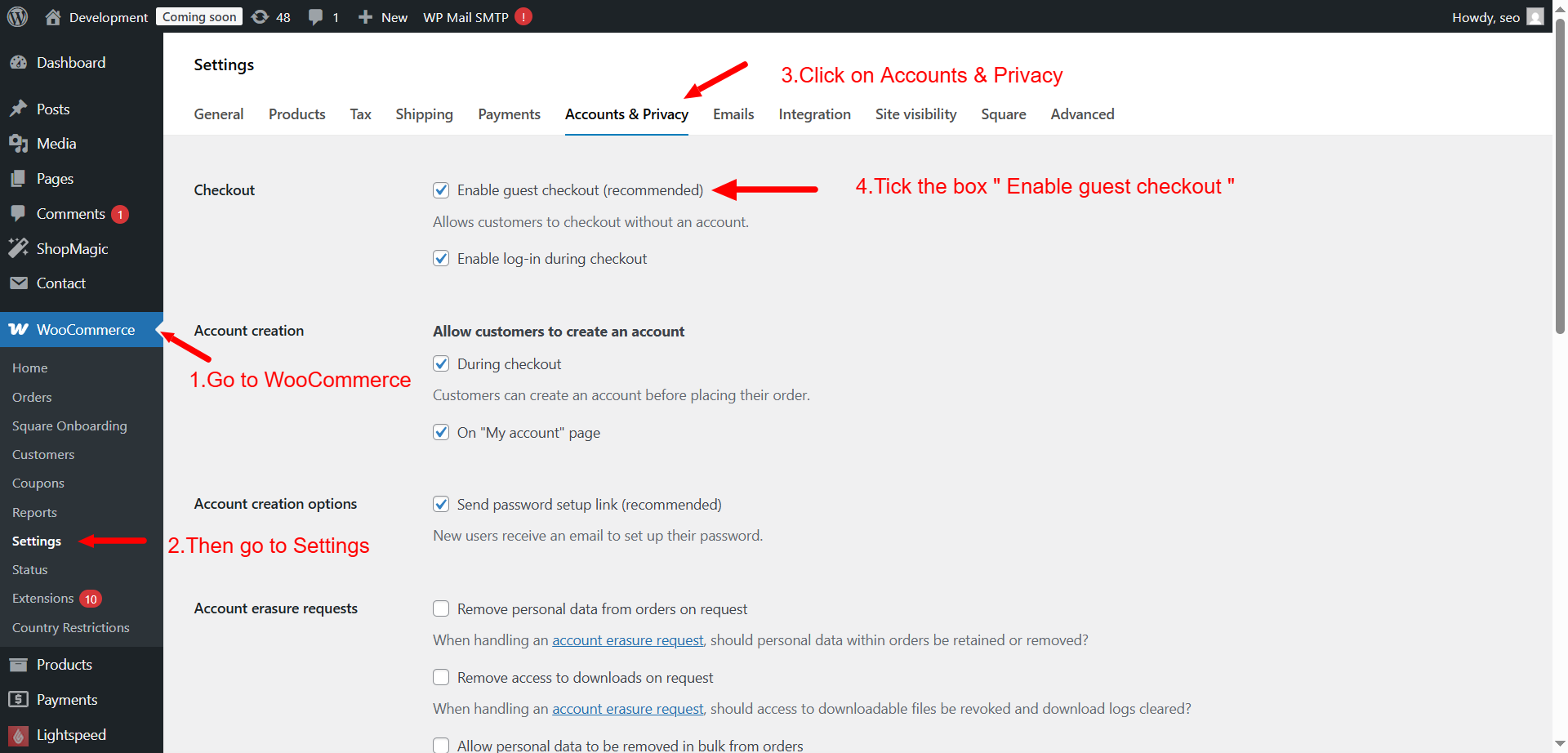
Also, double-check the second option:
“Allow customers to log into an existing account during checkout”
This helps users with accounts log in easily.
- Verify the Checkout Page Setup
If the checkout page is missing or misconfigured, it won’t work. WooCommerce needs a valid page assigned for checkout to function.
Follow these steps:
- Go to WooCommerce → Settings → Advanced
- Check the Checkout page assignment
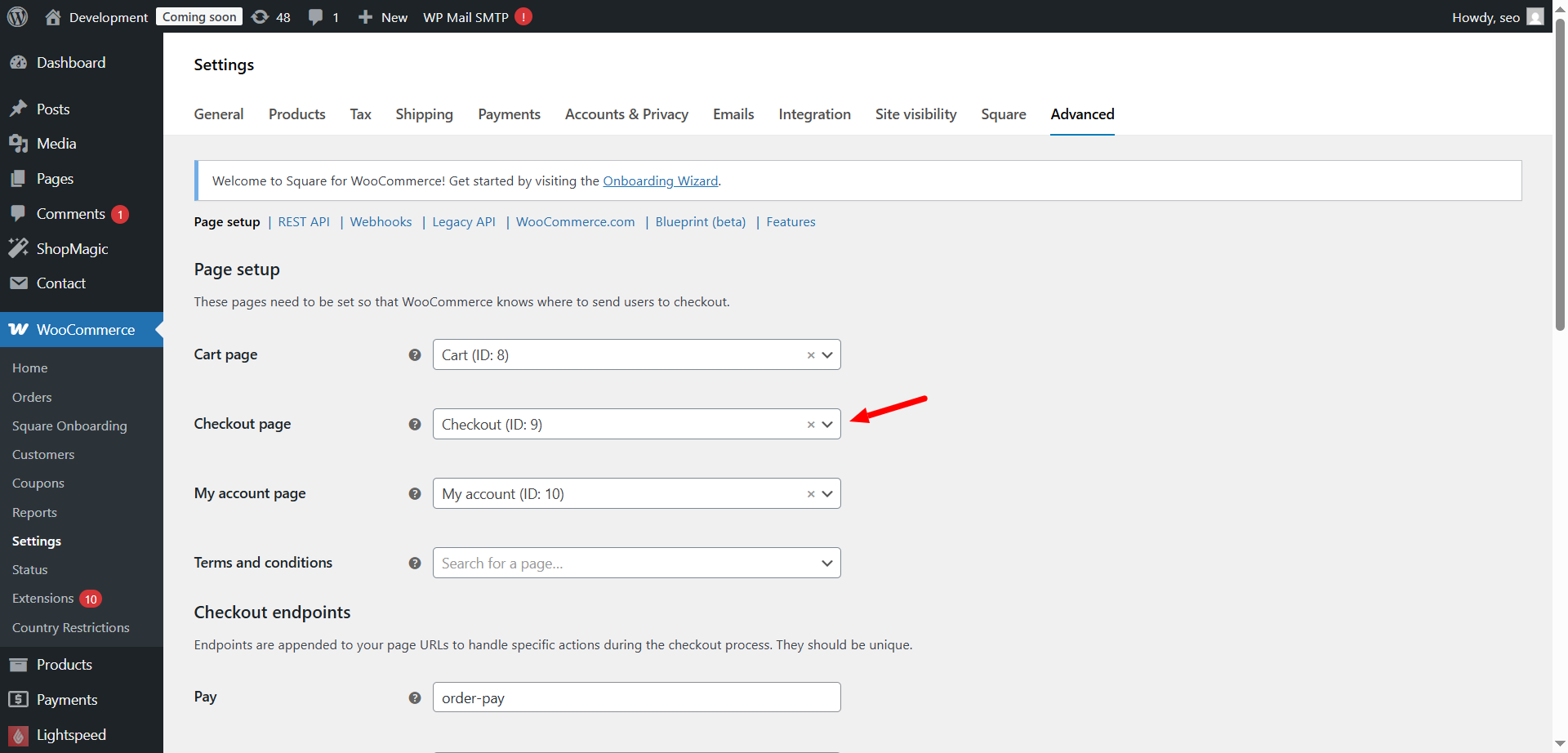
- Ensure the page includes this shortcode: [woocommerce_checkout]
- Make a new page and include the shortcode if the existing one is missing.
- Reassign it in the settings and save
Incorrect setup often causes the page to redirect or break entirely.
- Exclude Checkout Pages from Caching
Caching plugins can prevent the checkout page from updating user data. This leads to incomplete orders or broken sessions for guest users.
To fix this:
- Open your caching plugin settings
- Exclude these URLs from caching:
- /checkout/
- /cart/
- /my-account/
If your server uses built-in caching, contact your host for help. Make sure these pages are always dynamic and not served from cache.
- Disable Conflict-Causing Plugins or Themes
If the issue started after installing a plugin, it may be the cause. To identify the issue, try turning off one plugin at a time. To test, also change to a default theme, such as Storefront.
How to Fix WooCommerce Session and Login Requirement Issues
Sometimes, customers get logged out during checkout or see a session expired message. In other cases, the store may require users to log in even when guest checkout is allowed. These issues can confuse shoppers and lead to abandoned carts.
Here are some ways to fix both session timeout and login requirement problems in WooCommerce.
- Disable Login Requirement for Checkout
If guest checkout is not working, your site may be forcing login. This happens when the login requirement is turned on in WooCommerce settings.
To fix this:
- Go to WooCommerce → Settings → Accounts & Privacy
- Find the setting: “Allow customers to place orders without an account”
- Make sure this option is enabled
- Also, ensure “Allow customers to create an account during checkout” is turned on if needed
These settings make sure guests can checkout without needing to log in.
- Solve Session Expired Errors
WooCommerce sessions help store cart data and login status. When sessions expire too quickly, users are logged out before completing checkout. Errors like “Your session has expired.” can be visible to them.
Common reasons for this:
- Caching plugins interfering with WooCommerce sessions
- Server-side caching clearing session data
- Security plugins blocking cookies or user sessions
To fix this:
- Exclude pages like /checkout/, /cart/, and /my-account/ from caching
- Use a plugin like WooCommerce Cart Fragments Fix if you use aggressive caching
- Check your hosting provider’s cache settings or use managed WooCommerce hosting
- Clear Browser Cookies and Cache
Sometimes the issue is on the user’s side. Expired cookies or browser cache can cause session problems. Ask users to clear their cookies and try again.
- Avoid Using External Redirects or URL Masking
Redirects can break login sessions and cookie handling. Avoid using external redirect tools on checkout-related pages.
How to Fix Common WooCommerce Login Problems
Login issues in WooCommerce can frustrate your returning customers. If users can’t log in, they may abandon your site and never return. These problems are usually caused by misconfigured settings, plugin conflicts, or theme issues.
Let’s go over how to resolve the most typical WooCommerce login issues.
- Check the “My Account” Page Setup
WooCommerce login happens through the My Account page. If this page is broken or not linked correctly, the login form won’t load.
To fix this:
- Go to WooCommerce → Settings → Advanced
- Make sure the My account page is selected
- Open the page and check it includes the shortcode: [woocommerce_my_account]
Update the page and add the shortcode if it isn’t there already.
- Clear and Regenerate Permalink Settings
Broken permalinks can cause login pages to load incorrectly. If users see blank pages or 404 errors, it may be a permalink issue.
To fix this:
- Go to your WordPress dashboard and select Settings → Permalinks.
- Click Save Changes without making edits
- This refreshes your permalinks and often resolves page-loading issues
- Disable Conflicting Plugins and Switch Themes
Some plugins may block or override login features. Security plugins, redirect tools, and membership plugins are common offenders.
To troubleshoot:
- Deactivate plugins one by one
- After each deactivation, test the login page
- To rule out theme problems, switch to the default theme, such as Storefront.
- Fix Redirect Loops
When users log in and are sent to the login page, this is known as a redirect loop. This may be due to:
- Redirect rules in plugins
- Conflicts with custom login URLs
- Cookie or session handling issues
Try deleting the cookies and cache in your browser. Additionally, look for any forced redirects in the plugin settings.
How to Fix WooCommerce Password Reset and Account Recovery Problems
When customers forget their password, they rely on the reset feature. If the password recovery process fails, it can lead to lost trust and sales. Fortunately, these problems are typically simple to resolve.
Below are the main steps to solve password reset and recovery problems in WooCommerce.
- Test the Lost Password Link
Start by testing the “Lost your password?” link on the login form. To check that the reset form functions correctly, click it.
Make sure:
- The form appears and accepts an email or username
- A password reset email is sent to the user.
- The reset link brings up a legitimate page.
If anything breaks in this flow, move to the next steps.
- Ensure the “My Account” Page is Set Correctly
WooCommerce uses the My Account page for login, registration, and password reset. If this page is broken or not set up correctly, the reset link won’t work.
To fix it:
- Navigate to Settings → Advanced in WooCommerce.
- Check that the My account page is selected
- Open the page and confirm it has this shortcode: [woocommerce_my_account]
- If not, add the shortcode and update the page
- Fix Email Delivery Problems with SMTP
WooCommerce uses your website’s email system to send reset links. If emails aren’t being delivered, users won’t be able to recover their accounts.
To fix this:
- Install a plugin for SMTP, such as WP Mail SMTP
- Set it up using a reliable email service (like Gmail or SendGrid)
- Send a test email to confirm delivery
- Check for Plugin Conflicts
Some security or membership plugins can block reset emails or links. Disable these plugins one at a time and test the process again.
How to Avoid WooCommerce Checkout and Login Issues in the Future
Once you fix the guest checkout and login problems, your store will run smoothly. However, it’s crucial to adhere to recommended practices in order to maintain functionality. Many WooCommerce issues happen again due to overlooked maintenance or poor setup.
Here are the most effective ways to prevent these issues long term.
- Keep WooCommerce and Plugins Updated
Outdated plugins or WooCommerce versions often create bugs and security risks. Developers release updates to fix known issues, improve performance, and add compatibility.
To stay current:
- Update WooCommerce regularly
- Keep all plugins and themes updated
- Delete plugins you no longer use
Enable auto-updates if possible, but test updates on a staging site first.
- Use Reliable and Well-Coded Themes
The look and functionality of your store are controlled by themes. Checkout pages and login forms can be broken by poorly coded or out-of-date themes.
Choose themes that:
- Are built for WooCommerce
- Are updated often by the developer
- Have good reviews and support options
Avoid using free themes from unknown sources.
- Use a Staging Site for Testing
Before changing settings or adding new plugins, test them in a staging environment. This prevents your live site from breaking unexpectedly.
You can use plugins like:
- WP Staging
- Duplicator
- ManageWP (if you manage multiple sites)
Staging helps you catch errors before customers see them.
- Avoid Caching Critical Pages
As covered earlier, caching can break dynamic pages like checkout and login. Always exclude these pages from your cache settings:
- /cart/
- /checkout/
- /my-account/
Also, disable browser and server cache for these URLs if possible.
- Monitor Your Site and Set Up Alerts
Track downtime or unsuccessful login attempts with monitoring tools. Additionally, confirm that password reset emails are being sent by looking through your email records.
Useful tools include:
- UptimeRobot for monitoring
- WP Mail SMTP for email tracking
- Activity Log plugins for admin actions
Conclusion
Guest checkout and login issues are common but easy to fix. You can maintain the smooth operation of your WooCommerce store by comprehending the reasons and doing routine maintenance.
Contact the professionals at 24x7wpsupport.com if you require professional assistance. We’re here to keep your WooCommerce store error-free and customer-friendly.



