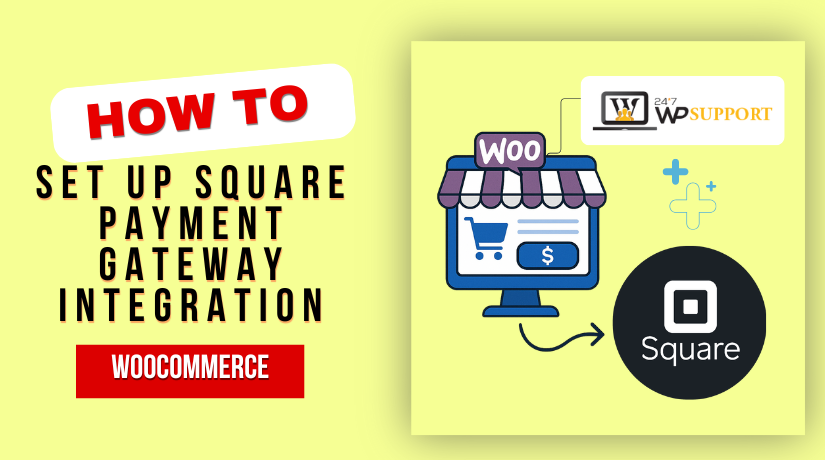
Square Payment Gateway Integration with WooCommerce: A Step-by-Step Guide
Last updated on June 25th, 2025 at 09:56 am
Introduction
Running an online store needs a reliable way to accept payments. WooCommerce is a top choice for creating WordPress-based eCommerce websites. But to accept payments, you need a secure and smooth payment gateway.
Square is a trusted name for both online and in-store payments. It offers fast setup, easy use, and strong tools. Many small and local businesses in the USA already use it for their point-of-sale (POS) systems.
You may integrate Square with your WooCommerce store by following this method. We’ll walk you through the full setup—from plugin installation to syncing your store data. This guide is for you whether you’re just getting started or want to make your setup better.
What Is Square and Why Use It with WooCommerce?
Square is a payment processor that works online and offline. It’s known for helping small businesses in the USA grow. It offers tools for sales, inventory, and customer tracking.
Square allows you to take Apple Pay, credit cards, and other payment options. Both online and in-person sales can be successfully conducted with this user-friendly solution.
Here’s why many store owners use Square with WooCommerce:
- All-in-One Platform: Accept payments, track sales, and manage inventory.
- Sync with POS: Square POS syncs with WooCommerce, keeping inventory updated.
- Trusted in the USA: Well-liked by neighborhood stores, cafes, and service providers.
- Secure and Fast: SSL protection, fraud detection, and quick transactions.
- Easy Setup: No coding skills needed. Just a few clicks and you’re live.
Using Square payment gateway WooCommerce integration makes sense if you:
- Manage a physical business and an internet store.
- Already use Square POS in your shop.
- Want to avoid complex payment setups.
The good news? WooCommerce offers an official plugin for Square. This plugin helps you connect and manage everything from your WordPress dashboard.
Prerequisites Before Integration
Before setting up Square with WooCommerce, a few things are required. These are necessary to guarantee a seamless integration.
Here’s what you’ll need:
- A live WooCommerce store running on WordPress.
- A Square business account that is currently operational.
- Your website has an SSL certificate installed.
- The official WooCommerce Square plugin.
- A USA-based business location in your Square account.
Verify that the versions of WordPress and WooCommerce you are using are up to date. This helps prevent plugin conflicts and ensures secure transactions. SSL is important, as Square requires secure data transfer.
You should also be logged into your WordPress dashboard with admin rights. This allows you to install and manage plugins without issues.
How to Set Up the WooCommerce Square Plugin
You may get the official WooCommerce Square plugin for free. You can download it directly from the WooCommerce extension store or install it from your WordPress dashboard.
Follow these simple steps:
Step 1: Install the Plugin
- Go to your WordPress dashboard.
- Click on Plugins > Add New.
- Search for “WooCommerce Square”.
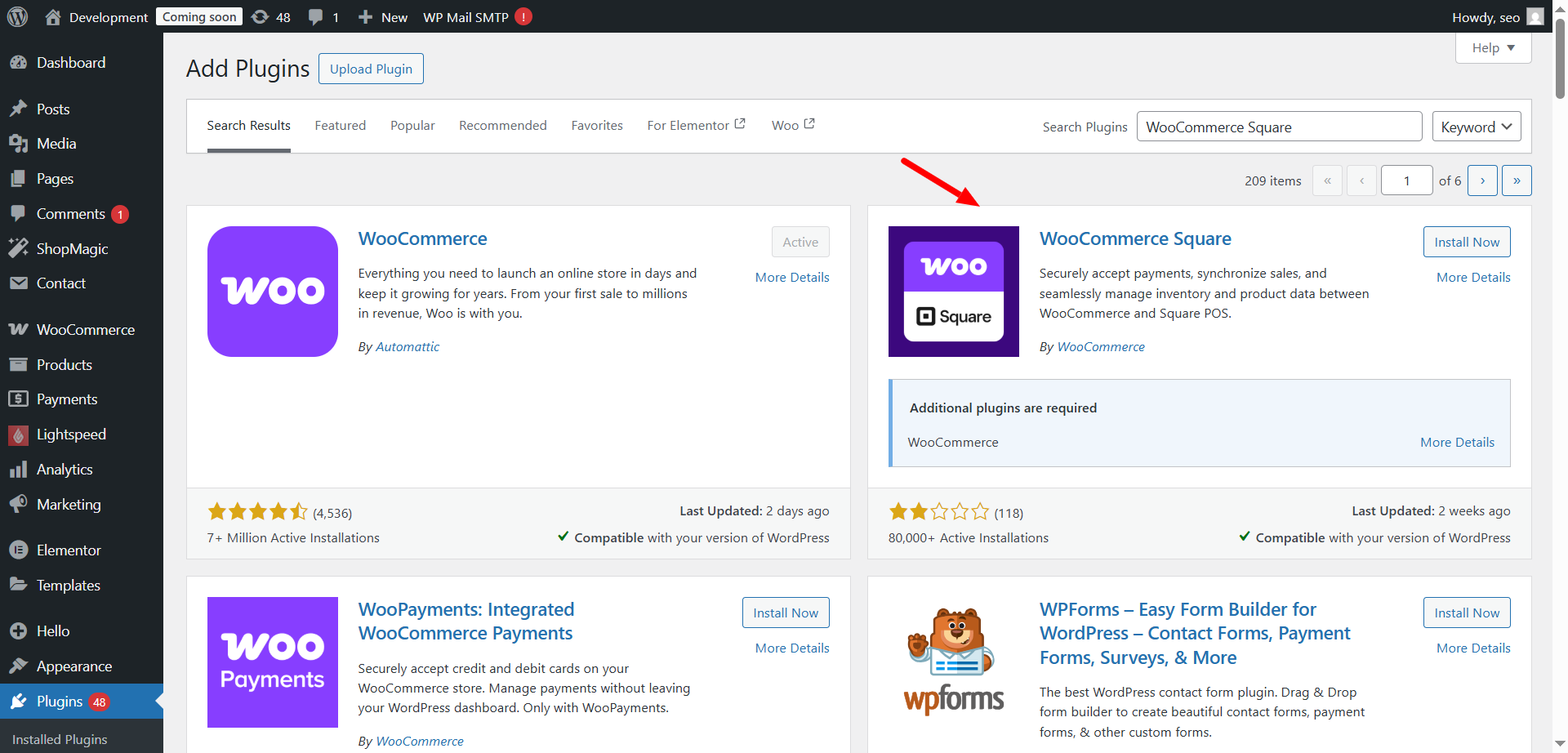
- After selecting “Install Now,” activate the plugin.
Once the plugin is activated, a new Square option appears in the WooCommerce settings.
Step 2: Connect to Your Square Account
Now you need to link your Square account to WooCommerce.
- Navigate to WooCommerce > Settings > Payments.

- Click on the Square tab.
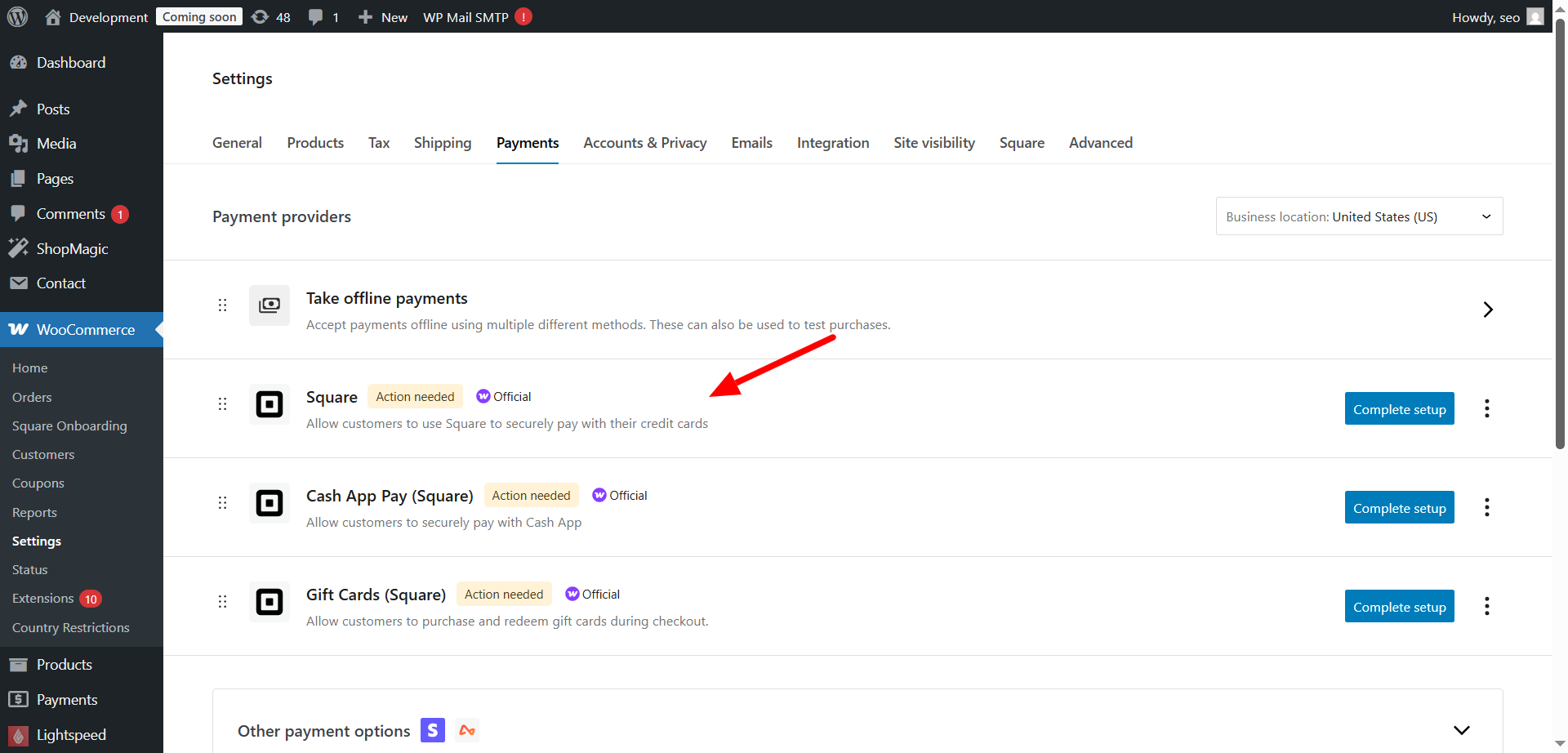
- Press the button that says “Connect with Square.”
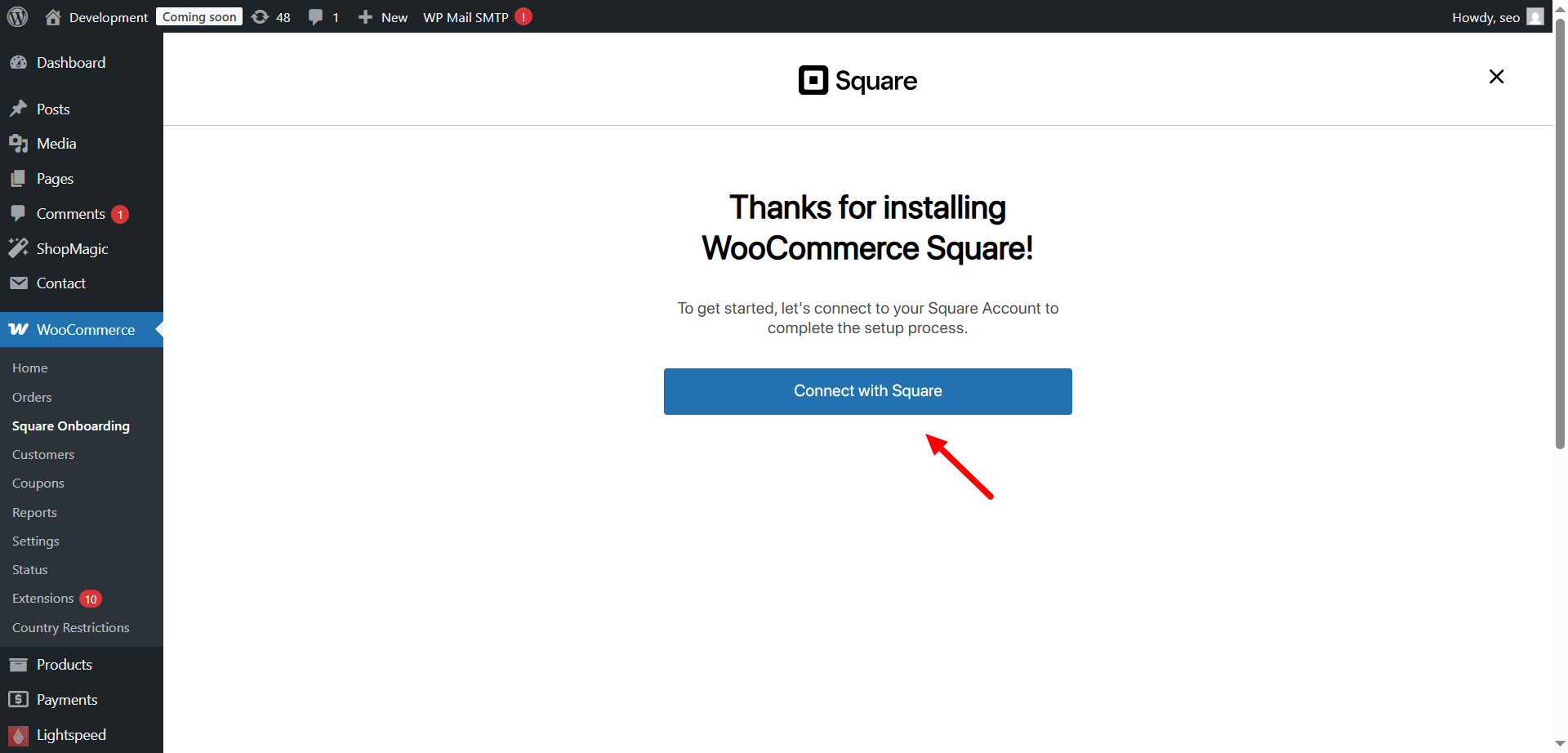
- Log in to your Square account when prompted.
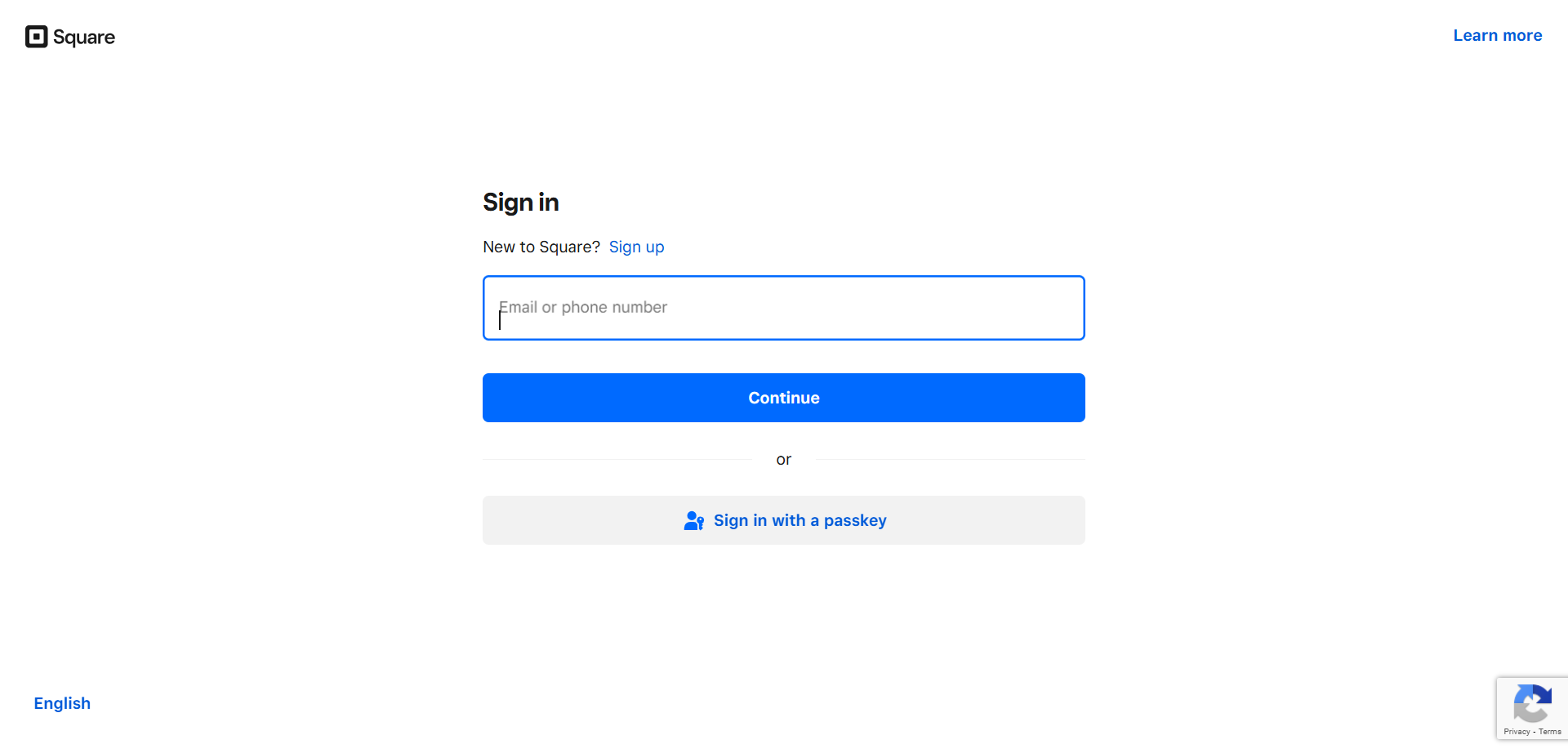
- Authorize WooCommerce to access your Square data.
After successful authorization, your WooCommerce store is connected to Square.
Step 3: Configure Plugin Settings
Now set up your plugin to match your store needs:
- Choose business location (if you have multiple Square locations).
- Select Square as your default payment method.
- Enable sandbox mode to test payments (optional).
Save all changes before exiting.
Inventory and POS Synchronization Between Square and WooCommerce
It’s critical to keep your inventory current. Product synchronization is essential if you operate both an online and physical business. Luckily, Square WooCommerce integration allows automatic sync between your store and Square POS.
This helps avoid overselling or showing out-of-stock items online.
How the Sync Works
The WooCommerce Square plugin lets you sync products in both directions. You can choose either Square or WooCommerce as the “system of record.”
- If Square is the system of record, changes made in Square reflect in WooCommerce.
- If WooCommerce is the system of record, any updates made in your store reflect in Square.
This sync includes:
- Product names and descriptions
- Stock quantity
- Prices and SKUs
- Product images (only one image per item is supported)
You can also sync manually or schedule automatic syncing.
Setting Up Inventory Sync
To set up syncing, follow these steps:
- Go to WooCommerce > Settings > Square.
- Choose which platform will act as the system of record.
- Click on “Start Sync” to begin the process.
- Enable automatic syncing if you want changes to happen regularly.
The number of products you have will determine how long this procedure takes.
Tips to Avoid Sync Issues
Sometimes sync problems can occur. Here are tips to avoid them:
- Keep product SKUs unique and consistent.
- Update your plugin to the most recent version at all times.
- Product names shouldn’t contain special characters.
- To test syncing, start with a small batch of items.
If a product doesn’t sync, check the product type. Simple products work best with the Square plugin.
Recurring Payments with Square in WooCommerce
If you sell subscriptions or memberships, recurring payments are a must. You may use Square with WooCommerce to get frequent payments from your clients.
However, this feature doesn’t work by default. To enable Square WooCommerce recurring payments, you need the WooCommerce Subscriptions plugin. This is a premium plugin but very useful for online businesses.
Here’s what you can do with it:
- Charge customers weekly, monthly, or yearly.
- Manage renewals automatically.
- Offer free trials or signup fees.
- View subscription reports in your dashboard.
Once installed, the plugin connects with Square. For recurring products, you can then select Square as the payment option.
Make sure your Square plugin and WooCommerce Subscriptions plugin are both updated. This prevents payment issues and improves compatibility.
Note: Not all Square regions support recurring payments. Make sure your Square account supports this feature in your location.
Accepting Apple Pay with Square in WooCommerce
Many U.S. shoppers prefer fast checkout options. Among the most widely used is Apple Pay. You may use Square to integrate Apple Pay into your WooCommerce store.
Here’s why Apple Pay is great:
- Speeds up both desktop and mobile checkout.
- Increases trust and conversions.
- Works with most Apple devices.
To enable Square Apple Pay WooCommerce support:
- Make sure you’re using the official Square plugin.
- Go to WooCommerce > Settings > Payments > Square.
- Under payment methods, enable Apple Pay.
- Save changes.
Apple Pay will now be available to customers at the point of sale. It only appears on supported Apple devices like iPhones, iPads, and MacBooks.
This feature is included for free and doesn’t require extra plugins.
Common Issues and How to Fix Them
Even with a proper setup, you may face errors during integration. Most issues are caused by outdated settings, missing data, or plugin conflicts. Here are the most common problems users experience with the Square WooCommerce integration—and how to fix them.
- WooCommerce Square Extension Error
One of the most frequently reported problems is this one. It often appears when:
- Your Square plugin is not updated.
- The Square account was disconnected or expired.
- Your website doesn’t have a valid SSL certificate.
- There’s a conflict with another plugin.
Fix it by:
- Updating the WooCommerce Square plugin to the latest version.
- Reconnecting your Square account under WooCommerce > Settings > Payments > Square.
- Making sure your website is using HTTPS and has a working SSL certificate.
- Temporarily deactivating other plugins to check for conflicts.
- Product Sync Issues
Sometimes, products do not sync between WooCommerce and Square POS. You may see missing items or incorrect inventory counts.
Common causes:
- Products missing SKU numbers.
- Variable or grouped product types (which aren’t fully supported).
- Timeout during syncing due to server limits.
Fix it by:
- Making sure each product has a unique SKU.
- Using simple product types for best compatibility.
- Syncing in smaller batches to avoid timeouts.
- Checking the sync log under WooCommerce > Status > Logs.
- Payment Failures at Checkout
Customers may report that payments fail or do not process.
Possible reasons:
- Incorrect API connection or expired token.
- Sandbox mode left enabled in live settings.
- Currency mismatch between Square and WooCommerce.
Fix it by:
- Reconnecting your Square account and reauthorizing access.
- Disabling sandbox mode once testing is complete.
- Ensuring both systems use the same currency, usually USD for U.S. stores.
- Apple Pay Not Showing
Apple Pay may not appear for eligible users.
Check the following:
- Is the device Apple-supported?
- Is Apple Pay enabled in the Square plugin settings?
- Is your site served over HTTPS?
Enable Apple Pay under:
WooCommerce > Settings > Payments > Square > Apple Pay, and save settings.
Best Practices for Long-Term Success
Use these best practices to maintain the seamless operation of your integration:
- Keep everything updated: This includes WordPress, WooCommerce, and all plugins.
- Use strong product data: Accurate SKUs and names help sync correctly.
- Enable auto-sync: This saves time and reduces manual work.
- Test regularly: Run test transactions once a month to ensure smooth processing.
Also, check the plugin changelog for new features or fixes. Updates often solve known issues.
Conclusion
A working Square WooCommerce integration can transform how you sell online. It brings together payments, inventory, and customer data in one place.
With Square, you can offer secure, flexible checkout options your U.S. customers trust. Features like Apple Pay and product sync help streamline your operations and improve the shopping experience.
Need expert help? The team at 24×7 WP Support is here to assist you. Reach out anytime for setup, error resolution, or personalized support.



