
how to remove sidebar from wordpress
Last updated on September 28th, 2021 at 10:39 am
Are you planning on customizing your WordPress page? What are your thoughts on the sidebar? The widget-ready area that hovers all-around your WordPress page? Sometimes to the left, then to the right and maybe at the top?
It could be that you haven’t much noticed but it’s there and odds are you might not actually need it. So, why not remove it?
Don’t worry, we will guide you through. Let’s start by outlining the need to remove the sidebar.
Why do you need to remove the sidebar in WordPress?
Apparently, all of the WordPress themes have a sidebar. The sole purpose behind the same is to display elements that aren’t related to either the page or the post. Now, having said that why would you need to embed one?
Well, the answer to this is the need to embed social media links, put up advertisements, or link other content of your website. So having one will definitely give a kick to your business and help you grow alongside.
Ok, but why remove them?
● Improve Website Experience
The fact that users are more likely to access through their mobile devices, the position of the left/right sidebar shift to the bottom, hampering the overall page view.
It might so happen that these sidebars obstruct useful content, agitating the reader and further, forcing them to leave the site. In such a case, the presence of such a side does more bad than good. And the best you can do is simply remove it.
● Professional Look
Another reason why you would need to remove the sidebar is to give your website a far more professional look. Websites that have more content than required, tend to deviate the attention of users and might lead to leaving the website.
● Full Page Display
At times, you would want to edit the pages in a way that all the posted content comes in a full-width display. Now, considering that the pages within the website have sidebars, it restricts the appearance and does not include a full-width template. Such a situation necessitates the need to changes the template setting of the website, remove the sidebar and further modify the width to fit the full page template.
Wondering how to remove? We will help you know!
How To Remove Sidebar From WordPress?
● Removing sidebar from everywhere
The process of removing the sidebar from all your pages and post might be a little tricky if you aren’t aware of editing the WordPress files. To remove the bar, you would need to edit the WordPress theme files.
The first thing to do here is log in to your WordPress website using the FTP client. Next, move to the /wp-content/themes/your-current-theme/ folder.
WordPress files are located here and in order to remove the sidebar from the posts, you are required to edit the templates that have the sidebar displayed. Under the generic display, the files namely: index.php, home.php, page.php, single.php, and archive.php need to be modified.
Open any of the files that you are planning to edit:
- Once you are there, search for the line: <?php get_sidebar(); ?>. Depending upon how many sidebars are present, the line might have significant additions
- All you need to do is to delete this line.
- Once done, save the film and reload the same.
- You can revisit the website to see if the changes made are duly reflected.
Note: Removing the sidebar does not affect the width of the page and will continue to have the same with size with blank space. In case, you want to adjust the size, you would need to do it through the custom CSS class for the particular theme.
● Removing sidebar from WordPress Pages
There are certain situations where you only wish to remove the sidebar from a page or certain pages. In this case, editing the template would be of no use. This method does not require any editing and simply you need to alter the settings of the WordPress website.
- Log in to the WordPress dashboard.
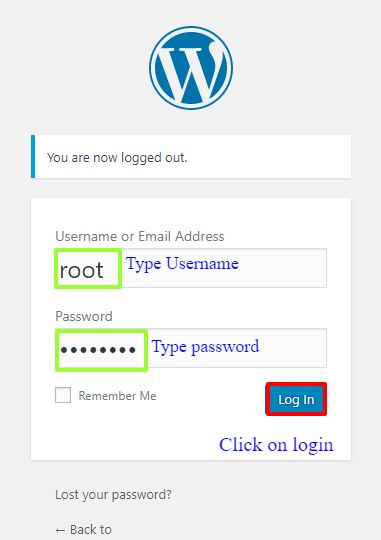
- Enter the credentials to validate the identity.
- Once done, navigate to the left of the website and click on appearance.
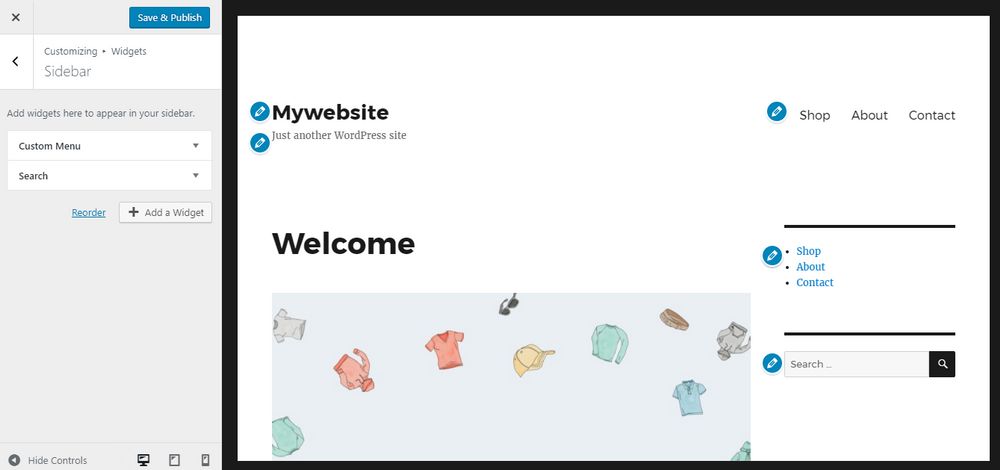
- Next, select the option of customizing.
- A new window opens up and here, you can select the widgets you need to remove from the WordPress page.
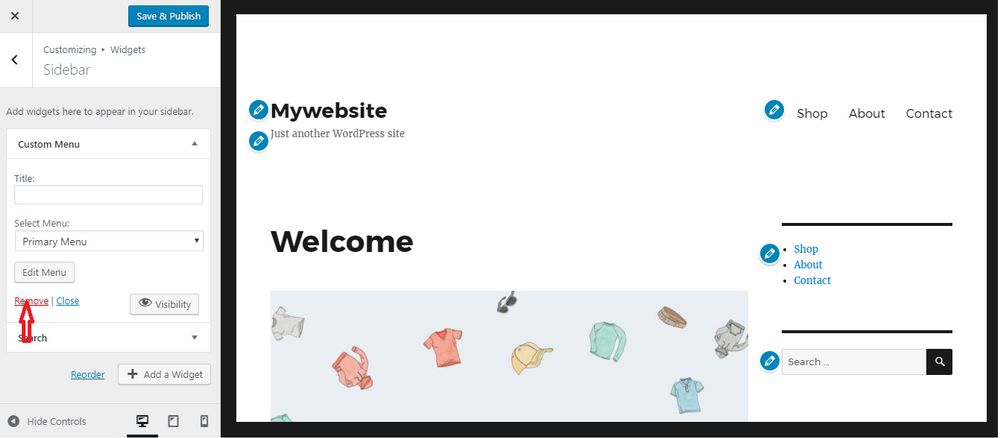
- Click on the widget and next choose the sidebar that you want to be removed.
- Once you are through and have successfully removed all of the sidebars, save the changes and reload the website.
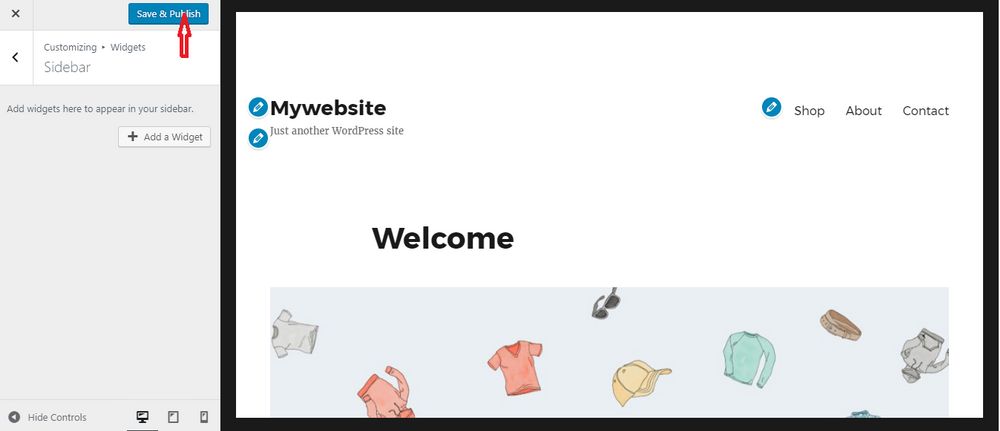
This is by far the simplest way to remove the sidebar from WordPress pages.
Removing sidebar from your WordPress website might not fascinate you are first but the fact that it might account for poor website traffic would compel you to take a leap and remove them from your WordPress pages. Chat Now

