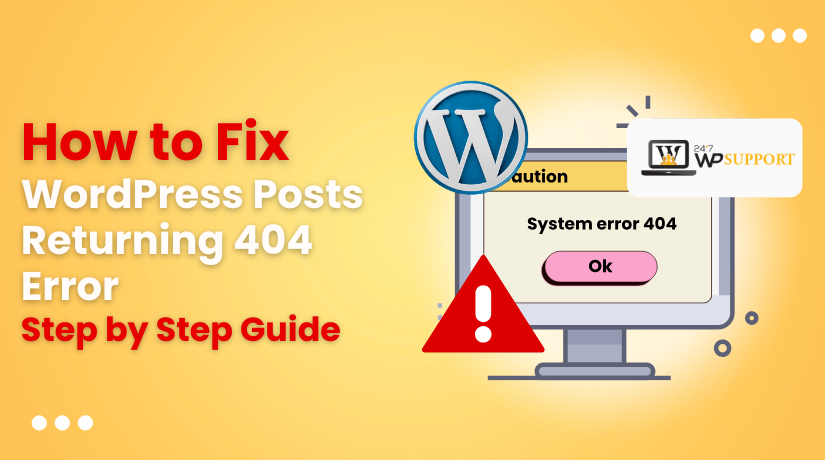
How to Fix WordPress Posts Returning 404 Error (Step by Step Guide)
Last updated on May 23rd, 2025 at 11:30 am
Are your individual WordPress posts showing a “404 Page Not Found” message while the homepage loads correctly? This often means your post URLs are broken, even though the content still exists in your dashboard. It’s a common WordPress issue caused by permalink or server-related problems. The best part—it can usually be fixed in just a few steps. This guide will walk you through the technical causes of the error and show you step-by-step how to resolve it efficiently.
I am text block. Click edit button to change this text. Lorem ipsum dolor sit amet, consectetur adipiscing elit. Ut elit tellus, luctus nec ullamcorper mattis, pulvinar dapibus leo.
Why WordPress Posts Return a 404 Error
The 404 error on post URLs in WordPress usually means that the system can’t map the URL to the correct content. While your post still exists in the admin panel, something is blocking access to it on the front end. Below are the key technical reasons this might happen:
- Missing or Damaged .htaccess File: On Apache-based servers, the .htaccess file manages URL routing. If it’s absent or contains faulty rules, WordPress may fail to display post pages correctly.
- Broken Permalink Structure: WordPress uses permalinks to generate user-friendly URLs. If the permalink settings are outdated or misconfigured, post links can fail.
- Plugin or Theme Conflict: Certain plugins or themes can modify permalink structures or interfere with how WordPress processes URLs.
- Slug Conflicts with Pages or Custom Post Types: If a post shares the same slug as a static page or custom post type, WordPress may load the wrong content or throw a 404.
- Issues After Site Migration or Restore: Moving a site between servers or domains without properly updating URLs, rewrite rules, or configurations often causes broken post links.
Understanding the root cause is the first step in applying the right fix, which we’ll cover in the next sections.
Re-Save Permalink Settings
One of the fastest ways to resolve the post 404 error is by simply refreshing your permalink settings. This action forces WordPress to update its URL rewrite rules, which may have been disrupted by a plugin, theme change, or recent site update.
Follow these steps:
- Sign into your WordPress backend.
- Go to Settings > Permalinks from the left-hand menu.
- Simply scroll to the bottom and click the “Save Changes” button without modifying any settings.
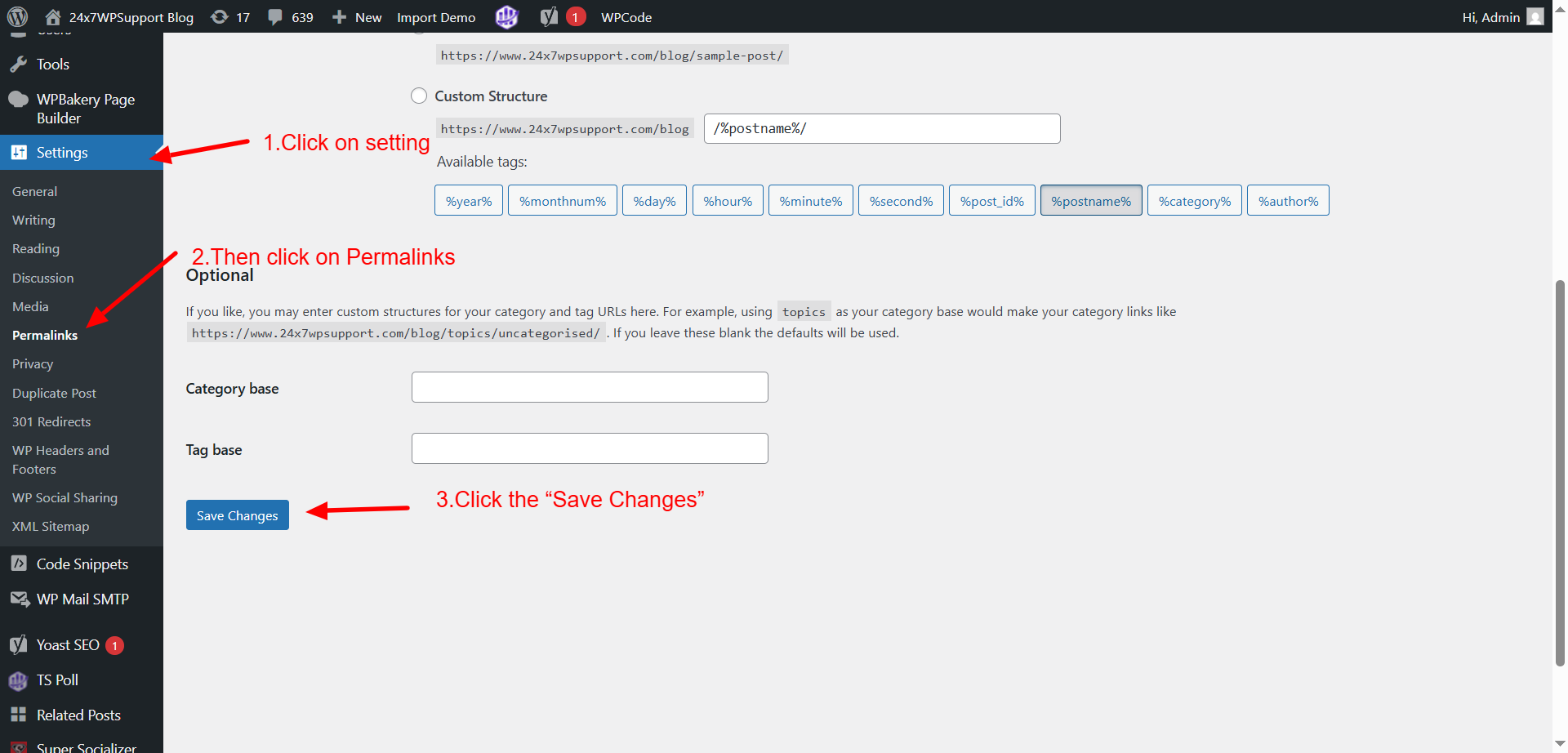
This simple process triggers WordPress to rebuild its internal link structure, often fixing broken post URLs immediately—no coding required.
Restore the Default .htaccess File
3. Restore the Default .htaccess File
For sites hosted on Apache servers, the .htaccess file plays a critical role in handling URL redirects and routing. If this file is missing or contains incorrect rules, your post URLs may fail to load and result in 404 errors..
Here’s how to restore it:
- Use FTP software like FileZilla or open cPanel > File Manager.
- Access the main directory of your WordPress installation, often labeled public_html.
- Search for .htaccess. If the file isn’t present, go ahead and generate a new one.
- Paste the default WordPress rewrite rules into the file:
# BEGIN WordPress
RewriteEngine On
RewriteBase /
RewriteRule ^index\.php$ – [L]
RewriteCond %{REQUEST_FILENAME} !-f
RewriteCond %{REQUEST_FILENAME} !-d
RewriteRule . /index.php [L]
# END WordPress
- Once saved, place the file back into your site’s root folder.
- Now, reload your website and test the post links.
This fix ensures that Apache handles your URLs correctly using WordPress-friendly rules.
Deactivate All Plugins
Deactivate All Plugins
Sometimes, a plugin may interfere with how WordPress manages URLs or rewrite rules, causing your posts to return a 404 error. This typically happens when a plugin alters routing behavior or conflicts with permalink settings.
To identify the issue:
- Access your WordPress admin panel and open Plugins > Installed Plugins.
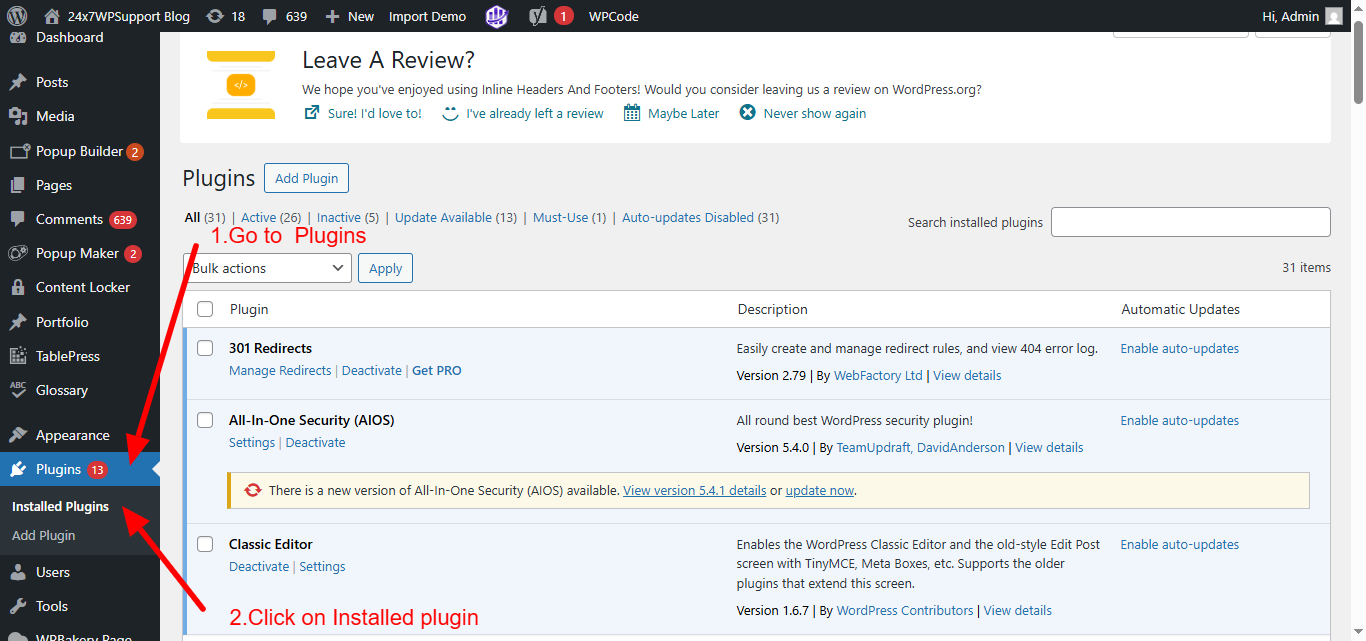
- Check all plugins, choose Deactivate in the bulk actions dropdown, then hit Apply.
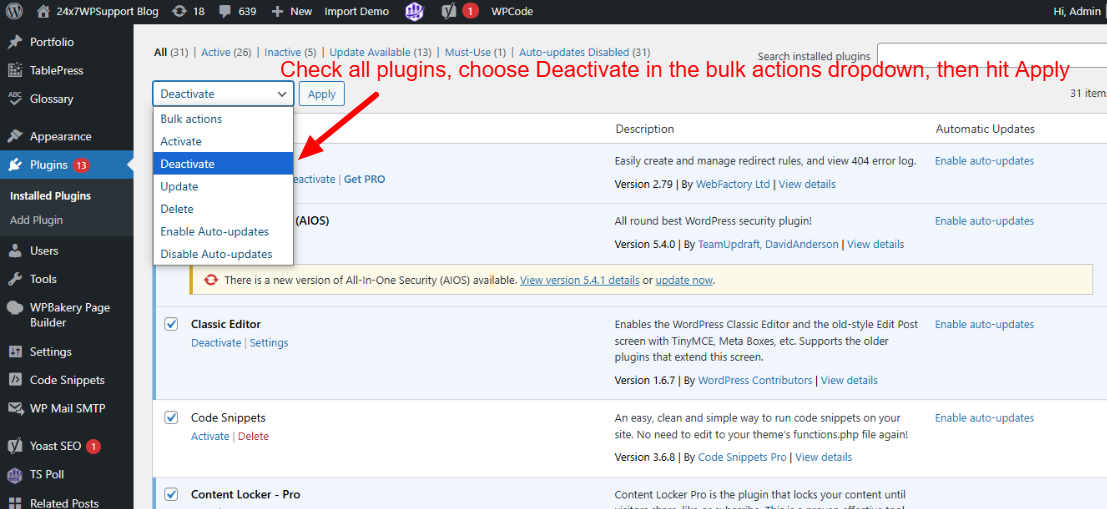
- Now, check a few post URLs in your browser.
If the posts load correctly, one of the plugins is the source of the problem. To pinpoint it:
- Reactivate the plugins one at a time.
- After each activation, refresh a post URL to see if the error returns.
If you discover which plugin is causing the issue, consider switching to an alternative or requesting help from the plugin’s developer.
Switch to a Default Theme
In some cases, your active theme might include custom functions or rewrite rules that conflict with WordPress’s URL structure. This can lead to post pages showing a 404 error, even when everything else appears to be working.
To troubleshoot:
- Access the dashboard, then go to Appearance > Themes.
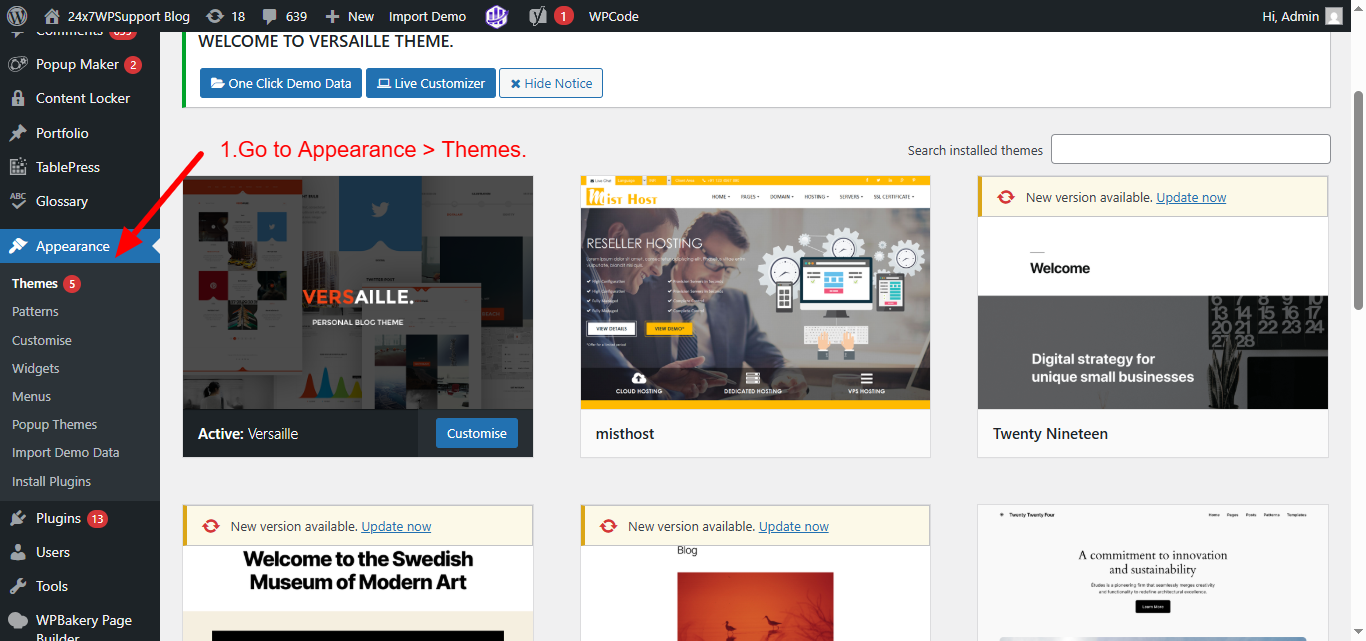
- Temporarily activate a default theme, such as Twenty Twenty-Four.
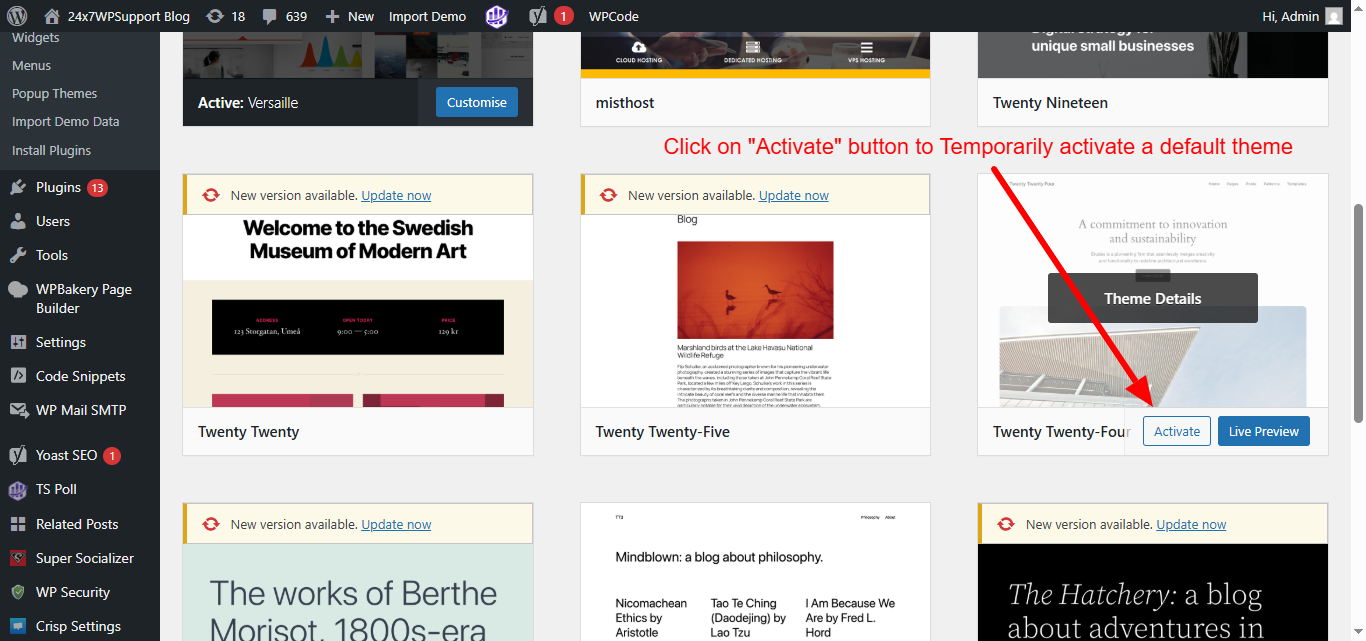
- Visit a post URL in your browser to see if it displays correctly.
If the post appears without an error, the issue likely stems from your original theme. It could be related to custom functions, template overrides, or rewrite rule modifications.
To resolve it long-term, consider contacting the theme developer or reviewing the theme’s functions.php file for any URL-related customizations.
Flush Rewrite Rules with Code
If your 404 post error persists even after updating permalink settings, WordPress might still be using outdated rewrite rules. In such cases, manually flushing the rewrite rules using code can help reset the URL handling logic.
How to do it:
- Open your theme folder and locate the php file (usually under wp-content/themes/your-theme/).
- Add the following line of code at the end of the file:
flush_rewrite_rules();
- Save the file and visit your site’s homepage or any post URL once.
- After the page loads, remove the line from php.
⚠️ Leaving this code permanently in place can slow down your site, as it forces WordPress to regenerate rewrite rules on every page load.
This method is a quick way to force WordPress to refresh its internal routing system and can help fix lingering URL errors.
Look for Slug or Post Type Conflicts
In WordPress, each post, page, and custom post type is assigned a distinct URL slug to ensure proper routing. If two items—such as a page and a post—share the same slug, WordPress may not know which one to display. This often results in a 404 error or loads the wrong content.
How to identify and fix it:
- Navigate to Pages > All Pages and scan through your slugs (the part of the URL after your domain).
- Look for any duplicates between your pages, posts, or custom post types.
- If you find a conflict, edit the slug of one item to make it unique (e.g., change /about to /about-us).
If you’re using custom post types, also ensure that their rewrite settings are correctly defined in your theme or plugin code. Missing or incorrect rewrite rules can cause similar conflicts and lead to inaccessible content.
By keeping slugs unique across all content types, you ensure WordPress routes each URL to the correct content.
Update WordPress, Plugins, and Theme
Outdated WordPress components can lead to unexpected issues, including permalink or routing errors. Updated versions usually address bugs and improve compatibility, which can help eliminate 404 issues on posts.
Here’s how to perform the updates:
- Log in to your WordPress admin panel and go to Dashboard > Updates.
- If updates are available, install the latest version of WordPress core.
- Scroll down and install the latest updates for all your themes and plugins..
- After updating, purge all cached data and revisit your post URLs.
Keeping your site regularly updated helps maintain optimal performance, security, and compatibility. Before applying major updates, always create a full backup to protect your data in case something goes wrong.
Check Apache or NGINX Rewrite Settings
Your server plays a key role in how URLs are processed. If it’s not correctly set up to handle rewrites, your WordPress post links can break, resulting in 404 errors—even if everything is configured correctly within WordPress itself.
For Apache Servers:
- Make sure the mod_rewrite module is active and properly configured. This module handles URL rewriting, which is essential for WordPress permalinks.
- Verify that your .htaccess file is located in the root and properly configured for WordPress URL handling.
For NGINX Servers:
NGINX doesn’t use .htaccess, so rewrite rules must be placed directly in the server configuration file. A basic rule looks like this:
location / {
try_files $uri $uri/ /index.php?$args;
}
This tells the server to try the requested file or directory first and, if not found, route the request through index.php.
If you’re not familiar with server configurations or don’t have access to them, it’s best to reach out to your hosting provider. They can help verify whether rewrite settings are correctly applied for your specific server environment.
Contact Your Hosting Provider
If none of the previous fixes resolve the 404 error on your WordPress posts, the issue may be related to your server environment. Hosting-level problems can affect how URLs are processed, especially if rewrite modules or permissions are misconfigured.
What your hosting provider can help with:
- Server configuration errors that may block or misroute post URLs
- Rewrite rule limitations or disabled modules (like mod_rewrite on Apache)
- File and directory permission issues preventing proper access to .htaccess or core files
When reaching out, explain the issue clearly and provide a list of troubleshooting steps you’ve already completed. This saves time and helps their support team focus on server-specific checks more efficiently.
Professional hosting support can quickly identify backend issues that are not visible through your WordPress dashboard.
Conclusion
Resolving the WordPress 404 error on post pages is often straightforward. Simple actions like re-saving permalinks or restoring your .htaccess file can fix the issue in minutes. If that doesn’t work, checking for plugin conflicts, theme issues, or server misconfigurations can help you dig deeper.
Still stuck or don’t have time to troubleshoot?
Let the experts handle it for you. 24x7WPsupport provides fast and reliable WordPress issue resolution—day or night.
📞 Call Us Now
US & Canada: 888-818-9916
UK: 800-069-8778
Australia: 1800-990-217
💻 Need help fast? Our WordPress experts are just a click away!



