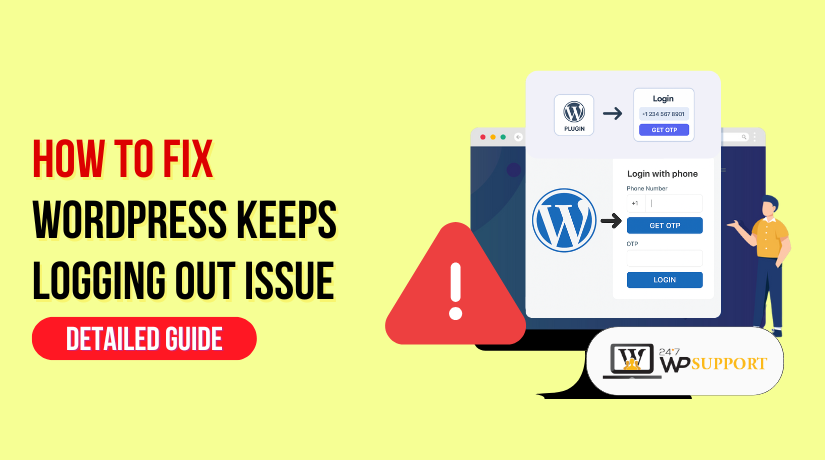
How to Fix WordPress Keeps Logging Out Issue
Last updated on July 29th, 2025 at 11:41 am
Introduction
You re-enter your username and password, but the problem happens again. You may receive an error like “session expired” or be taken to the login screen. It can be annoying, particularly when you’re in the middle of maintaining your website or changing material.
This issue is common among WordPress users, including bloggers, developers, and business owners. Many don’t know the root cause, so they try random solutions. That often leads to wasted time and even more confusion.
This guide is here to help. We’ll walk you through all the known reasons why WordPress keeps logging you out — and more importantly, how to fix each one. Whether the cause is browser-related, a plugin problem, or a server-side setting, we’ve got you covered.
But first, let’s understand what’s actually happening behind the scenes when WordPress logs you out.
Why WordPress Keeps Logging You Out
WordPress may regularly lock you out for a number of reasons. To resolve the problem permanently, it is essential to comprehend them. Here are the most common causes:
- WordPress Session Timeout
WordPress has a built-in timeout setting. If you stay inactive for a while, it logs you out automatically. To avoid unwanted access, this is done for security reasons.
- WordPress Auto Logout Behavior
Sometimes WordPress logs you out right after you log in. This can be caused by incorrect settings, broken sessions, or third-party interference.
- WordPress Session Expired Error
A notice that reads, “Your session has expired,” can appear. Please sign in once more. When your session token is no longer valid, this occurs. It can be a server-side conflict or a problem with the browser.
- WordPress Login Cookie Issue
WordPress uses cookies to remember that you’re logged in. If cookies aren’t saved properly, or they expire too soon, you’ll get logged out. This can happen due to strict browser settings or plugin interference.
- WordPress Cookies Not Saved by the Browser
In some cases, your browser won’t allow cookies to be stored. This can be due to:
- Disabled cookies in browser settings
- Third-party privacy extensions
- Corrupt or outdated browser cache
- Incorrect WordPress URL Settings
If your WordPress site URL and home URL don’t match, WordPress treats you as a new session. This leads to immediate logout after login.
- Plugin or Theme Conflicts
Some plugins or custom themes interfere with login cookies. If a plugin changes how sessions are handled, it may cause unexpected logout issues.
Fix Wrong WordPress URL Settings
One of the most common reasons WordPress logs you out is a URL mismatch. WordPress uses two important addresses to manage your site:
- WordPress Address (URL)
- Site Address (URL)
If these two URLs don’t match, WordPress gets confused. It treats your login session as invalid and logs you out. This usually happens when one URL uses “www” and the other does not. Or one uses HTTP and the other uses HTTPS.
Why This Happens
WordPress uses cookies to keep you logged in. If your site loads with a different URL than the one saved in your settings, the cookies won’t match. That’s when you get logged out, even right after logging in.
This issue can happen if:
- You changed your domain or hosting recently
- You switched from HTTP to HTTPS
- You added or removed “www” from the domain
- A plugin or redirect changed your site URL
How to Check and Fix URL Mismatch
Option 1: From WordPress Dashboard
If you can log in for a short time, do this quickly:
- Go to Settings → General
- Check both:
- WordPress Address (URL)
- Site Address (URL)
- Make sure both URLs are exactly the same
(Example: https://example.com and https://example.com)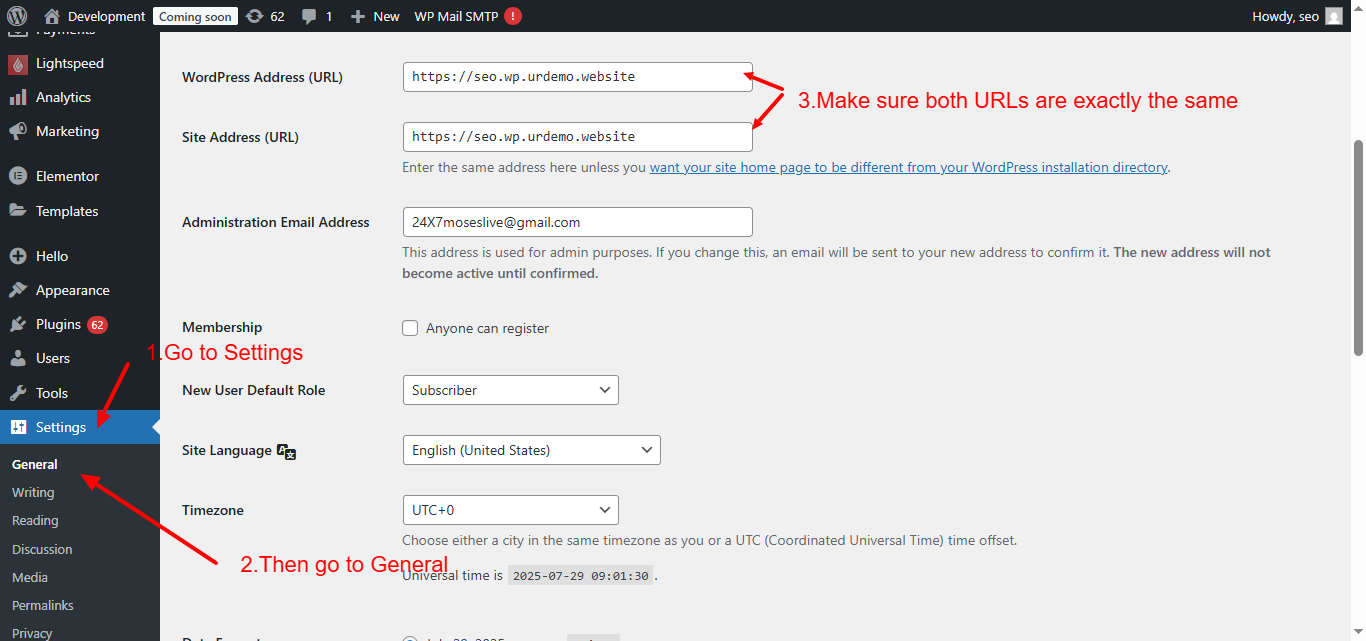
- Click Save Changes
This simple fix solves the logout issue in many cases.
Option 2: Using wp-config.php
If you’re not able to log in for long enough:
- Connect to your site using FTP or File Manager
- Open the wp-config.php file
- Add this code above the “That’s all” line:
define(‘WP_HOME’,’https://example.com’);
define(‘WP_SITEURL’,’https://example.com’);
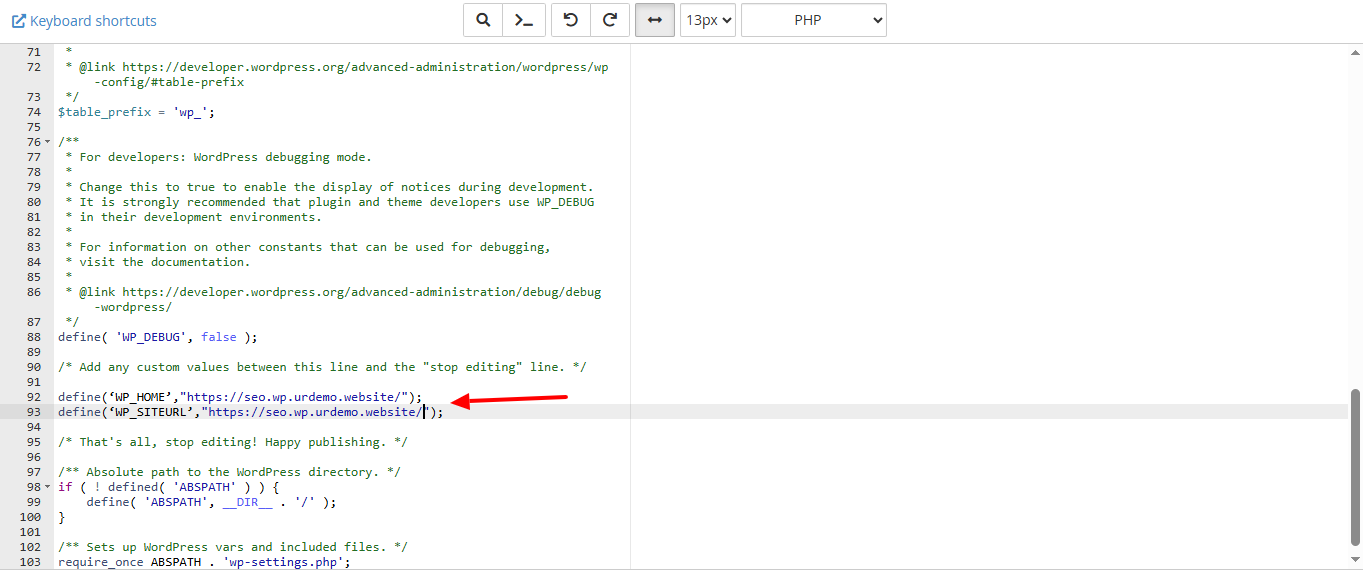
- Save and upload the file
This forces WordPress to use the correct URL and fixes the logout problem.
Fixing the WordPress URL mismatch is a crucial first step. It’s quick, simple, and solves the issue for many users.
Clear Your Browser Cache and Cookies
Your browser may occasionally contain outdated or corrupted data. This can block WordPress from saving new login cookies. If cookies don’t match, WordPress logs you out.
This often happens when:
- Your browser doesn’t allow cookies
- Cache files are outdated or corrupt
- Privacy tools block WordPress cookies
Here’s how to fix it:
Clear Cache and Cookies in Chrome:
- Open Chrome
- Click the three dots > Settings
- Go to Privacy and Security > Clear browsing data
- Review “Cookies and other site data” along with “Cached images and files”
- Click Clear data
For Firefox and Safari:
- The steps are similar. Go to settings, find the privacy tab, and clear cookies and cache.
After clearing, open your site in incognito mode. If the logout issue is gone, the problem was with your browser cache.
Disable Conflicting Plugins or Themes
Some plugins or themes interfere with WordPress login sessions. They may block cookies or create conflicts with other scripts. If your issue started after installing or updating a plugin, this could be the cause.
Follow these steps:
Deactivate All Plugins
- Log into WordPress
- Go to Plugins → Installed Plugins
- Select all, choose Deactivate from bulk actions
- Click Apply
Check if the logout issue is fixed. If yes, one of your plugins was the problem.
Find the Problem Plugin
- Activate plugins one by one
- After each activation, try logging in and out
- When the problem returns, the last plugin is the issue
Delete or replace it with a reliable alternative.
If you can’t access the dashboard:
- Use FTP or File Manager
- Go to /wp-content/plugins/
- Rename the plugin folder (e.g., plugin-name-disabled)
- This will deactivate the plugin
Don’t forget that themes can also cause logout issues. Try again after switching to a default theme, such as Twenty Twenty-One.
Extend WordPress Login Session Duration
By default, WordPress logs users out after 48 hours. It lasts for 14 days if you check the “Remember Me” box. But in many cases, this session expires early. This leads to random logouts.
To extend the session length:
Add Code to Your Theme
- Open functions.php in your theme folder
- Add this code:
function custom_login_cookie_expiration( $expirein ) {
return 31556926; // 1 year in seconds
}
add_filter( ‘auth_cookie_expiration’, ‘custom_login_cookie_expiration’ );
- Save the file
This changes the session timeout to one year.
Use a Plugin
You can also use plugins like:
- Remember Me Control
- Inactive Logout
- WP Stay Logged In
These tools help manage session time and control logout settings without coding.
Important Tips:
- Don’t make the session too long on public or shared devices
- Use this setting for trusted admin users only
Fix Cookie Domain and Path Errors
WordPress uses cookies to remember that you are logged in. These cookies store your session details. If your cookie settings are wrong, your browser won’t store or read them. You will be repeatedly logged out as a result.
What Causes This?
Common causes of cookie errors include:
- Incorrect cookie domain or path
- Conflicts from SSL or redirects
- Plugin changes to how cookies behave
- Hosting configurations that block custom cookies
If WordPress cookies are not saved properly, sessions break instantly.
How to Fix It
You can force WordPress to set the correct cookie path by editing the wp-config.php file.
Here’s how:
- Use your hosting file manager or FTP to access your website
- Open the wp-config.php file in the root folder
- Above the “That’s all, stop editing” line, insert the following code:
define(‘COOKIE_DOMAIN’, $_SERVER[‘HTTP_HOST’] );
- Save the file and upload it again.
- Clear the cache and cookies in your browser.
- Try logging in again
This tells WordPress to match your domain exactly when setting cookies.
Fix Login Redirect Loop Error
A login redirect loop is one of the most frustrating WordPress issues. You enter your correct username and password, click “Log In,” and instead of reaching your dashboard — you’re sent right back to the login page. It keeps repeating. You’re stuck in a loop and can’t access your WordPress site.
This issue is not just about incorrect login details. It usually points to a session or cookie problem. It may also be related to URL mismatches, plugin conflicts, or a corrupt .htaccess file.
Let’s examine the root cause of this mistake and its solution.
Why WordPress Enters a Login Redirect Loop
Here are the most common reasons behind this loop:
- WordPress cannot create or read the auth cookie
- The WordPress Address and Site Address URLs are not the same
- A plugin is causing redirect conflicts
- A corrupt .htaccess file is blocking proper login redirection
- Browser cookies or cache are outdated or blocked
- SSL settings or redirect rules are misconfigured
When these issues happen, WordPress logs you in but can’t confirm the session, so it sends you back to the login page.
How to Fix the Login Redirect Loop
To fix the problem, take these easy steps:
- Clear Your Browser Cookies and Cache
Old cookies can block WordPress from saving a new login session.
- Open your browser settings
- Find the Clear browsing data option
- Select Cookies and cached files
- Clear the data, then close and reopen the browser
- Try logging in again
Also, try logging in using incognito or private mode. If that works, your regular browser data was the issue.
- Reset the .htaccess File
If your .htaccess file is damaged, it can cause redirect issues.
- Connect to your website via File Manager or FTP.
- Locate the root directory of your website.
- Rename .htaccess to .htaccess_old
- Log into your site again
- Then go to Settings → Permalinks and click Save Changes
WordPress will create a fresh .htaccess file automatically. This often fixes redirect loop errors caused by rewrite rules.
- Disable All Plugins Temporarily
A plugin might be redirecting or interfering with login sessions.
- Go to your site’s files via FTP
- Navigate to /wp-content/plugins/
- Rename the folder to plugins_old
All plugins will be deactivated simultaneously. Try logging in again. If successful, you know one of the plugins caused the loop. Find the culprit by renaming the folder and turning on each plugin individually.
- Check and Correct Site URL Settings
If your WordPress and Site URLs don’t match, you’ll need to correct them.
In your wp-config.php file, add:
define(‘WP_HOME’,’https://yourdomain.com’);
define(‘WP_SITEURL’,’https://yourdomain.com’);
Make sure both URLs are the same. This avoids redirection conflicts.
- Review SSL and Redirect Settings
Improper SSL settings or forced redirects via .htaccess or plugins may trigger login loops. If you recently installed SSL, ensure no plugin or server rule is forcing an incorrect redirect.
How to Prevent Future Logout Issues
Preventing logout issues is even more important than fixing them. Once your WordPress login is working properly, you’ll want to keep it that way. A few regular habits can help avoid session issues in the future.
Let’s look at the best ways to prevent WordPress from logging you out unexpectedly again.
- Keep WordPress Updated
Keep your version of WordPress updated at all times. Updates fix security bugs and improve session handling.
- Update WordPress core regularly
- Keep plugins and themes updated
- Avoid using outdated or unsupported themes
WordPress logout problems sometimes start after using an old or broken plugin. So, keeping everything current is a smart move.
- Use Trusted Plugins and Themes Only
Free plugins are useful, but not all are safe. Some may cause login issues or create session errors.
- Only install plugins from trusted sources
- Avoid poorly-rated plugins or those not updated in years
- Deactivate plugins you no longer use
Also, test new plugins in a staging site before using them on your live website.
- Monitor Your Cookie Settings
Browser cookies are crucial for staying logged in. A banned cookie will prevent your session from functioning.
- Allow cookies for your website in browser settings
- Avoid browser extensions that block cookies
- Clear cookies and cache once a month
You should also test your login in incognito mode to rule out browser problems.
- Clear Cache and Sessions Often
Too much cache can cause old sessions to interfere with new ones.
- Clear browser cache regularly
- If you use a caching plugin, clear WordPress cache too
- Use a plugin like WP-Optimize or W3 Total Cache
This helps avoid session mix-ups and keeps everything running smoothly.
- Extend Your Login Session if Needed
If you manage your site daily, you may want a longer session.
You can:
- Use the “Remember Me” option when logging in
- Install a plugin to extend login time
- Add a simple code snippet to functions.php (as explained in Part 3)
Just remember, longer sessions are best for private devices only.
Conclusion
Although they might be annoying, WordPress logout problems are typically simple to resolve. From cookie problems to plugin conflicts, most causes are simple to resolve. More importantly, now you know how to prevent them from happening again.
Make sure your WordPress website is well-maintained, updated, and clean. You’ll have a more seamless experience and avoid future troubleshooting hours.
If the problem still continues, don’t worry. The expert team at 24×7 WP Support is always ready to help you.



