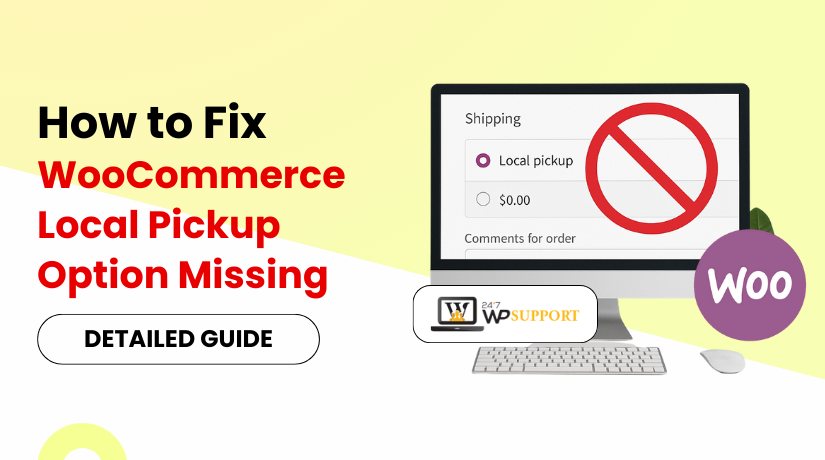
How to Fix WooCommerce Local Pickup Option Missing
Introduction to the Issue
WooCommerce is a popular tool to run online stores on WordPress. It helps store owners manage products, payments, and shipping with ease. One of its most useful shipping methods is Local Pickup. Customers can pick up their orders straight from a shop location using this option.
Local Pickup is perfect for businesses that serve a specific area. It helps save on shipping costs and gives buyers more control. Customers often prefer picking up orders when they need items quickly or want to avoid shipping fees.
Still, it’s common for store owners to encounter a sudden disappearance of the local pickup option. This can happen at the checkout page or in shipping settings. When it does, it can confuse customers and hurt sales.
These issues are more than just minor bugs. They can result in lost orders and a poor user experience. A missing shipping method can create frustration and make your store look unprofessional.
Several factors can cause the local pickup method to vanish. It may be due to a setup issue, plugin conflict, or incorrect shipping zone. Sometimes, a WooCommerce update or misconfigured product can also be the reason.
Fortunately, there is a solution for this problem. With proper steps and checks, the local pickup option can work again. To solve this, you don’t have to be a coder. Even beginners can follow easy steps to fix the problem.
In this guide, we’ll explore all possible reasons for this issue. We’ll also cover detailed solutions so you can restore the WooCommerce local pickup method quickly.
What is WooCommerce Local Pickup and Why It Matters
WooCommerce provides online retailers with a variety of delivery options. Local Pickup is one of them. Customers can pick up their orders at a store or pickup location using this option.
Small and large businesses can both benefit from Local Pickup. Customers can use it to avoid paying for shipment. It also lets them receive items faster without waiting for delivery.
This approach works best for companies that have:
- Physical store locations
- Warehouses or pickup stations
- Same-day or next-day pickup services
When Local Pickup is active, customers can select it at checkout. Other shipping choices, such free or flat fee, will be displayed alongside it. After selecting Local Pickup, the consumer visits the store to pick up their order.
Local Pickup helps store owners in many ways:
- Reduces shipping and handling costs
- Increases customer satisfaction
- Avoids delays caused by shipping carriers
- Encourages foot traffic to physical stores
Even customers prefer this method in many situations. It’s helpful for urgent purchases or bulky items. Some buyers also feel safer picking up orders themselves.
But when Local Pickup doesn’t appear, it creates a problem. Customers get confused. Orders may be canceled or carts abandoned. Negative ratings and lost sales may result from this.
In some cases, the WooCommerce local pickup not available message may appear. Or the option may just vanish from the checkout page. These issues often come from setup errors or missed settings.
The Local Pickup method will not function if it is not configured properly. Also, if it’s not linked to the right shipping zone, it will stay hidden.
For this reason, it’s critical to comprehend how Local Pickup operates. Understanding the fundamentals speeds up problem solving. It also ensures that customers have the best shopping experience possible.
Common Reasons Why the Local Pickup Option Is Missing
Many WooCommerce store owners are surprised when the Local Pickup option disappears. It might vanish from the checkout page or not appear in shipping methods. Customers and store owners may become confused by this.
This occurs for a number of reasons. Understanding the causes helps you fix the problem faster. Below are the most common reasons why WooCommerce local pickup is not showing.
- Shipping Zones Not Set Up Correctly
WooCommerce uses shipping zones to decide what options to show. If Local Pickup is not added to a zone, it won’t appear.
Every delivery method needs to have a zone associated with it. If your customer’s location does not match a zone with Local Pickup, it will not display.
Also, if the zone has only one method, like flat rate, WooCommerce skips the rest.
- Local Pickup Method Not Added to Zone
Even if you set up shipping zones, the Local Pickup method might be missing. This happens when store owners forget to add it or accidentally remove it.
Without this method in the zone, the option simply disappears at checkout.
- Product Settings Are Blocking Local Pickup
Some product settings can hide shipping methods. When a product is designated as “Downloadable” or “Virtual,” WooCommerce skips the delivery options.
Local Pickup is a shipping method, so it won’t show for virtual-only items. This is a typical error made by retailers who sell both digital and physical goods.
- Plugin or Theme Conflicts
Not all plugins work well with WooCommerce. Some shipping plugins or custom themes can block or replace core shipping methods.
A conflict may prevent Local Pickup from loading. Even more frustrating, the method can be hidden without any warning.
- Outdated Plugins or WooCommerce Version
If your WooCommerce plugin is outdated, features may break. Local Pickup can stop working if it’s no longer supported by older code.
Other outdated shipping-related plugins can also block the method.
- Cache or Performance Plugin Issues
Cache plugins speed up your website. But they can also cause display problems.
Sometimes, old cached pages hide updated shipping methods. Local Pickup might be active but not visible to users.
- Customer Location Does Not Match a Zone
WooCommerce checks the customer’s shipping address to apply the right zone. If their location does not match any zone, no methods—including Local Pickup—will show.
This often happens when store owners set very narrow zones by mistake.
Step-by-Step Troubleshooting Guide to Fix Local Pickup Option Missing in WooCommerce
If the Local Pickup option has vanished from your WooCommerce store, stay calm. This is a common problem that is frequently resolved. We will go over a thorough troubleshooting procedure in this part.
Follow each step carefully. Even one missed setting can hide the local pickup option from your checkout page.
- Check and Configure Shipping Zones
WooCommerce uses shipping zones to show the correct delivery methods. If the Local Pickup method is not linked to the customer’s location, it will not show.
Steps to check:
- Go to WooCommerce > Settings > Shipping
- Click on the shipping zone that matches your customer’s location
- Make sure Local Pickup is listed as one of the methods
- If it’s missing, click “Add shipping method” and choose Local Pickup
There should be at least one technique in each shipping zone, such as:
- Flat Rate
- Free Shipping
- Local Pickup
If a zone doesn’t match the customer’s location, no options will appear. This often leads to the WooCommerce shipping methods not displaying error.
- Re-add the Local Pickup Method
Sometimes, the Local Pickup option disappears due to a glitch or update. In this case, simply remove and re-add it.
Steps to do this:
- Go to the shipping zone
- Click “Remove” next to Local Pickup
- Click “Add shipping method”
- Select Local Pickup again
- Save changes
This can reset the configuration and resolve the issue of WooCommerce local pickup not functioning.
You can also edit the method to give it a custom title, such as “Pick Up In-Store” for clarity.
- Check Product Settings
WooCommerce hides shipping options if a product is marked incorrectly. For example, if the product is set as Virtual or Downloadable, it skips shipping.
Steps to check:
- Utilize the WooCommerce dashboard to modify the product.
- Scroll to the Product Data section
- Make sure the “Virtual” and “Downloadable” boxes are unchecked
- Save the product
If all items in the cart are virtual, the shipping options, including Local Pickup, will disappear. This is a common cause of the local pickup option missing WooCommerce checkout error.
- Review Shipping Classes and Product Assignments
Sometimes, shipping classes are used to control how products are shipped. If a product doesn’t match a shipping class that works with Local Pickup, it may be excluded.
Check if your products are assigned to the right shipping class. Then, verify if Local Pickup is enabled for that class (in case you use plugin-based conditional shipping).
This avoids the local pickup WooCommerce configuration error caused by mismatched settings.
- Identify Plugin or Theme Conflicts
Some plugins can override or block WooCommerce settings. Your theme may also use custom checkout logic that hides shipping methods.
To find out, use the Health Check plugin by WordPress. It lets you operate your website in troubleshooting mode without interfering with actual users.
Steps to use it:
- Install and activate Health Check & Troubleshooting plugin
- Go to Tools > Site Health > Troubleshooting
- Enable troubleshooting mode
- Disable all plugins except WooCommerce
- Switch to a default theme (like Twenty Twenty-Four)
- Check if Local Pickup appears at checkout
If the problem has been fixed, the conflict is being caused by a plugin or theme. To identify the source, turn your plugins back on one at a time.
This is one of the best ways to troubleshoot WooCommerce local pickup method issues caused by third-party tools.
- Update WooCommerce and Related Plugins
Running outdated versions of WooCommerce or shipping plugins can cause errors. Developers often fix bugs in updates, including shipping problems.
Steps to update safely:
- Back up your website (database and files)
- Go to Dashboard > Updates
- Update WooCommerce and all active shipping-related plugins
- Clear cache and check again
Outdated plugins may break compatibility, causing the WooCommerce local pickup not showing issue.
- Clear Website and Browser Cache
Sometimes, the problem isn’t with WooCommerce settings. It’s with your cache.
Caching may keep outdated versions of your checkout page visible to users. This may prevent updated shipping methods from showing.
Steps to clear cache:
- Clear browser cache or use incognito mode
- Clear the cache in the settings of any caching plugin you use, such as WP Super Cache or W3 Total Cache.
- Clear the server-side cache (if necessary, through your hosting company).
After clearing, review the checkout page again. This often fixes the fix WooCommerce shipping option not showing issue.
- Double-Check the Customer Address
WooCommerce matches the shipping zone to the customer’s shipping address. If the address does not fall inside a defined shipping zone, no methods will appear.
Ask yourself:
- Did I set the zone for the U.S. but test with a non-U.S. address?
- Is the customer using an incorrect ZIP code or region?
If no zone matches the location, WooCommerce won’t show Local Pickup or any shipping method.
This is often the hidden reason behind WooCommerce checkout missing local pickup option problems.
Advanced Fixes and Developer-Level Solutions
If basic troubleshooting didn’t fix the issue, advanced steps may be needed. These fixes involve checking deeper settings or custom code. They are helpful if the Local Pickup option still doesn’t appear after trying common solutions.
- Check for Custom Code in functions.php
Some developers add custom code in the functions.php file. These snippets may affect how shipping options display.
For example, a snippet may hide shipping methods under certain conditions. If not coded properly, it can block Local Pickup.
Steps to check:
- Go to Appearance > Theme File Editor
- Open the functions.php file
- Look for custom code related to shipping methods
- Temporarily comment out the code and test checkout again
If Local Pickup appears after removing the code, you found the issue.
- Disable Custom Shipping Plugins Temporarily
Some shipping plugins override WooCommerce defaults. These may hide or replace built-in methods like Local Pickup.
To check this:
- Deactivate any plugin related to shipping or delivery
- Test the checkout page without those plugins
- Re-enable one by one to find the one causing issues
This helps locate the source of the WooCommerce shipping zones local pickup issue.
- Enable Debug Mode in WooCommerce
WooCommerce has a debug mode that helps show what’s happening in the background.
To enable it:
- Go to WooCommerce > Settings > Shipping > Shipping Options
- Check the option that shows shipping debug info
- Add a test product to cart and go to checkout
- View what zones and methods are being matched
This shows whether Local Pickup is being applied or skipped.
These steps are more advanced but helpful in tough cases. If you’re not comfortable making code changes, always create a backup or consult a developer first.
Conclusion
Ensuring that your WooCommerce store runs smoothly is key to customer trust and sales success. If you’re still facing issues with the Local Pickup option not showing, don’t let technical problems slow down your business. Our team at 24x7WPSupport.com is here to help. We offer expert WooCommerce support, configuration services, and troubleshooting for all your store needs. Whether it’s a minor setup issue or a complex plugin conflict, we’re ready to get your store back on track. Contact us today to fix your WooCommerce shipping problems quickly and professionally.



