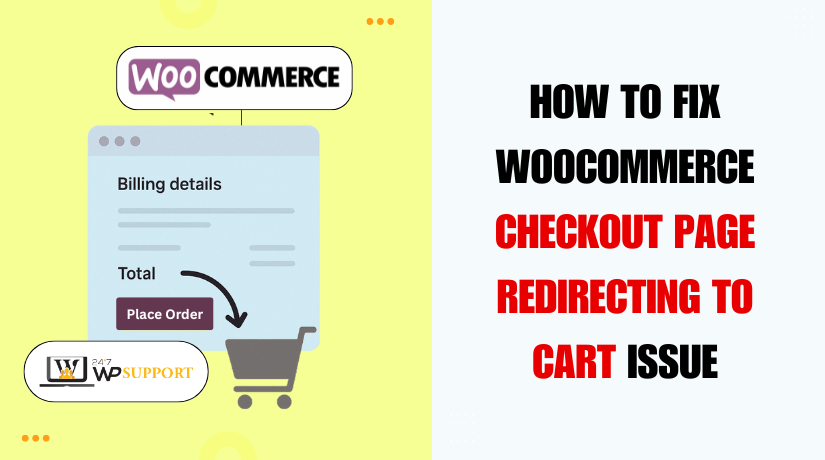
How to Fix WooCommerce Checkout Page Redirecting to Cart Issue
Last updated on August 6th, 2025 at 05:23 am
Introduction
WooCommerce is one of the most used eCommerce platforms on WordPress. It powers thousands of online stores across the world. For store owners, having a smooth checkout process is critical. If the checkout page doesn’t work, customers leave. Sales drop. And trust is lost.
One common issue many store owners face is a checkout page redirecting back to the cart. In some cases, the checkout page loops back to the cart without warning. Sometimes it even redirects users to the homepage. This issue can confuse buyers and stop them from completing orders.
You may notice that after clicking “Proceed to Checkout,” the page reloads. But instead of the checkout form, it returns to the cart. This is often called a WooCommerce cart redirect loop. It can also show as a blank cart or checkout not working at all.
Such problems can be frustrating. They can affect customer trust and store revenue. But the good news is, this issue is fixable. And you don’t always need a developer.
We’ll also explain when plugin or theme conflicts are to blame. Plus, we’ll show how caching and session cookie errors may affect checkout flow.
What Happens When Checkout Redirects to Cart in WooCommerce?
Many WooCommerce users face a strange issue during checkout. When a customer clicks the “Proceed to Checkout” button, something goes wrong. Instead of reaching the payment page, they are redirected back to the cart. This is known as the WooCommerce cart redirect loop.
Sometimes, the checkout page loops back to the cart again and again. Other times, users are sent to the homepage instead of the checkout. This may look like a small issue, but it’s a serious problem for online stores. If customers cannot check out, they cannot place orders.
Here are common signs that you’re facing this issue:
- Clicking “Checkout” leads back to the cart page
- The cart looks empty even after adding products
- Checkout page redirects to homepage
- Checkout simply doesn’t load at all
This behavior is more than just annoying. It breaks the shopping process. Customers get confused and leave the site. Your store loses money and trust.
This issue often shows up suddenly. It may happen after updating a plugin or theme. It may also occur if caching rules or sessions are not working right.
Below are some typical causes behind the redirect issue:
- Sessions are not saved or are expired
- Cache is showing outdated versions of pages
- Cookies are blocked or not working
- A plugin or theme is causing a redirect loop
- The checkout page is not set correctly in WooCommerce settings
Sometimes, the issue only affects new users or guest checkouts. Logged-in users might still be able to complete purchases. This makes the problem harder to notice.
Also, check your browser’s behavior. Some browsers block cookies or redirect actions. This can break WooCommerce checkout flow.
Common Causes Behind WooCommerce Checkout Redirects
The WooCommerce checkout redirect problem can happen for many reasons. It’s important to understand these causes before trying to fix anything. In this section, we will explore the most common reasons why your WooCommerce checkout redirects to cart or even to the homepage.
- Plugin Conflicts
WooCommerce works with many plugins. But sometimes, two plugins don’t work well together. This is called a plugin conflict.
If a plugin changes how the cart or checkout behaves, it may break the flow. Payment gateway plugins, security tools, or even SEO plugins can cause this. They might change URLs, redirect pages, or block actions WooCommerce needs.
Common signs of plugin conflict:
- Checkout button reloads cart page
- Cart appears empty when trying to checkout
- Redirects happen only after installing or updating a plugin
This issue is often seen when plugins are not updated. Or when they are poorly coded. Some plugins may use JavaScript redirects that interfere with WooCommerce.
- Theme Conflicts
Your active WordPress theme controls the layout and style of your store. If the theme is not coded for WooCommerce, it can cause redirect issues.
For example, a theme may override WooCommerce templates. If those templates are outdated, they can break the checkout logic.
Common theme-related redirect problems include:
- Checkout link goes to the wrong page
- Custom templates skip important checkout functions
- Redirection to homepage after adding items to cart
Sometimes, premium themes come bundled with custom checkout flows. These can clash with WooCommerce’s default behavior.
- Caching Problems
Caching is used to make websites load faster. But caching can also cause problems with dynamic pages like checkout.
WooCommerce relies on live data. If a cached version of the checkout or cart is served, it can confuse the system.
Cache-related issues may include:
- Cart shows old or empty data
- Checkout page loops back to cart
- Redirect to homepage instead of checkout
You may be using a caching plugin like WP Rocket, W3 Total Cache, or server-level cache like Varnish. These tools must be configured carefully to avoid breaking WooCommerce sessions.
- Session and Cookie Issues
WooCommerce uses sessions and cookies to store cart data. If sessions don’t work properly, WooCommerce may think the cart is empty.
This causes the site to redirect users back to the cart or even homepage. It’s a common cause of the WooCommerce session cookie redirect cart issue.
Sessions can break due to:
- Server settings blocking PHP sessions
- Conflicts with cookie policies
- Guest sessions expiring too early
If your hosting doesn’t support sessions well, or if cookies are blocked by the browser, you’ll run into checkout redirect problems.
- Wrong Page Settings in WooCommerce
WooCommerce needs special pages for checkout and cart. If those pages are not linked correctly in WooCommerce settings, the checkout may not load.
Examples of misconfigured settings:
- Checkout page not selected in WooCommerce > Settings > Advanced
- Page assigned is deleted or changed
- Custom URL redirects to the wrong place
This leads to unexpected redirects or blank pages during checkout.
Step-by-Step Solutions to Fix WooCommerce Checkout Redirect Issues
Now that you understand the causes of the WooCommerce checkout redirect issue, let’s look at how to fix it. This section will walk you through practical steps, even if you’re not a developer. Follow each step carefully and test your site after every change.
- Clear All Cache (Site Cache, Browser, CDN)
One of the most common reasons for checkout problems is caching. WooCommerce pages like the cart and checkout must not be cached. If they are, users may see old data or broken sessions.
Steps to clear and control caching:
- Clear your browser cache and cookies first.
- If you’re using a caching plugin like WP Rocket, W3 Total Cache, or LiteSpeed Cache:
- Go to plugin settings and purge all cache.
- Add cart and checkout pages to the plugin’s cache exclusion list.
- If you use a CDN like Cloudflare:
- Log in to your CDN dashboard.
- Purge the entire cache.
- Set rules to bypass cache for /cart/ and /checkout/ URLs.
Why it works:
WooCommerce needs live data to handle the checkout. If cache shows an older page, it may redirect the user back to the cart or to the homepage.
- Switch to a Default Theme Like Storefront
Sometimes your theme may override WooCommerce functions. This causes the checkout to fail silently or redirect.
Steps to test theme conflict:
- Go to your WordPress dashboard.
- Navigate to Appearance > Themes.
- Activate a default WooCommerce-compatible theme like Storefront or Twenty Twenty-One.
- Test the checkout process again.
What to look for:
- If the checkout now works fine, the issue is with your previous theme.
- Custom-built or outdated themes often miss important WooCommerce hooks.
Tip: Never edit the live theme directly. Always test in staging if possible.
- Deactivate All Plugins and Re-enable One-by-One
Plugin conflicts are a major cause of checkout redirects in WooCommerce. A faulty plugin may break sessions or cause redirects without warning.
How to check for plugin conflicts:
- Go to Plugins > Installed Plugins.
- Deactivate all plugins except WooCommerce.
- Check if the checkout now works.
- If it does, reactivate plugins one by one.
- After activating each plugin, test the checkout again.
Look out for:
- Redirect to cart after plugin activation.
- Cart items disappearing suddenly.
- Checkout not loading at all.
When you find the plugin causing the issue, contact the plugin developer or look for alternatives.
- Regenerate WooCommerce Pages and Check Page Settings
WooCommerce uses specific pages for cart, checkout, and account. If any of these pages are missing or misconfigured, it may redirect you.
Steps to fix page settings:
- Go to WooCommerce > Status > Tools.
- Scroll to Create default WooCommerce pages and click it.
- Next, go to WooCommerce > Settings > Advanced.
- Make sure the correct pages are assigned under:
- Cart page
- Checkout page
- My account page
Important:
Check that each of these pages contains the correct shortcodes:
- Cart: [woocommerce_cart]
- Checkout: [woocommerce_checkout]
Why this matters:
If WooCommerce cannot find the right page, it sends users back to the cart or homepage.
- Enable Debug Mode and Check WooCommerce Logs
WooCommerce logs can help you find hidden errors during checkout. These logs are useful if the redirect is due to a code error or server conflict.
How to enable debugging:
- Open your wp-config.php file via FTP or File Manager.
- Add the following line if it’s not already there:
define( ‘WP_DEBUG’, true ); - Go to WooCommerce > Status > Logs.
- Choose the latest log file from the dropdown and click “View”.
Look for error messages related to checkout, sessions, or plugin actions. Use that info to narrow down the problem.
- Review PHP Session and Cookie Settings
WooCommerce uses PHP sessions and cookies to store cart and user data. If sessions don’t work correctly, WooCommerce will think the cart is empty.
Steps to check session support:
- Go to WooCommerce > Status.
- Scroll to the Server Environment section.
- Look for “Session” and “Session Save Path”.
- Ensure there are no errors or missing values.
Also, check your browser settings:
- Ensure cookies are enabled.
- Test in both guest and logged-in modes.
Some security plugins or cookie consent tools may block WooCommerce cookies. This can break checkout flow.
- Disable Custom Redirects or Code in functions.php
If you added custom code to redirect users after checkout, it might be interfering.
How to check:
- Go to Appearance > Theme File Editor.
- Open functions.php.
- Look for lines with wp_redirect() or add_action(‘template_redirect’…).
Temporarily comment out or remove custom redirect code and test again.
Note:
Always back up your file before editing.
Advanced Developer-Level Fixes
If you’ve tried all basic steps and the issue still remains, it may be time to explore advanced fixes. These steps are more technical but can resolve deeper problems that simple settings cannot. It’s best to back up your site before making any changes.
- Check and Update .htaccess File
The .htaccess file controls how URLs behave on your WordPress site. A bad redirect rule here can send your users back to the cart or homepage.
Steps to check:
- Access your site using FTP or cPanel File Manager.
- Open the .htaccess file in the root directory.
- Look for any custom redirect rules related to /checkout/ or /cart/.
If unsure, reset the file with default WordPress rules:
# BEGIN WordPress
<IfModule mod_rewrite.c>
RewriteEngine On
RewriteBase /
RewriteRule ^index\.php$ – [L]
RewriteCond %{REQUEST_FILENAME} !-f
RewriteCond %{REQUEST_FILENAME} !-d
RewriteRule. /index.php [L]
</IfModule>
# END WordPress
After saving, test the checkout again.
- Review Custom Code in functions.php
Sometimes developers add custom redirection code in the theme’s functions.php file. These functions may break WooCommerce’s default behavior.
To check:
- Go to Appearance > Theme File Editor.
- Open functions.php.
- Look for any code using wp_redirect() or add_action(‘template_redirect’, …).
Comment out any suspicious code and test checkout again. Always make changes in a child theme to avoid breaking the site.
- Use a Staging Site to Isolate the Problem
If you can’t find the issue, copy your site to a staging environment. Many hosting companies offer one-click staging.
Benefits of using a staging site:
- You can test plugins and themes safely.
- It avoids affecting your live customers.
- You can try different fixes without risk.
Once the issue is fixed in staging, apply the same fix to the live site.
- Check for Server-Level Restrictions
Some hosting setups block sessions or cookies at the server level. Ask your hosting provider if:
- Sessions are supported
- ModSecurity is blocking checkout URLs
- PHP version is up-to-date (PHP 7.4+ recommended)
Advanced issues often need both developer and hosting support to resolve.
Conclusion
A broken WooCommerce checkout can damage customer trust and hurt your sales. Fixing redirect issues quickly is key to keeping your store running smoothly. Whether it’s a plugin conflict, cache issue, or theme error — every second counts when customers are ready to buy.
Need expert help resolving your WooCommerce checkout problems? Our team is available 24/7 to assist with fast and effective solutions. Don’t let technical issues stop your sales.
Get instant WooCommerce support now at 24x7wpsupport.com
We’re here to help you keep your online store running at its best — anytime, anywhere.
Looking for more WordPress help? Subscribe to our YouTube Channel for expert video tutorials. Join us on Twitter and Facebook for updates, tips, and insights.



