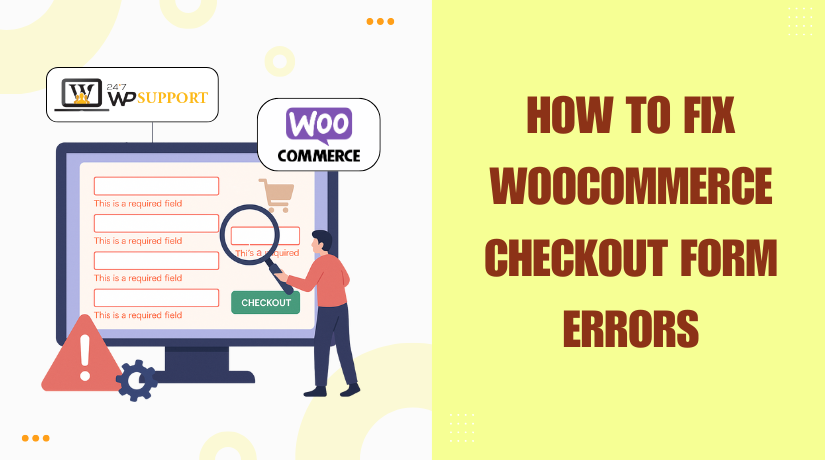
How to Fix WooCommerce Checkout Form Errors
Last updated on June 27th, 2025 at 06:03 am
Introduction
A smooth checkout experience is critical for any online store. If your WooCommerce checkout form stops working, it can lead to lost sales. Customers may get stuck and leave without completing their orders. That’s bad for business.
Many store owners face WooCommerce checkout issues every day. Some errors are simple to fix. Others may take more time and troubleshooting.
This guide is here to help you. We’ll explain common checkout problems. We’ll also show you quick ways to fix them. You don’t need to be a developer to follow these steps.
Whether you’re seeing a WooCommerce checkout form error fix message or your page isn’t loading, you’re in the right place. Our goal is to get your checkout running again—fast and smooth.
Common WooCommerce Checkout Errors
When customers reach the checkout page, they’re just one step away from buying. That’s why this part of your site must work flawlessly. But in WooCommerce, checkout errors can appear in many forms. These problems frustrate buyers and can significantly reduce your sales.
Let’s dive deeper into the most common WooCommerce checkout form issues, their causes, and how to spot them.
- Check out is Not Loading or Submitting
One of the most frequent and alarming problems is when the checkout form doesn’t load properly. Sometimes the entire page remains blank. In other cases, users fill out the form, hit the “Place Order” button, and… nothing happens.
This issue may look simple, but it’s usually a sign of a deeper problem:
- A plugin conflict is blocking the submission
- A theme that overrides the default WooCommerce checkout scripts
- Corrupt JavaScript is causing parts of the form to break
- Expired WooCommerce session or caching issues
If users cannot place an order, you’re losing revenue every minute.
- Field Validation Errors
WooCommerce has built-in form validation to ensure all necessary information is filled in. If something is missing or entered incorrectly, WooCommerce blocks the order.
Typical errors include:
- “Billing First Name is a required field.”
- “Please enter a valid postcode.”
- “Invalid email address.”
These are helpful, but can confuse users if not styled clearly or explained well. What causes them?
- Users skipping required fields
- Theme or plugin changes that remove field validation rules
- Third-party plugins that add custom fields without logic
- JavaScript errors are stopping field checks
Validation messages are often not user-friendly. For example, some sites just reload the page without showing any hint of what went wrong.
- Payment Gateway Errors
The checkout may break during the payment step. Even when the user fills in everything correctly, the payment might fail. This can be due to:
- Incorrect API keys or payment gateway settings
- The payment gateway plugin is outdated or incompatible
- Sandbox vs. Live mode misconfiguration
- Currency mismatch or country-based restrictions
You may see errors like:
- “There was a problem processing your payment.”
- “Invalid transaction. Please try again.”
Sometimes, users are charged, but the order doesn’t show up in WooCommerce. These issues hurt customer trust and require immediate attention.
- Checkout Page Layout Issues or Broken Appearance
If your checkout page looks odd or elements don’t work (like radio buttons or drop-downs), you’re likely facing layout conflicts. This can be caused by:
- Custom themes overriding default WooCommerce templates
- CSS or JavaScript conflicts between the theme and WooCommerce
- Incomplete WooCommerce updates or custom code changes
In some cases, users can’t scroll, fields are hidden, or buttons appear outside the form area. This makes the form unusable and frustrating.
Troubleshooting this often involves checking your theme files, inspecting the page with browser developer tools, or disabling custom checkout layouts.
- Mixed Plugin and Theme Conflicts
Sometimes, everything works fine—until one new plugin is installed. That’s because WooCommerce interacts with many other plugins like:
- Shipping calculators
- Discount code systems
- Security plugins
Any of these can conflict with the checkout form. One script error is enough to break the “Place Order” button or delete fields.
Clues include:
- Check out loading endlessly
- Error messages in the browser console
- Inconsistent behavior across browsers or devices
In these cases, the first step is deactivating recently added plugins and checking again.
Fixing Checkout Field & Validation Errors
Field errors and validation problems are common in WooCommerce checkout forms. These issues stop users from placing orders and hurt your conversion rate. Often, the customer fills the form but receives unclear error messages. In some cases, the form won’t even show required fields correctly.
In this section, we’ll show you how to fix these problems step by step. You don’t need to be a developer. You only need to follow each method carefully.
- Check for Plugin and Theme Conflicts
The first step in solving any WooCommerce form issue is identifying conflicts. Often, a theme or plugin changes how fields behave or appear.
Here’s how to check:
- Switch to a default theme like Storefront.
- Disable all plugins except WooCommerce.
- Clear your browser and site cache.
- Test the checkout form again.
If the issue is gone, one of your plugins or the theme caused it. Reactivate them one by one to find the cause.
💡 Tip: Always test changes on a staging site first to avoid breaking your live store.
- Fixing Checkout Field Issues
Sometimes fields are missing, don’t validate, or behave oddly. This usually happens when:
- You add custom fields manually.
- A plugin modifies form behavior.
- Theme templates override WooCommerce field structure.
Here’s how to address it:
a. Use Built-in WooCommerce Filters
WooCommerce provides filters to manage checkout fields safely. The most useful one is:
add_filter(‘woocommerce_checkout_fields’, ‘custom_override_checkout_fields’);
With this, you can:
- Add new fields.
- Mark fields as required or optional.
- Reorder fields.
b. Recheck Required Fields
Make sure essential fields like “Billing Address,” “First Name,” or “Email” are not removed. If removed or marked optional, validation may break silently.
c. Use Checkout Field Editor Plugins
If you’re not comfortable with code, use plugins like:
- Checkout Field Editor for WooCommerce (by ThemeHigh)
- WooCommerce Checkout Manager
These tools help add, edit, or remove fields easily.
- Understanding Validation Errors and Messages
WooCommerce validates form fields before the order is placed. If something is missing or invalid, it blocks the submission.
Common validation messages include:
- “Billing Phone is a required field.”
- “Please enter a valid email address.”
If your users don’t see clear error messages, they may get confused and leave.
How to Improve This:
- Style validation messages clearly. Make sure they appear near the field.
- Use descriptive labels and placeholders in your form fields.
- Do not hide validation alerts using custom CSS.
You can also customize validation messages using:
wc_add_notice( __(‘Your custom message here’), ‘error’ );
This is useful when you add new required fields and want to show friendly guidance.
- Double-Check Field Settings in WooCommerce Settings
Sometimes, required field settings can be misconfigured in the WooCommerce admin panel or via a plugin.
Steps to review:
- Go to WooCommerce > Settings > Accounts & Privacy
- Make sure guest checkout and required registration settings make sense.
- Review your country/state fields under WooCommerce > General
For example, if the “State” field is required in your base country but removed from the checkout form, the user can’t proceed.
- Enable Debug Mode to Catch Hidden Validation Problems
Validation issues may not always show on the front-end. Some errors occur silently in the background.
To catch them:
- Enable WP_DEBUG in your wp-config.php file.
- Log errors to a file for review.
- Check the WooCommerce error log under WooCommerce > Status > Logs
This will show warnings or notices that explain why fields aren’t working.
Fixing Payment Gateway & JavaScript Errors
WooCommerce checkout errors are not always caused by fields or validation. In many cases, the issue happens after the form is filled out—right when the customer tries to pay. Payment gateway errors and JavaScript conflicts are major reasons why checkouts fail.
-
Fixing WooCommerce Payment Gateway Errors
Payment gateway errors are frustrating for both store owners and customers. Imagine a user filling out the entire form, clicking “Place Order”—and then getting a vague error. Most customers won’t try again. They’ll leave the site and shop elsewhere.
Here are the most common causes of gateway errors:
- Wrong API keys or credentials
- Sandbox mode left active in live site
- Outdated payment plugins
- Currency or country mismatch
- Failed response from the payment server
a. Check Plugin Settings
Every payment gateway (like Stripe, PayPal, or Authorize.Net) has settings. You need to make sure everything is correct.
Steps to follow:
- Go to WooCommerce > Settings > Payments
- Click on your active gateway (e.g., Stripe)
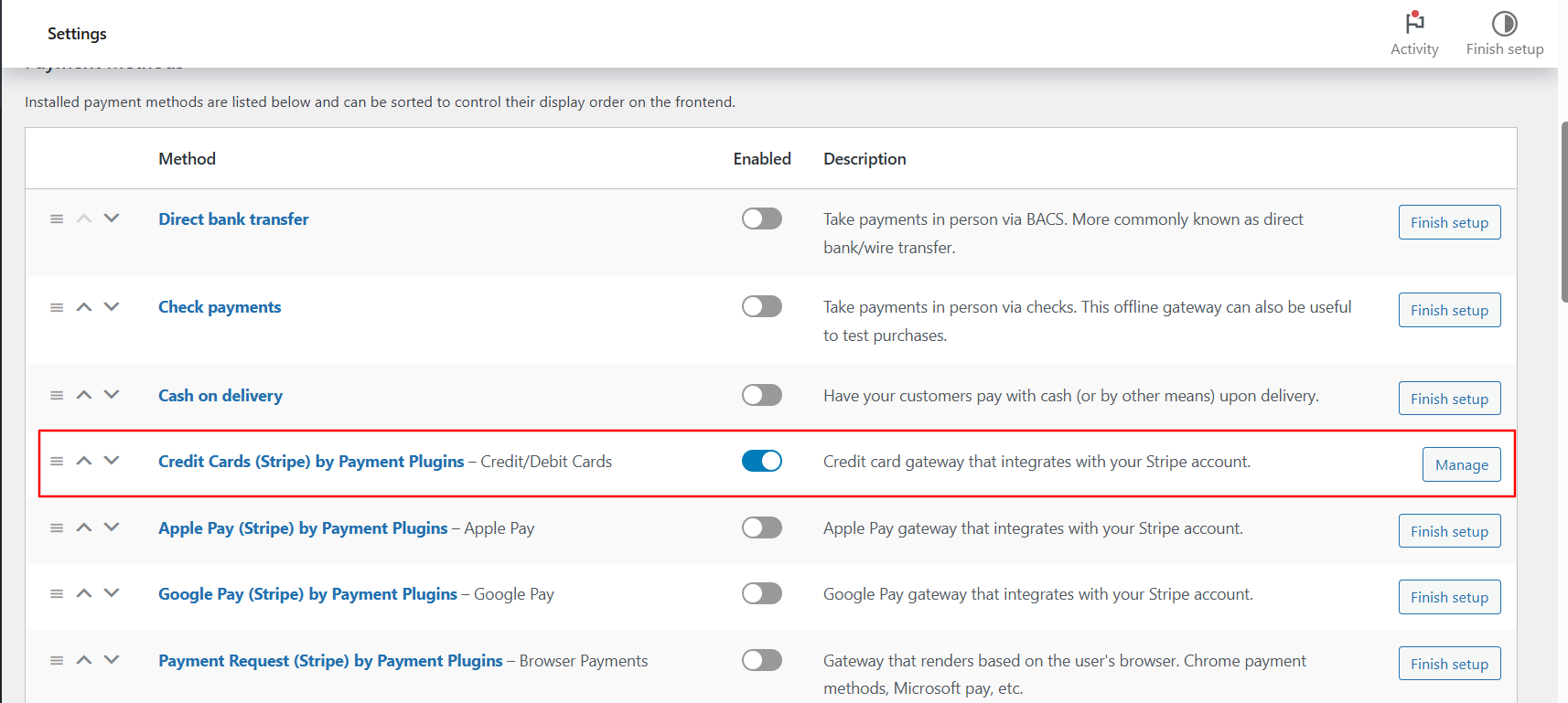
- Check if Live Mode is enabled (not test mode)
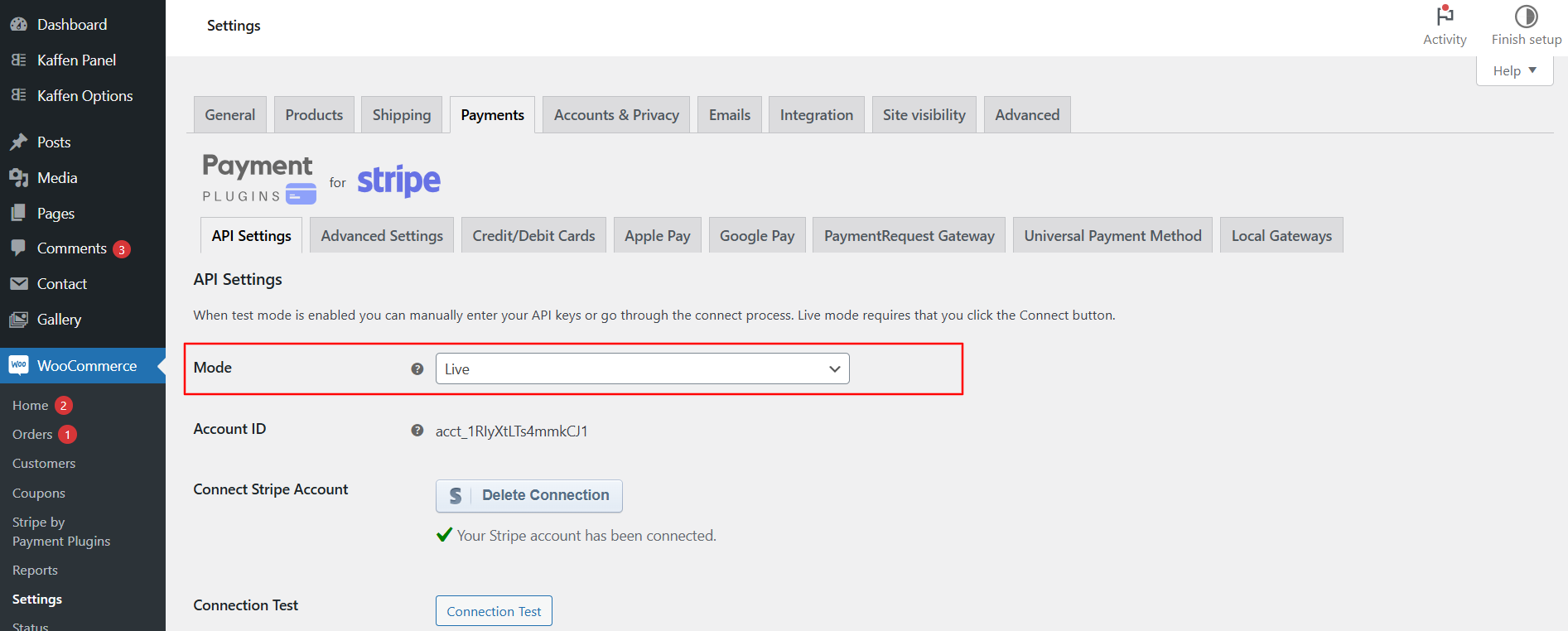
- Verify API keys, webhooks, and currency settings
b. Update Your Gateway Plugin
Many payment issues are caused by outdated plugins. WooCommerce updates often. If your payment plugin doesn’t stay updated, it can break.
Make sure:
- Your gateway plugin is updated to the latest version
- It’s compatible with your version of WooCommerce
- No warning appears in the WooCommerce > Status page
c. Use Logs to Diagnose
WooCommerce offers a payment log system. You can view transaction errors here.
To access logs:
- Go to WooCommerce > Status > Logs
- Choose your gateway log (e.g., stripe-2025-06-12.log)
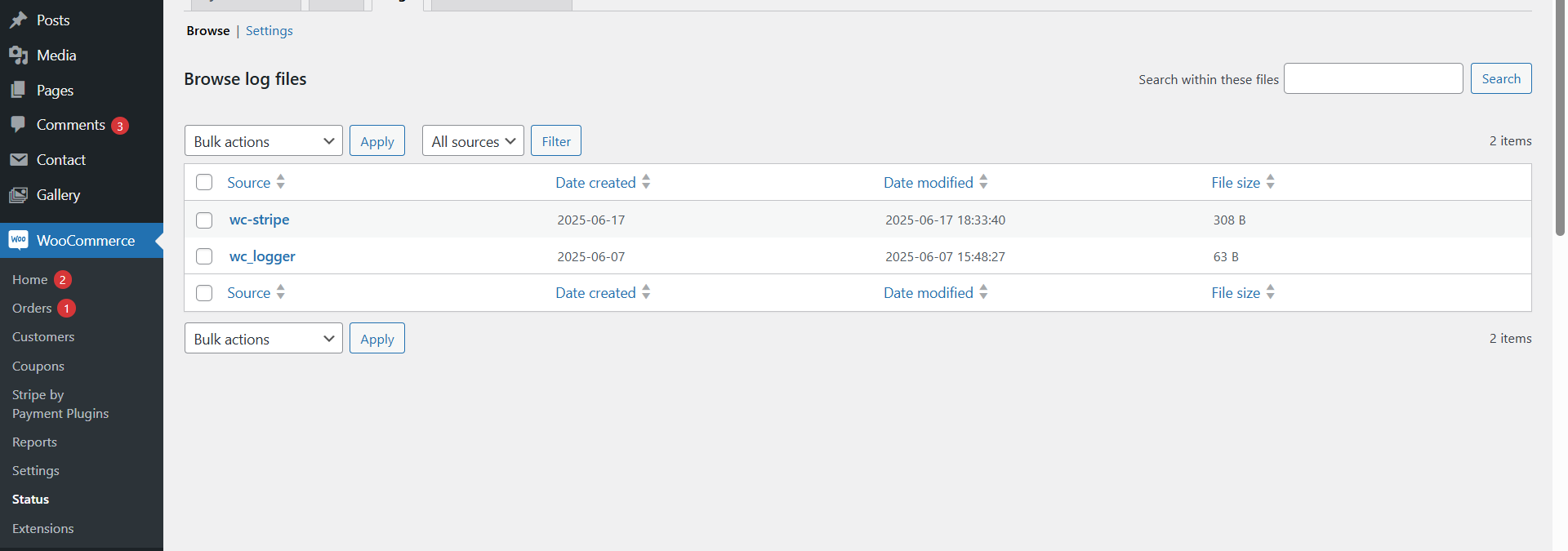
- Look for entries like “Invalid API key” or “Card declined”
This helps you find the real cause fast.
-
Fixing JavaScript Errors in WooCommerce Checkout
JavaScript powers many parts of the WooCommerce checkout. It handles form updates, coupon code fields, shipping updates, and payment popups. If something goes wrong here, the entire checkout can break—even if the form looks fine.
a. Identify JavaScript Errors
Most WooCommerce checkout problems are silent. The form might freeze, or the “Place Order” button stops working. To find the error, open your browser’s developer tools.
Steps:
- Press F12 or Right Click > Inspect
- Click on the Console tab
- Look for red error messages
Common errors include:
- Uncaught TypeError: Cannot read property…
- jQuery is not defined
- Failed to load resource…
These mean a script is either missing or broken.
b. Common Causes of JS Errors
JavaScript errors happen due to:
- Outdated themes or page builders
- Multiple versions of jQuery loading
- Plugins injecting broken scripts
- Caching or minification tools (like WP Rocket)
To isolate the problem:
- Switch to a default theme (like Storefront)
- Disable JavaScript-heavy plugins one by one
- Disable script minification temporarily
c. Restore Checkout Functionality
Once you find the script causing the error, remove or replace it. If it’s coming from a plugin, contact the plugin developer or switch to an alternative.
If the theme is the cause:
- Check your theme’s functions.php or custom JS files
- Look for code that modifies WooCommerce scripts
You can also restore default WooCommerce templates by:
- Deleting the woocommerce folder from your theme directory
- Allowing WooCommerce to load its own files
Using Logs and Troubleshooting Checkout Hooks
Some WooCommerce checkout errors are not easy to find. They don’t always show up on the page. They may not even show clear warning messages. In such cases, you need advanced tools to troubleshoot. WooCommerce offers two powerful options: error logs and checkout hooks.
Let’s look at how to use both to find and fix hidden issues.
-
Using WooCommerce Error Logs
WooCommerce stores technical errors in log files. These logs are helpful when something breaks, but no message shows on the screen.
a. Enable WordPress Debug Mode
To start, turn on debug mode in WordPress. This helps log hidden problems.
Steps to enable:
- Open your wp-config.php file
- Add these lines:
define(‘WP_DEBUG’, true);
define(‘WP_DEBUG_LOG’, true);
This will create a file called debug.log in the wp-content folder.
b. View WooCommerce-Specific Logs
WooCommerce also keeps logs for actions like payments, shipping, and system errors.
To view them:
- Go to WooCommerce > Status > Logs
- Use the dropdown to select a log (e.g., fatal-errors.log)
- Click View to read the details
Look for:
- Plugin function failures
- Missing hooks or filters
- API or gateway errors
Each line in the log shows the error, date, and location in code.
c. What You Can Do With This Info
Once you find the error:
- Match it with the plugin or theme causing it
- Check if the file path points to a custom code snippet
- Use the error message to search for solutions online
If the log mentions a function or plugin name, try disabling that plugin first. This helps confirm if it’s the problem.
-
Troubleshooting WooCommerce Checkout Hooks
WooCommerce uses hooks to control how the checkout process works. These hooks allow plugins or themes to add or modify checkout behavior. If a hook is broken, your checkout may stop working.
a. What Are Hooks?
There are two types:
- Actions: Do something at a specific time (e.g., add extra fees)
- Filters: Change data before it’s used (e.g., modify field labels)
Common checkout hooks:
- woocommerce_before_checkout_form
- woocommerce_checkout_process
- woocommerce_after_checkout_validation
These hooks are powerful but easy to break with bad code.
b. Spotting a Hook Problem
Hook issues often show up as:
- Form not submitting
- Custom fields not validating
- Extra charges are not being applied
- Blank page or critical error
If you added custom code using a hook, test it. Remove the code temporarily and check if the issue goes away.
c. Fixing Hook-Related Issues
To debug a hook problem:
- Use error_log() to print values in custom functions
- Make sure your code uses the correct hook names and priority
- Check that the required fields are returned after filters
If using a child theme or a custom plugin, double-check syntax. Even one wrong line can break the entire checkout.
Helpful Tools for WooCommerce Checkout Troubleshooting
Fixing checkout errors manually can be frustrating and time-consuming. Luckily, several WordPress tools and plugins can help identify and solve issues in less time. These tools are especially helpful when errors are not visible on the front-end or are caused by hidden conflicts between plugins or scripts.
Let’s take a closer look at the most useful tools for WooCommerce checkout troubleshooting.
- Health Check & Troubleshooting Plugin
This plugin is made by the WordPress.org team. It allows you to run your site in “troubleshooting mode.” That means you can deactivate plugins and themes only for your user session. Visitors still see the live site.
Benefits:
- Safely test for plugin conflicts
- Switch to default themes without affecting customers
- Run diagnostics without taking your store offline
Perfect for identifying which plugin is breaking your checkout.
- Query Monitor
This is a powerful debugging tool used by developers. It helps you track:
- PHP errors
- Database queries
- Hook and action usage
- Script dependencies
It’s especially useful when your checkout fails silently. You can see which function is loading too slowly or causing errors in the background.
Use it to detect what’s slowing down or breaking the checkout.
- WooCommerce Status Page
WooCommerce has a built-in system report you can access easily.
To find it:
- Go to WooCommerce > Status
- Check red or yellow warnings
- Review plugin and server configurations
This page shows if your WooCommerce version is outdated or if templates are overridden incorrectly.
Great for identifying version mismatches or outdated template files.
- Debug Bar
This lightweight plugin adds a debug menu to your WordPress admin bar. It displays:
- Notices and warnings
- Request and response times
- Memory usage
It’s helpful when you want a quick look at your site’s performance and background issues while browsing the admin panel.
Ideal for advanced users who want a live view of errors.
- WP Staging or Local Testing Tools
Using a staging site is one of the safest ways to test changes. With tools like WP Staging or LocalWP, you can create a copy of your store and test:
- Checkout errors
- Plugin updates
- Custom code
Without risking your real customers.
Always test major updates or fixes in staging before applying live.
- Log Files and Server Error Logs
WooCommerce and your web server both keep log files. These are helpful when you face:
- Checkout submission failures
- Payment gateway errors
- Fatal PHP errors
To access WooCommerce logs:
- Go to WooCommerce > Status > Logs
- Select a log file like fatal-errors.log or payment logs
Use these to catch silent errors not shown on the screen.
Best Practices to Avoid Checkout Issues
Many checkout problems can be avoided with regular care and smart practices.
Here are a few tips to follow:
- Keep plugins, themes, and WooCommerce updated regularly.
- Avoid using too many checkout customizations unless truly needed.
- Use trusted plugins from reliable sources with good reviews.
- Back up your website before making major changes.
- Check error logs every few weeks for unnoticed issues.
- Always test your checkout after updates or new installations.
Simple steps like these keep your store running smoothly and prevent future issues.
Conclusion
A broken checkout means lost sales. But with the right approach, most WooCommerce checkout errors can be fixed quickly. From field issues to payment gateway failures, each problem has a clear solution.
Use the tools we shared. Follow the best practices. And if the issue feels too complex, don’t hesitate to seek expert help.
Need help now? Contact the team at 24x7wpsupport.com for fast WooCommerce support.



