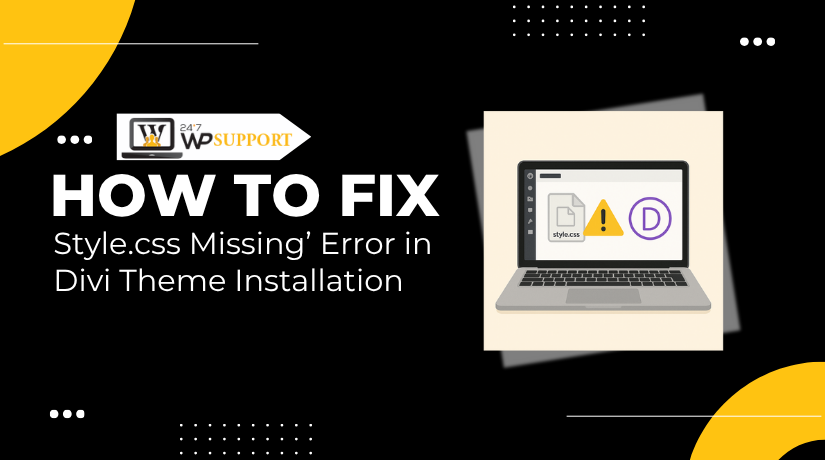
How to Fix ‘Style.css Missing’ Error in Divi Theme Installation
Last updated on October 10th, 2025 at 04:53 am
Introduction
One of the most widely used WordPress themes right now is Divi. It is loved by website designers and business owners for its flexibility and drag-and-drop builder. But many users face a common issue during installation — the “style.css missing Divi” error.
If you’ve just downloaded the Divi theme and see a message like:
“The theme is missing the style.css stylesheet,” — don’t panic. This error doesn’t mean your theme is broken. It only means that WordPress could not find the stylesheet file where it expected.
This usually happens because:
- You uploaded the wrong zip file.
- You tried to install a child theme without the required style.css.
- The file you uploaded is not the actual Divi theme folder.
These are small mistakes but can stop your website setup. This blog will walk you through the simple process of fixing this problem. We’ll also go over the causes of the issue and how to prevent it from happening again.
Whether you’re new to WordPress or a regular user, this guide will help you install Divi without errors.
Understanding the Error
When installing the Divi theme, you might see this error message:
“The theme is missing the style.css stylesheet.”
Many WordPress users, particularly those new to the platform, often face this issue. The message may not be clear. You might believe that there is a problem with the theme. However, the Divi theme is generally intact.
Let’s understand what this error means and why it shows up.
What is the style.css file in WordPress?
In every WordPress theme, there must be a file called style.css. This file is not just for design. It also contains important theme information. That includes:
- Theme name
- Theme author
- Version number
- Template used (for child themes)
WordPress reads this file to recognize a theme properly. If this file is missing, WordPress cannot complete the installation.
Why this error happens with Divi?
This error mostly appears when users try to upload the wrong file. Here are the main reasons:
- You uploaded the entire Divi theme package, which includes extra files like documentation and license info.
- You uploaded a child theme without a valid style.css file.
- The theme zip file is corrupted or incomplete.
In all these cases, WordPress can’t locate the style.css file where it expects to find it.
What does WordPress expect?
When you upload a theme, WordPress looks for this:
- A folder named after your theme (like Divi)
- There should be a file named style in that folder.CSS
- The file must be readable and properly formatted
The error “theme is missing the style.css stylesheet Divi” will appear if any of these are inaccurate or missing.
Common Causes of the ‘Style.css Missing’ Error in Divi
The “style.css missing” error often confuses users during Divi theme installation. The good news is that the Divi theme itself is not the cause of this issue. It usually happens because of uploading mistakes or incorrect files.
Let’s go through the most common causes behind this frustrating error so you know what went wrong.
- Uploading the Entire Divi Theme Package
When you download the Divi theme from Elegant Themes, you get a full package. This zip file contains many items, not just the theme.
Many users upload this package directly into WordPress. That’s where the problem begins. WordPress can’t find the required style.css file because it’s buried inside multiple folders.
What the full Divi package includes:
- The main Divi theme folder (the one you need)
- Documentation files
- Licensing details
- Readme files
- Uploading a Corrupted or Incomplete Theme File
Sometimes, the file you downloaded isn’t complete. This may happen due to a poor internet connection or a server timeout.
An incomplete or damaged zip file won’t contain all theme files, especially the important style.css.
Reasons this might happen:
- Slow or interrupted internet during download
- File not fully saved
- Broken zip after extraction or compression
- Installing a Child Theme Without a Valid style.css File
Divi child themes need their own style.css file. This file tells WordPress it’s a theme and connects it to the parent Divi theme.
If this file is missing, blank, or not formatted correctly, WordPress will reject it.
Child theme issues that cause the error:
- No style.css file at all
- File exists but is empty
- Missing required header information in the file
- Incorrect Folder Structure in Zip File
Sometimes, the problem is how the files are organized inside your zip. If the style.css file is placed too deep inside subfolders, WordPress won’t find it.
Correct structure:
- divi/style.css
Wrong structure:
- divi-full-package/divi-theme-files/style.css
When WordPress can’t locate the stylesheet at the expected location, it shows: “The theme is missing the style.css stylesheet Divi.”
Step-by-Step Guide to Fix the ‘Style.css Missing’ Error in Divi
Let’s fix the error now that you know what caused it. The “style.css missing” issue is easy to solve once you understand how WordPress expects themes to be uploaded.
This section will guide you through the problem-solving process in four easy phases. Whether you’re installing the main Divi theme or a child theme, these steps will help.
Step 1: Download the Correct Divi Theme File
The most frequent error is to upload the complete Divi package rather than just the theme file.
When you download Divi from your Elegant Themes account, you get a zip file named something like:
Divi.zip or Elegant_Themes_Divi_Package.zip
This full package includes:
- Theme folder
- Documentation
- License files
- Extras
But WordPress does not want the full package. It only needs the actual theme file.
Follow these steps:
- Log in to your Elegant Themes account.
- Go to the “Downloads” section.
- Find the Divi theme and click “Download”.
- You’ll get a zip file — DO NOT upload this yet.
- First, unzip it on your computer.
- Open the folder and find another zip file inside — usually named Divi.zip.
- This is the file you need to upload to WordPress.
If you try to upload the full package, you’ll get this error:
“Divi theme package could not be installed. Missing style.css.”
Make sure you’re uploading the correct Divi.zip file — not the full download package.
Step 2: Install Divi Theme via WordPress Dashboard
It’s time to upload the theme zip file correctly now that you have it.
WordPress has a built-in theme installer in the dashboard. It’s the quickest and most straightforward method of installing Divi.
Follow these steps to install Divi:
- Log in to your WordPress admin dashboard.
- Navigate to:
Appearance > Themes > Add New > Upload Theme - Click the “Choose File” button.
- Select the correct Divi.zip file (from Step 1).
- Click “Install Now”.
- After uploading, click “Activate” to start using Divi.
Once installed correctly, you should not see any errors.
Double-check that you used the right zip file and not the full package.
Step 3: Install Divi via FTP (Alternative Method)
If the WordPress uploader gives you trouble or if your hosting settings block large files, you can upload Divi using FTP. Although a little more complicated, this approach is quite dependable.
Here’s how to do it:
- Install an FTP client such as FileZilla after downloading it.
- Use your hosting account login credentials to connect via FTP.
- Navigate to:
wp-content/themes/ - Extract the Divi.zip file on your computer.
- Upload the entire Divi folder (not zipped) to the themes directory.
- Return to your WordPress dashboard after uploading.
- Go to Appearance > Themes.
- You’ll see Divi listed. Click Activate.
This method avoids file upload limits and is useful for shared hosting environments.
If done right, you won’t see the “missing style.css” error.
Step 4: Fixing Divi Child Theme Style.css Error
If you’re installing a Divi child theme, the steps are slightly different.
A child theme needs its own style.css file, even though it depends on the parent theme (Divi).
Here’s how to create a proper child theme style.css file:
On your computer, make a new folder and call it divi-child.
Make a new file inside this folder and give it the following name:
style.css
Next, paste this code into it after opening it in any text editor:
/*
Theme Name: Divi Child
Theme URI: http://example.com/
Description: A child theme for the Divi Theme
Author: Your Name
Author URI: http://example.com/
Template: Divi
Version: 1.0.0
*/
Save the file and place it inside your divi-child folder.
Next:
- Zip the divi-child folder.
- Upload it to WordPress using:
Appearance > Themes > Add New > Upload Theme - Install and activate it.
Important: Make sure the parent Divi theme is already installed, or the child theme won’t work.
This will solve the “stylesheet is missing” error when using a child theme.
How to Prevent the ‘Style.css Missing’ Error in the Future
The “style.css missing” problem is easy to fix. Even better, though, is preventing it. If you take a few smart steps before uploading the Divi theme, you can avoid this issue completely.
Here’s how to make sure you never see this error again.
Always Use the Correct Theme File
The most frequent cause of this problem is incorrect file uploading. When you download Divi from Elegant Themes, you receive a full package. That package includes extra items like documentation, licenses, and PSD files.
Before uploading to WordPress:
- Unzip the downloaded file.
- Find the folder named Divi.zip (this is the actual theme).
- Upload only this zip file, not the full package.
Doing this simple check can prevent installation errors completely.
Check the Theme Structure Before Upload
Always confirm the zip file has the correct structure. The style.css file should be directly inside the main theme folder.
Correct structure:
Divi/
├── style.css
├── functions.php
└── other theme files…
If style.css is buried inside subfolders, WordPress can’t find it.
Create Child Themes Properly
If you plan to use a Divi child theme, make sure it’s built correctly. Every child theme must have a valid style.css file.
This file should:
- Be named exactly style.css
- Include proper header information
- Match the parent theme name in the “Template” line
Using a pre-built child theme generator can help avoid errors.
Final Tip
Avoid rushing the installation process. Double-check the zip file before upload. These minor actions can prevent major issues down the road.
Conclusion
Installing a WordPress theme should be a smooth process, especially when using a powerful theme like Divi. While errors like the missing style.css can be frustrating, they’re simply part of the learning curve. These issues often come down to small mistakes that are easy to avoid once you understand how WordPress works.
Don’t be scared to explore and learn, instead, take your time and carefully follow each step. By using the correct method, you will not only resolve this issue but also become more confident in your ability to manage your WordPress website.
If you’re building a business, blog, or portfolio with Divi, knowing how to handle installation issues gives you full control over your website.
For more WordPress tutorials, tips, and practical solutions, be sure to check out other articles on our blog at 24x7wpsupport.com
There’s always something new to learn — and we’re here to guide you.



