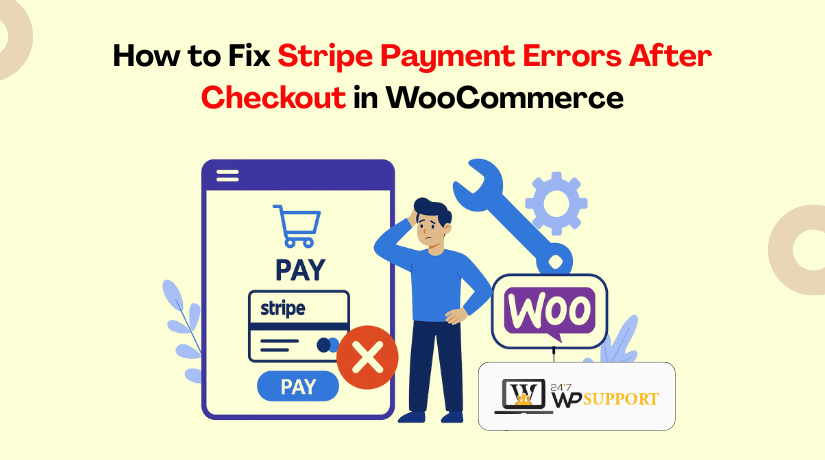
How to Fix Stripe Payment Errors After Checkout in WooCommerce
Introduction
One of the most widely used eCommerce systems for WordPress users is WooCommerce. It helps store owners easily sell products and accept payments online. Stripe is a top choice for many because it is fast, secure, and supports global transactions.
However, sometimes customers face problems after completing the checkout. Payments may not go through, or errors may appear on the screen. These issues can hurt your sales and customer trust. Fixing them quickly is important for running a smooth store.
Stripe errors after checkout are not uncommon. They may happen due to many reasons. In most cases, small changes or settings can solve the issue. This guide explains the most common causes and how to fix them. Whether you are a beginner or an experienced store owner, this article will help you resolve Stripe payment errors step by step.
How Stripe Works with WooCommerce
Stripe connects to WooCommerce using its official plugin or API. Once a customer clicks “Place Order,” WooCommerce sends the data to Stripe. Stripe then processes the payment and sends back a response.
Here’s a brief rundown of how it operates:
- Customer checks out and submits payment
- WooCommerce sends details to Stripe
- Stripe approves or denies the payment
- WooCommerce shows the result on the screen
Errors often happen at the last step. These may be caused by plugin conflicts, wrong settings, or security rules. Knowing how this flow works helps in finding what went wrong.
Common Stripe Payment Errors After Checkout
Stripe is a reliable payment system for WooCommerce. But sometimes, things do go wrong. After a customer completes checkout, errors may show up. These issues can stop the payment or confuse the user. Knowing the exact error helps fix it faster. Below are the most common Stripe payment errors after checkout in WooCommerce.
- “Your payment couldn’t be processed. Please try again.”
One of the most frequent messages our clients see is this one. It appears when Stripe cannot confirm the payment. This message could be sent for a few reasons:
- The card was declined
- Incorrect API keys in your WooCommerce settings
- Connection issue between WooCommerce and Stripe
This message is generic. So, you need to check Stripe logs to find the real reason.
- Webhook Endpoint Error
Stripe uses webhooks to send payment updates to WooCommerce. If the webhook fails, your store won’t receive the update. Even though the customer paid, WooCommerce may not mark the order as complete.
Main causes of webhook errors:
- Wrong webhook URL in Stripe settings
- Webhooks not set up at all
- Hosting or firewall blocks Stripe’s request
Fixing webhook settings usually resolves this issue quickly.
- Incorrect API Keys
Stripe has two sets of API keys: test and live. If you use test keys in a live store, payments won’t go through. This often leads to error messages after checkout.
Make sure your Live Secret Key and Live Publishable Key are accurate at all times. These can be found under Developers > API keys on your Stripe Dashboard.
- 3D Secure or SCA Failures
Cards in some regions require extra verification like 3D Secure. The payment will be blocked by Stripe if this step is unsuccessful.
Reasons may include:
- The customer closes the 3D Secure popup
- Their bank declines the verification
- Your WooCommerce Stripe plugin is outdated
Verify that Strong Customer Authentication (SCA) is supported by your plugin.
- Plugin or Theme Conflicts
Some plugins or themes may conflict with Stripe. This can break the checkout page or stop payments from processing.
To spot this:
- Temporarily disable other plugins.
- Use a default theme, such as Storefront.
- Check if the Stripe error still happens
If it works after deactivation, there’s a conflict to fix.
- Currency or Location Mismatch
Stripe may block payments if your store currency doesn’t match the card type. For example, using a U.S. card in a store set to a different currency may trigger errors.
Always match:
- Store currency with your Stripe account settings
- Customer location with accepted Stripe payment regions
Diagnosing Stripe Checkout Issues in WooCommerce
Before fixing any Stripe error, you need to find the cause. Diagnosing the issue helps you understand what went wrong. WooCommerce and Stripe provide useful tools to help with this process. Let’s explore how to identify the exact problem step by step.
- Enable WooCommerce Debug Logs
WooCommerce has built-in logs to track payment activity. These logs help you see Stripe requests and error messages.
Here’s how to enable logs:
- Go to WooCommerce > Settings > Payments
- Click on Stripe
- Scroll down and enable Debug log
- Then go to WooCommerce > Status > Logs
- Select the latest Stripe log file from the dropdown
You can now read the log to spot failed transactions and reasons.
- Check the Stripe Dashboard Logs
Every transaction is also recorded by Stripe. These logs show errors, failed payments, and webhook responses.
Steps to access:
- Sign in to your Stripe dashboard.
- Go to Developers > Logs
- Click on any failed request for more details
You’ll see error codes and descriptions, like card_declined or webhook_failed.
This enables you to determine whether the problem is with Stripe or with you.
- Use Test Mode for Safe Diagnosis
Testing in live mode can be risky. Instead, use Stripe’s Test Mode to simulate payments.
Steps:
- Switch your Stripe plugin to test mode
- Utilize the test card numbers that Stripe has provided.
- Try going through the checkout procedure.
If errors still appear, you’ll know the issue is in your WooCommerce setup.
- Review WooCommerce Status Report
WooCommerce offers a status report showing site settings and server info. This helps detect outdated software or plugin conflicts.
To view it:
- Go to WooCommerce > Status
- Look for any warning or red messages.
- Look for outdated plugins or PHP issues
This step ensures your site meets Stripe’s basic technical needs.
- Understand Stripe Error Codes
Stripe errors usually come with a short code and message. Some common ones include:
- card_declined – Card rejected by the bank
- expired_card – Card is no longer valid
- incorrect_cvc – CVC code was wrong
You can search for these codes on Stripe’s help site for solutions.
Step-by-Step Guide to Fix Stripe Errors
Fixing the issue is the next step after diagnosing it. WooCommerce Stripe errors are often caused by simple setup mistakes. One step at a time, you will discover how to resolve typical Stripe payment issues in this area. Follow these methods carefully and test after each fix.
- Fix Incorrect API Keys
Stripe requires the correct API keys to work with WooCommerce. If you enter the wrong key or use test keys in live mode, payments will fail.
Here’s how to fix it:
- Log in to your Stripe Dashboard
- Go to Developers > API Keys
- Copy the Live Publishable Key and Live Secret Key
- In WordPress, go to WooCommerce > Settings > Payments > Stripe
- Paste the correct keys into the required fields
- Clear the cache in your browser and save the settings.
Make sure you don’t copy extra spaces or use expired keys.
- Repair Webhook Configuration
Webhooks help Stripe communicate with your WooCommerce store. If not set up properly, orders may not update even if payment succeeds.
To fix webhooks:
- In Stripe Dashboard, go to Developers > Webhooks
- Click Add Endpoint
- Use this format: https://yourstore.com/?wc-api=wc_stripe
- Enable all events related to payments, including:
- payment_intent.succeeded
- payment_intent.payment_failed
- charge.succeeded
- checkout.session.completed
- Save the changes
Now, test a purchase to confirm Stripe sends the correct response.
- Enable SSL/HTTPS
Stripe requires a secure connection to handle payment data. If your store does not use HTTPS, Stripe will block the payment.
Steps to enable HTTPS:
- Ask your hosting provider to install an SSL certificate
- Use a free option like Let’s Encrypt if needed
- In WordPress, go to Settings > General
- Change both URLs to use https://
- Install a plugin like “Really Simple SSL” if needed
- Test checkout again to confirm the warning is gone
This is a must for security and Stripe compatibility.
- Update WooCommerce and Stripe Plugins
Outdated plugins are a common cause of Stripe errors. New Stripe features and security updates might not be supported by older versions.
To update:
- Go to Dashboard > Updates in WordPress
- Check for updates to:
- WooCommerce
- WooCommerce Stripe Payment Gateway
- Update both plugins to the latest version
- Clear your browser and plugin cache
Before making any significant changes to your website, always make a backup.
- Resolve 3D Secure / SCA Issues
Some payments require extra customer verification, like 3D Secure. If your plugin is not ready for this, payments may fail.
To handle SCA issues:
- Ensure your Stripe plugin supports Strong Customer Authentication
- Use the official WooCommerce Stripe plugin
- In the plugin settings, enable “Payment Request Buttons” if needed
- Ask your customers to complete the 3D Secure step when prompted
If customers skip the verification step, the payment won’t go through.
- Check for Plugin or Theme Conflicts
Other plugins or themes may interfere with Stripe at checkout. This often happens with caching plugins or custom themes.
To check for conflicts:
- Deactivate every plugin except Stripe and WooCommerce.
- Switch your theme to Storefront (default WooCommerce theme)
- Test the checkout process
If Stripe works after deactivating plugins, turn them on one by one. This will help you find which plugin causes the issue.
Common conflicting plugins include:
- Caching plugins (e.g., WP Rocket, W3 Total Cache)
- Security plugins with strict firewall settings
- Checkout customization plugins
Once found, replace or reconfigure the problem plugin.
- Clear Cache and Retest the Checkout
Sometimes, your browser or site cache keeps old settings. This can affect Stripe performance and cause errors.
To fix this:
- Try using an incognito window or clearing the cache in your browser.
- If using a caching plugin, clear all site cache
- If your host provides server-side caching, clear it too
- Retest the checkout process
Also, avoid caching the checkout and cart pages. Stripe does not work properly with cached payment pages.
- Reinstall the Stripe Plugin (If Nothing Else Works)
If all else fails, reinstall the Stripe plugin completely. A broken install may create hidden issues.
Steps to reinstall:
- Deactivate and delete the current Stripe plugin
- Download the latest version from WooCommerce or WordPress.org
- Reinstall and activate it.
- Enter your webhook settings and API keys again.
- Test a payment again
This often fixes rare but complex plugin issues.
These steps cover the most common Stripe errors in WooCommerce. Always test thoroughly and make one modification at a time. After applying these fixes, your store should run smoothly and handle payments without issues.
Pro Tips to Prevent Future Stripe Errors
Once you fix Stripe errors, it’s important to avoid them again. A few smart practices can keep your checkout running smoothly. Prevention saves time, money, and customer frustration.
Here are some helpful tips:
Keep Plugins and WordPress Updated
Outdated software often causes compatibility issues. Always update:
WordPress core
WooCommerce
Stripe plugin
Payment-related extensions
At least once every week, check for updates.
Test Your Checkout Regularly
Use Stripe’s test mode to simulate payments. This helps find mistakes before they have an impact on actual customers.
Use test card numbers from Stripe’s official site
Run a full checkout process
Watch for missing payment steps or broken redirects
Testing takes minutes but helps avoid lost sales.
Enable Email Alerts in Stripe Dashboard
Stripe can instantly alert you about payment problems. To get this going:
Go to Business Settings > Email Preferences
Enable alerts for failed payments and API errors
This helps you act fast if a payment fails.
Avoid Caching Cart and Checkout Pages
Stripe doesn’t work well with cached pages. Make sure your caching plugin excludes:
/cart
/checkout
/my-account
You can usually set this in the caching plugin’s settings.
Use a Staging Site for Changes
Don’t test new plugins or updates on your live store. Use a staging site to avoid disrupting real sales. Once everything works, push the changes live.
Conclusion
Fixing Stripe errors takes patience and the right steps. But once resolved, your WooCommerce store becomes more reliable and secure. Regular checkups, updates, and testing can prevent most issues. Contact the staff at 24×7 WP Support if you ever feel stuck or need professional assistance. Day or night, we are available to assist you in maintaining the smooth operation of your store.
Looking for more WordPress help? Subscribe to our YouTube Channel for expert video tutorials. Join us on Twitter and Facebook for updates, tips, and insights.



