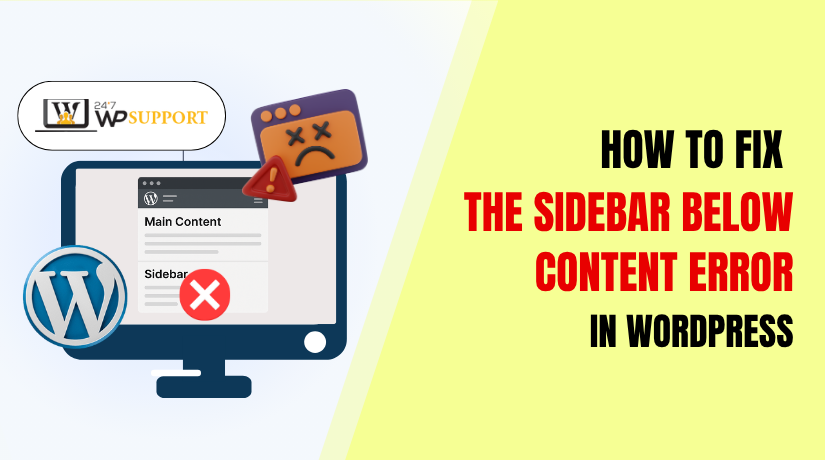
How to Fix the Sidebar Below Content Error in WordPress
Understanding the Sidebar Below Content Error
The sidebar below content error is a common layout issue in WordPress. Instead of appearing next to your main content, the sidebar drops down and displays underneath it. This layout problem affects the overall structure of your site, especially on desktop screens where sidebars are expected to sit beside the content area.
🔹 What Does This Error Look Like?
You might notice the following:
- The sidebar loads after the content section.
- It looks stacked vertically rather than in a two-column layout.
- On wide screens, the layout appears broken or unbalanced.
- Your widgets and sidebar links appear misplaced.
This issue can occur on posts, pages, or even your homepage, depending on how your theme and templates are structured.
🔹 Why This Error Is a Problem
Here’s why this layout issue matters:
- User Experience (UX): Visitors expect a clean, two-column layout. A broken sidebar can confuse them.
- Design Consistency: The site looks unprofessional when elements are misaligned or pushed below the fold.
- SEO Impact: Page structure affects crawlability and performance. Improper layout may hurt engagement metrics like bounce rate and time on site.
- Mobile Responsiveness: While mobile layouts often stack content vertically, the issue on desktop indicates something is broken in the layout code, which may also impact responsiveness.
🔹 When and Where It Commonly Happens
This error is usually noticed:
- After changing or updating your WordPress theme
- When editing template files like page.php or single.php
- After installing new page builder plugins or widgets
- When modifying custom CSS or layout files
- On older themes that don’t support modern responsive frameworks
🔹 Understanding Layout Structure
A standard WordPress layout includes:
- A container div that wraps the entire layout
- A content area div (main article or post content)
- A sidebar div (widgets, categories, links)
- These divs are placed inside a row or flex/grid structure
If any of these elements are misaligned, not closed properly, or not floated/styled correctly, the sidebar can shift position.
Common Causes of the Error
To fix the sidebar below content issue, you need to first identify what’s causing it. This error typically results from layout conflicts within your theme’s HTML or CSS, or from plugin interference.
Let’s break down the most common technical reasons behind this layout problem.
🔹 1. Improper HTML Structure
One of the main causes is malformed HTML. If a <div> tag is left unclosed or placed incorrectly, the layout can break.
Examples include:
- A missing closing </div> tag
- Nested containers not aligned properly
- Incorrect order of content and sidebar containers
WordPress themes depend heavily on proper markup. A small mistake in your page.php or single.php file can shift elements down the page.
Tip: Use a tool like W3C Markup Validator to detect invalid HTML.
🔹 2. Theme Compatibility Issues
Outdated or poorly-coded themes may not follow modern layout practices. Some themes don’t support responsive sidebars or proper column-based structures.
Issues may include:
- Hardcoded widths that don’t adapt to screen size
- Fixed layouts that ignore sidebar space
- Missing get_sidebar() function or incorrect template placement
If the theme isn’t designed to support sidebars on certain pages, forcing them in may result in broken layouts.
🔹 3. CSS Float and Width Conflicts
CSS is the engine behind layout positioning. If your theme uses floats (float: left / float: right) or flex/grid improperly, layout alignment can break.
Common problems:
- Both content and sidebar sections not floated correctly
- Combined widths exceeding 100% of the container
- Missing clear: both; rule after floated elements
- Inline styles overriding responsive behavior
Modern themes often use Flexbox or Grid for structure, but older themes rely on float-based layouts. A single misconfigured rule can cause the sidebar to collapse below the content.
🔹 4. Plugin Conflicts
Plugins, especially page builders, layout managers, or custom widget tools, can interfere with theme structure.
Plugin-related triggers:
- Injecting HTML without proper container wrapping
- Overriding theme CSS with global rules
- Forcing full-width layouts on content areas
If the plugin introduces layout overrides, it may break the sidebar alignment even if your theme is coded correctly.
To identify this, try deactivating plugins one by one and check if the issue resolves.
🔹 5. Responsive Design Breakpoints Not Set Properly
Some themes define breakpoints using media queries. If these are missing or configured incorrectly, elements like sidebars may behave unexpectedly on larger screens.
For example:
@media (min-width: 768px) {
.content-area { width: 70%; float: left; }
.sidebar-area { width: 30%; float: right; }
}
If these rules are absent, both areas may stack vertically instead of displaying side-by-side.
By understanding these causes, you’ll be better equipped to fix the issue using targeted steps. In the next part, we’ll walk through how to solve the problem with practical, technical solutions.
Step-by-Step Fixes
Now that you understand what causes the sidebar to drop below the content, let’s fix it. This section covers technical solutions you can follow step-by-step, even if you’re not an advanced developer.
🔹 Step 1: Validate Your HTML Structure
Use a tool like W3C Markup Validator to scan your theme files for HTML errors.
Check:
- Every opening <div> has a matching closing </div>
- Container and wrapper elements are properly nested
- No tags are left unclosed, especially around content and sidebar
Where to look:
Check page.php, single.php, index.php, or any custom template files.
Even a missing tag can cause the sidebar to jump below the content block.
🔹 Step 2: Inspect Theme Template Files
Open your theme’s layout files (found in /wp-content/themes/your-theme-name/).
Specifically:
- Ensure <?php get_sidebar(); ?> appears after the content area but within the main container.
- Look for structural wrappers like <div class=”row”> or <div class=”container”>.
If these wrappers are broken or misaligned, the layout won’t behave as expected.
Tip: Use a child theme to make edits, so you don’t lose changes after an update.
🔹 Step 3: Fix CSS Width and Float Settings
Use browser tools like Chrome DevTools to inspect the sidebar and content layout.
Adjust CSS:
.content-area {
width: 70%;
float: left;
}
.sidebar-area {
width: 30%;
float: right;
}
Also, apply this rule to the container that follows both:
.clearfix::after {
content: “”;
display: table;
clear: both;
}
Make sure the combined width of .content-area and .sidebar-area does not exceed 100%.
🔹 Step 4: Check for Plugin Conflicts
Deactivate all plugins, then reactivate one at a time.
Focus on:
- Page builder plugins (Elementor, WPBakery, etc.)
- Widget or sidebar-related plugins
- Any plugin that adds layout controls or custom CSS
Once the layout breaks again, you’ve found the conflicting plugin. Disable it or adjust its settings.
🔹 Step 5: Test with a Default Theme
Switch to a default WordPress theme like Twenty Twenty-One or Twenty Twenty-Four.
If the sidebar displays correctly:
- The issue is with your active theme’s layout or CSS
If the issue persists: - It’s likely a plugin or content issue
Use this test to isolate the root cause before digging further.
🔹 Step 6: Reset Custom CSS or Page Builder Layouts
If you’re using a page builder, check for:
- Full-width content settings
- Incorrect column layout choices
- Custom CSS rules applied to rows or sections
Sometimes a single layout setting forces the content area to behave like a full-width block, pushing the sidebar down.
By following these steps, you can identify the source of the problem and apply the correct fix without guesswork.
How to Prevent This Error in the Future
Once you’ve fixed the sidebar issue, it’s important to prevent it from happening again. Most sidebar layout problems return when site owners make theme changes, update plugins, or add custom code without checking layout behavior.
Here are key technical best practices to help you keep your sidebar in place and your layout working correctly.
🔹 1. Always Use a Child Theme for Customization
Never edit your main theme files directly. Instead, create and activate a child theme before making changes to your layout or templates.
Why it matters:
- Theme updates will not overwrite your custom code.
- You can control and test layout modifications safely.
- Keeps the original theme’s structure intact as a fallback.
Include only modified files in the child theme, like page.php or style.css.
🔹 2. Keep Your Theme and Plugins Updated
Developers frequently fix layout bugs and compatibility issues in new versions. If you run outdated themes or plugins, layout conflicts are more likely.
Tips:
- Enable auto-updates for essential plugins.
- Review the changelog before updating your theme.
- Take a backup before major updates to restore in case of layout issues.
🔹 3. Use Trusted Themes with Clean Layout Code
Choose themes that follow WordPress coding standards and use modern layout systems like Flexbox or CSS Grid.
What to look for:
- Responsive and mobile-friendly structure
- Regular updates and good support
- Compatibility with sidebar widgets and builders
Avoid free themes with poor code quality, as they often miss layout handling for sidebars.
🔹 4. Test Your Site After Every Major Change
After installing a plugin, changing templates, or editing CSS, check your layout immediately.
Test these pages:
- Home
- Blog/archive
- Single post
- Custom page templates
Use Chrome DevTools to simulate various screen sizes and confirm the sidebar is correctly positioned across breakpoints.
🔹 5. Add Clearfix or Use Modern CSS Layout Techniques
If you’re using float-based layouts, always add a clearfix rule after your floated elements.
Use this:
.clearfix::after {
content: “”;
display: table;
clear: both;
}
Or better, transition to Flexbox:
.layout-container {
display: flex;
}
Modern CSS methods are more reliable and responsive, reducing layout errors.
🔹 6. Audit Custom CSS Regularly
Over time, you might add custom CSS via themes, plugins, or the Customizer. Some of those rules might affect layout unintentionally.
Steps to audit:
- Go to Appearance > Customize > Additional CSS
- Review media queries, widths, and floats
- Check for hardcoded values like width: 100% or float: none
Remove or adjust any rules that override your sidebar or content area behavior.
🔹 7. Avoid Inline Styling in Content Blocks
Sometimes, editors accidentally add inline styles inside content using the Block Editor or Classic Editor. These styles can stretch the content container and push the sidebar down.
Prevention:
- Use blocks and widgets with predefined classes
- Avoid copying formatted text from external sources like Word or Google Docs
- Regularly clean up unwanted tags using HTML view in the editor
🔹 8. Use Staging Site for Testing Layout Changes
Before applying changes to your live website, use a staging environment. It allows you to test theme updates, plugin behavior, and custom code without breaking the main layout.
Many hosts offer one-click staging tools. You can also use plugins like:
- WP Staging
- All-in-One WP Migration with local setup
By following these proactive tips, you can avoid future layout errors and keep your sidebar looking perfect across all pages and screen sizes.
Helpful Tools for Troubleshooting Layout Errors
Fixing layout issues like a sidebar appearing below the content becomes easier when you use the right tools. These tools help you inspect code, analyze CSS behavior, test responsiveness, and spot the exact cause of the problem.
Below are the most useful tools—both online and built-in—that every WordPress user or developer should consider when troubleshooting sidebar issues.
🔹 1. Chrome DevTools (Built-in Developer Console)
Chrome DevTools is the most powerful layout inspection tool available in every Chrome browser.
Key uses:
- Right-click and choose Inspect to view HTML and CSS
- Check element widths, floats, and padding
- Modify CSS live and test layout changes instantly
- Use the Responsive Design Mode to simulate mobile screens
Bonus: You can see how your sidebar behaves under different resolutions and find breakpoints that may be causing it to drop.
🔹 2. W3C Markup Validation Service
This free tool helps you find HTML markup errors that might break your layout.
What it does:
- Validates your theme’s HTML structure
- Finds missing </div>, incorrect nesting, or misplaced tags
- Identifies potential issues in page.php, index.php, or custom templates
Use this tool especially when you’ve made manual changes to your template files.
Website: https://validator.w3.org/
🔹 3. WordPress Health Check Plugin
This official plugin allows you to troubleshoot issues without affecting your live users.
Features:
- Temporarily disables all plugins only for your session
- Switches to a default theme safely
- Helps you check for plugin conflicts that may affect layout
Ideal for debugging live websites where you don’t want to affect frontend visitors.
🔹 4. Responsive Design Checker
This is a simple tool to preview how your sidebar appears on different devices.
Key features:
- Enter your URL and preview on mobile, tablet, and desktop views
- Helps detect layout shifts across screen sizes
- Useful to catch breakpoints that push sidebars downward
Website: https://www.responsivedesignchecker.com/
🔹 5. Query Monitor Plugin
Query Monitor is great for debugging complex theme and plugin issues.
Use it to:
- Identify template files being used
- View enqueued CSS and scripts
- Debug AJAX, REST API calls, and theme hooks
Knowing which template file is rendering your layout helps when checking if sidebar code is missing or misplaced.
🔹 6. Page Builder Developer Tools
If you’re using Elementor, WPBakery, or any other builder, use the built-in structure or layout preview tools.
What to look for:
- Column width settings
- Margin/padding mismatches
- Section layout type (full-width, boxed, flex, etc.)
These tools let you visually adjust layout without touching code.
Using these tools helps reduce trial and error. You can find layout bugs faster and fix them with confidence, without risking site downtime.
Conclusion
Dealing with the sidebar below content error in WordPress can be frustrating, especially when your layout unexpectedly breaks. But the good news is—it’s usually caused by common structural or styling issues that you can fix with a few careful checks.
From validating HTML structure to adjusting CSS layout rules, each step plays a role in restoring a clean, professional sidebar alignment. Whether the problem comes from your theme, plugins, or custom code, taking a technical and methodical approach will lead to a quick resolution.
More importantly, using a child theme, keeping files updated, and testing all layout changes before going live will help you prevent this issue from recurring.
Need Expert Help? We’re Just a Call or Click Away!
Still facing sidebar layout issues on your WordPress site? Don’t worry — our WordPress experts are available 24×7 to assist you with any theme or layout problem.
📞 Call Us Anytime
- US & Canada: 888-818-9916
- UK: 800-069-8778
- Australia: 1800-990-217
💻 Chat With Us Live
Visit 👉 https://www.24x7wpsupport.com/ and start a Live Chat with our support team instantly.
No waiting. No confusion. Just real solutions — whenever you need them.



