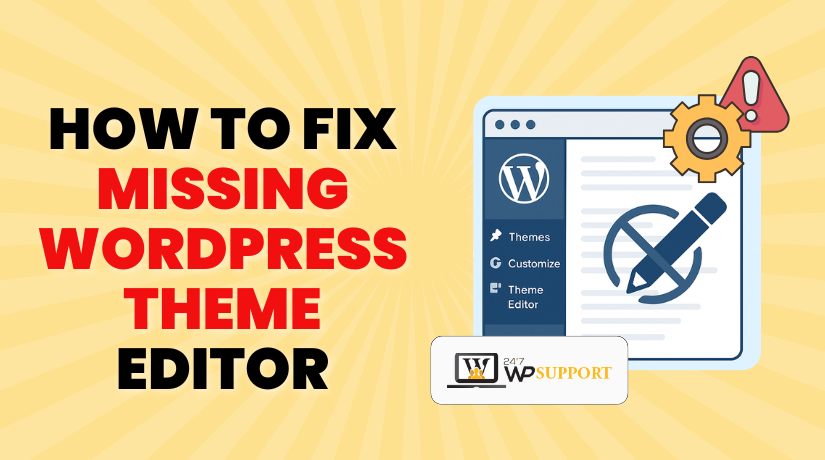
How to Fix the Missing WordPress Theme Editor
Last updated on July 10th, 2025 at 05:12 am
Introduction
The WordPress Theme Editor is a built-in tool that lets you make quick changes to your theme files. You can access it from the dashboard under Appearance > Theme File Editor. It helps edit files like style.css, functions.php, or even your theme’s template files.
Sometimes, this option disappears from the menu. You might expect to find it, but it’s simply not there. This issue confuses many users, especially beginners who rely on the editor for small updates or fixes.
There’s no need to panic. The missing Theme Editor usually happens due to a few common reasons. It may be blocked by a security plugin or restricted by your host. Sometimes, it’s just a setting in your wp-config.php file or a permission issue related to user roles.
This guide explains every possible cause and shows how to restore the editor step by step. Whether you’re a beginner or a site manager, this tutorial will help you fix it safely.
Why the Theme Editor Disappears
Sometimes, the Theme File Editor option in WordPress vanishes from the dashboard. This usually happens due to a few technical reasons. Let’s go through the most common ones.
1. Security Plugins Blocking Access
Security plugins, including Wordfence and iThemes, enhance your site’s protection. These plugins often disable file editing inside WordPress to prevent hackers from injecting code. This is done by default in many cases.
Check the settings of your security plugin if it’s installed. There may be an option called “Disable File Editing” or similar. If this setting is enabled, WordPress will remove the Theme Editor from the dashboard.
2. wp-config.php Disables Editing
The wp-config.php file controls many parts of your site’s behavior. If it includes the line:
define(‘DISALLOW_FILE_EDIT’, true);
Then WordPress will remove the Theme Editor option. This setting is often added by developers or hosting providers to improve security. To restore the editor, remove this line or change its value to false.
3. Hosting Provider Restrictions
Some web hosting companies block file editing features for safety reasons. Managed WordPress hosting environments sometimes restrict access to theme files through the dashboard.
In such cases, even if everything looks fine in your WordPress settings, the editor won’t appear. Check your hosting control panel or contact support to confirm if file editing is disabled.
4. User Role or Permission Issues
Only users with Administrator access can see the Theme Editor. If you’re signed in with an Editor or other non-admin role, the option won’t appear.
Custom roles created by plugins or developers may also lack the required capability (edit_themes). To fix this, make sure you’re using an account with full admin rights.
5. Broken Theme or WordPress Core Files
If your current theme is broken or missing important files, the Theme Editor might not load. The same can happen if core WordPress files are corrupted.
This often occurs due to a failed update or incomplete theme installation. Switching to a default theme or reinstalling core files may resolve the issue.
Step-by-Step Troubleshooting Guide
If the Theme Editor is missing, use these steps to restore it. Each solution targets a specific cause. Always back up your site before making changes.
1. Check the wp-config.php File
- Connect to your site using File Manager or FTP.
- Locate the file named wp-config.php in your root directory.
- Open it and search for this line:
define(‘DISALLOW_FILE_EDIT’, true);
- If it exists, remove the line or update true to false like this:
define(‘DISALLOW_FILE_EDIT’, false);
- Click save, then refresh your admin panel.
If this line was causing the issue, the Theme Editor will now appear.
2. Disable File Editing Restrictions in Security Plugins
- Sign in to your WordPress admin panel.
- Open the settings of your security plugin.
- Look for an option like “Disable File Editor” or “Block Theme Editor.”
- Turn off this option or uncheck the box.
- Save your changes and refresh the dashboard.
Some security plugins may also add the restriction back after updates. Recheck settings if the issue returns.
3. Switch to a Default Theme
- Go to Appearance > Themes.
- Enable a default theme like Twenty Twenty-Four.
- Check if the Theme Editor option appears.
If it does, your previous theme may be corrupted or missing files. Reinstall or replace that theme to fix the issue.
4. Confirm You Have Administrator Access
- Go to Users > All Users.
- Check the role of your logged-in account.
- It must be an Administrator to access the Theme Editor.
- If your account has a lower role, ask the site owner to upgrade it.
- Alternatively, you can update user roles via phpMyAdmin or a user role plugin.
Only admin accounts can edit theme files in WordPress.
5. Contact Your Hosting Provider
If the above steps don’t work, your host may have blocked access.
- Contact support and ask if file editing is disabled by default.
- Some hosts block file_edit to improve server security.
- They may help you re-enable it or suggest safer alternatives.
You can also look into the hosting control panel for a security settings area.
6. Reinstall WordPress Core Files
- Go to Dashboard > Updates in your admin panel.
- Click Reinstall Now to restore core files.
- This process keeps your themes and plugins intact.
- After reinstalling, refresh your site and check the editor.
Corrupted WordPress core files can sometimes hide built-in features.
Prevent Future Issues
Fixing the missing Theme Editor is important, but it’s also essential to avoid facing the same problem again. Follow these simple steps to keep your Theme Editor available and your site secure.
1. Use a Child Theme for Custom Edits
Don’t edit files in the main theme directly—use a child theme instead. This helps preserve your changes during updates and keeps your site more stable. Direct edits in the main theme can get lost when you update it.
2. Keep Security Plugins Properly Configured
Security plugins are important, but you should review their settings regularly. Some plugins automatically block file editing after updates. Make sure the “Disable File Editing” option remains unchecked if you want access to the Theme Editor.
3. Avoid Editing Live Sites Without a Staging Environment
Use a staging site for testing code changes or theme edits. This allows you to detect issues before they impact your live site. Many hosts offer free staging environments with one-click sync.
4. Regularly Back Up Your Website
Before editing any theme files, create a full backup of your site. Tools like UpdraftPlus or BackupBuddy make it easy to save and restore your data. Backups make it easy to restore your site if anything goes wrong.
5. Check User Roles and Access Levels
Ensure that only trusted users have Administrator roles. If you manage a team, assign lower roles to others to reduce the risk of accidental changes. Keep track of role changes and permissions using a user management plugin.
6. Monitor Hosting Security Settings
Talk to your hosting provider about their security practices. If file editing is disabled by default, ask them for safer alternatives, like using SFTP access or code editors in cPanel.
These practices help prevent the Theme Editor from disappearing in the future. They also help you manage your WordPress site more securely and efficiently.
Conclusion
The Theme Editor is a useful tool for quick code changes in WordPress. When it goes missing, it often points to a security setting, hosting restriction, or permission issue. Thankfully, it’s easy to fix by following the right steps.
Always check your wp-config.php file and plugin settings first. Ensure your account has administrator access. If issues persist, reach out to your hosting provider for assistance.
To stay safe, avoid editing live themes directly. Create child themes, maintain regular backups, and use a staging site for safe testing whenever you can.
If you’re unsure or need expert help, don’t risk breaking your site.
👉 Need quick assistance? Our WordPress experts at 24×7 WP Support are here for you—anytime, day or night—to keep your website running flawlessly.
Looking for more WordPress help? Subscribe to our YouTube Channel for expert video tutorials. Join us on Twitter and Facebook for updates, tips, and insights.



