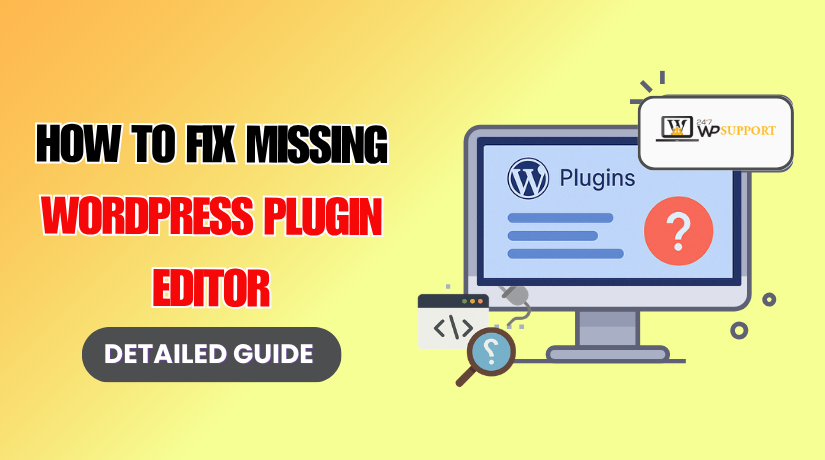
How to Fix the Missing WordPress Plugin Editor
Last updated on July 29th, 2025 at 08:43 am
Introduction
The Plugin Editor in WordPress lets you directly edit your plugin code from the admin dashboard. You can find it by going to Plugins > Plugin File Editor. It is a handy feature for developers or advanced users who want to make quick code changes without using FTP or a file manager.
However, many WordPress users are surprised when the Plugin Editor disappears or is completely missing. It can be confusing because there’s no clear error message or warning. One day it’s there, and the next day it’s gone.
This issue can happen for several reasons, including security settings, hosting restrictions, or plugin conflicts. Sometimes, the editor is disabled on purpose to protect your website from unauthorized file changes. In other cases, it’s a result of settings added to the wp-config.php file or changes made by your web host or a security plugin.
While it may seem like a serious problem, it’s usually a simple fix. The key is knowing where to look and what to check. In this guide, we’ll explain all the common causes of the missing plugin editor and show you step-by-step how to restore it.
But a quick word of caution: editing plugin files directly can break your website if you make a mistake. Always back up your site before making any code changes. If you’re unsure, consider using safer methods like FTP or a code snippet plugin.
Let’s first understand why the Plugin Editor might be missing in your WordPress dashboard.
Common Reasons Why Plugin Editor Is Missing
If the Plugin Editor is not showing in your WordPress dashboard, it doesn’t always mean something is broken. Often, it’s hidden or disabled due to a setting, plugin, or hosting configuration. Below are the most common reasons:
- File Editing Disabled in wp-config.php
One of the most frequent causes is a line of code in your wp-config.php file that blocks file editing. If your site contains the following line: define(‘DISALLOW_FILE_EDIT’, true);
WordPress will automatically hide both the Plugin Editor and the Theme Editor. This is a common security measure used to prevent unauthorized access to sensitive files. If this setting is active, the editor won’t appear until you remove or change this line.
- Limited User Role Permissions
Only users with the Administrator role can access the Plugin Editor. If you’re logged in as an Editor, Author, or any other custom role, you won’t see this option.
Some plugins or custom role editors may also reduce admin privileges, accidentally hiding the editor. It’s important to verify that you’re logged in with a full Administrator account and that no roles have been modified to restrict access.
- Security Plugins Blocking the Editor
Plugins like Wordfence, Sucuri, or iThemes Security often disable the Plugin Editor by default. These plugins do this to protect your site from file-based attacks or mistakes.
Check the plugin’s settings for any option that disables file editing. If this feature is enabled, you’ll need to turn it off to restore the editor in your dashboard.
- Managed Hosting Restrictions
Many managed WordPress hosting providers disable the Plugin Editor to reduce the risk of code-related issues. Hosts like WP Engine, Kinsta, Flywheel, and others block this feature as part of their standard security policy.
You may not be able to enable it yourself. Instead, you’ll need to contact your hosting provider’s support team and ask them to allow file editing if necessary.
- Active Maintenance or Hardening Tools
Some optimization or maintenance tools may remove the Plugin Editor during performance or security scans. These tools aim to protect your site by locking down areas that could be exploited.
In some cases, this change may be temporary. After the scan or update, the editor could return automatically. If not, check your settings to re-enable file editing access.
These are the most common technical reasons why your Plugin Editor might be missing.
How to Enable the Plugin Editor in WordPress
Once you understand why the Plugin Editor is missing, you can take the right steps to bring it back. Below are four reliable ways to restore the Plugin Editor on your WordPress site.
- Edit wp-config.php File
This is the most direct method. The wp-config.php file is a core WordPress configuration file. If it includes a rule to block file editing, you must remove or modify it.
Steps:
- Log in to your hosting control panel (like cPanel).
- Open the File Manager or connect using FTP software (like FileZilla).
- Go to your website’s root directory (usually public_html).
- Find and open the wp-config.php file.
- Search for this line:
define(‘DISALLOW_FILE_EDIT’, true);
- Change it to:
define(‘DISALLOW_FILE_EDIT’, false);
- If the line doesn’t exist, you can skip this step or add the new line at the bottom of the file.
- Save the file and reload your WordPress dashboard.
Your Plugin Editor should now be visible.
- Adjust Security Plugin Settings
Some security plugins disable the editor to prevent unwanted code changes. If you’re using one, you’ll need to update its settings.
Steps:
- Go to Plugins > Installed Plugins.
- Open the settings for your security plugin (e.g., Wordfence, Sucuri, or iThemes Security).
- Look for an option like “Disable File Editing” or “File Editor Access.”
- Turn it off or uncheck the setting.
- Save changes and refresh your dashboard.
This should restore access to the Plugin Editor.
- Check Hosting Panel Restrictions
If you’re using a managed WordPress host, they might block the editor on their end. You may not find any option inside WordPress to fix this.
Steps:
- Log in to your hosting account dashboard.
- Look for a section like Security, Site Settings, or WordPress Tools.
- Check if there is a toggle for file editing or theme/plugin access.
- If not, contact your host’s support and request to enable file editing for your site.
They may require confirmation, especially if your plan includes automatic protection.
- Fix User Role Permissions
If your user account doesn’t have the right permissions, the Plugin Editor won’t show.
Steps:
- Make sure you’re logged in with an Administrator account.
- If you’re using a custom role or plugin like “User Role Editor,” check permissions.
- Go to Users > All Users, edit your profile, and confirm your role is Administrator.
- If needed, install the User Role Editor plugin.
- Open the plugin and enable edit_plugins capability for the admin role.
- Save changes and check if the Plugin Editor appears.
By following these steps, you should be able to restore the missing Plugin Editor and safely access your plugin code again.
Alternative Methods to Edit Plugins Safely
Even if you restore the Plugin Editor, directly editing plugin code inside WordPress isn’t always the safest choice. One small error can break your site. That’s why many developers prefer using safer and more controlled methods to make code changes. Below are the best alternatives:
- Use FTP or File Manager
This is one of the safest ways to access and edit plugin files directly. You’ll be working outside the WordPress admin area, which reduces the risk of locking yourself out.
Steps:
- Use an FTP client like FileZilla or your hosting File Manager.
- Navigate to this folder: wp-content/plugins/
- Find the plugin you want to edit.
- Download the file you want to modify (e.g., functions.php, main.php).
- Open it in a code editor like VS Code or Sublime Text.
- Make your changes and upload the file back.
This method ensures that if anything goes wrong, you can quickly reverse the changes.
- Use a Code Snippet Plugin
If you’re just adding small pieces of custom code, avoid editing plugin files directly. Use a code snippet manager.
Recommended Plugin:
👉 Code Snippets
Benefits:
- You can add PHP functions safely.
- Code runs without editing core or plugin files.
- You can enable or disable snippets anytime.
- Error-free interface with rollback options.
This is ideal for adding short codes, filters, or custom functions.
- Set Up a Local Development Environment
Editing code on a live site can cause errors that take your website offline. A better approach is to create a local development setup.
Tools to Use:
- Local by Flywheel
- XAMPP / MAMP / WAMP
- DevKinsta (for Kinsta users)
Steps:
- Install your site on your local system.
- Make code changes and test them safely.
- Once confirmed, upload the changes to your live server.
This method gives full control without affecting your live visitors.
- Create a Custom Plugin
If you’re adding specific features or modifications, consider creating your own custom plugin.
Steps:
- Go to wp-content/plugins/
- Create a new folder, e.g., my-custom-functions
- Inside it, create a fi
<?php
/*
Plugin Name: My Custom Functions
Description: Adds custom functions for site.
Version: 1.0
*/
- Add your custom code below the header.
- Zip and upload it or activate from the plugin folder.
This method keeps your changes organized and avoids modifying third-party plugins.
Using these alternatives can keep your site stable and avoid the risks of using the built-in editor.
Final Tips and Precautions
Restoring the Plugin Editor is useful, but it also comes with responsibility. Editing code directly inside your WordPress dashboard can be risky, especially on a live website. Before making any code-level changes, follow these safety tips to protect your site from crashes, data loss, or downtime.
- Always Backup Your Website First
Before editing any plugin file, create a complete backup. This includes your files and database.
How to do it:
- Use a backup plugin like UpdraftPlus or All-in-One WP Migration.
- Or create a manual backup via cPanel > File Manager and phpMyAdmin.
This ensures you can restore your site if something goes wrong.
- Avoid Editing Live Plugin Files
Do not test or experiment directly on a live site. If there’s a syntax error or code conflict, your entire site may stop working.
Safer options:
- Use a staging environment provided by your host.
- Or test changes locally using tools like Local or XAMPP.
- Use Version Control When Possible
If you’re working with custom code, use a version control system like Git.
Benefits:
- You can track every change made to plugin files.
- Roll back changes easily if something fails.
- Great for teamwork and long-term projects.
- Disable File Editing After Changes
Once you’ve finished editing plugin files, it’s best to turn off the Plugin Editor again.
Add this to wp-config.php:
define(‘DISALLOW_FILE_EDIT’, true);
This helps secure your site from unauthorized access and limits risks from hackers or admin errors.
- Follow WordPress Coding Standards
When writing or editing plugin code:
- Use proper PHP syntax.
- Follow WordPress coding standards.
- Avoid modifying third-party plugin core files unless necessary.
By following these practices, you can safely manage plugin code while minimizing risks. If you ever face issues with missing features or broken code, it’s always a good idea to contact an expert or use trusted development tools.
Conclusion
The missing Plugin Editor in WordPress is usually caused by configuration settings, role limitations, or hosting restrictions. While it may seem like a complex issue, the fix is often straightforward. Whether you adjust the wp-config.php file, update user permissions, or check security plugin settings, the editor can be restored with the right steps.
That said, editing plugin code directly should always be handled with caution. Use safer alternatives like FTP, code snippet plugins, or local development tools whenever possible. Always back up your site before making changes and re-disable file editing after your work is done for added security.
If you’re unsure or need professional help, our team at 24×7 WP Support is here to assist. We can help you fix errors, customize plugins, and secure your WordPress site without any hassle.
Looking for more WordPress help? Subscribe to our YouTube Channel for expert video tutorials. Join us on Twitter and Facebook for updates, tips, and insights.



