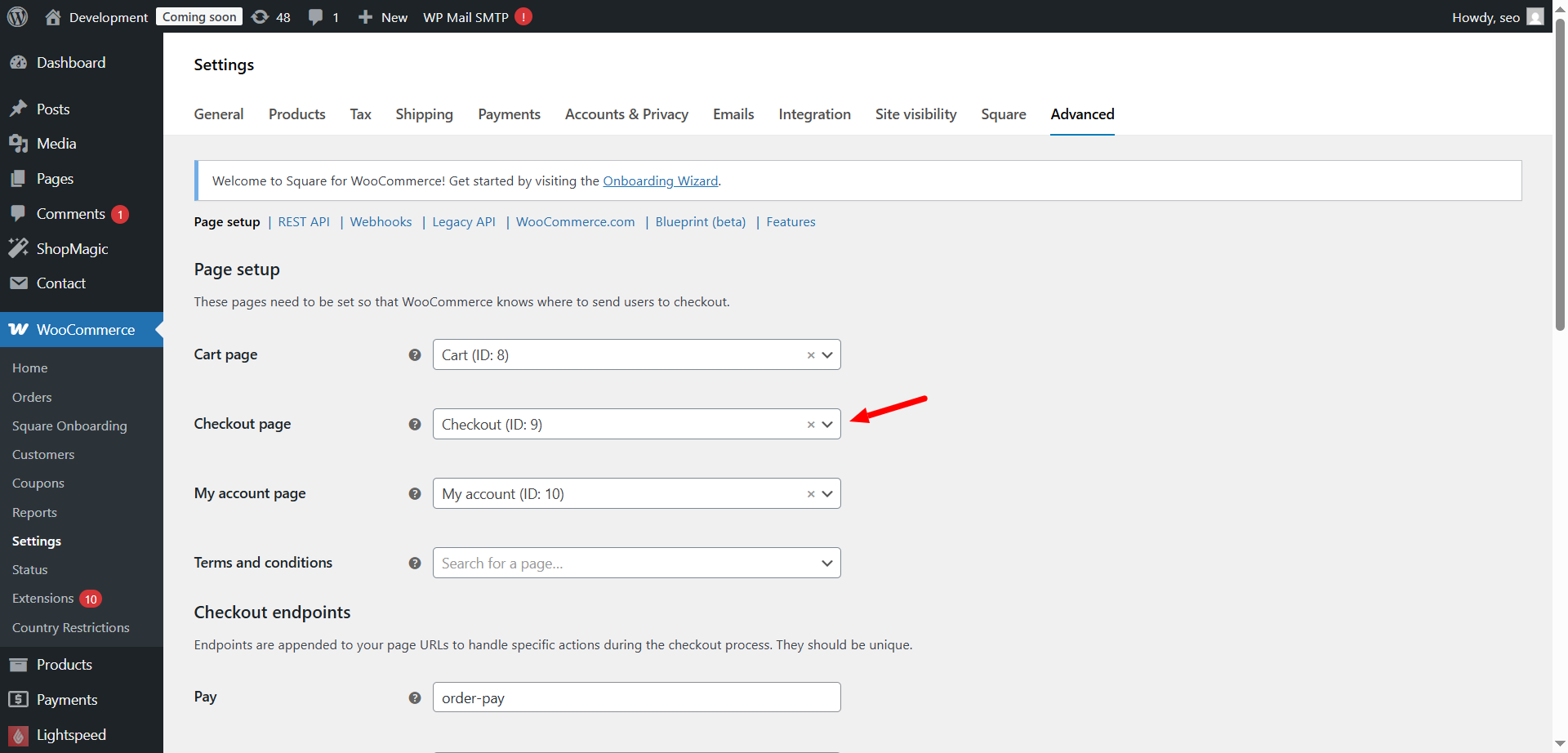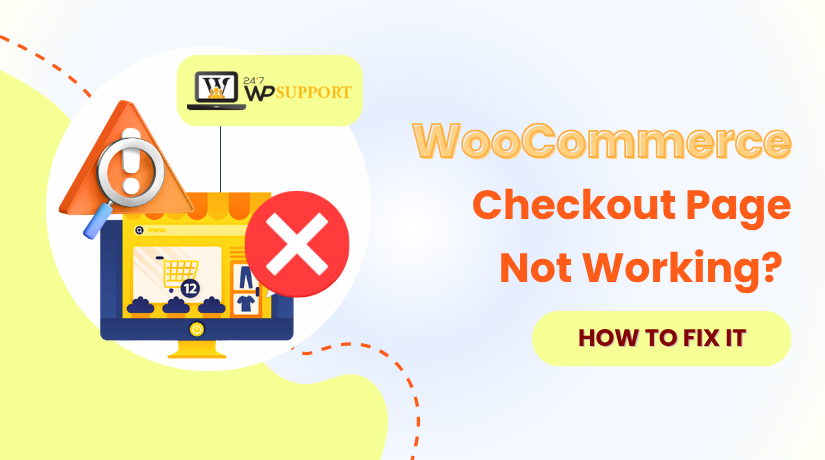
WooCommerce Checkout Page Not Working? How to Fix It
Last updated on June 25th, 2025 at 12:07 pm
Introduction
The checkout page is one of the most important parts of any WooCommerce store. This is the final step where customers finalize their purchase. A smooth and functional checkout process helps convert visitors into paying customers. In WooCommerce, the checkout page allows buyers to enter billing details, choose shipping options, and select payment methods. Without it, the sales process simply cannot happen.
When the WooCommerce checkout page stops working, it creates serious trouble for online businesses. Customers may not be able to place orders, leading to lost sales and poor customer experience. A broken checkout page can also damage the trust that customers have in your store. For store owners, this issue often feels urgent and stressful because every hour of downtime means lost revenue.
This guide will help you understand why the checkout page might not work and how to fix it. We will cover the most common symptoms and causes of checkout problems. You’ll also learn step-by-step solutions, from simple settings checks to advanced troubleshooting. By the end of this guide, you will have the knowledge to quickly restore your WooCommerce checkout page and prevent future issues.
Common Signs of a Broken WooCommerce Checkout Page
When the checkout page of a WooCommerce store is not working, it shows clear warning signs. These issues can frustrate customers and prevent them from completing their orders. Here are the most common symptoms:
- Checkout Page Stuck or Blank
Sometimes, when a customer clicks “Proceed to Checkout,” the page loads forever or shows a blank screen. This is often caused by plugin conflicts, theme issues, or broken scripts. A blank checkout page means the purchase process comes to a halt.
- “Page Not Found” Error
Instead of reaching the checkout page, some customers see a “404 Page Not Found” message. This usually happens if the checkout page was accidentally deleted or not properly set in WooCommerce settings. Broken permalinks can also lead to this issue.
- Endless Spinning Loader
In some cases, the checkout page keeps loading with a spinning circle but never completes. Customers cannot move forward. This problem is usually linked to JavaScript conflicts or server delays.
- Payment Methods Not Showing
Customers may reach the checkout page but find no payment options available. This happens when payment gateways are not set up correctly or are blocked by conflicting plugins or themes. Without payment options, customers cannot place orders.
- Unable to Place Order Button Not Working
The “Place Order” or “Complete Purchase” button may appear inactive or does nothing when clicked. This is commonly due to JavaScript errors, plugin conflicts, or outdated WooCommerce files. It stops customers from finalizing their orders.
Recognizing these symptoms early helps store owners quickly identify and resolve checkout problems. In the next section, we will explore the possible causes behind these frustrating issues.
Reasons Why the WooCommerce Checkout Page May Stop Working
There are several reasons why your WooCommerce checkout page may not work properly. Identifying these causes is the first step toward solving the problem. Below are the most common reasons:
- Theme Conflicts
Some WordPress themes may not be fully compatible with WooCommerce. Custom or outdated themes may break the layout or functions of the checkout page. A badly coded theme can cause buttons not to work or the page to display incorrectly.
- Plugin Conflicts
WooCommerce works alongside many plugins. Sometimes, two plugins do not work well together. Security plugins, payment plugins, or optimization tools can block checkout functions or cause errors. Deactivating plugins one by one can help you find the problem.
- Outdated WooCommerce or WordPress Versions
Running an older version of WooCommerce or WordPress can lead to problems. Updates often fix bugs and improve security. If your store runs outdated software, it may cause the checkout page to fail or display incorrectly.
- Cache and CDN Issues
Caching plugins or external content delivery networks (CDNs) can store old versions of your checkout page. This leads to missing fields, spinning loaders, or outdated payment options. Always clear cache when making changes to your store.
- Incorrect Page Settings
WooCommerce must know which page acts as the checkout page. If the settings are wrong, customers may get a “Page Not Found” error. Check the page settings under WooCommerce → Settings → Advanced to make sure they are correct.
- JavaScript or jQuery Errors
Many checkout page features rely on JavaScript and jQuery. Errors in these scripts can cause the checkout page to freeze or buttons to stop working. Browser developer tools can help spot these problems quickly.
- SSL or Mixed Content Issues
A secure checkout page uses HTTPS. If your SSL certificate is missing or some resources load over HTTP, browsers may block the page or display security warnings. Make sure all elements of your checkout page load securely.
Once you identify the cause, you can implement the correct solution. In the next section, we’ll walk you through step-by-step solutions for each issue.
Step-by-Step Solutions to Fix the WooCommerce Checkout Page
If your WooCommerce checkout page isn’t working, stay calm. Most issues can be resolved by following these straightforward steps:
- Check WooCommerce Page Settings
First, make sure your store knows which page is the checkout page. Go to WooCommerce → Settings → Advanced. Under the Checkout Page option, confirm the correct page is set. If not, select the right page from the dropdown menu and save changes.
- Deactivate All Plugins Except WooCommerce
A plugin conflict is a common cause of checkout issues. Deactivate all plugins except WooCommerce. Then check if the checkout page works. If it does, reactivate the plugins one by one. Test the checkout page after activating each plugin to find the troublemaker.
- Switch to a Default WordPress Theme
Themes can also cause problems. Change your theme to a default option like Storefront or Twenty Twenty-Four. If the checkout page works with the default theme, the issue lies with your previous theme.
- Clear Cache and Disable CDN
Caching plugins and CDNs save versions of your site. Sometimes, they show an old or broken version of the checkout page. Clear your site cache, browser cache, and disable your CDN temporarily. This makes sure visitors access the newest version of your website..
- Update WordPress, WooCommerce, and Plugins
Outdated software can create unexpected problems. Check for updates to WordPress, WooCommerce, and all plugins. Always create a complete backup of your site before performing any updates. Keeping everything updated prevents conflicts and ensures a secure shopping experience.
- Inspect Console Errors
JavaScript errors can silently break your checkout page. Open your website in a browser, right-click, and select Inspect → Console. Look for red error messages. These hints will help you find what is causing the checkout to fail.
- Check SSL Certificate and HTTPS Settings
Your checkout page must be secure. Make sure your SSL certificate is active and correctly installed. Visit your site and check for a padlock symbol in the address bar. Also, ensure all content loads over HTTPS to avoid mixed content warnings.
- Verify Payment Gateway Settings
If the payment options do not show, double-check your gateway settings. Go to WooCommerce → Settings → Payments and review each payment method. Make sure they are correctly set up and enabled. Check the API keys, account details, and any restrictions.
Following these steps will resolve most checkout page problems. In the next section, we’ll explore advanced troubleshooting if the basic steps don’t resolve the issue.
Advanced Troubleshooting
If basic steps have not solved your WooCommerce checkout issue, it’s time for advanced troubleshooting. These methods dig deeper into your site’s setup to find hidden problems.
- Review Server Logs for Fatal Errors
Your hosting server records errors that occur while your website runs. These logs often hold clues to what is breaking the checkout page. Access the error logs by logging into your hosting control panel or reaching out to your hosting provider. Look for any recent “fatal errors” or warnings that relate to WooCommerce or WordPress. Share these logs with your developer if you need expert help.
- Check PHP Version Compatibility
WooCommerce and many plugins require a minimum PHP version to work correctly. Using an outdated PHP version may cause unexpected errors and broken pages. Most modern WooCommerce stores work best on PHP 8.0 or higher. You can verify and update your PHP version via your hosting account or by contacting your hosting provider.
- Disable Custom Code Snippets or Functions
Some store owners or developers add custom code snippets to the functions.php file or use a custom plugin. While these changes can add useful features, they can also accidentally break critical functions like the checkout page. Disable any custom code or temporarily switch to the default functions.php file. If the checkout works after this, you’ve found the source of the problem.
Advanced troubleshooting should be done with care. Always back up your website before making server or code changes. If you feel unsure, seek help from a professional WooCommerce expert.
In the next section, we will discuss when to stop trying to fix things yourself and reach out for professional support.
When to Contact Professional Support
Sometimes, even after trying all troubleshooting steps, the WooCommerce checkout page still does not work. At this stage, reaching out for professional assistance is the wisest choice. Experts can save you time, prevent further damage, and get your store running smoothly again.
How “24x7wpsupport” Support Can Help
24x7wpsupport support teams are trained to handle complex issues. They can:
- Identify hidden plugin or theme conflicts
- Fix critical errors in your server or code
- Help with payment gateway setup problems
- Improve your site’s speed and security
- Guide you through safe updates and site backups
If you want fast, reliable support, visit 24×7 WP Support. We provide live chat assistance and expert WooCommerce help anytime you need it.
Signs That You Need Expert Troubleshooting
Here are clear signs it’s time to call a professional:
- Your checkout page remains broken after basic fixes
- You see frequent or unexplained error messages
- The issue involves server-level settings or custom code
- You don’t have time to troubleshoot and risk losing sales
Conclusion
A smooth WooCommerce checkout page is essential for the success of your online store. In this guide, we outlined the most common signs of a malfunctioning checkout page. We also detailed the primary causes and provided clear, step-by-step solutions to resolve the issue. Whether it’s plugin conflicts or outdated software, even minor problems can disrupt your checkout process.
Regular updates, careful plugin management, and good hosting practices help prevent these problems. Always keep WooCommerce, WordPress, and plugins up to date. Regularly check your site’s performance and security to avoid unexpected errors.
If you still face issues or want expert help, 24x7wpsupport is here for you. Our team of WooCommerce professionals can quickly diagnose and fix any checkout problems. Get in touch for reliable support at 24×7 WP Support.
Call us now for immediate assistance:
- US & Canada: 888-818-9916
- UK: 800-069-8778
- Australia: 1800-990-217
We’re here to ensure your WooCommerce store runs seamlessly!