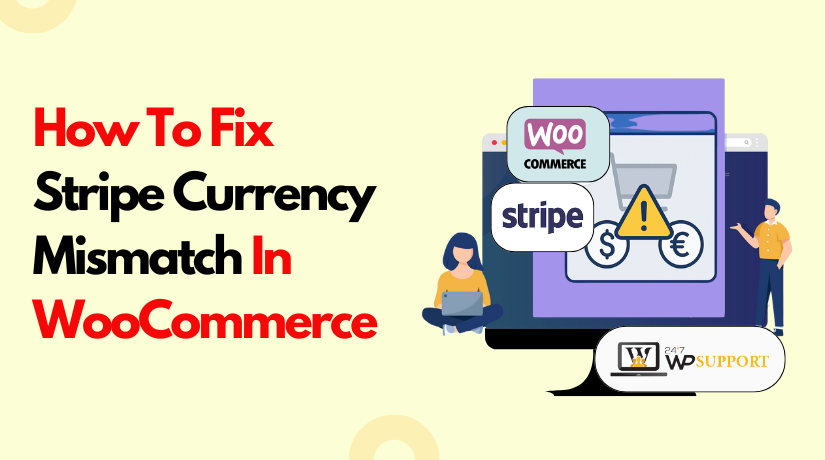
Stripe Currency Mismatch in WooCommerce: How to Resolve
Introduction to the Issue
One of the most widely used eCommerce platforms nowadays is WooCommerce. It allows store owners to sell products easily from their WordPress websites. One popular payment gateway that facilitates easy credit card processing is Stripe. Many store owners prefer Stripe because it is secure, fast, and simple to set up.
However, sometimes users face issues while using Stripe with WooCommerce. Among the most frequent issues is the “currency mismatch” error. This occurs when WooCommerce and Stripe’s currency settings are different. The result is that payments fail, or orders do not complete properly.
This issue can cause stress and confusion for online store owners. It may also lead to lost sales and a poor user experience. The first step in resolving this problem is to identify its cause. Any store owner should be aware of how Stripe and WooCommerce handle currency.
The following are indicators that you may be dealing with a currency mismatch:
- Customers see a payment error message during checkout
- Payments are declined or never processed
- Orders are created but show incomplete payment status
- Logs in WooCommerce or Stripe show a currency error
If any of these problems sound familiar, don’t worry. This guide is here to help. We’ll walk you through what causes the mismatch, how to find it, and how to fix it.
Understanding the Stripe Currency Mismatch Error
A currency mismatch happens when Stripe and WooCommerce use different currencies. This error prevents the payment from going through. Stripe expects a specific currency, but WooCommerce may send a different one. As a result, Stripe blocks or rejects the transaction.
WooCommerce lets you choose a store currency in your settings. This is the currency that your product prices will use. Additionally, Stripe includes a list of currencies that it supports. If your store sends a currency that Stripe does not support or is not set up for, the payment will fail.
You can notice error messages such as:
- “Invalid currency”
- “Currency not supported”
- “Amount must match the currency format”
These errors are signs that Stripe cannot process the payment correctly.
To clarify this, let’s examine a few examples:
- Stripe is set to EUR, while your WooCommerce store is set to USD.
- You sell products in GBP, but your Stripe account is only enabled for USD
- A multi-currency plugin switches the currency, but Stripe isn’t updated to match it
This mismatch can lead to:
- Failed transactions
- Lost customer trust
- Incomplete orders in your dashboard
- Stripe logs showing currency or amount errors
This error has to be fixed as soon as possible. It may have an impact on sales and store performance. If your customers can’t complete their payments, they may go elsewhere.
Causes Behind the Currency Mismatch
Understanding the causes of a Stripe currency mismatch is essential. It helps you find the problem faster and apply the right solution. Several common reasons can lead to this issue in WooCommerce. Let’s explore them one by one.
- WooCommerce Store Currency Doesn’t Match Stripe Settings
Your store’s currency setting is found under:
WooCommerce → Settings → General → Currency options
If this currency doesn’t match one supported by your Stripe account, errors can happen.
For example:
- Your store is set to USD, but your Stripe account is configured for EUR.
- Stripe receives payment in USD but is not enabled to process it.
Stripe does not automatically convert currencies. It only works with those you set up.
- Stripe Account Is Not Enabled for Certain Currencies
Even though Stripe supports many currencies, not all are enabled by default. Your Stripe account must have the correct currencies activated.
Some Stripe accounts are region-limited. This means you can only receive payments in certain currencies.
If a payment is sent in an unsupported currency, Stripe will block it.
- Multi-Currency Plugins Are Not Configured Properly
Customers may shop in multiple currencies thanks to plugins like Currency Switcher and WooCommerce Multi-Currency. But if the plugin doesn’t sync correctly with Stripe, mismatches occur.
For instance:
- A customer selects GBP at checkout.
- The plugin switches the cart to GBP.
- But Stripe is still expecting USD, causing a failure.
Incorrect plugin setup is a common source of mismatch.
- Currency Set at Product or Coupon Level
Sometimes, individual products or coupons are assigned a different currency. This often happens when using bulk editors or import tools.
Example cases:
- A product is set to EUR, but the store uses USD
- A coupon is applied with a currency that doesn’t match the checkout
These hidden settings can conflict with the main store currency.
- Custom Code or Outdated Plugins
If your site uses custom code or outdated Stripe/WooCommerce plugins, that could cause currency issues. Old functions might not support multi-currency behavior or Stripe’s latest rules.
Always make sure that:
- WooCommerce is up to date
- The Stripe plugin is the latest version
- Custom code is reviewed for compatibility
How to Detect a Currency Mismatch in WooCommerce and Stripe
Before fixing the issue, you must first detect where the mismatch happens. Identifying the error early will save time and prevent failed transactions.
- Check WooCommerce Store Currency Settings
Start by checking your main store currency. You can find this by going to:
- WooCommerce → Settings → General → Currency Options
Make sure your currency is set correctly. This is the currency sent with each order to Stripe.
If your store is set to USD, Stripe must accept USD too. One of the most frequent reasons for this is a mismatch.
- Check Stripe Dashboard for Supported Currencies
After that, access your Stripe account by logging in and visiting:
- Dashboard → Settings → Payments → Supported Currencies
Make sure the currency your store uses is listed here. If not, Stripe will reject the transaction.
Stripe does not convert the currency unless you use special services or manual settings. Always confirm that Stripe supports the exact currency WooCommerce is using.
- Review WooCommerce and Stripe Logs
Logs can give you clear details on failed payments. You can access them in WooCommerce:
- WooCommerce → Status → Logs → Select “Stripe” log
Look for error messages like:
- “Invalid currency”
- “Amount does not match currency format”
- “Unsupported currency code”
These messages confirm there is a mismatch issue.
- Run a Test Transaction
Simulating a test purchase is one of the simplest methods to identify the issue. Use test payment credentials in Stripe and try checking out.
If the payment fails, check the Stripe logs for the reason. It often includes the currency mismatch message.
Step-by-Step Fix: Resolving the Stripe Currency Mismatch
Now that you’ve found the cause of the currency mismatch, it’s time to fix it. Below is a detailed step-by-step guide. Follow these steps carefully to solve the problem and restore smooth payments.
Step 1: Match WooCommerce Store Currency with Stripe
The first step is to align the store’s currency with Stripe.
Go to:
- WooCommerce → Settings → General → Currency Options
Here, set your Store Currency to match what your Stripe account accepts. For example, if Stripe accepts USD, your WooCommerce store must also use USD.
Stripe will reject any payment that comes in a different or unsupported currency.
Also, avoid switching currencies frequently unless you’re using a multi-currency plugin that supports Stripe.
Step 2: Check Stripe Supported Currencies
Go to the following after logging into your Stripe Dashboard:
- Settings → Payments → Currencies
Make sure the currency you plan to use is listed. Stripe supports many currencies, but not all are available by default.
For example:
- A U.S. Stripe account typically supports USD, CAD, and EUR
- Other currencies might be disabled unless requested manually
If your desired currency isn’t listed, contact Stripe support to request access.
Step 3: Review Product and Coupon-Level Currency Settings
In some cases, a mismatch can happen at the product or coupon level. This can override the main store currency.
Go to:
- Products → Edit Product
- Scroll to the pricing section
Make sure product prices are entered in the same currency as your store’s default setting. Avoid using plugins that assign different currencies to individual products unless properly configured.
Also, review:
- WooCommerce → Marketing → Coupons
Ensure no currency-specific settings are set that clash with your store currency.
Step 4: Adjust Multi-Currency Plugin Settings
If you are using a plugin like Currency Switcher or WooCommerce Multi-Currency, make sure it supports Stripe.
Common problems include:
- The plugin displays a different currency at checkout
- Stripe receives payment info in the wrong currency
Check plugin settings to ensure:
- Stripe is selected as a supported gateway
- Currency conversion is enabled and synced with payment gateways
- Each currency used is supported by Stripe
Some plugins also offer test modes. Use them to verify everything works before going live.
Recommended plugins that work well with Stripe:
- WooCommerce Multi-Currency by WPML
- Currency Switcher for WooCommerce by Aelia
Step 5: Clear Cache and Refresh Settings
After making changes, always clear your site’s cache.
Steps to follow:
- Remove any cache plugins, such as W3 Total Cache or WordPress Super Cache.
- Clear browser cache and cookies
- Refresh WooCommerce and Stripe settings
Sometimes, saved cache can keep old currency data and cause errors.
Step 6: Run a Test Transaction
To confirm everything is working:
- Go to WooCommerce → Payments → Stripe and enable Stripe test mode.
- Use Stripe test credit card details
- Place a sample order from your store
If the order goes through without errors, your issue is likely fixed.
To verify that the payment was received in the appropriate currency, you can also look at the Stripe Dashboard.
Repeat the procedures to check your settings again if the problem persists.
Bonus Tips: Keep Everything Updated
Outdated plugins and themes can conflict with current Stripe API rules. Always ensure:
- Your WooCommerce plugin is up to date
- Stripe for WooCommerce plugin is updated
- Multi-currency tools are compatible with both
Running the latest versions helps avoid future mismatch errors.
Fixing a currency mismatch takes a few careful steps, but it’s not hard. Once done, your store will process payments smoothly again.
Best Practices to Avoid Future Currency Mismatches
After fixing the Stripe currency mismatch, it’s important to prevent it from happening again. A few simple habits and settings can save you from future errors and lost sales.
- Keep WooCommerce and Stripe Plugins Updated
Always use the latest versions of both plugins. Bug, currency handling, and security patches are frequently included in updates.
Make it a habit to:
- Every week, check for updates.
- Enable automatic updates if possible
- Review changelogs for currency-related changes
Outdated plugins are a top cause of recurring issues.
- Choose Stripe-Compatible Multi-Currency Plugins
If you offer multiple currencies, use only trusted plugins. Not every plugin is fully compatible with Stripe.
Recommended options:
- Aelia Currency Switcher for WooCommerce
- WPML WooCommerce Multi-Currency
- WooCommerce Multi-Currency by TIV.NET
Make sure the plugin:
- Supports Stripe directly
- Syncs currency at checkout and payment stage
- Uses Stripe’s supported currency list
- Limit Currencies to Those Stripe Supports
Avoid using currencies that Stripe doesn’t support. Even if the plugin allows it, Stripe will reject unsupported ones.
Before adding new currencies:
- Visit Stripe’s currency documentation
- Confirm regional support for that currency
- Test with Stripe sandbox mode first
- Test Transactions Regularly
Run test purchases after making changes. This helps catch any mismatch early.
Steps:
- Use Stripe test mode
- Experiment with various goods and currencies.
- Check logs for errors
This habit ensures your checkout process stays smooth.
- Monitor Logs and Reports
Stripe and WooCommerce both offer useful logs. Review them regularly to catch early signs of issues.
Look for:
- Failed payment attempts
- Currency-related errors
- Unexpected order behavior
You can maintain the seamless operation of your WooCommerce store by adhering to these best practices. Consistency in currency settings leads to a better customer experience and more successful transactions.
Conclusion
Handling payment issues like a currency mismatch can be frustrating, especially when it impacts your store’s revenue. As a business owner, your focus should be on growing sales—not fixing technical errors. That’s where expert support matters. At 24×7 WP Support, we offer dedicated WooCommerce assistance to resolve payment gateway issues, plugin conflicts, and currency setup problems. Our team is prepared to assist you in maintaining a seamless and safe checkout process, regardless of whether you are just starting out or running a popular online store.
👉 Don’t let technical errors slow down your business.
Contact 24×7 WP Support today and get expert help—anytime you need it.
Looking for more WordPress help? Subscribe to our YouTube Channel for expert video tutorials. Join us on Twitter and Facebook for updates, tips, and insights.



