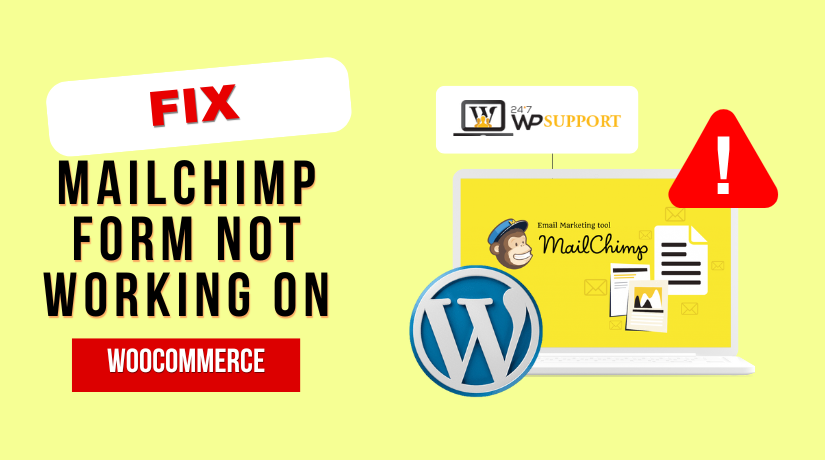
How to Fix the Mailchimp Form Not Working Issue on WordPress
Last updated on June 26th, 2025 at 08:13 am
Introduction
Many website owners utilize Mailchimp, a well-known email marketing platform. By including signup forms on your WordPress website, it helps in the expansion of your email list. These forms are often placed in the sidebar, footer, or pop-ups. When they work well, visitors can quickly sign up for your newsletter.
But what if the Mailchimp form suddenly stops working?
This is a typical issue that WordPress users encounter. The form occasionally fails to submit. Other times, it redirects to a new tab or shows no sign of success. These issues can hurt your marketing efforts and stop you from gaining new leads.
Many users search for solutions when they see a Mailchimp form not submitting error. Others get confused when the form looks fine but does not respond. Most of these problems come from either plugin conflicts, wrong settings, or broken code.
In this blog, we will guide you step-by-step to fix these problems. You don’t have to know how to code. All the fixes are simple and safe to try. By the end, your form should work smoothly again.
Common Signs of Mailchimp Form Issues
Mailchimp forms can break in different ways. Here are a few typical indicators that something is wrong.
- Form Not Showing on the Page
Sometimes, the form doesn’t appear at all. A theme issue or plugin incompatibility could be the cause of this. In some cases, the embed code might be placed incorrectly. - Form Not Submitting After Clicking the Button
You might click “Subscribe” but nothing happens. This is often seen as the Mailchimp form not submitting issue. It could be caused by missing fields, JavaScript errors, or broken integration. - Form Submission Failed Message
You may see an error like “Form submission failed.” This often appears due to validation problems or issues with the Mailchimp API. - Form Redirecting to a New Tab or Page
In some setups, after clicking submit, the form redirects to a Mailchimp-hosted page. This is not ideal and disrupts the user experience. This issue is known as the Mailchimp form redirecting to new tab. - No Confirmation Message or Visual Feedback
Sometimes the form looks like it worked, but no thank-you message shows. This may confuse users and make them think the form is broken.
Why Mailchimp Forms Break on WordPress
Mailchimp forms are a great way to collect email subscribers. But on WordPress, they sometimes stop working for no clear reason. This can be frustrating, especially when you depend on your email list. The problem is often not with Mailchimp itself, but with how it’s used on your site.
Let’s examine the most frequent causes of Mailchimp forms break in WordPress.
JavaScript Conflicts on the Page
JavaScript helps your Mailchimp form work smoothly in the background. But if another plugin or theme also uses JavaScript, they may clash. When that happens, the form may not submit, or it might freeze. This is known as a Mailchimp form JavaScript error. The form may look fine, but clicking the submit button does nothing. You won’t see a thank-you message, and no data is sent to Mailchimp.
Invalid or Expired Mailchimp API Key
Your Mailchimp API key connects your WordPress site to your Mailchimp account. If the key is wrong, old, or removed, the form won’t work. This is a typical problem that frequently results in an invalid Mailchimp API key message. In this case, the form may still appear on your site, but it won’t send any data to your Mailchimp list. This causes silent failures that are hard to notice without checking.
Incorrect or Broken Embed Code
If you copy and paste Mailchimp’s embed code into your site, it must be done correctly. Even a small mistake can cause problems. Some themes or page builders change the code when pasted, which breaks the form layout. This often results in Mailchimp embedded form issues, such as misaligned fields, missing buttons, or the entire form not showing.
Missing or Misconfigured Form Fields
Each form field must match what Mailchimp expects. For example, if a field is marked “required” in Mailchimp but isn’t filled out on your site, the form won’t submit. This leads to a Mailchimp form validation problem or a Mailchimp form required field error. Users often see confusing messages or no message at all.
Plugin or Theme Conflicts
WordPress sites use many plugins and themes. Sometimes these tools block or change how the form works. This can cause a Mailchimp form integration problem. Forms might not display correctly or behave strangely after updates.
Knowing what to look for when issues arise is made easier by being aware of these reasons. Fixing them is often simple once the root issue is found.
Troubleshooting Guide – Step-by-Step Fixes
When your Mailchimp form stops working, it can affect your email marketing. Fortunately, a lot of these problems are simple to resolve. Below is a step-by-step guide to help you solve the most common problems. Each fix is beginner-friendly and safe to try on your WordPress site.
Step 1: Check the Mailchimp API Key
Your website and your Mailchimp account are connected by the API key. If this key is wrong, expired, or missing, your form will fail silently. You might see no error, but subscribers won’t be added.
Here’s how to check your key:
- Go to your Mailchimp dashboard.
- Navigate to Account > Extras > API Keys after clicking on your profile.
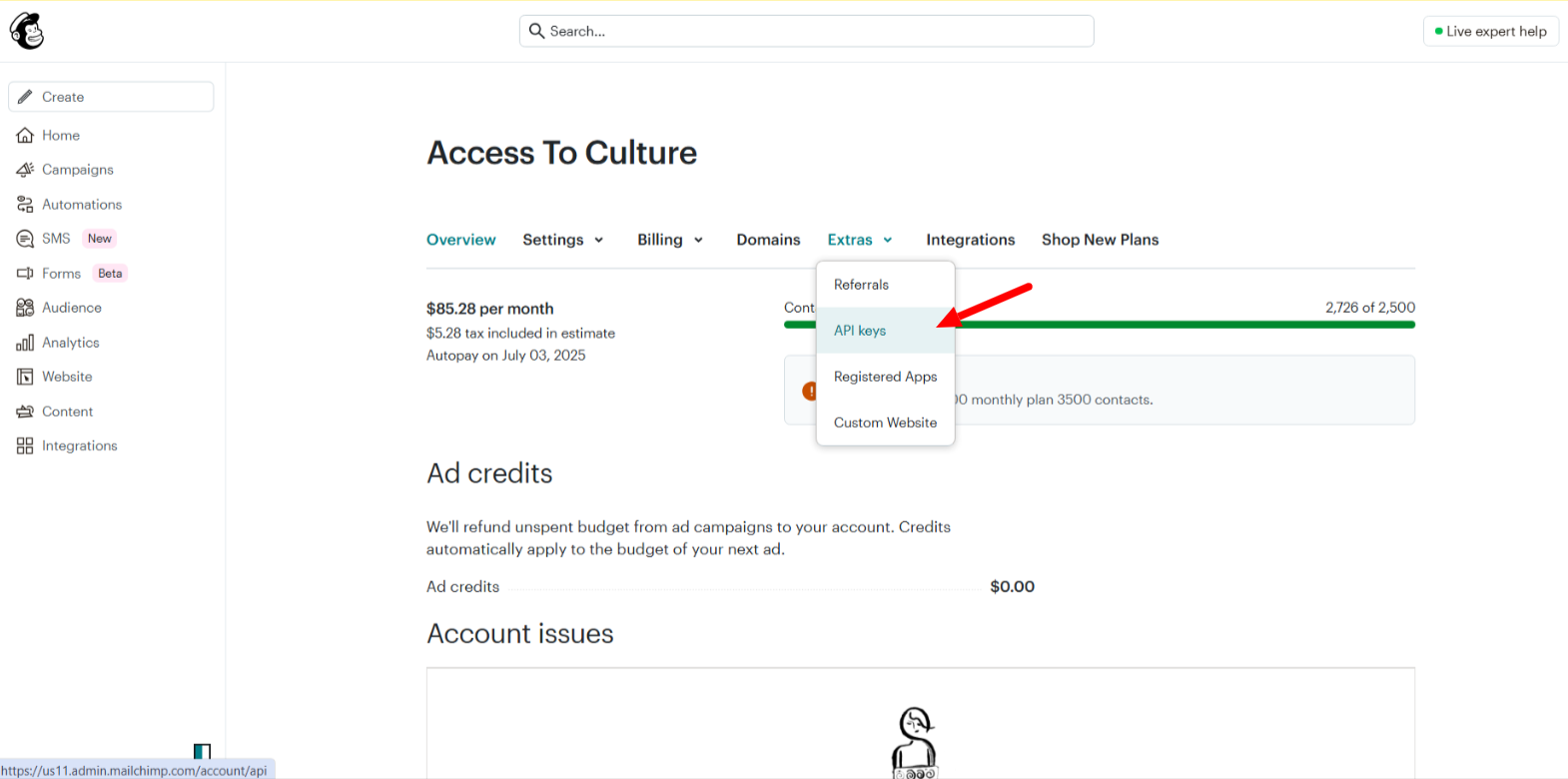
- If necessary, create a new key.
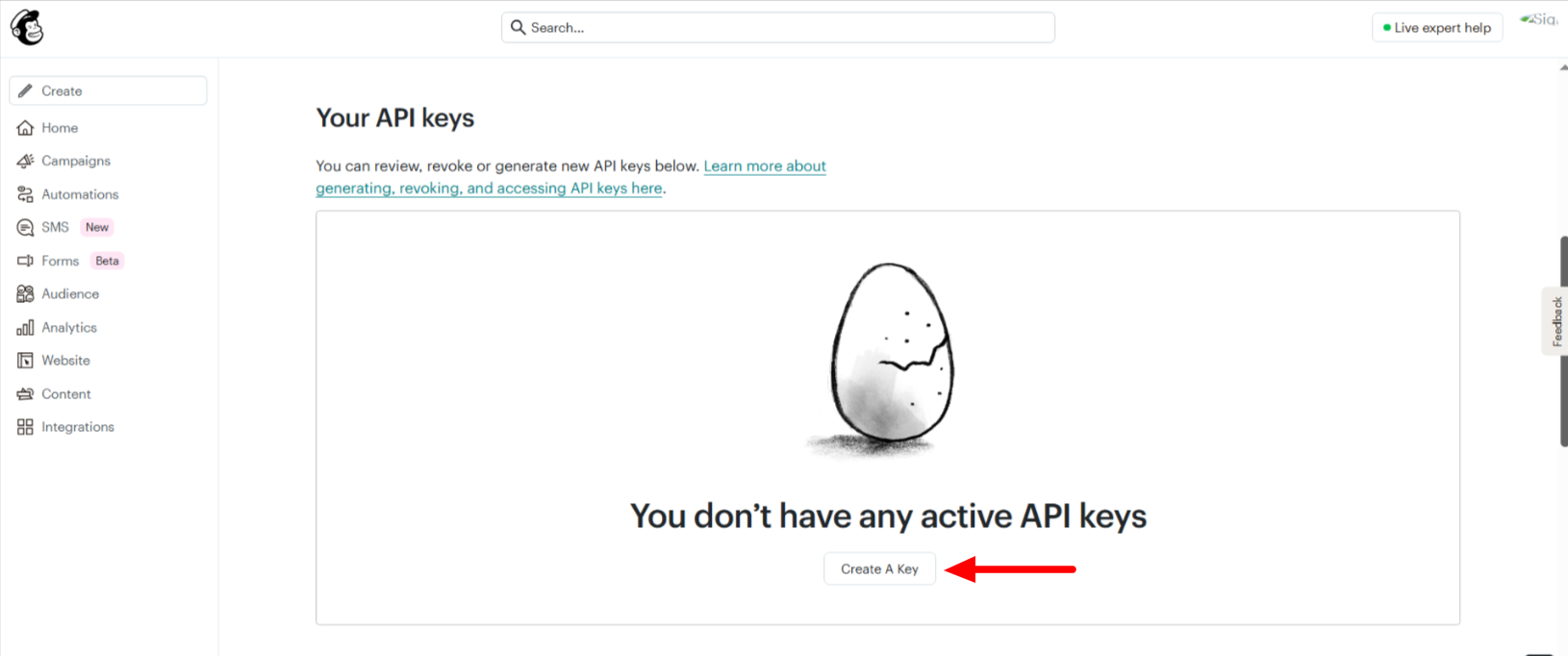
- Paste the key into the Mailchimp plugin settings in WordPress after copying it.
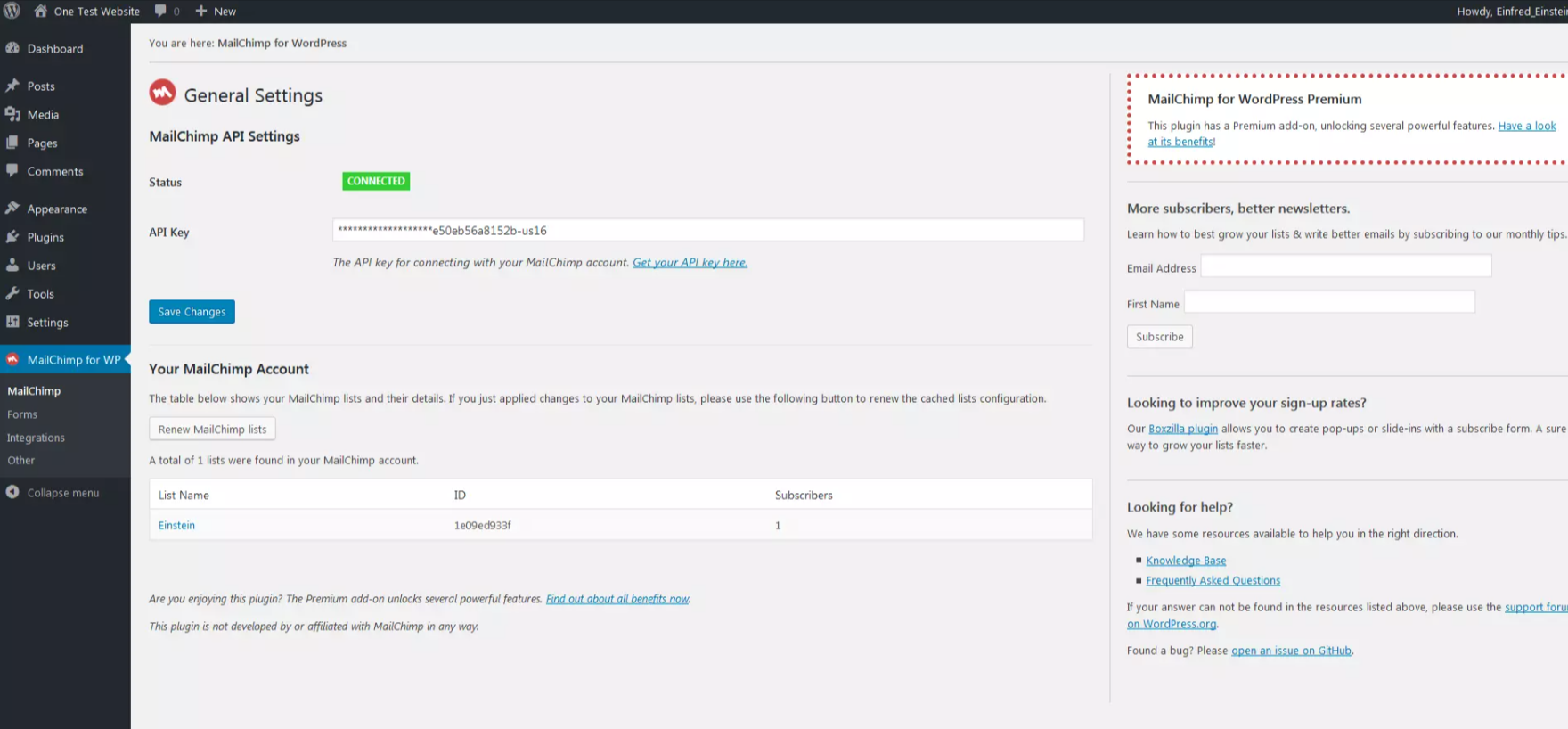
This step helps resolve the Mailchimp API key invalid problem.
Step 2: Inspect the Embed Code
If you’re using Mailchimp’s embed code manually, you need to be careful. Pasting it into WordPress using certain page builders can break the form. Some editors modify or strip code, causing layout issues.
Tips for using embed code properly:
- Always paste code in a custom HTML block.
- Avoid placing it in a text block or visual editor.
- Use the code exactly as provided by Mailchimp.
Incorrect embedding leads to Mailchimp embedded form issues, such as broken layouts or buttons not working.
Step 3: Validate Form Fields
Each Mailchimp form field must be set up correctly. If required fields are missing or filled wrong, the form won’t submit. This is often called a Mailchimp form validation problem or Mailchimp form required field error.
Here’s what to check:
- Verify that every needed field is marked and visible.
- Avoid using special characters or unsupported field types.
- Use basic field types like name, email, and checkbox.
Invalid fields cause user confusion and form failure.
Step 4: Resolve JavaScript Conflicts
Your Mailchimp form uses JavaScript to submit and show success messages. If another plugin uses conflicting scripts, the form may break. This causes the Mailchimp form JavaScript error issue.
How to check for script conflicts:
- Use the developer tools in your browser by pressing F12 or selecting Inspect from the menu.
- To view any JavaScript issues, select the “Console” tab.
- To identify the conflict, try turning off each plugin individually.
If a plugin or your theme is causing issues, you can switch to a more compatible setup.
Step 5: Use a Plugin for Easy Integration
Manual integration often leads to errors. Using a plugin makes it easier and reduces risks. Plugins handle API keys, form design, and field validation automatically.
Recommended plugins:
- Mailchimp for WordPress (MC4WP) – Popular, reliable, and beginner-friendly.
- Elementor – Offers Mailchimp integration with simple drag-and-drop forms.
These tools fix many Mailchimp form integration problems without manual code. They also offer options like form styling and confirmation messages.
Bonus Tip: Avoid Opening a New Tab on Submission
After submitting their form, some users complain that it takes them to a different website. This usually happens with older Mailchimp embed codes or incorrect redirect settings.
To stop the Mailchimp form redirecting to new tab issue:
- Use plugins that handle redirection correctly.
- If using the embed code, remove any target=”_blank” from the form tag.
A smooth in-page thank-you message improves user experience.
Advanced Fixes (Optional but Helpful)
Some form errors may not be fixed with simple settings. In such cases, digging deeper into your WordPress setup can help. Here are some advanced ideas for you to try.
- Fix AJAX Submission Problems
AJAX allows your form to submit without reloading the page. Many Mailchimp forms employ AJAX for a smoother user experience. But the form won’t function if AJAX fails. You might face a Mailchimp form not submitting error.
Here’s what to do:
- Check your browser’s console for AJAX errors.
- Make sure no plugin blocks JavaScript execution.
- Test the form in a default theme like Twenty Twenty-One.
- Adjust Redirection Settings
If your form redirects to a Mailchimp-hosted thank-you page, it can feel clunky. Sometimes it even launches in a separate tab of the browser. This is known as the Mailchimp form redirecting to new tab issue.
To fix this:
- Go to your Mailchimp form settings.
- Choose the option to display a custom message on your site.
- If using a plugin, set the redirect to “stay on same page.”
- Check for Spam Filters or reCAPTCHA
Spam protection tools can block form submissions. If you use reCAPTCHA or a firewall, it might stop your form. This can cause a Mailchimp form submission failed error.
Things to try:
- Disable reCAPTCHA temporarily and test the form.
- Whitelist Mailchimp IPs if your security plugin allows it.
- Make sure no required field is hidden or blocked.
- Theme-Specific Issues
Sometimes, your theme might conflict with how the form displays or behaves. Broken layouts, hidden buttons, or missing fields can result from CSS or JavaScript conflicts.
To test:
- Switch to a basic WordPress theme temporarily.
- Check if the form starts working again.
- If yes, your theme is the issue.
These advanced fixes can be a bit technical, but they solve many hidden problems.
Plugin vs Manual Integration
Mailchimp gives you two main ways to add forms to WordPress. You can either copy their embed code manually or use a plugin. Let’s compare both options.
Manual Integration
Copying and pasting Mailchimp’s HTML code into your website is known as “manual setup.” Although this approach offers more control, it’s also more prone to errors.
Pros:
- No extra plugins needed.
- Full design control (if you know HTML/CSS).
Cons:
- Higher chance of errors.
- Requires coding knowledge.
- Harder to manage long term.
Manual methods often cause Mailchimp form integration problems if not done properly.
Plugin Integration
Using a plugin makes life easier. The majority of plugins use an API key to establish a direct connection with your Mailchimp account.
Benefits:
- Installing and setting up is simple.
- Integrated validation and error handling.
- More secure and beginner-friendly.
- Better support and design options.
Popular plugins include:
- Mailchimp for WordPress (MC4WP)
One of the most trusted plugins. With built-in functionality for list management and custom fields, it is simple to set up. Great for beginners. - Elementor (with Mailchimp Addon)
a well-known drag-and-drop page creator. Its Pro version and third-party add-ons offer direct Mailchimp form integration. - Fluent Forms
A lightweight form builder that integrates with Mailchimp easily. Offers modern design and great performance. - Ninja Forms
Beginner-friendly with a simple interface. The Mailchimp extension lets you connect forms to your audience in just a few clicks. - Formidable Forms
A powerful and flexible form builder. Ideal for more complex forms and comes with a Mailchimp add-on for seamless integration.
A plugin often solves both display and submission issues in one step.
Your needs will determine which approach is best for you. However, using a plugin is the safer and more intelligent option for the majority of WordPress users.
Preventive Tips to Avoid Future Errors
WordPress websites often change with updates and new plugins. These changes can break working features like your Mailchimp form. To avoid repeat issues, follow these simple steps.
- Test Your Form Regularly
Don’t wait for users to tell you it’s broken. Test your form every few weeks to make sure it still works.
How to test:
- Submit a test email address.
- Check if it appears in your Mailchimp list.
- Confirm that the success message appears.
- Back Up Before Major Changes
Prior to updating WordPress, plugins, or themes, always make a backup of your website. In this manner, you may promptly fix anything that breaks.
- Use a Staging Site for Testing
A staging site is a test version of your website. Before installing new plugins or changing your theme, test changes here first. It helps prevent live site errors.
- Keep Your Plugins Updated
Old plugins may not work well with the latest WordPress or Mailchimp versions. To prevent errors and security threats, update them frequently.
- Use a Reliable Mailchimp Plugin
Stick with trusted plugins that receive regular updates and support. Avoid outdated tools that may cause Mailchimp form integration problems in the future.
When to Contact Support or Hire Help
Some issues are too complicated for you to handle alone. If you’ve tried all the steps and your form still won’t work, it may be time to ask for help.
When to Contact Support:
- The form shows no errors but doesn’t add users.
- Submissions fail even after rechecking settings.
- You see strange behavior after a site update.
- JavaScript errors appear and you can’t trace the cause.
How 24x7WPSupport Can Help
We offer expert WordPress support around the clock. Our team can:
- Fix Mailchimp integration issues quickly.
- Troubleshoot plugin conflicts and theme problems.
- Set up and test Mailchimp forms for you.
Contact us at any moment if you’re having trouble. Our goal is to assist you in maintaining the functionality of your website.
Conclusion
Mailchimp is a powerful tool when your form works correctly. But when issues appear, they can hurt your email marketing and cost you subscribers.
The good news? Most Mailchimp form problems are easy to fix with a few careful checks.
To maintain the functionality of your WordPress website, use this Mailchimp form troubleshooting tutorial. Save this page to your bookmarks so you may access it whenever you need assistance.
Still stuck? Don’t worry—24x7WPSupport is here for you. Our experts are available around the clock to fix your Mailchimp form issues fast. We’re just one click away.



