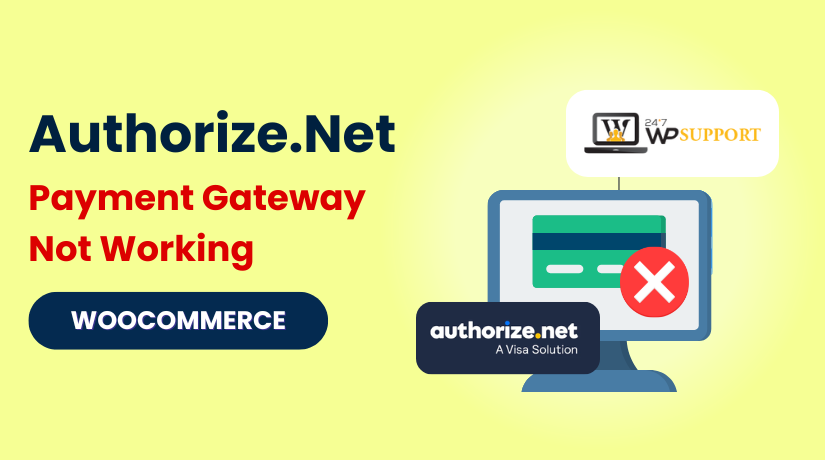
Authorize.Net Payment Gateway Not Working on WooCommerce
Introduction
Managing an online store involves handling a variety of ongoing challenges. One of the biggest is processing customer payments smoothly. A store may have great products and design, but payment problems can drive customers away.
One of the most widely used eCommerce platforms worldwide is WooCommerce. It powers over 5 million online stores globally. WooCommerce is known for its flexibility, customization, and ease of use. It is effective for both big and small enterprises.
To accept payments securely, online stores need a reliable payment gateway. The link between your store and the customer’s bank is a payment gateway. It authorizes and processes payments to complete transactions.
A poor or unstable payment system causes serious trouble. It can lead to lost sales, angry customers, and trust issues. A trustworthy payment gateway is crucial for store owners in the USA and around the world.
Authorize.Net has become a top choice for WooCommerce stores. It was established in 1996 and is currently regarded as one of the most reliable payment methods. Authorize.Net is widely used for its strong security and fraud protection. Additionally, it accepts a variety of payment methods, including as digital wallets, e-checks, and credit cards.
Despite its reputation, store owners sometimes face issues with WooCommerce Authorize.Net integration. There are numerous causes for these issues. Store owners report failed transactions and declined payments. Other times, no order is created after checkout.
We describe the causes of these issues in this guide. In order to maintain the proper operation of your store, we also assist you in promptly fixing them. Whether you are setting up Authorize.Net for the first time or facing sudden payment failures, this guide is for you.
Common Signs of Authorize.Net Not Working on WooCommerce
When Authorize.Net fails, signs appear during checkout or order processing. Knowing these signs helps you act quickly.
Here are the most common symptoms:
- Orders are not processed: Customers complete the checkout but no order is created.
- Payments get declined: Transactions fail for no clear reason.
- Blank pages or error messages: Customers see an error page at checkout.
- Slow response: Checkout takes too long and times out.
- Multiple payment attempts: Customers try several times but payments still fail.
Customers have a bad experience as a result of these signs. They also cause store owners to lose revenue.
You may also see specific error notifications in WooCommerce. Some examples include:
- “Authorize.Net declined payments WooCommerce”
- “WooCommerce authorize.net plugin issues detected”
- “Authorize.Net not processing orders WooCommerce”
These messages indicate technical problems between WooCommerce and Authorize.Net.
It’s important to check if these issues are happening regularly. Frequent failures suggest a larger problem with your payment setup.
Another sign is when customers abandon their carts at checkout. Payment gateway errors may be the cause of this.
Possible Causes of Authorize.Net Payment Gateway Issues
When Authorize.Net stops working in WooCommerce, many factors could be involved. The first step in resolving the issue is to comprehend these potential reasons.
- Invalid API Credentials
The most common issue is incorrect API credentials. An API Transaction Key and Login ID are used by Authorize.Net. These must match the details in your Authorize.Net account. Even a small mistake will cause payment failures.
Examine your credentials thoroughly. Verify that there are no missing characters or additional spaces. If unsure, generate new credentials from the Authorize.Net dashboard.
- Plugin Conflicts
Sometimes WooCommerce plugins clash with each other. A plugin may interfere with Authorize.Net functions.
Typical signs of conflict include:
- Payments failing only with certain products.
- Random errors appearing at checkout.
- Orders not being recorded in WooCommerce.
Disable unnecessary plugins and test your checkout process. To determine the cause, reactivate each plugin individually.
- Outdated WooCommerce or Authorize.Net Plugin
Using outdated software can trigger errors. WooCommerce and Authorize.Net update regularly to improve security and fix bugs.
Always keep these up to date:
- WooCommerce
- Authorize.Net Payment Gateway plugin
- WordPress core
Updating may instantly resolve unexplained payment issues.
- Server or SSL Misconfigurations
Authorize.Net requires a secure HTTPS connection. If your SSL certificate is broken or misconfigured, payments will fail.
Check if your store URL starts with “https://”. If not, update it. You may check your certificate using applications like SSL Checker.
Payment timeouts might also result from a slow server response time. If your website is lagging, get in touch with your web host.
- Incorrect Endpoint URLs
Authorize.Net sends transaction data to specific relay response URLs. If these are wrong or blocked, payments won’t complete.
Double-check your relay response URL in the plugin settings. It should match the format required by Authorize.Net.
How to Fix Authorize.Net Payment Gateway Not Working on WooCommerce
Payment issues with Authorize.Net can feel frustrating. However, most problems have clear solutions. Follow these steps to get your WooCommerce payments working again.
- Check and Update Your API Credentials
Inaccurate API information is the most frequent cause of payment failures. To connect to Authorize.Net, WooCommerce need the right API Login ID and Transaction Key.
First, log in to your Authorize.Net account. You can find your credentials in the Account > API Credentials & Keys section. If you enter the wrong details in WooCommerce, payments will fail.
To fix this:
- Log in to WordPress Admin > WooCommerce > Settings > Payments.
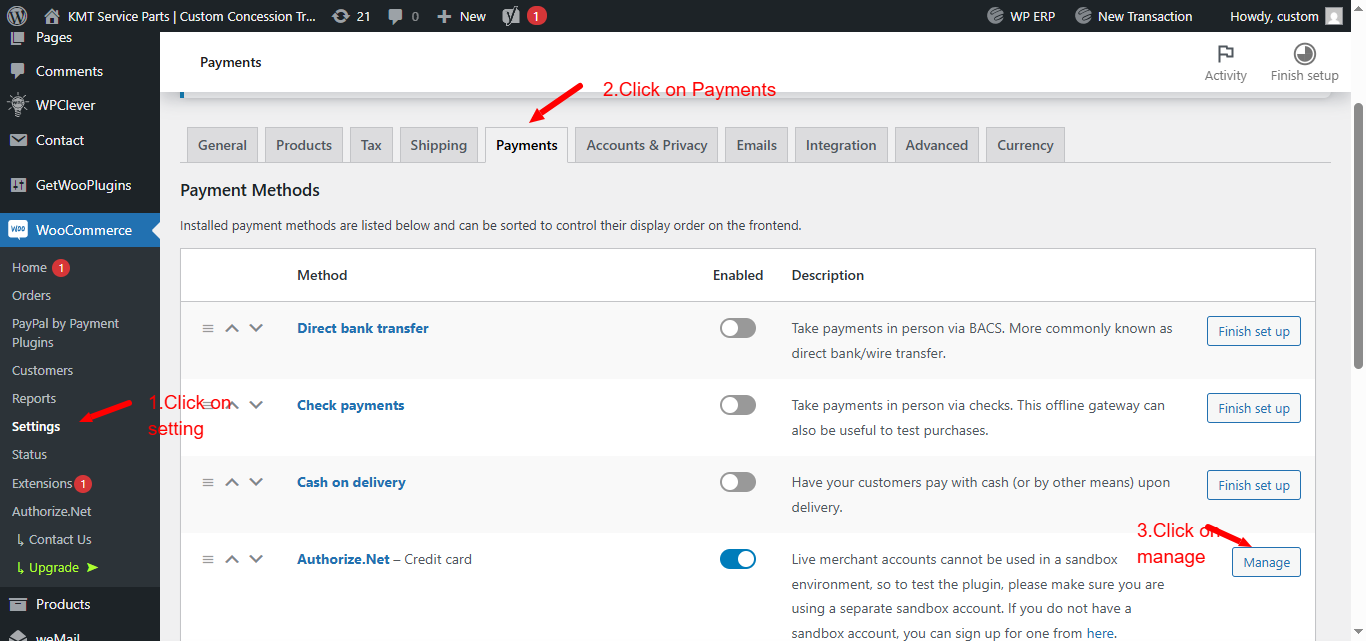
- Click Authorize.Net from the list of payment gateways.
- Enter the right Transaction Key and API Login ID.
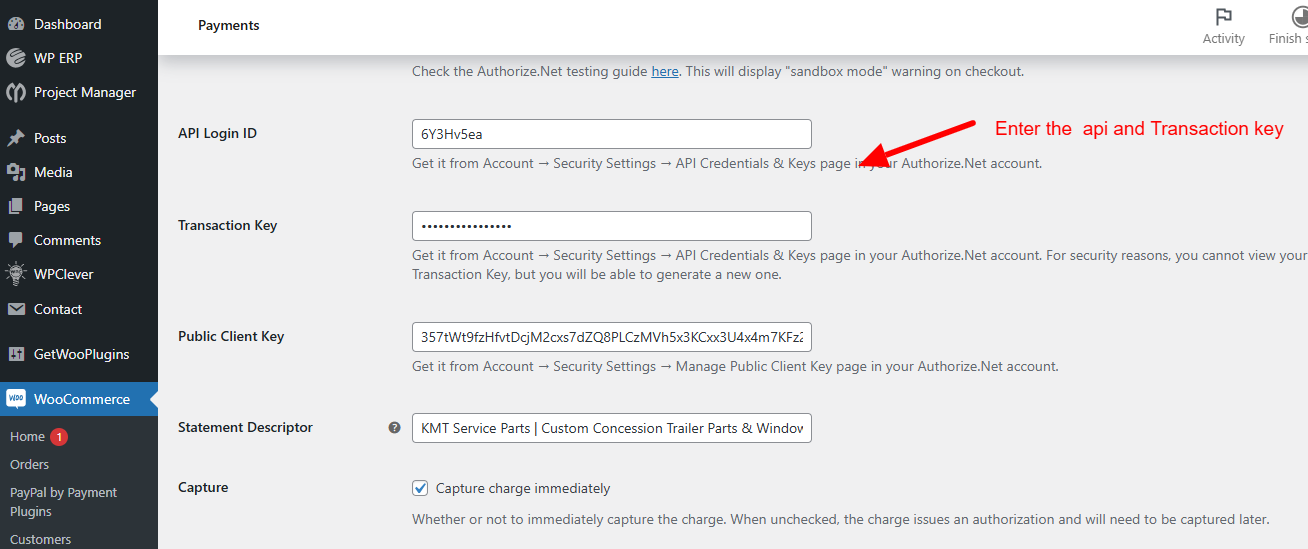
- Verify again for any wrong characters or additional spaces.
- Save your settings.
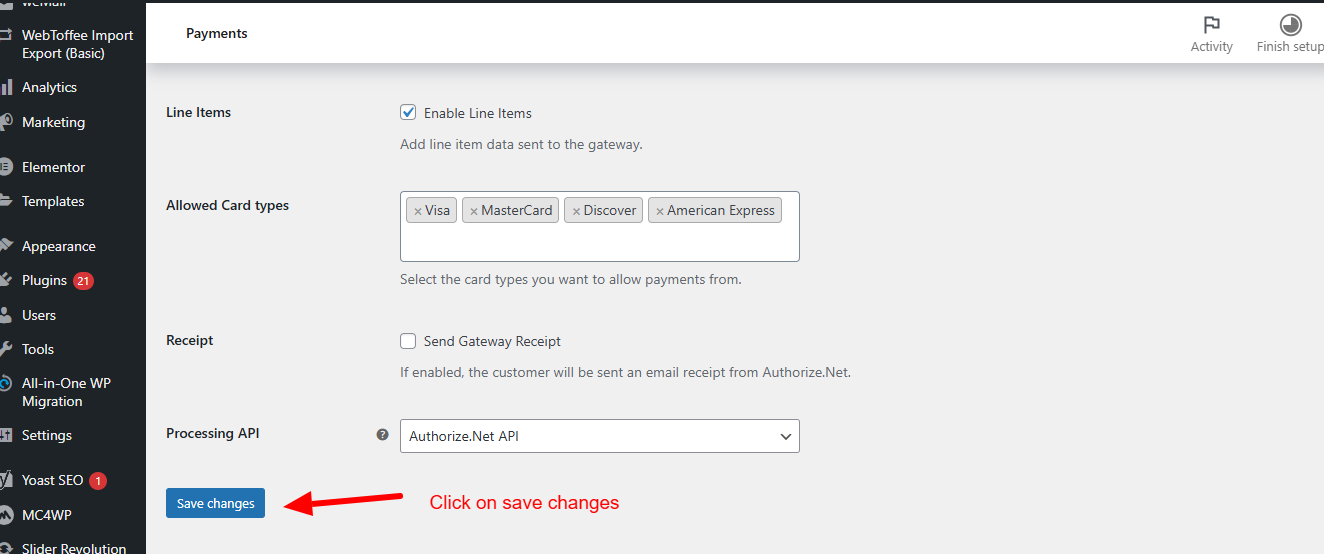
- Place a test order to check if payments work.
This often resolves the “Invalid API credentials Authorize.Net WooCommerce” error.
- Switch From Test Mode to Production Mode
Store owners sometimes forget to switch off Test Mode after setup. Test Mode lets you test payments but blocks real customer transactions.
To change this setting:
- Go to WooCommerce > Settings > Payments > Authorize.Net.
- Look for Enable Test Mode and uncheck it.
- Save your settings.
- Try a real transaction to confirm the gateway works.
This fixes many cases of “Authorize.Net not processing orders WooCommerce”.
- Resolve Relay Response Timeout Errors
Relay response errors occur when Authorize.Net can’t contact your store. The connection may be blocked or too slow.
You can resolve this by:
- Ensuring your site uses https:// with a valid SSL certificate.
- Verifying the Relay Response URL matches the plugin instructions.
- Disabling firewalls or security plugins that block Authorize.Net IPs.
- Asking your hosting provider to whitelist Authorize.Net IP addresses.
This step usually fixes “Authorize.Net relay response timeout WooCommerce” messages.
- Check for Plugin Conflicts
Other plugins may interfere with Authorize.Net. Plugin conflicts are a common cause of failed payments.
To identify the issue:
- Disable all plugins except for WooCommerce and the Authorize.Net plugin.
- To check if the issue has been resolved, place a test order.
- Reactivate each plugin individually if payments are successful.
- Test after activating each plugin to find the conflict.
- Get in touch with the plugin developer or uninstall the problematic plugin.
This helps fix many “WooCommerce authorize.net plugin issues” errors.
- Fix Accept.js Errors
Accept.js allows Authorize.Net to securely collect payment data. Problems with this feature cause errors at checkout.
To solve Accept.js issues:
- Check if Accept.js is enabled in your plugin settings.
- Verify that the SSL certificate on your website is up to date (https://).
- Temporarily disable any cache or JavaScript blocker plugins.
- Exclude the checkout and payment pages from caching.
These steps resolve most “Accept.js error WooCommerce Authorize.Net” problems.
- Update WooCommerce, Authorize.Net Plugin, and WordPress
Outdated software can cause major payment problems. Always keep your website updated.
Here’s what to update:
- WordPress core
- WooCommerce plugin
- Authorize.Net plugin
- Any related payment extensions
After updates, place test orders to check if the issue is fixed. This helps prevent “Authorize.Net API errors WooCommerce” from happening.
- Confirm Web Hosting and SSL Settings
A slow server or poor hosting setup can cause payment timeouts. Good hosting and SSL are essential for a working payment gateway.
Check the following:
- Your website must load over https:// with a valid SSL.
- To confirm your certificate, use an online SSL Checker tool.
- If your website loads really slowly, get in touch with your hosting company.
Stable hosting prevents most checkout and payment failures.
- Final Step: Test Your Checkout
After making changes, place multiple test orders. Try different card types and amounts.
This ensures everything works before real customers place orders. A smooth test checkout means your store is ready to go live.
Preventative Measures and Best Practices
Solving payment problems is only part of running a stable store. Preventing future issues is just as important. Following simple best practices keeps your payments running smoothly.
Here are the top measures every WooCommerce store owner should follow:
- Keep your software updated
Always update WooCommerce, Authorize.Net plugin, and WordPress core. Updates fix bugs and security risks that cause payment failures. Check for updates weekly. - Protect your API credentials
Keep your transaction key and API login ID private. Store them securely. Regularly check your API settings to avoid accidental changes. - Test your checkout process regularly
Place small test orders often. Early testing helps you catch errors before customers do. - Exclude checkout pages from caching
Payment responses can sometimes be interrupted by active caching plugins. Exclude the cart, checkout, and order-received pages from caching. - Use reliable WooCommerce hosting
A slow server causes payment timeouts and order failures. Choose hosting designed for WooCommerce with fast response times. - Set up a staging site
A staging site is a safe copy of your live store. Before deploying plugins and changes to your live store, use it to test them. A lot of hosting companies include staging in their packages.
These easy steps can significantly lower the risk of WooCommerce Authorize.Net plugin problems. Additionally, you give your clients a more seamless buying experience.
Recommended Plugins to Fix Authorize.Net WooCommerce Issues
Sometimes switching to a more stable or feature-rich plugin helps. Here are a some of the top plugin choices to think about:
- WooCommerce Authorize.Net Payment Gateway by WooCommerce
This is WooCommerce’s official plugin. It offers high security, recurring payments, and built-in fraud tools. It works smoothly with most WooCommerce setups. - YITH WooCommerce Authorize.Net
YITH is known for easy setup and user-friendly interfaces. This plugin supports tokenization and automatic refunds, which can save you time. - Pledged Plugins Authorize.Net Payment Gateway
This plugin offers a simple and affordable option. It works with AIM and Accept.js for secure card handling. It is great for smaller stores needing fewer advanced features. - WP Simple Pay
While mainly for Stripe, WP Simple Pay also offers Authorize.Net support as an alternative. It is a good backup if you want simple payment forms outside full WooCommerce.
These plugins can help avoid ongoing WooCommerce Authorize.Net payment issues. Always choose one that fits your business needs and technical comfort level.
When to Contact Support
Sometimes problems continue even after you follow all troubleshooting steps. It is best to seek professional assistance in these situations. Payment errors can cost you sales and frustrate your customers. Avoid allowing little problems to escalate into bigger ones.
Get in touch with Authorize.Net support first. They can help with payment declines, API errors, and account settings. You can reach them through your Authorize.Net merchant portal or their customer service line.
If your problem is related to plugin setup or WooCommerce itself, contact the plugin developer. Most premium plugins include dedicated support teams. Explain your issue clearly and provide screenshots if possible.
You can also get help from WooCommerce customer support. They have guides, forums, and ticket support for common payment gateway issues.
Another option is to hire WooCommerce experts. Companies like 24x7WPSupport.com offer professional WordPress and WooCommerce support. Their experts can help with:
- Troubleshooting payment gateway errors
- Fixing plugin conflicts
- Securing your site and SSL setup
- Optimizing your site for better performance
You can avoid future issues and save time by getting professional assistance. It is a good investment if your store handles many daily transactions.
Conclusion
Authorize.Net is a reliable and trusted payment gateway for WooCommerce. However, even reliable systems can face occasional problems. Most Authorize.Net payment failures come from small misconfigurations.
You can often solve these by checking your API keys, plugin settings, and server performance. Updating software and avoiding plugin conflicts will also reduce errors.
Following this guide helps you fix most WooCommerce Authorize.Net payment issues. It also teaches you how to prevent them from happening again.
If you still face trouble, professional support is always available. Businesses such as 24x7WPSupport.com can assist you in restoring the functionality of your store.
A functional payment system maintains your clientele satisfied and your company robust.



