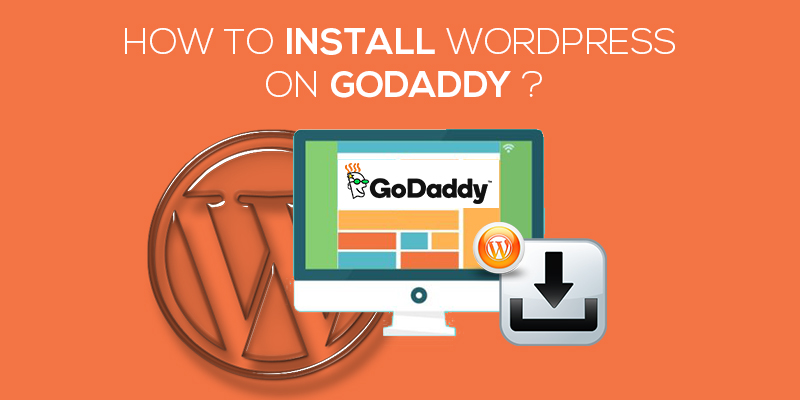
How to Install WordPress on Godaddy
Last updated on August 10th, 2021 at 01:00 pm
Planning to start a new business? Want to run a blog? Looking for a content management platform? Don’t worry! WordPress got you covered.
Taking your business online or starting a new blog is definitely an excellent idea and when you have a content management platform such as WordPress, your half work is done. Ok, wait what about the other half?
Well, even before you start working on WordPress, you would need a domain name and a web host. You might be considering plenty of options but GoDaddy is one that emerges a clear winner. For one, GoDaddy allows you to create a website on your own. Meaning that you don’t have to undergo the pain of installing WordPress in a standalone environment. Instead, the platform will itself guide you to successfully start running a website using GoDaddy,
This article is specifically designed to guide you through the installation process. Before that, let me highlight the need to install WordPress from GoDaddy or simply, why GoDaddy?
Why Install WordPress On GoDaddy?
Starting with your first WordPress website, you might be concerned about the platform you choose taking forward the journey, right?
● Reliable
For one, GoDaddy is one of the trusted and reliable domain name registrars over the web. It has more than 18 million active users with 8 million websites hosted on GoDaddy. With these figures, GoDaddy seems to be a promising platform to get started with your WordPress website. Additionally, with GoDaddy, you can create both personal as well as professional websites.
● Pocket-Friendly
Of course, when you are investing somewhere, you would give a thought at your budget too. GoDaddy has a range of plans which vary depending upon the themes, disk space, SSL certificate, and other features. You can assess all, map it with your checklist and then, move ahead with the plan which serves your purpose best.
● Integration Support
When you are starting with an online website, you would definitely plan to add plugins, payment gateways, and other major products. With GoDaddy, you don’t have to worry about anything. They render seamless support for all the integrations.
All in all, GoDaddy has all that you need to kickstart your online journey with WordPress. From SEO tools to SSL certificate, website editor and email support, GoDaddy encompasses all.
Now, that is moved with the idea of installing WordPress through GoDaddy, let’s move to the steps needed for the same:
How To Install WordPress On GoDaddy?
To start, you would need to first log in to the GoDaddy account.
- Enter the username and password to validate your identity.
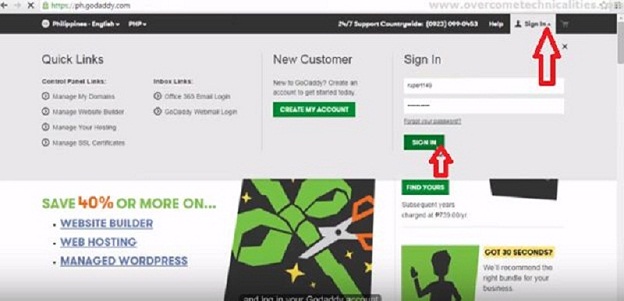
- Navigate to the page and move to web hosting. Herr, click on the manage button.
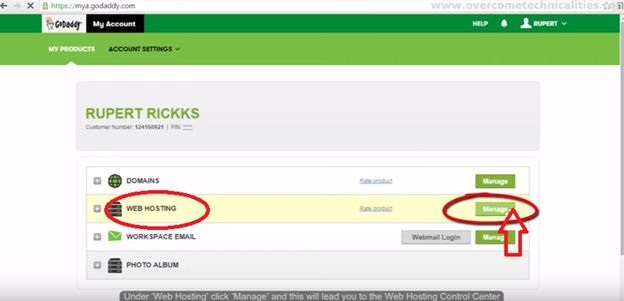
- A new page opens up and here, you would need to click on manage. Once done, you will have access to the control panel of the GoDaddy platform.
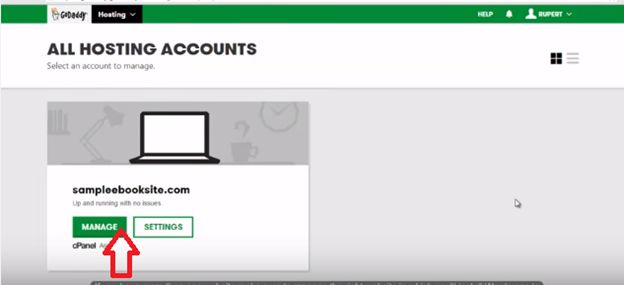
- Under the web applications tab, click on the WordPress icon.
- After this, you will have the installation window open right in front of you.
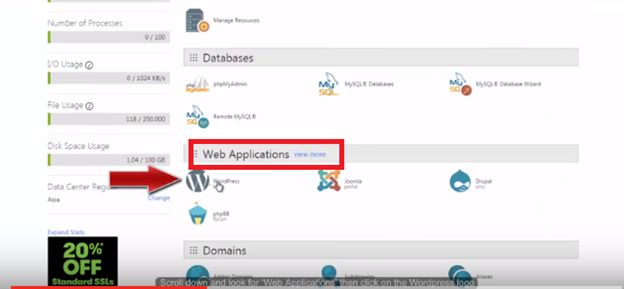
- Here, move to the right of the screen and there click on the installation button.
- Before the installation process has started, you will need to enter the details in the settings option.
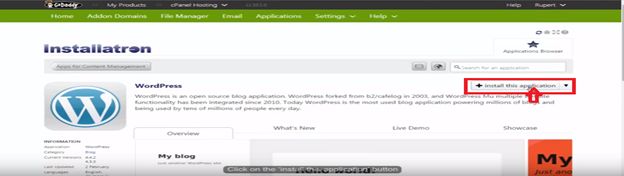
- Scroll down, and then enter the username, the password, and the registered email address.
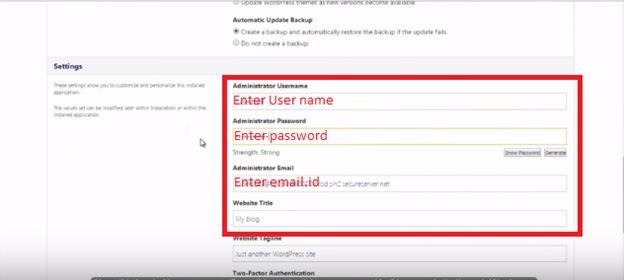
Verify the details once you have entered each. Next, move down to click on install now.
It will take a few minutes for the process to be executed and the installation process to finish. Once done, you can now visit the WordPress website and enter the login credentials to check whether the site has been successfully installed.
If you wish to install the WordPress website in the root directory of GoDaddy, follow the steps given below:
- Log in to the GoDaddy account by entering the required details.
- Next, move down to the hosting section. There will be different icons on the screen. Move to the hosting package and then click on launch.
- Next, move to the application window and look for WordPress.
- Once you locate it, click on it to start the process of installation.
- In case you haven’t yet selected the domain name, you can choose one from here.
- After you have selected the preferred domain name, click on next.
- The next page will ask you to enter the details of the WordPress database. Fill in the username and password of the WordPress database and click on confirm.
- Edit the root by removing the text/WordPress. This tells GoDaddy that you want the WordPress website to be installed on the root directory and not the subdomain.
- Finally, choose the site title, enter the username, password, and email address to finally complete the process of installation.
With this, you are done with the process of WordPress installation on GoDaddy. Chat Now



