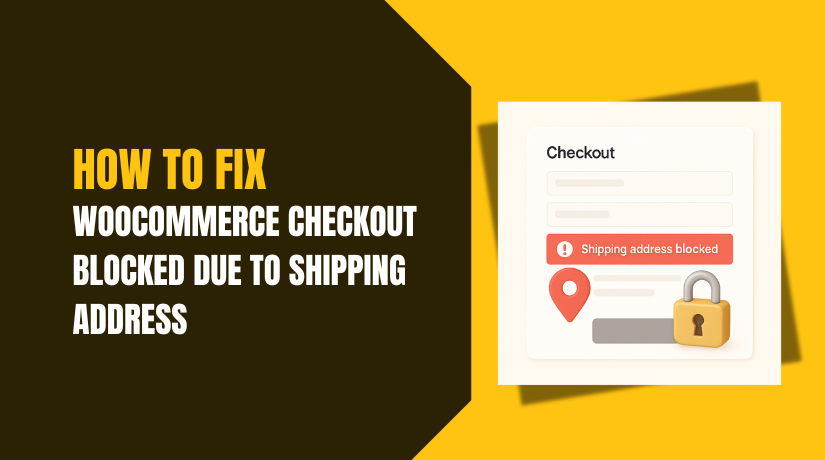
How to Fix WooCommerce Checkout Blocked Due to Shipping Address
Last updated on September 30th, 2025 at 04:03 am
Introduction
Running an online store in the USA can be exciting. Yet, problems often arise at checkout. One common issue is the WooCommerce checkout address issue. This happens when shipping details block the process. Customers enter their address, but the system stops. They see error messages or a frozen page. This leads to lost sales and frustration.
Imagine a buyer in New York adding items to their cart. They proceed to checkout with high hopes. But the shipping address blocking checkout WooCommerce error appears. The page says “invalid address” or “no options available.” They abandon the cart and shop elsewhere. Studies show cart abandonment rates hit 70% in US e-commerce. Many cases link to address problems. This hurts small businesses the most.
WooCommerce powers over 30% of online stores worldwide. In the USA, it’s popular for its ease and plugins. But shipping setups can go wrong. For example, ZIP code mismatches cause blocks. Or state fields don’t validate right. These issues spike during peak seasons like holidays. US sellers face extra challenges with varied state rules.
Why does this matter? Smooth checkouts boost sales. A blocked process means lower revenue. Customers expect fast, simple buying. When WooCommerce checkout not working due to shipping address, trust drops. Repeat visits decrease too. Fixing this keeps your store running well.
In this guide, we cover the basics first. We explain what the problem looks like. Then, we dive into causes and fixes. Our tips suit US users with nationwide shipping. We focus on real solutions that work.
Understanding the WooCommerce Checkout Blocked Issue
Now, let’s dive into the problem itself. This section explains the WooCommerce checkout blocked issue. It helps you spot it early. Knowing the signs saves time and money. We focus on how it affects US stores. Shipping across states adds unique challenges.
The issue starts at the checkout page. Customers enter their shipping details. The system checks the address for validity. If it fails, the process halts. This is a WooCommerce shipping address validation error. It often shows as a red warning. For example, “Address is invalid” pops up. Or the page says “Enter a valid ZIP code.”
Why does validation fail? WooCommerce uses rules to verify addresses. These rules check format and location. In the USA, ZIP codes must match states. A wrong format triggers errors. Plugins like USPS add extra checks. They connect to real databases for accuracy. If the API call fails, validation stops.
Common symptoms appear during tests. You might see the WooCommerce checkout error shipping address message. The button to proceed stays disabled. Or no shipping rates load at all. This confuses buyers from places like California.
Key symptoms to watch for include:
- Red error text under address fields.
- “No shipping methods available” alert.
- Page spins without advancing.
- Address fields reset on submit.
- Partial loads, like missing state options.
These signs point to WooCommerce checkout address validation failure. It disrupts sales nationwide. Imagine a Texas customer with a valid address. The system rejects it due to a glitch. They leave without buying. Stats show 50% of US shoppers abandon carts here.
WooCommerce handles addresses in steps. First, it collects billing and shipping info. Then, it validates against settings. Shipping zones play a big role. If an address falls outside zones, blocks occur. US sellers often set zones by state. Mismatches happen with typos or outdated data.
Plugins can worsen this. Address autocomplete tools help but sometimes fail. They rely on Google or UPS APIs. Connection issues cause errors. Theme customizations alter fields too. This leads to unexpected blocks.
Common Causes of Shipping Address Blocking Checkout
Let’s explore the root causes now. This part breaks down why shipping addresses block checkouts. Knowing these helps spot issues fast. We list seven main causes below. Each one affects US stores in unique ways. For example, state rules vary across the country. This leads to frequent mismatches.
1: Misconfigured Shipping Zones: Shipping zones define delivery areas in WooCommerce. If set wrong, addresses fall outside them. US sellers often zone by states like Florida or Ohio. A customer in an unzoned area sees blocks. The system can’t find matching rates. This happens with new store setups. Or after expanding nationwide shipping.
2: Plugin Conflicts: Many plugins handle address checks. Tools like USPS or UPS validate details. But they clash with other extensions. For instance, a tax plugin overrides shipping logic. This causes WooCommerce checkout not processing shipping address. APIs fail to connect properly. US users notice this with real-time rate plugins.
3: Theme Incompatibilities: Themes control how pages look. Custom themes change address fields. This breaks WooCommerce’s default checks. Fields might not load states correctly. Or input formats get altered. Popular themes like Astra cause this. US stores with mobile themes see more issues.
4: Incorrect General Settings: Basic options control shipping flow. If shipping is disabled by mistake, blocks occur. Or force billing address use is unchecked. This confuses the validation process. Default customer locations matter too. US defaults to “No location” trigger errors.
5: Address Format Errors: Addresses must follow strict formats. In the USA, ZIP codes need five digits. States use two-letter codes like CA for California. Typos or extra spaces cause failures. International formats sneak in sometimes. This leads to WooCommerce shipping address validation error often.
6: Outdated WooCommerce or WordPress Versions: Old software has bugs in address handling. New updates fix these problems. But skipping them keeps issues alive. Plugins need updates too. US security rules push for current versions. Running old ones blocks modern features.
7: Custom Code or Blacklisted Addresses: Developers add custom scripts. These restrict certain addresses on purpose. Or block based on rules like IP locations. Blacklists for fraud prevention go wrong. This affects valid US customers. Code errors amplify the problem.
Step-by-Step Fixes for WooCommerce Checkout Blocked Due to Shipping Address
Get ready to fix the issue now. This part lists fixes in clear steps. We address the WooCommerce checkout address issue directly. Follow each one in order. Back up your site before starting. Use plugins like UpdraftPlus for this. Test on a staging site to stay safe. Avoid disrupting your live store. US store owners, use local address examples. Try ones from states like New York.
Step 1: Enable Debug Mode to Spot Errors
Debug mode reveals hidden errors in WooCommerce. To enable it:
- Go to WooCommerce > Status > Tools.
- Turn on the Shipping Debug option and save.
- Test the checkout page with a sample U.S. address (e.g., “123 Main St, Chicago, IL 60601”).
- Check the logs for error messages. They’ll provide insight into issues like shipping zone mismatches.
Step 2: Check and Update Shipping Zones
Shipping zones define the delivery areas for your store. To check:
- Go to WooCommerce > Settings > Shipping and open the Shipping Zones tab.
- Ensure all U.S. states are included in your shipping zones. Add any missing zones and methods.
- Save the changes and test with addresses from various U.S. locations.
Step 3: Verify General WooCommerce Settings
Ensure your general settings are configured correctly:
- Go to WooCommerce > Settings > General.
- Set Selling Location to “Sell to all countries.”
- Ensure the Enable Shipping box is checked.
- For Default Customer Location, select “Geolocate” for better U.S. results.
Step 4: Disable Conflicting Plugins
Plugins can interfere with address validation. To test:
- Go to Plugins > Installed Plugins.
- Disable shipping-related plugins like USPS or FedEx.
- Test the checkout after each deactivation to identify the conflicting plugin.
- Reactivate and update plugins as needed.
Step 5: Switch to a Default Theme
Sometimes, custom themes can cause address field issues. To check:
- Go to Appearance > Themes.
- Temporarily switch to the Storefront theme, which is WooCommerce’s default.
- Test the checkout with a sample U.S. address.
Step 6: Update WooCommerce and All Plugins
Outdated software can cause validation errors. To update:
- Go to Dashboard > Updates.
- Update WooCommerce and all plugins, especially shipping-related ones like USPS.
- Restart the site and clear the cache.
Step 7: Apply Custom Code Tweaks
For stubborn issues, you can add custom code to bypass address validation. Use a plugin like Code Snippets to safely add PHP code. For example:
add_filter(‘woocommerce_validate_postcode’, ‘__return_true’);
Test the code on your staging site before applying it to your live store.
Advanced Troubleshooting
Some issues need deeper fixes. This section covers advanced troubleshooting. It targets complex problems for US stores. We focus on logs, server settings, and APIs. These steps catch stubborn errors. Always use a staging site. Test changes with US addresses. Let’s fix WooCommerce checkout address validation failure now.
Check WooCommerce Logs for Clues
Logs reveal hidden checkout issues. Go to WooCommerce > Status > Logs. Find shipping-related error entries. Look for recent timestamps. Errors like “API timeout” appear here. They point to address validation problems. For example, USPS plugin failures. Save error details for reference. This helps diagnose WooCommerce checkout error shipping address. It takes just a few minutes.
Verify Server Settings
Low server resources cause blocks. Contact your hosting provider. Ask about PHP memory limits. US stores need 256MB minimum. Low memory breaks address checks. Slow servers also delay APIs. This affects plugins like FedEx. Upgrade hosting if needed. Test with a US address: “303 Cedar St, Seattle, WA 98101.” This resolves WooCommerce shipping address issue from server limits.
Validate API Keys for Plugins
API errors block address validation. Plugins like Google Address need keys. Go to plugin settings. Check the API key section. Ensure keys are active. Expired ones stop validations. Renew via Google Cloud Console. Or use free USPS APIs. Test checkout after updates. Try “404 Birch Ave, Denver, CO 80202.” This fixes WooCommerce checkout not processing shipping address.
Key Troubleshooting Tips
- Save logs for error code details.
- Confirm memory limits with your host.
- Renew API keys for shipping plugins.
- Test multiple US state addresses.
These steps tackle complex issues. They fix persistent WooCommerce checkout address issue cases. If errors remain, logs guide pro help. Test thoroughly to confirm success.
Prevention Tips to Avoid Checkout Blocks
Stop issues before they start. Simple habits keep checkouts smooth. Update WooCommerce and plugins monthly. US-focused tools like USPS work best. Test addresses from states like Texas. Monitor cart abandonment in analytics. Google Analytics tracks this well. Use reliable plugins only. Avoid untested address validation tools. Set up shipping zones correctly. Check them every quarter. This prevents shipping address blocking checkout WooCommerce.
Key prevention steps include:
- Update WooCommerce and plugins regularly.
- Use trusted US shipping integrations.
- Test checkout with varied US addresses.
- Track abandonment rates in analytics.
- Review zones for state coverage.
These habits save time and money. They keep customers happy. US shoppers expect fast checkouts. Regular checks avoid WooCommerce checkout error shipping address surprises.
Conclusion
You’re now ready to fix checkout blocks. This guide covered key steps. From spotting issues to advanced fixes. Each solution targets US stores. Smooth checkouts drive sales growth. Cart abandonment drops with clear addresses. US businesses thrive on reliability. Don’t let a WooCommerce checkout error with the shipping address stop you. Apply these tips today. Your store will run better.
If issues persist, get expert help. Our 24/7 WP Support team assists. Visit https://www.24x7wpsupport.com/ for support.



