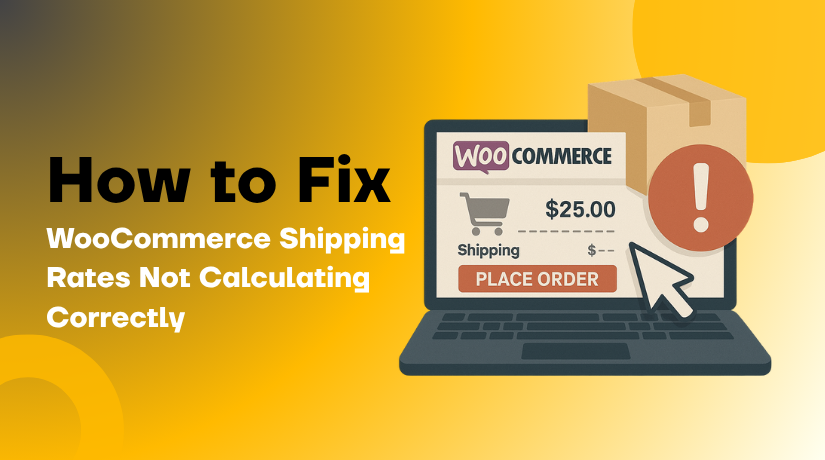
How to Fix WooCommerce Shipping Rates Not Calculating Correctly
Last updated on November 17th, 2025 at 12:37 pm
Introduction
Using WooCommerce to run an online store offers you a great deal of freedom. It facilitates easy product, payment, and shipping management for both small and large organizations. However, shipping issues are among the most frustrating problems for store owners.
Inaccurately calculated shipping prices are among the most frequent issues. Customers and store owners are equally confused by this problem. It often leads to lost sales, cart abandonment, and poor user experience.
You might notice problems like:
- Shipping options not showing at checkout
- The shipping cost stuck at $0
- Shipping methods not appearing at all
- The “Calculate shipping” button not working
These problems can appear without warning. Even if your store was working fine before, an update or plugin conflict might suddenly break shipping calculations.
If your WooCommerce shipping is not working, you’re not alone. Every day, thousands of store owners deal with the same problem. It’s a common issue, but it’s also fixable.
We want to make this as easy as we can. Fixing the majority of these problems doesn’t require you to be a developer. All you have to do is know what to check and where to look.
Why Accurate Shipping Calculations Matter
Shipping plays a big role in online shopping. Customers expect to see the exact shipping cost before they buy. If WooCommerce does not show shipping correctly, it can hurt your sales.
Imagine a customer reaches the checkout page but sees no shipping rate. They don’t know the final cost and feel unsure. Many customers will leave your store at this point. This is called cart abandonment, and it’s very common.
Even worse, if the shipping cost is too high or shows $0 by mistake, you might:
- Lose money on the order
- Lose trust from the customer
- Get negative reviews or refund requests
Accurate shipping rates also help customers feel confident. They’re curious about:
- How much they will spend overall
- When the product will arrive
- If there are any extra charges
When your WooCommerce shipping rates are not showing, customers may think something is broken. They may avoid your store next time. You could lose repeat business.
Also, incorrect shipping affects your profit margins. If shipping isn’t calculated, you might end up covering the cost yourself. This adds up over time.
That’s why fixing WooCommerce shipping not working is so important. It’s not just about a setting or plugin. It’s about giving your customer the best experience and protecting your business.
Common Symptoms of Shipping Issues in WooCommerce
Sometimes, you won’t know there’s a shipping problem until a customer complains. Because of this, it’s critical to identify the typical signs of WooCommerce shipping problems. These indicators frequently show up on the checkout or cart page.
- No Shipping Rates Showing at Checkout
One of the most frequently reported problems is this one. A customer enters their address, but no shipping options appear. The message may say “No shipping options were found for your location.”
This usually means:
- No shipping zones match the customer’s address
- No methods are assigned to the matched zone
- The system cannot calculate the cost
- Shipping Total Stays at $0
Another common sign is when the shipping total doesn’t update. Even after the user selects a method or enters their location, the shipping remains at $0.
This may happen due to:
- Caching problems
- Plugin conflicts
- JavaScript errors
This can make your store look broken or unprofessional.
- “Calculate Shipping” Button Does Nothing
If clicking the “Calculate Shipping” button does not update the total, it’s a clear sign something is wrong. This often happens due to:
- Theme conflicts
- JavaScript not loading correctly
- Incomplete address details
- Shipping Methods Missing from Zone Settings
Sometimes, you check your cart and only see limited or no options. If you neglected to assign shipping methods to your shipment zones, this could occur.
Without a shipping method, WooCommerce has nothing to display — even if the zone matches.
- Shipping Plugins Not Displaying Rates
If you’re using a third-party plugin for real-time rates (like USPS or FedEx), it might fail to display shipping. This could be due to:
- API connection issues
- Invalid product data (like missing weight)
- Outdated plugin versions
Top Causes of WooCommerce Shipping Rates Not Calculating
There’s usually a reason why shipping charges aren’t displayed in your WooCommerce business. These problems usually come from misconfigured settings, missing data, or plugin conflicts. Let’s examine each of the most frequent causes individually.
- Missing or Incorrect Shipping Zones
WooCommerce computes charges based on shipping zones. Each zone matches a specific location like a country, state, or zip code. WooCommerce won’t provide any shipping options if the customer’s address doesn’t match any zone.
Also, if a zone is missing or set up incorrectly, shipping won’t work. Many store owners forget to include certain regions or postal codes.
- No Shipping Methods Assigned to Zones
Even if your zones are set up right, they need shipping methods. These consist of Local Pickup, Free Shipping, and Flat Rate. If you don’t assign a method, WooCommerce has nothing to show.
This is a common mistake after creating new zones. You create the zone but forget to add the shipping method inside it.
- Product Missing Weight or Dimensions
Some shipping methods, especially real-time carriers like USPS or FedEx, need product details. These services calculate shipping based on weight and size. If your product has no weight or dimensions, the system may not return any rates.
This often happens with digital products or new physical items that haven’t been fully set up.
- Outdated or Conflicting Shipping Plugins
If you use a third-party plugin for shipping, like a table rate plugin or a carrier integration, it could be the issue. Outdated or badly written plugins have the potential to disrupt WooCommerce delivery.
Conflicts between plugins also cause problems. Two plugins may fight over how shipping is calculated or displayed.
- Theme or JavaScript Conflicts
Some WordPress themes or custom scripts can interfere with shipping. For example, if your theme blocks AJAX calls, the shipping total may not update. This can make the “Calculate Shipping” button useless.
This problem is hard to spot without looking at browser console errors.
- Caching Issues
WooCommerce uses dynamic content. Caching tools, like browser cache or caching plugins, can block updates. As a result, shipping totals may not refresh during checkout.
If shipping shows the wrong amount or stays at zero, caching is often the cause.
- Incomplete or Invalid Customer Address
Shipping needs a complete and valid address to calculate rates. If a user forgets to enter their state or zip code, WooCommerce can’t show options. This is often overlooked but very common.
How to Troubleshoot and Fix WooCommerce Shipping Calculation Problems
When shipping rates are not calculating correctly in WooCommerce, there are several areas to check. This step-by-step troubleshooting guide will help you pinpoint the issue and get shipping working again. Follow these simple instructions; you don’t need to be a developer.
- Check Shipping Zone Configuration
The first thing to check is your shipping zones. Shipping zones are essential for WooCommerce to calculate shipping correctly. They define where and how you ship your products.
- Go to WooCommerce → Settings → Shipping → Shipping Zones
- Ensure that the zones cover all regions you want to ship to.
- Double-check the countries, states, and postcodes in your zones.
- If you’re missing a zone for a specific region, WooCommerce won’t show shipping for that area.
Pro Tip: You can add multiple zones for different shipping regions (like domestic and international zones). Make sure you haven’t left any out.
- Verify Shipping Methods Are Enabled
After checking zones, the next step is to confirm that shipping methods are enabled for those zones. Without shipping methods, WooCommerce has nothing to show when customers try to calculate rates.
- Go to Shipping Zones under WooCommerce settings.
- Click on the zone you want to check and make sure at least one shipping method is assigned.
- Local pickup, free shipping, and flat rates are typical approaches.
If no method is assigned to a zone, shipping won’t work, and customers will see an error.
- Review Product Shipping Settings
Another common issue is that product settings might be incomplete. Shipping rates rely on details like product weight, dimensions, and shipping class.
- Go to each product in your store and make sure it has weight and dimensions added.
- For products that don’t require shipping (like digital products), make sure “Virtual” is checked.
- If you use shipping classes (like for different types of items), ensure the class is assigned to the product.
If weight or dimensions are missing, WooCommerce can’t calculate shipping correctly.
- Examine Shipping Plugins for Conflicts
Many store owners use third-party plugins for shipping, such as USPS, FedEx, or UPS. Despite their usefulness, these plugins occasionally conflict with other plugins or WooCommerce.
- Turn off every plugin but your shipping and WooCommerce plugins.
- To check if shipping begins to function, try the checkout process.
- Reactivate each plugin individually to identify the conflicting plugin if the problem has been resolved.
Tip: Ensure all your plugins are running the latest versions. The most recent version of WooCommerce might not be completely compatible with older versions.
- Enable “Debug Mode” in WooCommerce
If you’re still stuck, try enabling the debug mode in WooCommerce. This will provide detailed error logs that can help identify the cause of shipping issues.
- Go to WooCommerce → Settings → Shipping → Shipping Methods.
- Select Flat Rate, Free Shipping, or whatever method you’re using.
- Enable Debug Mode to log any errors that occur during checkout.
Once enabled, check the error logs for messages that could explain why shipping is not calculating properly.
- Clear Cache and Recalculate Shipping
Sometimes, caching plugins or even your browser’s cache can prevent the shipping rate from updating. If the shipping cost is stuck or shows the wrong amount, clearing the cache might solve the problem.
- To check if the shipping rate has changed, clear the cache on your browser and reload the page.
- Clear the server cache if you’re using a caching plugin such as WP Super Cache or W3 Total Cache.
- After clearing the cache, recalculate shipping by clicking the “Update” or “Recalculate” button in your cart or checkout page.
Note: Caching issues often cause shipping not to update, so make sure caching is properly configured on your store.
- Test with a Default Theme
In some cases, your theme can conflict with WooCommerce shipping. Use a default WordPress theme, such as Storefront, for a short time to test this.
- Go to Appearance → Themes and activate the Storefront theme.
- Test if the shipping issue still occurs.
- If the problem goes away with Storefront, then your theme is likely causing the conflict.
Check for updates or get in touch with the theme developer for assistance if the theme is the problem.
- Check for JavaScript or AJAX Errors
JavaScript issues can also cause shipping not to update. WooCommerce uses AJAX to dynamically calculate shipping rates without reloading the page. If this script is broken, the shipping rates won’t display or update.
To check for JavaScript errors:
- Press F12 or Ctrl+Shift+I to launch the developer tools in your browser.
- To view any JavaScript errors, select the Console tab.
- A theme or plugin incompatibility may be the cause of any AJAX-related issues you observe.
Tip: You can fix JavaScript errors by disabling conflicting scripts or working with a developer.
- Test in Incognito Mode
Sometimes, your browser settings or plugins might interfere with shipping calculations. To rule this out, try testing the checkout process in Incognito or Private Browsing mode. This disables most plugins and clears your browsing history.
- Open an Incognito window in your browser.
- Try using a test product to check out when you visit your WooCommerce store.
- If shipping works in this mode, the issue might be related to your browser or installed plugins.
Best Plugins to Improve WooCommerce Shipping
Choosing the right shipping plugin can make a big difference. If WooCommerce shipping is not working correctly, a reliable plugin can solve the problem. Additionally, it can help avoid problems later on.
Let’s examine a few of the top WooCommerce shipping plugins that American store owners utilize. These plugins are trusted, easy to set up, and work well with the latest WooCommerce versions.
- WooCommerce Shipping & Tax (Official Plugin)
WooCommerce’s official plugin is this one. It helps you manage real-time rates and taxes.
Key features:
- Real-time shipping rates from USPS (for US-based stores)
- Automatically calculates taxes during checkout
- Built-in label printing support
Small to medium-sized stores can use it effectively. It also updates regularly and is free to use.
- Table Rate Shipping for WooCommerce
If you need advanced shipping rules, this plugin is a great choice. It lets you set rates based on location, weight, quantity, and price.
Useful features:
- Multiple shipping conditions
- Create custom shipping zones
- Supports a variety of shipping classifications
For retailers with intricate shipping requirements, it is perfect.
- Flexible Shipping by Octolize
This plugin offers both free and premium versions. It helps you set flexible shipping costs based on cart details.
Highlights:
- Supports weight-based and price-based shipping
- Easy-to-use setup wizard
- Compatible with well-known checkout and payment plugins
It’s user-friendly for both beginners and experienced store owners.
Using a reliable plugin ensures shipping rates show up correctly. It also helps avoid common calculation issues. To prevent issues later, make sure your plugins are up to date.
Conclusion
Shipping issues in WooCommerce can appear suddenly and disrupt your sales flow. Whether it’s missing rates, broken plugins, or wrong totals, the problem can frustrate both you and your customers. Even small misconfigurations can stop shipping from working entirely.
If you’re still facing problems or don’t have the time to troubleshoot every setting, it’s best to get expert help. Don’t let a shipping issue cost you sales or your customer’s trust.
Let the experts at 24x7WPSupport.com fix it for you — fast, affordable, and available round the clock. Whether it’s shipping errors, plugin setup, or full WooCommerce support, they’ve got your back.
Click the link, talk to a real expert, and get your store running smoothly again today.



