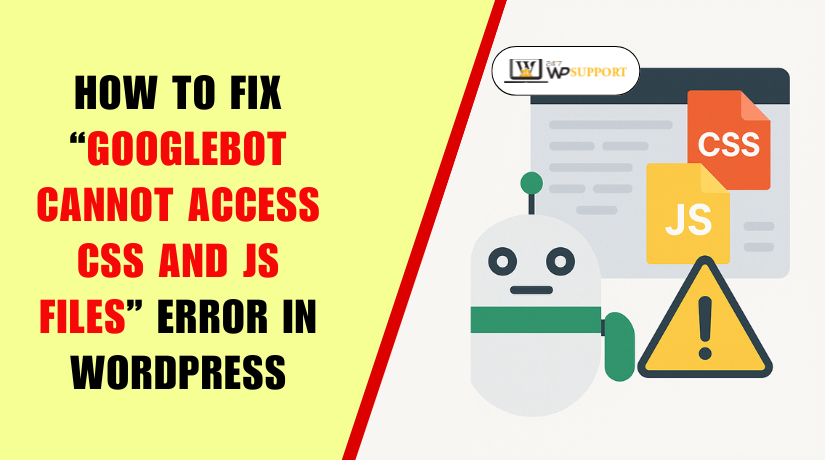
How to Fix “Googlebot cannot access CSS and JS files” Error in WordPress
Last updated on July 29th, 2025 at 08:44 am
Introduction to the Error
If you use WordPress, you may have seen a warning in Google Search Console that says: “Googlebot cannot access CSS and JS files.” If your website appears to be functioning properly in your browser, this could be confusing. However, this warning is more serious than it seems.
Google utilizes a technology called Googlebot to crawl and analyze your website. When it cannot access your CSS (stylesheets) or JS (JavaScript files), it cannot see your page correctly. These files govern the appearance and functionality of your website. If Googlebot can’t load them, it may think your website is broken or poorly built — even if users see it working fine.
When this happens, it can hurt your site’s search visibility. Google may decide to rank your pages lower or skip indexing them altogether. This implies that fewer visitors will be able to find your website on Google.
There are many reasons this issue may appear, especially in WordPress websites. Some common causes include:
- A robots.txt file that blocks Googlebot from loading certain folders
- Security or caching plugins that restrict bot access
- Incorrect CDN or hosting settings
The good news is that this problem can be resolved.
No prior experience of coding is necessary to follow this beginner-friendly guide. You’ll learn simple, step-by-step fixes to help Google fully crawl and rank your WordPress site.
Why Googlebot Needs Access to CSS and JS Files
Googlebot does more than simply read the content when it visits your website. It tries to load your site the same way a browser does. That means it looks at the layout, design, and how pages behave. It requires access to your CSS and JavaScript (JS) files in order to complete this task correctly.
CSS files control how your website looks. They manage your fonts, colors, spacing, and layout. Without CSS, a web page is just plain text. JavaScript files control how your website works. They make things interactive like menus, sliders, or pop-ups.
If Googlebot is blocked from loading these files, it can’t see the real version of your site. It only sees a basic layout, or worse, a broken page. That can lead to major SEO problems.
Here’s what might happen if CSS and JS are blocked:
- Google may not index some pages correctly
- Your site may look broken during rendering
- Mobile usability issues may be flagged
- Core Web Vitals may be affected
- Your ranking in search results can drop
Google uses something called rendering-based indexing. This indicates that it aims to view your page precisely as a visitor would. If parts of the page are hidden or blocked from Googlebot, Google might think the content is low-quality or incomplete.
Making sure Googlebot can access your static files is crucial for this reason. It helps Google understand your layout, structure, and user experience. Giving full access to CSS and JS files ensures that your website is indexed properly and ranks well.
How to Identify the Issue in Google Search Console
Verifying that this problem exists is the first step in resolving it. The simplest way to find out if Googlebot is unable to access your CSS and JS files is to use Google Search Console.
Step 1: Open Google Search Console
Sign in to Google Search Console.
From the list, pick the appropriate internet property.
Verify that you are using the appropriate version of your domain (HTTPS or HTTP, www or non-www).
Step 2: Go to the “Pages” Report
Click “Pages” in the Indexing section of the left menu.
You will now see a report divided into two tabs:
- Indexed – pages that are already in Google’s index
- Not Indexed – pages that Google couldn’t index
Click on the “Not Indexed” tab to continue.
Step 3: Check the “Why pages aren’t indexed” Table
Scroll down to the table called “Why pages aren’t indexed.”
This shows you reasons why certain pages are not indexed by Google.
Check for the following mistakes:
- Blocked due to access forbidden (403)
- Blocked by robots.txt
- Blocked due to other 4xx issue
These messages suggest that Googlebot is being stopped from loading key resources.
Step 4: Use the URL Inspection Tool
Go back to the left menu and click on “URL Inspection Tool.”
Enter a page’s whole URL that needs to be indexed.
Allow Google to test the website in real time.
After the scan is finished, look at these two places:
- Crawl Allowed: Should say “Yes”
- Page Resources: Look for any blocked files such as .css or .js
If you see blocked items in the “Page Resources” section, that means Googlebot is not able to access your static files, and your site may not be rendered correctly.
Why This Matters
Blocked resources can cause Google to misunderstand your website’s content and structure. This often leads to lower rankings, mobile usability errors, or delayed indexing.
Why CSS/JS Files Are Blocked in WordPress and How to Fix robots.txt
It’s possible that Googlebot won’t be able to access your site’s CSS and JS files. This usually happens because of unintended restrictions set in WordPress or your hosting environment. An incorrectly configured robots.txt file is among the most frequent causes.
Let’s break this down step-by-step so you can identify the problem and fix it easily.
Why Are CSS and JS Files Blocked?
Many WordPress users don’t realize that certain folders are blocked by default. These blocks may have been added by your theme, plugins, or SEO tools.
Here are the common reasons:
- robots.txt file blocking folders like /wp-includes/ or /wp-content/
- Security plugins (Wordfence, iThemes) restricting Googlebot’s access
- CDNs and firewalls (Cloudflare, Sucuri) denying Googlebot requests
- Manual changes by developers that are no longer needed
- Outdated SEO practices that suggest hiding plugin or theme files
Blocking these folders stops Googlebot from fully rendering your website. That can result in missing styles, broken layouts, and poor indexing.
What Is the robots.txt File?
Search engine bots are told what they can and cannot crawl via the robots.txt file. It sits in the root folder of your WordPress website (example: yourdomain.com/robots.txt).
This file is useful for keeping bots away from private or unnecessary files. However, it should never block important resources like CSS and JS.
Common robots.txt Mistakes to Watch For
Here are a few examples of bad rules that might be in your file:
Disallow: /wp-includes/
Disallow: /wp-content/plugins/
Disallow: *.js
Disallow: *.css
These lines tell Googlebot to avoid stylesheets and scripts — which is exactly what we don’t want.
How to Check and Edit robots.txt in WordPress
There are a few ways to access and edit your robots.txt file:
- Using Yoast SEO Plugin
- Go to WordPress dashboard → SEO → Tools
- Click on File Editor
- Find and edit the robots.txt file
- Using Rank Math Plugin
- WordPress dashboard → Rank Math → General Settings → Edit robots.txt
- Using cPanel or FTP
- Login to your hosting control panel
- Open File Manager and go to /public_html/
- Look for robots.txt and edit it manually
Recommended robots.txt Rules for WordPress
Replace incorrect rules with a clean, Google-friendly version like this:
User-agent: *
Allow: /wp-content/
Allow: /wp-includes/
Allow: *.css
Allow: *.js
Disallow: /wp-admin/
This version allows bots to access your styles, scripts, and plugin files. It still blocks the admin area, which doesn’t need indexing.
Tips After Editing robots.txt
Once you’ve made the changes:
- Save the file
- Visit yourdomain.com/robots.txt to confirm the changes are live
- Navigate to the URL Inspection Tool in Google Search Console.
- Click “Request Indexing” after retesting the impacted URLs.
This tells Googlebot to come back and check your site again using the updated settings.
Fixing the Problem via Plugins, Hosting, and CDN Settings
Even after editing your robots.txt file, the issue might not go away. That’s because CSS and JS files can still be blocked by plugins, CDN settings, or server configurations. These tools may unintentionally restrict Googlebot from accessing certain files.
Let’s examine how to identify and address such issues.
WordPress Security Plugins
Security plugins are helpful, but they sometimes block bots by default. These blocks may apply to files or folders used by themes and plugins.
To fix this:
- Go to your WordPress dashboard
- Open the plugin settings (e.g., Wordfence, iThemes Security)
- Look for any option that blocks search engine bots
- Turn off bot-blocking or modify access restrictions.
- After making modifications, clear the cache on your website.
If you’re unsure, temporarily disable the plugin and retest in Google Search Console.
Caching and Optimization Plugins
Some optimization plugins may combine, delay, or restrict file loading. This can confuse Googlebot and cause rendering issues.
Here’s what to do:
- Check plugins like WP Rocket, LiteSpeed, or Autoptimize
- Disable options like “delay JS execution” or “combine CSS”
- Enable the setting: “Load CSS/JS for logged-out users and bots” if available
- Clear all plugin and browser caches
CDN and Firewall Services
Content Delivery Networks (CDNs) like Cloudflare can block or challenge bots. If Googlebot is seen as a threat, it might be denied access.
To fix this:
- Log in to your CDN dashboard
- Find the firewall or bot protection settings
- Whitelist Googlebot or allow known crawlers
- Disable browser challenge options for bots
- Check if caching settings affect .css or .js files
Also, make sure your site does not serve a 403 Forbidden error to bots.
Hosting Restrictions
Some hosting providers use built-in firewalls. These may block unknown user agents or restrict folder access.
Steps to follow:
- Contact your hosting support
- Ask if their firewall blocks bots from static resources
- Request to whitelist Googlebot
- Ensure no file permissions are set to “deny access”
Fixing plugin or CDN restrictions ensures Googlebot sees the full version of your site. This step helps improve indexing, mobile usability, and overall SEO performance.
How to Verify the Fix and Monitor SEO Impact
After fixing your robots.txt, plugin settings, and CDN rules, it’s time to test. You must now confirm that Googlebot can access your JS and CSS files. This step is important to confirm that your changes are working correctly.
Use the URL Inspection Tool in Google Search Console
Google gives you a simple tool to check any page on your website. It’s called the URL Inspection Tool.
To use it:
- Open Google Search Console
- In the top search bar, paste the URL of your entire page.
- Press Enter and wait for the results
- Click on “Test Live URL” to recheck the current version
After the test, look for two key things:
- Crawl Allowed: This should say “Yes”
- Page Resources: No blocked .css or .js files should appear
If the page renders properly and shows no blocked items, your fix worked.
Request Google to Re-Crawl the Page
Once everything looks good, you should ask Google to re-crawl the fixed pages.
Steps to follow:
- In the same URL Inspection Tool, click on “Request Indexing”
- Google will queue your page for re-crawling
- Repeat this step for other key pages (like your homepage or blog posts)
You don’t need to submit every page. Google will follow links and re-crawl your site over time.
Monitor SEO Impact Over Time
After your fixes are live, you may notice some improvements. These changes won’t happen overnight, but you should see progress within a few weeks.
Keep an eye on:
- Indexed page numbers increasing
- Fewer errors in GSC’s Indexing → Pages report
- Better Core Web Vitals scores
- Fewer mobile usability issues
- Gradual traffic growth from search engines
Also, recheck your site using tools like PageSpeed Insights or Lighthouse. These will show how Google sees your page visually and technically.
It’s crucial to ensure that Google can access your CSS and JS files. It allows your full design, layout, and functionality to be seen and indexed. This step supports better visibility, improved page quality, and stronger search rankings.
Conclusion
Fixing the “Googlebot cannot access CSS and JS files” error is not just a technical task—it’s an essential part of keeping your WordPress website visible, fast, and search-friendly. When search engines can fully load your content and layout, your chances of ranking higher improve.
Don’t hesitate if you need professional assistance resolving this issue or are unclear where to begin. Our team is available 24/7 to assist you with technical WordPress errors, SEO setup, and performance tuning.
👉 Visit www.24x7wpsupport.com and get professional WordPress support any time you need it.
Looking for more WordPress help? Subscribe to our YouTube Channel for expert video tutorials. Join us on Twitter and Facebook for updates, tips, and insights.



