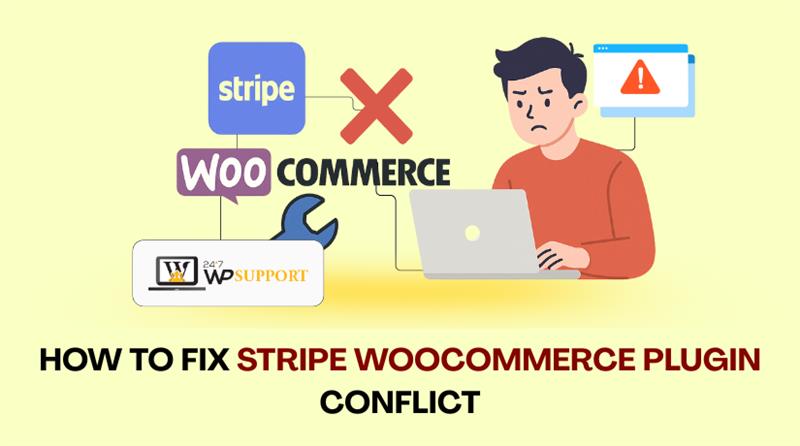
Resolving Plugin Conflicts with Stripe Payment Gateway in WooCommerce
Introduction & Overview
One of the most reliable payment gateways for WooCommerce is Stripe. It offers fast, secure, and user-friendly checkout options. Stripe is preferred by many online store operators because to its seamless integration and versatility. However, like any plugin, it may run into issues.
One of the most common issues is Stripe WooCommerce plugin conflict. This occurs when other installed plugins or themes don’t perform properly with Stripe. The result? Failed checkouts, missing payment methods, or even unresponsive payment forms. These issues directly affect user experience and can lead to lost sales.
WooCommerce users often deal with a range of errors that are hard to trace. Problems like incorrect API settings, theme overrides, or JavaScript conflicts can silently break Stripe. Some store owners notice issues only after customers complain or abandon carts.
Here are common signs of a conflict:
- Stripe payment box not showing
- Checkout page freezing or loading slowly
- Payment methods missing from the checkout
- Transactions not completing after hitting “Pay Now”
Many of these issues are not caused by Stripe itself. Instead, the problem lies in how Stripe interacts with other plugins. Even caching plugins or security add-ons can interfere with Stripe’s performance. That’s why diagnosing conflicts is important.
You may also face WooCommerce Stripe API key mismatch. This happens when the wrong keys are entered or mixed up between test and live modes. It leads to failed transactions and API errors.
We’ll go over how to identify and resolve these issues in this guide. We’ll also share best practices to prevent issues in the future. Whether you’re a store owner or a WordPress developer, this content will help you fix Stripe issues effectively.
How Stripe Works with WooCommerce
To fix plugin conflicts, you must first understand how Stripe works. Stripe uses its official plugin to integrate with WooCommerce. This plugin lets store owners accept payments directly on their site. Credit cards, wallets, and even regional payment options are accepted via Stripe.
Stripe’s integration depends on a few key components:
- API Keys
Your WooCommerce store and your Stripe account are connected by API keys. You get two sets of keys:
- Test keys: Used for trial runs and test orders
- Live keys: Used for real customer payments
If you mix these up, you may face a WooCommerce Stripe API key mismatch. This can lead to payments failing or not showing on the dashboard.
- Stripe Checkout
Stripe Checkout handles the actual payment interface. It may appear as an embedded box or redirect page. If something blocks its loading, you’ll see the Stripe checkout not showing payment methods error.
- Webhooks
Webhooks keep your store and Stripe in sync. They update order status and payment results. If webhooks fail, order processing breaks. Plugins or firewalls can block webhook responses.
- Stripe Scripts and JavaScript
Stripe uses JavaScript to load payment fields securely. If another plugin creates a conflict, Stripe scripts may not load. This causes the payment box to be unresponsive or missing.
To function smoothly, Stripe needs:
- Correct API key settings
- Webhooks configured properly
- No script-blocking plugins
- Compatible themes and plugins
By understanding these parts, you can quickly spot what’s broken. It also helps in preventing future conflicts before they impact your sales.
Plugin & Theme Conflict Scenarios
Stripe is made to integrate seamlessly with WooCommerce. But things can break when other plugins or themes interfere. These conflicts often cause strange behavior on the checkout page. You may see missing payment methods or a blank payment box.
Let’s break down the common scenarios where Stripe gets disrupted.
- Plugin Caching Conflicts
Caching plugins improve site speed by saving static versions of pages. But sometimes they cache dynamic checkout content from Stripe. This causes the Stripe payment fields to break or disappear.
Common caching plugins that may cause issues:
- WP Super Cache
- W3 Total Cache
- LiteSpeed Cache
To avoid this, exclude your checkout and cart pages from caching. Also, make sure Stripe scripts are never cached or delayed.
- Security and Optimization Plugins
Some plugins block external scripts for added security. Others minify or delay JavaScript loading. This can stop Stripe from running properly.
Problematic plugins include:
- Wordfence Security
- Autoptimize
- SG Optimizer
These plugins may:
- Block Stripe JavaScript files
- Interfere with API calls or webhooks
- Delay essential Stripe scripts
- Theme Conflicts with Stripe Checkout
Your site’s appearance and functionality are controlled by themes. If a theme uses outdated templates or custom checkout pages, it can block Stripe. This is known as a theme conflict Stripe checkout.
Here’s what can happen:
- Layout breaks on the checkout page
- Stripe buttons are missing
- Styling overlaps or hides payment fields
Use a default theme, such as Storefront, to try this. If Stripe works, your theme is likely the issue.
- Combined Conflicts
Sometimes, it’s not just one plugin or theme. It’s a mix of tools that conflict with each other and Stripe.
To fix this:
- Disable all plugins except WooCommerce and Stripe
- Switch to a default theme
- Reactivate each plugin individually to identify the issue.
Understanding these conflict types will help you isolate the cause faster.
Technical Errors & Troubleshooting
After identifying potential conflicts, the next step is troubleshooting. Technical errors often hide behind Stripe’s payment failures. These issues can come from scripts, browser behavior, or wrong settings. We’ll look at each error and how to resolve it effectively.
- Stripe JavaScript Conflicts
Stripe relies on JavaScript to load payment fields securely. If another plugin changes or blocks these scripts, Stripe won’t work. This is called a Stripe JavaScript conflict.
What causes JavaScript conflicts?
- Plugins that minify or combine JS files
- Themes that use custom scripts
- Lazy loading JavaScript in optimization plugins
Common signs:
- Stripe fields don’t load on checkout
- The “Pay” button does nothing
- Console errors in the browser
How to fix it:
- Temporarily disable optimization or speed plugins
- Use the browser’s Developer Tools to look for JavaScript issues (hit F12).
- Exclude Stripe scripts from any minification settings
If the issue clears, you’ve found the problem.
- Stripe CORS Error (Especially in Safari)
CORS stands for Cross-Origin Resource Sharing. It tells browsers which domains can access each other. Stripe uses CORS for secure payment token exchanges. But sometimes Safari blocks these exchanges.
This leads to a Stripe CORS error Safari issue.
Why it happens:
- Safari has stricter privacy and security settings
- Caching or security plugins modify headers incorrectly
- Server misconfiguration or missing CORS rules
Symptoms:
- Stripe Checkout loads, but clicking “Pay” does nothing
- Error shows in console: “Blocked by CORS policy”
Fixes:
- Disable caching plugins temporarily
- Make sure your hosting supports proper CORS headers
- Avoid browser extensions during testing
Ask your hosting provider to confirm correct CORS configuration.
- Stripe Webhook Not Firing
Webhooks send real-time updates between Stripe and your WooCommerce store. If these stop working, Stripe can’t update orders. This causes payments to stay “pending” or orders to show errors.
Why webhooks fail:
- Security plugins block incoming requests
- Firewall settings block Stripe’s IP
- Incorrect webhook URL in Stripe dashboard
Check this:
- Go to Stripe Dashboard → Developers → Webhooks
- Look for failed webhook attempts or errors
- Make sure the webhook endpoint matches your WooCommerce URL
To fix:
- Update your firewall to allow Stripe’s IP addresses.
- Use tools like Webhook.site to test delivery
- Recreate the webhook URL if it’s outdated
Webhooks must be active to process payments correctly.
- WooCommerce Stripe API Key and Currency Mismatches
Stripe needs correct API keys and matching currency settings. If these are wrong, you’ll see payment errors or mismatched totals.
Common mistakes:
- Using test keys in live mode
- Live keys entered in test mode
- Store currency not supported by Stripe
- Stripe currency mismatch WooCommerce occurs when currencies don’t align
Symptoms:
- Payments fail or do not process
- Stripe dashboard doesn’t show recent transactions
- Error messages like “API key invalid” or “Currency not supported”
How to fix:
- Go to WooCommerce → Settings → Payments → Stripe
- Make sure correct keys are used (test vs. live)
- Confirm your store currency matches Stripe account settings
- Avoid using unsupported currencies
You can also log into Stripe to verify live/test modes.
Migrating from Deprecated Stripe APIs
Stripe constantly updates its platform to improve speed and security. One major change was the move away from the Sources API. If your WooCommerce store still uses this old system, you may face serious issues. This is called a Stripe deprecated Sources API migration problem.
What Is the Sources API?
The Sources API was used to handle card payments and other methods. It has now been replaced by the Payment Intents API, which supports more secure and flexible payments.
Why This Causes Conflicts
Outdated plugins may still rely on the old Sources API. When this happens:
- Stripe checkout may not load
- Some payment methods will not appear
- Webhooks may stop working
- Warnings might be visible in Stripe logs.
Transactions that are unsuccessful or insufficient may result from this.
How to Know If You’re Affected
Check your Stripe plugin version. It might still be using the outdated API if it hasn’t been updated in months.
Also, look in your Stripe logs for errors related to “sources” or outdated API calls.
Steps to Fix It
- Get the most recent version of the Stripe plugin.
- Confirm it now uses Payment Intents API
- Test checkout with different payment methods
- Review the Stripe developer settings for any legacy references
You should also read the plugin changelog to confirm the migration.
Prevention and Best Practices
Although resolving Stripe problems is crucial, prevention is preferable. A few smart practices can save you from future plugin conflicts and payment errors.
- Keep Everything Updated
Outdated plugins often cause conflicts. Always keep these up to date:
- WooCommerce
- Stripe Payment Gateway Plugin
- WordPress core
- Your theme and other plugins
Updates fix bugs, improve security, and support the latest Stripe features.
- Use a Staging Site
Never test changes on your live store. Begin with a staging site—it helps you to:
- Safely test new plugins or updates
- Check if Stripe still works
- Catch errors before they affect real customers
Many web hosts offer free staging tools.
- Limit Plugin Overload
Too many plugins increase the chance of conflicts. Keep only what you need. Disable or remove plugins that:
- Are outdated
- Offer duplicate features
- You no longer use
In terms of plugin stability, less is more.
- Monitor Stripe Logs and Checkout Behavior
Regularly test your checkout. Try different payment methods. Check Stripe logs in your dashboard. This helps you catch issues early.
Conclusion
Technical issues with Stripe can seriously disrupt your WooCommerce store’s performance. When every sale matters, even a minor checkout glitch can cost you revenue. If you’re tired of troubleshooting or can’t find the root cause, don’t stress alone. At 24×7 WP Support, our WordPress experts are ready to fix plugin conflicts, restore your payment gateway, and get your store running smoothly—day or night. Whether it’s a caching issue, webhook error, or a theme conflict, we’ve seen it all and solved it all.
👉 Contact 24×7 WP Support today for quick, reliable, and expert Stripe conflict resolution. Your online business deserves a checkout that works—always.
Looking for more WordPress help? Subscribe to our YouTube Channel for expert video tutorials. Join us on Twitter and Facebook for updates, tips, and insights.



