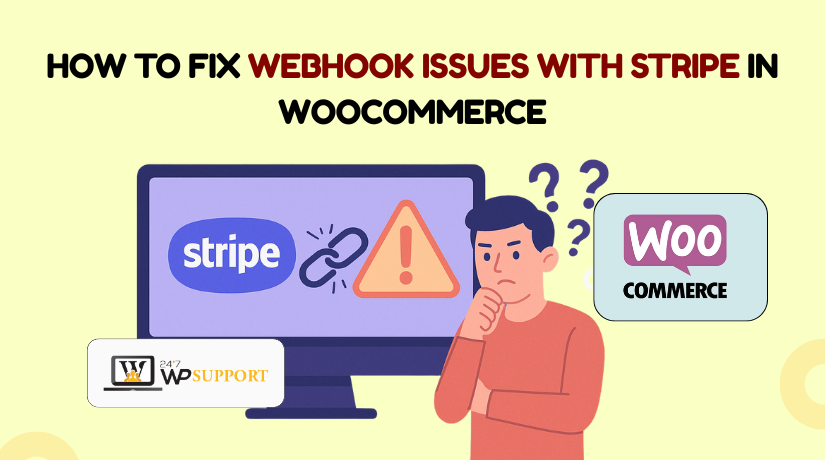
How to Fix Webhook Issues with Stripe in WooCommerce
Introduction
Stripe is one of the most popular payment gateways for WooCommerce stores. It helps store owners accept payments safely and quickly. To work properly, Stripe uses webhooks. These webhooks send real-time updates to your WooCommerce store. For example, when a customer pays or asks for a refund, Stripe notifies WooCommerce using webhooks.
If these webhooks stop working, your store may not receive updates. Payments may show as “pending” or not update at all. This can lead to confused customers, missed sales, or even refunds not being processed correctly.
Many users face problems like:
- Webhook events not showing in WooCommerce
- Errors like HTTP 500 or TLS warnings
- Duplicate or delayed event delivery
In this guide, we’ll help you fix Stripe webhook issues in WooCommerce. Whether it’s a delivery failure, timeout, or test mode problem — we cover it all. You’ll learn how to configure endpoints, check logs, and troubleshoot errors step by step.
What Are Stripe Webhooks in WooCommerce?
Webhooks are tools that let Stripe “talk” to your store. When something happens in Stripe, it sends a message to WooCommerce. This message goes to a Webhook Endpoint URL. WooCommerce reads this and updates your order, refund, or subscription.
Here’s how it works:
- A customer pays using Stripe.
- Stripe creates a webhook event.
- This event is sent to WooCommerce using a secure endpoint.
- WooCommerce updates the order based on the event.
Without this flow, WooCommerce won’t know what happened on Stripe’s side.
That’s why setting the correct WooCommerce Stripe Webhook Endpoint URL is important. If the URL is wrong, Stripe will fail to send updates.
Common problems if webhooks fail:
- Orders stuck in “processing”
- Refunds not shown in WooCommerce
- Subscription changes not applied
- Delayed notifications to admins
To make it work properly, you must:
- Configure Stripe webhook endpoint WooCommerce correctly
- Use test mode to confirm it works before going live
- Ensure your server uses updated TLS encryption
- Monitor logs to spot any webhook delivery failures
When WooCommerce Stripe webhook events are not received, it usually means the webhook URL is broken or the server blocked the message.
Common Stripe Webhook Issues in WooCommerce
Stripe webhooks are powerful, but they’re also sensitive to many issues. If they break, your WooCommerce store may stop getting updates. Orders may not complete, refunds may be delayed, and subscriptions may not sync.
In this section, we’ll explain the most common webhook errors store owners face. We’ll also describe what causes them and what they look like.
- Stripe Webhook Delivery Failed in WooCommerce
This is one of the most common problems. You may see a warning in your Stripe Dashboard that says:
“Webhook delivery failed – Your endpoint returned an error.”
This means Stripe tried to send an event, but WooCommerce didn’t accept it.
Main causes include:
- Incorrect webhook URL
- Server not reachable or down
- Security plugin blocking requests
- Missing required WooCommerce Stripe plugin
How to spot this error:
- Go to your Stripe Dashboard → Developers → Webhooks
- Click on your endpoint → View failed events and error codes
- Stripe Webhook HTTP 500 WooCommerce
A 500 error means there’s a problem inside your website. Stripe tried to send a webhook, but your server returned an error response.
Possible reasons:
- A PHP conflict between plugins
- Your WooCommerce Stripe plugin is broken or outdated
- Theme functions interfering with webhook processing
How to identify this:
- Check error logs in your server or WooCommerce
- Go to WooCommerce → Status → Logs, and filter by “Stripe”
Fixing tips:
- Deactivate plugins one by one to find the conflict
- Switch to a default theme (like Storefront) and test again
- Reinstall or update your Stripe plugin
- WooCommerce Stripe Webhook TLS Error
TLS errors relate to the security protocol used by your server. Stripe only allows webhook connections over TLS 1.2 or higher.
If your server uses an outdated TLS version, Stripe will refuse to send webhook events.
Symptoms of a TLS error:
- Stripe says: “Your webhook endpoint is not secure”
- Delivery fails instantly without retry attempts
Solution:
- Make sure your website uses HTTPS with a valid SSL
- Ask your hosting provider to enable TLS 1.2 or 1.3
- Test your URL at SSL Labs for TLS compliance
- WooCommerce Stripe Webhook Timeout Issue
If your server is slow or overloaded, Stripe may time out before WooCommerce responds. Stripe will try again later, but this causes delays.
Common causes:
- Shared hosting with poor performance
- Heavy plugins slowing down requests
- Large database with unoptimized queries
How to reduce timeout risks:
- Use a good hosting provider with fast response time
- Disable unnecessary plugins
- Optimize WooCommerce database and caching
Important: Webhooks must respond within 10 seconds, or Stripe considers it a timeout.
- WooCommerce Stripe Webhook Signature Verification Error
Stripe adds a signature header to each webhook. This confirms the webhook is genuine. If WooCommerce can’t verify this signature, it rejects the webhook.
Why does this happen?
- Wrong or missing webhook secret key
- Stripe webhook secret not updated in WooCommerce
- Modifications in the payload or server interference
Steps to fix it:
- In your Stripe Dashboard → Webhooks → Copy secret key
- Paste it in WooCommerce → Settings → Payments → Stripe → Webhook settings
- Save and test the connection
Without a valid signature, Stripe webhooks will not be processed.
Step-by-Step Guide to Fix Stripe Webhook Issues in WooCommerce
If your Stripe webhooks are not working in WooCommerce, don’t panic. The good news is—most problems can be fixed quickly with the right steps.
In this section, we’ll walk you through a complete troubleshooting guide. These steps will help you detect, correct, and test webhook settings in your Stripe and WooCommerce setup.
Step 1: Verify and Update Your Webhook Endpoint URL
The most common reason for webhook issues is an incorrect endpoint URL. This is the address where Stripe sends event data. If it’s wrong or broken, Stripe can’t communicate with your site.
To check or update the endpoint:
- Go to WooCommerce → Settings → Payments → Stripe
- Look for the webhook endpoint URL listed there
- Copy the URL
Next, log into your Stripe Dashboard:
- Go to Developers → Webhooks
- Click your current webhook
- Check if the endpoint matches the one from WooCommerce
- If not, click “Update endpoint” and paste the correct URL
This step helps fix issues where Stripe webhook events are not received WooCommerce due to a broken or mismatched URL.
Step 2: Reconfigure Webhook and Use Stripe Test Mode
Before going live, you should always test the webhook in test mode. This helps catch issues early, without affecting real payments.
In your Stripe Dashboard:
- Go to Developers → Webhooks
- Click your webhook → “Send test webhook”
- Choose an event type (e.g., payment_intent.succeeded)
- Check if WooCommerce logs show a response
If the test webhook fails:
- Recreate the webhook in Stripe
- Recheck the webhook secret key
- Confirm that test events are supported by your WooCommerce setup
Using Stripe webhook test mode WooCommerce is the safest way to catch problems before they go live.
Step 3: Enable Webhook Logging in WooCommerce
Logging helps you track what’s working and what’s not. It shows webhook activity, including success or failure.
To enable logs:
- Go to WooCommerce → Settings → Payments → Stripe
- Enable the “Debug Log” option
- Save changes
Now, when Stripe sends a webhook, WooCommerce records it.
To view the logs:
- Go to WooCommerce → Status → Logs
- Select the latest Stripe log from the dropdown
- Check for error messages, timeouts, or verification issues
Step 4: Check TLS Version and SSL Configuration
Stripe only supports secure connections using TLS 1.2 or higher. If your server uses older TLS or an invalid SSL certificate, webhooks won’t work.
To verify:
- Use this tool: SSL Labs Test
- Enter your site URL and run the scan
- Look for the “Protocol Support” section
- Make sure TLS 1.2 or 1.3 is enabled
If not:
- Contact your web hosting support
- Ask them to upgrade your server’s TLS settings
- Renew or install a valid SSL certificate
This helps solve WooCommerce Stripe webhook TLS error and improves overall site security.
Step 5: Use Stripe CLI or Manual Test Events
For advanced testing, use the Stripe CLI (Command Line Interface). This tool allows developers to send test webhooks to any endpoint.
Steps to use Stripe CLI:
- Install the Stripe CLI on your local machine
- Run a command to forward events to your local server
- Test different event types with sample payloads
If you’re not comfortable with CLI tools, you can:
- Use Stripe Dashboard to resend failed events
Manually create test events from your account
Handling Webhook Retries and Duplicate Events in WooCommerce
Stripe tries its best to deliver webhooks. If your site doesn’t respond, Stripe will retry the delivery automatically. This can happen several times until it either succeeds or fails completely.
Understanding Stripe Webhook Retries in WooCommerce
When WooCommerce doesn’t respond in time, Stripe retries sending the same event. This is helpful, but it can cause confusion if not handled correctly.
Reasons for retries:
- Slow server response
- Temporary downtime
- Timeout issues
- Plugin conflicts
Stripe retries the event using a retry schedule, which includes:
- First retry within a few seconds
- Then again after minutes or hours
- Up to 3 days of retry attempts
You can check retry attempts in your Stripe Dashboard → Developers → Webhooks. Click on any event to see its delivery status and retry logs.
Preventing Duplicate Webhook Events in WooCommerce
Sometimes, WooCommerce may process the same event more than once. This can lead to:
- Duplicate order status updates
- Double refunds or charges
- Confused customer emails
To avoid this, WooCommerce uses idempotency logic. It should ignore events already processed. But this may fail if:
- Your site crashes mid-process
- Plugins alter Stripe event data
- Webhooks are delayed or stuck
Tips to handle duplicates safely:
- Always use the official WooCommerce Stripe plugin
- Keep your database clean and optimized
- Monitor webhook logs regularly
- Avoid using custom code to modify Stripe webhooks
By understanding retries and duplicates, you can keep payments accurate and your store running smoothly.
Best Practices to Prevent Stripe Webhook Issues in WooCommerce
Fixing webhook problems is important, but preventing them is even better. A few simple steps can keep your Stripe integration running smoothly at all times.
Keep Plugins and WooCommerce Updated
Always use the latest versions of WooCommerce and Stripe plugins. Updates fix bugs, improve compatibility, and enhance security. Outdated plugins are one of the top causes of webhook errors.
Tips:
- Enable auto-updates for core plugins
- Check plugin changelogs for webhook-related fixes
- Avoid using unofficial or poorly rated plugins
Use Secure and Modern Hosting
A slow or outdated server can trigger timeouts and TLS errors. Make sure your hosting supports current web standards.
Look for hosting that offers:
- Fast server response time (below 500ms)
- SSL certificates with automatic renewal
- TLS 1.2 or higher support
- Uptime monitoring and firewall protection
Monitor Webhooks Regularly
Don’t wait for problems to appear. Set up a routine to check your webhook logs and test events. This helps catch errors early before they impact orders.
What to monitor:
- Failed webhook attempts
- Delayed responses
- Duplicate or missing events
- Signature mismatch errors
Use Stripe Test Mode Before Going Live
Always test your webhook setup in Stripe test mode. It lets you simulate payments and check if WooCommerce responds properly. Testing reduces the risk of real-time issues.
Conclusion
Webhook issues can be tricky. One small misstep can disrupt your whole payment flow. If you’re unsure or need fast solutions, let the experts at 24×7 WP Support handle it for you.
Our team specializes in WooCommerce and Stripe setup. We’ll fix webhook errors, secure your connection, and make sure your store runs without interruptions.
👉 Contact 24×7 WP Support today for expert WooCommerce help.
Looking for more WordPress help? Subscribe to our YouTube Channel for expert video tutorials. Join us on Twitter and Facebook for updates, tips, and insights.



