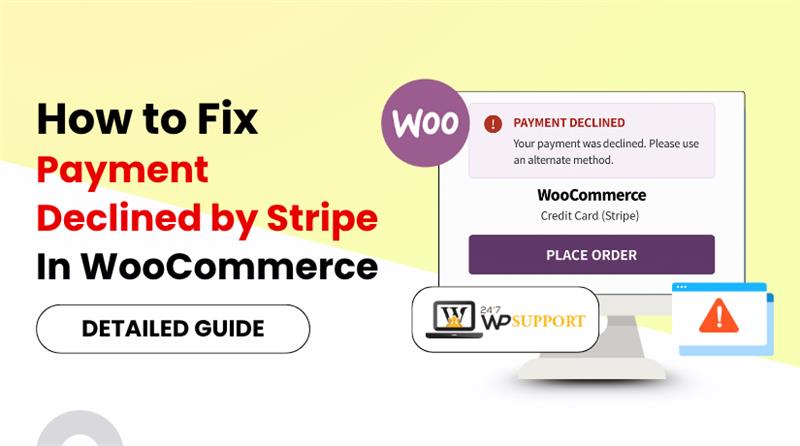
Payment Declined by Stripe in WooCommerce
Introduction
Stripe is a top payment gateway used with WooCommerce stores. It helps online shops collect payments easily and securely. Many WooCommerce users in the USA prefer Stripe because it is fast and trusted.
But what happens when a Stripe payment gets declined? This is a common issue that frustrates store owners and customers alike. A failed payment can lead to lost sales and unhappy buyers. It may even make your store look untrustworthy if the problem happens often.
These declines can happen for many reasons. Sometimes, the issue is with the customer’s card. Other times, it may be a mistake in your WooCommerce settings. Even plugin or theme conflicts can cause trouble during checkout.
You might see error messages like:
- “Your card was declined.”
- “Payment failed.”
- “Requires_payment_method.”
- “Invalid API keys.”
These messages don’t always explain the full problem. As a result, store owners often feel lost when trying to fix them. Because of this, it’s critical to comprehend the origin of the problem.
Stripe uses automated systems to block risky payments. It checks for things like:
- Card number mismatches
- Billing address errors
- Fraud alerts or blocked countries
- Insufficient funds
Your WooCommerce setup also plays a big role. If your API keys are incorrect or you’re still in test mode, payments won’t go through. You might also run into problems if webhooks are not configured correctly.
Errors like these can be confusing, but the good news is that most are fixable. Once you know what to check, you can solve these issues quickly and prevent them in the future.
Why Stripe Declines Payments in WooCommerce
Stripe is designed to protect buyers and sellers. It checks every transaction for possible issues. The payment is denied if an issue is discovered. This can happen even when the card is valid.
There are many reasons why Stripe might block a payment. Some issues are from the customer’s side. Others are caused by WooCommerce settings or Stripe plugin problems.
- Card-Related Issues
Stripe checks the card’s status during every payment. If anything seems wrong, it declines the transaction. Common card-related reasons include:
- Card expired or inactive: An expired credit or debit card will always fail during checkout. Stripe checks the card’s expiration date during the transaction process. If the card is no longer valid, the payment gets declined automatically. It is recommended that customers update their card information before attempting again.
- Insufficient funds: If the customer’s card doesn’t have enough money or credit limit, Stripe will reject the payment. One of the most common causes of rejected transactions is this. The message often says “insufficient_funds” in the Stripe Dashboard. The customer should be encouraged to call their bank or use a different card.
- Wrong card number or CVC: Entering an incorrect card number or security code (CVC) will cause Stripe to block the payment. The system verifies these values in real-time during checkout. Even one wrong digit can trigger a decline. Ask customers to double-check their card details and try again.
- AVS mismatch (billing address error): Stripe uses the Address Verification System (AVS) to check if the billing address matches the one on file with the bank. If the zip code or street address is incorrect, Stripe may decline the transaction. This is a common issue when customers enter outdated or incorrect billing info. You can reduce these errors by clearly labeling billing fields on your checkout page.
These problems often return messages like “card_declined” or “payment_failed.”
- Stripe’s Fraud Prevention System
Stripe uses a tool called Radar to detect fraud. It blocks payments that seem suspicious. Sometimes, it may even block real customers.
It looks at things like:
- The buyer’s location: Stripe monitors the buyer’s location to detect suspicious activity. If a customer tries to place an order from a high-risk country or an unusual IP address, the payment may be flagged or declined. This often happens when the billing country doesn’t match the IP location. Store owners can review these cases in the Radar > Review Queue in Stripe.
- Device fingerprint: Stripe tracks the device used to make the payment through a digital fingerprint. If the system detects multiple failed attempts from the same device, it may block future payments. This helps stop bots and fraudulent users from reusing stolen card details. You can view device information under each payment attempt in the Stripe Dashboard.
- Order history: A buyer’s past behavior influences Stripe’s risk decisions. If a user has a record of chargebacks, refunds, or failed payments, Stripe may block new transactions automatically. Even first-time buyers can be flagged if their behavior matches fraud patterns. It’s important to manually review suspicious orders with unusual totals or repeated failures.
- Billing mismatches: Billing mismatches occur when the customer’s entered details don’t match their card issuer’s records. Common mismatches include name, address, or zip code errors. Stripe treats this as a risk signal and may decline the transaction to protect against fraud. Encourage customers to double-check their billing info before submitting an order.
If anything seems risky, Stripe may reject the payment.
- API Keys and Mode Mismatches
Wrong API keys are a common problem in WooCommerce. If you’re using test keys in live mode, payments won’t work. Also, mixing test and live credentials can confuse Stripe.
Always double-check that you’re in live mode when accepting real payments.
- Webhook and Plugin Issues
Stripe relies on webhooks to update order statuses. If webhooks are missing or broken, payments may appear as failed. Plugin or theme conflicts can also block payment methods.
Common Stripe Payment Decline Scenarios and Step-by-Step Fixes
Stripe payment errors in WooCommerce can be tricky. But most of them have clear causes and simple fixes. Below are the most common decline issues — along with step-by-step solutions to resolve them.
1. Card Declined Due to Insufficient Funds
Cause:
The customer’s card doesn’t have enough money to complete the payment.
How to Fix:
- Go to your Stripe Dashboard.
- Open Payments > Failed Payments.
- Check the error message. Look for “insufficient_funds.”
- Confirm the card was charged in the correct currency.
- Ask the customer to try another card or contact their bank.
Stripe cannot force a payment if funds aren’t available. It’s best to suggest alternate payment options.
2. Incorrect API Keys in WooCommerce
Cause:
Using wrong API keys will cause Stripe to reject all payments.
How to Fix:
- In your WordPress dashboard, go to WooCommerce > Settings > Payments > Stripe.
- Check if you’re using Live mode or Test mode.
- Match your API keys to the correct mode.
- Live mode requires Live Secret and Live Publishable keys.
- Test mode requires Test keys only.
- Login to your Stripe Dashboard.
- Go to Developers > API Keys to copy the correct keys.
- Paste them in the WooCommerce settings and save changes.
Using test keys in live mode (or vice versa) leads to declined payments every time.
3. requires_payment_method Error
Cause:
This error means Stripe failed to confirm the payment method.
How to Fix:
- Check the error in Stripe Dashboard under the payment logs.
- The payment may be incomplete due to a customer not confirming it.
- Ask the customer to retry the order using a new card.
- In WooCommerce, delete the pending order to avoid confusion.
- Enable logging in Stripe settings to track future payment flows.
This issue often appears with saved cards or one-click payments.
4. Webhook Not Configured Correctly
Cause:
Webhooks keep WooCommerce and Stripe in sync. Without them, orders may not complete.
How to Fix:
- Go to Stripe Dashboard > Developers > Webhooks.
- Click Add Endpoint and enter:
https://yourstore.com/?wc-api=wc_stripe - Under events to send, select:
- payment_intent.succeeded
- payment_intent.payment_failed
- charge.succeeded
- charge.failed
- Save and test the endpoint.
- In WooCommerce, go to Status > Logs and check if webhook is working.
Without working webhooks, successful payments may appear failed in WooCommerce.
5. AVS or CVC Mismatch
Cause:
Stripe uses Address Verification System (AVS) and Card Code Verification (CVC). If the data doesn’t match, Stripe may block the payment.
How to Fix:
- In Stripe Dashboard, check the AVS/CVC result on the failed payment.
- Ask the customer to update their billing address.
- Ask them to double-check the 3-digit or 4-digit CVC.
- Consider adjusting your Stripe fraud settings under Radar > Rules.
You can allow minor mismatches if you trust your users. However, for security, Stripe recommends keeping AVS checks active.
6. Expired Credit Card
Cause:
The customer used a card that is no longer valid.
How to Fix:
- Look at the payment error in Stripe. It will show “expired_card.”
- Ask the customer to update their payment method.
- Suggest they delete saved cards and re-enter new details.
- In WooCommerce, consider using the Stripe Customer Portal for secure card management.
Expired cards cannot be charged. They must be replaced with a valid card.
7. Stripe Fraud Block at Checkout
Cause:
Stripe may block a payment due to high-risk behavior or fraud signals.
How to Fix:
- Go to Radar > Review Queue in Stripe Dashboard.
- See if the declined payment was flagged as fraud.
- Check the customer’s IP address, country, and billing info.
- If you trust the buyer, manually approve future payments from that email or card.
- Update your fraud rules under Radar > Rules to reduce false positives.
Common triggers include:
- VPN or proxy use
- Mismatched billing and shipping addresses
- Repeated payment attempts in seconds
8. Test Mode vs. Live Mode Conflict
Cause:
You’re using test API keys or test mode when trying to take real payments.
How to Fix:
- In WooCommerce, go to Stripe Payment Settings.
- Confirm that Live Mode is turned on.
- Replace test keys with Live API Keys from your Stripe account.
- Double-check that test product pricing isn’t set to zero or dummy values.
Mixing modes can make it look like Stripe is broken when it’s not.
9. Radar Blocking Legitimate Payments
Cause:
Stripe Radar may sometimes block real customers by mistake.
How to Fix:
- Go to Stripe > Radar > Rules.
- Review your custom fraud rules.
- Adjust overly strict conditions (e.g., IP risk score or country blocks).
- Add “allow” rules for trusted email domains or customer history.
- Always review blocked transactions before refunding or deleting.
Radar learns over time, so keeping your rules balanced is key.
10. Theme Conflict Hiding Payment Methods
Cause:
Your theme may hide or block Stripe at checkout due to bad code.
How to Fix:
- Switch to the Storefront or Twenty Twenty-One theme temporarily.
- Test the checkout page again.
- If Stripe now works, your theme is likely causing the issue.
- Contact the theme developer or use a child theme with fixes.
- Always keep a backup before making theme changes.
Some themes override checkout layouts and break the Stripe button.
11. Plugin Conflict with Stripe Payment Gateway
Cause:
A third-party plugin may interfere with Stripe scripts or API calls.
How to Fix:
- Disable all plugins except WooCommerce and Stripe.
- Test the checkout page with Stripe enabled.
- Re-enable other plugins one by one.
- When the issue reappears, the last plugin enabled is the cause.
- Replace the problem plugin or contact its support.
Common conflicting plugins include:
- Caching tools
- Security/firewall plugins
- Custom checkout builders
Always test plugin updates in a staging environment.
Troubleshooting Checklist
Stripe payment issues can seem complex, but most have simple solutions. Before you contact support, try this easy checklist. These steps can help you find and fix the problem faster.
- Review Stripe Logs and Error Messages
Start with Stripe’s logs. They provide clear error details.
- Go to Stripe Dashboard > Payments
- Click on the failed payment
- Read the error message and code
Look for terms like:
- card_declined
- insufficient_funds
- requires_payment_method
- expired_card
These messages help you know what went wrong.
- Enable Debug Mode in WooCommerce
Debug mode helps log Stripe activity inside WooCommerce.
- Go to WooCommerce > Settings > Payments > Stripe
- Enable the Debug Mode checkbox
- Repeat the checkout process
- Review the log in WooCommerce > Status > Logs
This will show errors not seen in the front-end.
- Double-Check API Keys and Mode
Incorrect keys are a top cause of Stripe declines.
- Confirm if your store is in Live Mode
- Use Live API Keys from Stripe
- Test keys won’t work for real transactions
- Test Webhooks
Webhooks help update payment statuses in real-time.
- In Stripe Dashboard, go to Developers > Webhooks
- Ensure your site’s webhook endpoint is active and working
- Try sending a Test Event to verify the connection
- Look for Theme or Plugin Conflicts
Conflicts can block Stripe at checkout.
- Temporarily switch to a default theme like Storefront
- Disable non-essential plugins and test again
If payments work, a plugin or theme is causing the issue.
Pro Tips to Avoid Stripe Payment Issues
Once your Stripe payments are working, it’s smart to keep them stable. Preventing problems is always better than fixing them later. Here are some simple tips to avoid Stripe issues in WooCommerce.
- Keep Plugins and WooCommerce Updated
Outdated plugins can cause Stripe to stop working.
- Always use the latest version of WooCommerce
- Keep the Stripe plugin updated
- Update WordPress core when needed
- Check changelogs before updating
Updates often fix bugs and improve payment performance.
- Use a Staging Site to Test Changes
Never test new settings or plugins on your live site.
- Use a staging site before going live
- Test new payment methods or design changes
- Confirm Stripe works in both Test Mode and Live Mode
This keeps your live checkout safe from errors.
- Monitor Stripe Radar Settings
Stripe Radar helps block fraud but can stop real users too.
- Check your rules in Radar > Rules
- Avoid rules that are too strict
- Whitelist trusted users or email domains
Review the Radar > Review Queue weekly to catch false declines.
- Educate Customers on Accurate Checkout Info
Most payment errors happen because of user mistakes.
- Remind users to enter full billing addresses
- Ask for correct CVC and postal codes
- Notify customers when a card is declined
A simple message can reduce failed payments.
- Perform Monthly Checkout Tests
Don’t assume everything is working.
- Place test orders once a month
- Use different cards and payment flows
- Check logs after testing
Proactive testing catches issues before your customers do.
Conclusion
Stripe is a reliable gateway when properly set up in WooCommerce. However, even small errors can cause payment declines. These issues may come from customer mistakes, plugin problems, or fraud checks.
Store owners should stay alert and review failed payments often. Logs, test tools, and error messages are your best guides. Checking your API keys, webhooks, and plugin versions also helps avoid trouble.
If you’re unsure where to start, take a step-by-step approach. Fix one area at a time and test after every change. Use tools like Stripe Radar wisely to balance safety and sales.
Still having trouble fixing Stripe issues in your store? Reach out to the experts at 24×7 WP Support for fast and reliable help.
Looking for more WordPress help? Subscribe to our YouTube Channel for expert video tutorials. Join us on Twitter and Facebook for updates, tips, and insights.



