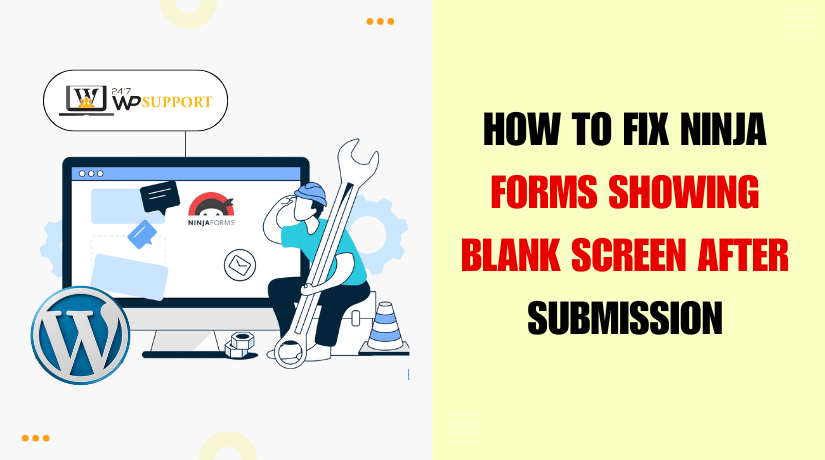
How to Fix Ninja Forms Showing a Blank Screen After Submission
Introduction
One of the most widely used WordPress form builder plugins is Ninja Forms. It provides excellent versatility and a straightforward drag-and-drop interface. But sometimes users face a frustrating issue — a blank screen after form submission.
This issue usually means something is wrong in the background. You click “Submit,” and nothing happens. No thank-you message. No redirection. Just a white screen. If you’re running a business website, this can be a big problem. You might miss important leads or user messages.
Many users search for solutions to:
- Ninja Forms white screen after submit
- Ninja Forms submissions blank page
- Ninja Forms stuck on processing
This article will walk you through the process of resolving these issues. We will cover the causes and how to fix them. These fixes are easy to follow and don’t need coding experience.
Our aim is to assist you in rapidly restoring the functionality of your forms. This tutorial will help you regardless of your level of experience.
Understand the Problem: What Causes Ninja Forms Blank Screen After Submission?
When you submit a form built with Ninja Forms and see a blank screen, it’s not just annoying — it’s a sign that something behind the scenes is broken. To fix it, we first need to understand what’s causing this behavior. There isn’t a single reason; instead, this issue may arise due to multiple technical problems.
Let’s explore each possible cause in simple terms:
- AJAX Not Working Properly
AJAX is used by Ninja Forms to manage form submissions without requiring a page reload. The user experience is seamless as a result. But if AJAX fails, the form doesn’t send the data to your server.
Common reasons AJAX may fail:
- A JavaScript file did not load.
- A plugin blocked the AJAX request.
- A theme incorrectly loads scripts.
When AJAX fails, the page may freeze, or nothing happens after clicking submit.
- JavaScript Errors on Submission
JavaScript runs in the browser to make your form interactive. If even one small script fails, it can stop the form from working.
You might see:
- No success message.
- Spinning loader stuck forever.
- A completely blank screen.
To check if errors show up in the console, you can use the developer tools in the browser. These errors usually come from conflicting plugins or broken theme scripts.
- reCAPTCHA Submission Issues
If you’ve added Google reCAPTCHA to your form for spam protection, that’s a good move. But if reCAPTCHA is not set up correctly, the form might not submit.
Typical reCAPTCHA problems include:
- Wrong site keys.
- Invisible reCAPTCHA not loading.
- Conflict with caching plugins or minifiers.
In such cases, the form might silently fail after pressing submit.
- Plugin Conflicts
Your WordPress site may be running several plugins. Sometimes, one plugin interferes with another. A plugin that changes JavaScript behavior or security settings can break Ninja Forms.
Symptoms of plugin conflict include:
- Form stuck on “Processing…”
- Blank screen after submit
- Submissions not recorded in the backend
It’s often a plugin that handles:
- Caching
- SEO optimization
- Security firewalls
- JavaScript compression
- Theme Compatibility Issues
Some themes are poorly coded or override core WordPress scripts. If your theme changes how scripts or styles load, Ninja Forms may break.
This happens when:
- Scripts are not loaded in the right order.
- Theme disables WordPress default jQuery.
- Page builders like Elementor or WPBakery conflict with form rendering.
You can rapidly test this by switching to a default theme, such as “Twenty Twenty-Four.”
- Caching Issues
Caching is good for performance but bad for live-form processing. Cached versions of JavaScript or CSS may break the form behavior.
Caches that cause issues could include:
- Browser cache
- Plugins for WordPress caching (such as W3 Total Cache and WP Super Cache)
- CDN caching (like Cloudflare)
Old cache files can stop Ninja Forms from processing correctly or even show outdated form versions.
- Server-Side or Hosting Errors
In some cases, the issue is on the server side. PHP errors or low memory limits can stop a form from completing.
Clues of server issues:
- No entry in submission logs.
- Error messages in browser console (500 Internal Server Error).
- Error logs in cPanel or hosting dashboard show script failures.
Troubleshooting and Fixes for Ninja Forms Submission Errors
When Ninja Forms fails to submit and shows a blank screen, you must troubleshoot step by step. The problem is often on the front-end of your website. This part covers checking browser errors, disabling plugins, and testing your theme. Each fix is simple and doesn’t require coding skills.
- Check for JavaScript Console Errors
JavaScript runs behind the scenes in your browser. It controls how the form behaves when a user clicks “Submit.” If JavaScript breaks, the form won’t finish processing. Instead, it may freeze, load forever, or show a blank page.
To check for JavaScript errors:
- Open your website in Chrome or Firefox.
- Choose Inspect by performing a right-click anywhere.
- Click on the Console tab.
- Go back to the website and fill out the form once more.
- Watch for red error messages in the console.
If you see something like “Uncaught TypeError” or “Failed to load resource,” there is likely a script issue.
Common causes of JavaScript errors:
- A plugin loading conflicting scripts.
- Minified or compressed JavaScript files breaking code.
- CDN scripts (like jQuery) failing to load.
If you spot errors related to Ninja Forms, this confirms the issue. You’ll need to identify what’s causing the conflict and disable it.
- Temporarily Disable Conflicting Plugins
Plugin conflicts are one of the top reasons for form errors. Some plugins interfere with how Ninja Forms loads scripts or processes data.
To test for plugin conflicts:
- Go to your WordPress dashboard.
- Navigate to Plugins > Installed Plugins.
- Deactivate all plugins except Ninja Forms.
- Clear your browser and website cache.
- Try filling out the form once more
If the form functions properly, one of the other plugins is the issue. Reactivate each plugin individually now. After activating each one, test the form again. This will assist you in determining which plugin is the source of the problem.
Plugins that are known to cause problems:
- Plugins for caching, such as WP Rocket or W3 Total Cache.
- Wordfence and Sucuri are examples of security plugins.
- Plugins for JavaScript minifiers or optimizers.
- Contact form or form builder plugins that load global scripts.
After determining which plugin is in conflict, you can:
- Replace it with a similar alternative.
- Contact the plugin developer.
- Use custom code to prevent conflict (if you’re technical).
- Switch to a Default WordPress Theme
Sometimes your theme is the problem, not a plugin. A poorly coded or outdated theme may cause Ninja Forms to break. This happens when:
- The theme loads its own version of jQuery.
- It blocks certain scripts from loading.
- It changes how JavaScript runs on pages.
To test this:
- Go to Appearance > Themes in your WordPress dashboard.
- Set the default theme to something like Twenty-One or Twenty-Four.
- Try submitting the form again.
If the form now works, your current theme has compatibility issues. You can:
- For assistance, get in touch with your theme developer.
- Change to a theme that is more optimized.
- Use a child theme and manually fix the problem (advanced users only).
This step is helpful when everything else seems fine, but the form still doesn’t submit.
- Clear Cache and CDN Layers
Caching improves website speed, but it can break dynamic features like forms. When Ninja Forms doesn’t behave correctly, caching is often the hidden cause. Cached scripts or pages might prevent the form from loading or submitting properly.
Here’s how caching creates problems:
- Old JavaScript or CSS is served to the browser.
- Pages don’t update after a form submission.
- CDNs like Cloudflare might block form processing requests.
To fix this, clear all levels of caching:
- Clear browser cache from your browser settings.
- If you’re using plugins like WP Super Cache or W3 Total Cache, clear the cache in WordPress.
- Purge your CDN cache, especially if using Cloudflare, BunnyCDN, or similar.
- Clear object cache if you’re using Redis or Memcached.
Also, if you use a caching plugin, disable the option to cache form pages. Most plugins offer an exclusion setting where you can list specific pages.
- Review Ninja Forms Advanced Settings
The advanced settings section in Ninja Forms controls actions after submission. If these settings are incorrect, the form may lead to a blank screen or do nothing after submit.
Things to check:
- Is the “Success Message” action present and active?
- Is the “Email Notification” set correctly?
- Is there a “Redirect” action? If yes, is the URL valid?
To review:
- Go to Ninja Forms > Dashboard in WordPress.
- Modify the form that isn’t functioning.
- Select the tab for Emails & Actions.
- Examine each action individually.
If any required action is missing or misconfigured, add or correct it. Also, make sure each action is set to trigger after successful submission.
Sometimes the blank screen happens because no action is triggered, and the user sees nothing in return.
- Check the Legacy Submissions Page
You might still be seeing the legacy submissions page in your dashboard if you are still using an older version of Ninja Forms. In some cases, this page may load as a blank screen or fail to display form data.
This problem may occur if:
- You recently updated Ninja Forms, but still access the old UI.
- The legacy submission interface isn’t compatible with the new plugin version.
- You’re using add-ons that depend on outdated features.
To resolve this:
- Update all Ninja Forms add-ons to their latest versions.
- Avoid using outdated admin bookmarks or old submission page URLs.
- Access submissions from Ninja Forms > Submissions through the current WordPress admin menu.
Also, clear the admin panel cache if you’re using any backend optimization plugins.
- Resolve Ninja Forms reCAPTCHA Submission Issues
reCAPTCHA protects your forms from spam bots. However, if it’s not set up correctly, your form may not submit. You might click “Submit” and nothing happens — no message, no error, just a blank or stuck screen.
Here’s what may go wrong:
- You entered the wrong site or secret keys.
- The reCAPTCHA version isn’t supported (v2 vs v3).
- Scripts fail to load due to a plugin or theme conflict.
- reCAPTCHA is blocked by caching or a firewall.
To fix reCAPTCHA problems:
- Go to Ninja Forms > Settings > reCAPTCHA.
- Double-check your Site Key and Secret Key.
- Make sure you’re using the correct version (v2 or invisible).
- Test the form in an incognito browser window.
- Temporarily disable cache and test the form again.
If you use security plugins like Wordfence or a firewall like Cloudflare, make sure they aren’t blocking Google scripts.
Also, avoid using reCAPTCHA on every page. Only use it where forms are present.
- Check Server-Side Configuration and PHP Errors
Sometimes, everything looks fine on the frontend, but the server is failing in the background. A misconfigured server can block AJAX requests or crash during form processing. This often results in blank screens or stuck submissions.
Signs of server-side issues:
- No entries in the Ninja Forms submission log.
- 500 Internal Server Error in browser console.
- PHP error logs showing script timeouts or memory issues.
How to fix server problems:
- Access your hosting panel or cPanel.
- Locate the Error Logs or PHP Logs.
- Look for recent errors tied to admin-ajax.php or Ninja Forms files.
- PHP’s memory limit and maximum execution time should be increased.
- Make sure your PHP version is compatible (PHP 7.4 or higher recommended).
If you’re unsure, contact your hosting provider. Ask them to check for blocked requests or script limits.
These errors are invisible on the surface but stop forms from completing actions.
Best Practices to Prevent Ninja Forms Submission Issues
Once you’ve fixed the issue with your Ninja Form, it’s important to take a few extra steps to prevent it from happening again. Form errors can lead to lost leads, missed contacts, and a poor user experience. You may steer clear of blank screen problems in the future by following these recommended practices.
- Keep Ninja Forms and Add-ons Updated
One of the most frequent reasons for form problems is outdated plugins. Updates are frequently released by the Ninja Forms team to address bugs and enhance compatibility.
To stay up to date:
- Visit your WordPress Dashboard > Plugins.
- Enable automatic updates for Ninja Forms and its add-ons.
- Always update the plugin as soon as a new version is released.
Before updating on a live site, it’s a good idea to test in a staging environment. This prevents unexpected errors.
- Test Your Forms After Every Update
Even a small update can impact how forms work. Whether you update Ninja Forms, WordPress core, or any other plugin, always test your forms right after.
Quick test checklist:
- Submit a form to make sure it works.
- Check email notifications for delivery.
- Verify that form entries are saved in the dashboard.
Testing takes just a few minutes but saves hours of troubleshooting.
- Use a Staging Site for Major Changes
If you’re planning to install new plugins, switch themes, or make big design changes, do it on a staging site first. This helps catch problems early, including form submission errors.
Most managed WordPress hosts provide one-click staging tools. Use them whenever possible.
- Avoid Overloading Your Site with Plugins
Conflicts are more likely when there are too many plugins. Install only the plugins that you actually need. Deactivate and delete plugins that are outdated, unused, or no longer maintained.
Fewer plugins mean fewer chances for compatibility issues with Ninja Forms.
- Monitor Submission Performance with Logging Tools
Use tools or plugins that log form submissions and email delivery. This helps you track form performance and troubleshoot faster if something goes wrong later.
Conclusion
Form errors can be frustrating, especially when they affect user experience and business communication. If you’re dealing with blank screens, stuck submissions, or other unexpected issues with Ninja Forms, it’s important to take action quickly. Even minor problems can lead to lost opportunities or broken trust with your visitors. Don’t let technical glitches slow you down.
Need expert help right away?
👉 Contact 24×7 WP Support for fast, professional assistance with Ninja Forms and all your WordPress needs. We are ready 24/7 to maintain the functionality and efficiency of your website.
Looking for more WordPress help? Subscribe to our YouTube Channel for expert video tutorials. Join us on Twitter and Facebook for updates, tips, and insights.



