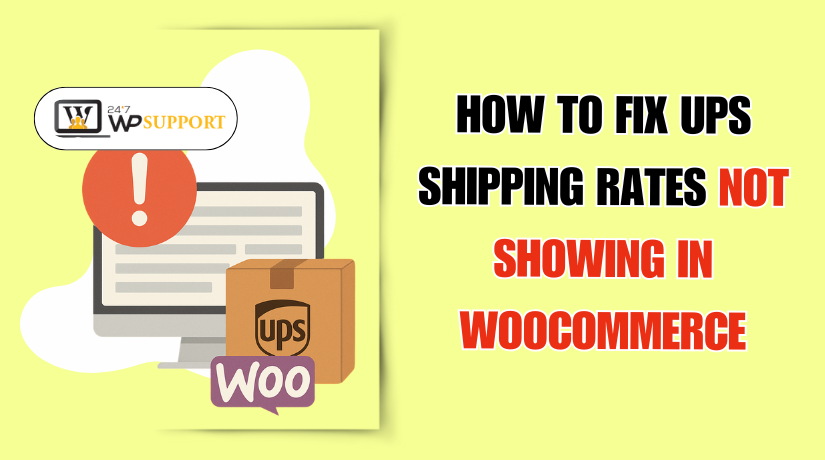
How to Fix UPS Shipping Rates Not Showing in WooCommerce
Introduction
Shipping is one of the most important parts of any online store. If your customers cannot see shipping rates, they may not complete their order. This is especially true when using UPS in WooCommerce. UPS offers real-time rates, trusted delivery, and international options. That’s why many store owners use it in their WooCommerce setup.
However, there are times when UPS shipping rates do not show up at checkout. This is a common issue, but it can confuse store owners and customers alike. You may see a message like “No shipping options available.” Or, the UPS shipping method might not appear at all. This can lead to cart abandonment, low sales, and customer frustration.
In this guide, we will explain how to fix this issue step-by-step. Before we fix the problem, we must understand what is happening and why. In this part, we will explore the symptoms of the issue. This will help you know if you’re facing the same problem in your WooCommerce store.
Common Symptoms of the Problem
Many store owners first realize there’s a problem when shipping doesn’t appear. But there are several signs that UPS shipping is not working as it should.
Let’s go over the most common symptoms:
- No UPS Shipping Rates at Checkout
You go to test the checkout, but no UPS rates show up. Instead, you see a message that says:
“No shipping options were found for your address.”
This often means something is wrong in the setup. It could be with the plugin, shipping zone, or product data.
- UPS Not Listed as a Shipping Option
Sometimes, other shipping methods like Flat Rate or Free Shipping may show. But UPS is missing from the list. This means the UPS plugin is not working correctly or not configured for the zone.
- UPS Rates Are Incorrect or Outdated
UPS rates are meant to update live from the UPS server. But in some cases, you may see the wrong amount. For example, a $10 shipment shows as $40. Or, it shows rates that are no longer valid.
This could be due to:
- A caching issue
- Incorrect product dimensions
- Invalid API credentials
- Error Messages During Checkout
You may even see technical error messages or shipping fails to load. These messages can appear as pop-ups or in the browser console.
Reasons Why UPS Shipping Rates Don’t Show
When UPS shipping rates don’t show in WooCommerce, it’s frustrating. But the problem is usually caused by simple mistakes or missing data. Understanding the reasons will help you fix the issue quickly. Below are the most common causes and how they affect your store.
- Missing Product Weight and Dimensions
UPS needs to know how big and heavy a product is. If that data is missing, UPS cannot calculate the shipping rate.
Many store owners forget to enter this information. Without weight or dimensions, UPS won’t return any shipping options.
Make sure each product has:
- A weight (in pounds or kilograms)
- Dimensions (length, width, height)
Even small items need this data. Double-check your product settings in the “Shipping” tab.
- Invalid or Missing UPS API Credentials
WooCommerce UPS plugins connect to UPS through an API. If the API credentials are wrong or missing, live rates won’t work.
You need these details from UPS:
- Access Key
- Username
- Password
- UPS Account Number (for some plugins)
If any of these are incorrect, the plugin cannot get rates. Go to your plugin settings and re-enter your UPS API info. Make sure there are no extra spaces or typos.
- UPS Shipping Method Not Assigned to the Correct Zone
WooCommerce uses “Shipping Zones” to decide which methods to show. If UPS is not added to the correct zone, it won’t appear at checkout.
Let’s say your customer lives in New York. If there’s no shipping method assigned to the New York zone, nothing will show.
To fix this:
- Go to WooCommerce > Settings > Shipping
- Click on your active zone
- Make sure UPS is added as a method
If it’s missing, click “Add Shipping Method” and select UPS.
- Cart Doesn’t Qualify for UPS Rates
Sometimes, the cart doesn’t meet UPS’s shipping rules. For example:
- The cart weight is too low or too high
- The destination address is not supported
- UPS service is not available in that region
These cases may cause no rates to appear. Review the cart total, product weight, and shipping address to confirm.
- Conflicts with Other Plugins or Themes
Some plugins or themes may block or change the shipping display. This is especially true with:
- Multi-shipping plugins
- Currency switchers
- Theme custom checkout pages
To check for conflicts:
- Deactivate all other plugins except WooCommerce and UPS
- Switch to a default theme like Storefront
- Test again
If UPS works, another plugin or theme is likely causing the problem.
- Wrong Shipping Origin or Postal Code
Your UPS account uses your store’s origin address to calculate rates. If the origin address or postal code is incorrect, rates won’t load.
Go to WooCommerce > Settings > Shipping > UPS Settings, and verify your shipping origin.
- Server Timeouts or Hosting Limits
UPS live rates come from an external server. If your web host blocks requests or has timeouts, the response will fail.
This can happen if:
- Your host has a firewall
- Requests to UPS are blocked
- The server takes too long to respond
You can check this using WooCommerce logs or enable debug mode in the UPS plugin.
Step-by-Step Troubleshooting Guide
Now that you understand the reasons, it’s time to fix the issue. In this part, we’ll walk through a step-by-step guide to help you solve the problem of UPS shipping rates not showing in WooCommerce.
Each step covers one common cause and how to fix it.
- Check Product Weight and Dimensions
UPS cannot calculate shipping costs without weight and size. Every product in your store needs this information.
Here’s what to do:
- Go to Products > All Products
- Click Edit under a product
- Scroll to the Shipping tab
- Add the weight (e.g., 1.5 lbs)
- Add dimensions (length, width, height)
Even digital or small items need at least a weight value. If it’s blank, UPS will skip it.
Repeat this for all shippable products.
- Verify Shipping Zones and Add UPS
UPS shipping won’t appear unless it’s added to a shipping zone. Each zone covers one or more countries, states, or postcodes.
Steps to check your zones:
- Go to WooCommerce > Settings > Shipping
- Click on a Shipping Zone
- Check if UPS is listed
If UPS is not listed:
- Click “Add Shipping Method”
- Choose UPS
- Click Add Shipping Method again
You can rename the method or leave it as “UPS.” Save the changes when done.
Make sure your customer’s address falls within that zone.
- Confirm API Credentials Are Correct
UPS plugins connect to UPS servers using API credentials. If they’re incorrect, you won’t get any live rates.
You’ll need:
- UPS Access Key
- UPS Username
- UPS Password
To check or update them:
- Go to WooCommerce > Settings > Shipping > UPS
- Look for the API settings section
- Re-enter your credentials carefully
- Avoid extra spaces or wrong letters
If unsure, get a new Access Key from your UPS account dashboard.
After updating, test checkout again.
- Enable Debug Mode and Test Checkout
Most UPS plugins have a debug mode. This shows what’s happening behind the scenes.
To enable it:
- Go to UPS plugin settings
- Look for a checkbox that says Enable Debug Mode
- Tick the box and save
Now, go to your shop and place a test order. If UPS doesn’t show, return to the plugin settings. You’ll see logs or error messages there.
These messages help you understand if:
- The plugin sent a request
- UPS returned an error
- The issue is in the product or address
Turn off debug mode after testing.
- Deactivate Other Plugins Temporarily
Other plugins can interfere with shipping. These include:
- Shipping calculators
- Multi-currency plugins
- Page builders
Here’s how to check for conflicts:
- Go to Plugins > Installed Plugins
- Deactivate all except:
- WooCommerce
- Your UPS plugin
- Use a default theme like Storefront
- Test the checkout page again
If UPS rates now show, a plugin or theme caused the issue. Reactivate them one at a time to find the conflict.
Once found, look for an update or contact the plugin support team.
- Check for Server or Hosting Restrictions
Sometimes, your server may block requests to UPS. This can stop live rates from loading.
To check for server issues:
- Enable debug mode (as above)
- Look at the log file for timeout or connection errors
- Contact your hosting support if you see server blocks or timeouts
Ask your host to:
- Whitelist UPS API URLs
- Increase timeout limits to 60 seconds
- Ensure cURL is enabled on the server
This will help WooCommerce connect to UPS properly.
- Review Origin Address and Postal Code
UPS rates depend on your store’s shipping origin. If your origin is wrong, UPS won’t return rates.
To check this:
- Go to WooCommerce > Settings > Shipping > UPS
- Look for Origin Address fields
- Make sure your country, state, and postcode are correct
If the origin doesn’t match your UPS account, it may not work.
- Test Again with Correct Settings
After going through all the steps:
- Recheck your product weights
- Confirm shipping zones
- Make sure API keys are active
- Test with a customer address
You should now see UPS rates appear at checkout. If not, enable debug mode and use the log data to dig deeper.
Plugin Recommendations and Advanced Fixes
If the UPS shipping rates are still not showing, your plugin might be the issue. Not all UPS plugins work the same. Some are outdated. Others don’t offer full features or support.
In this part, we will look at the best UPS shipping plugins for WooCommerce. Then, we will explore advanced fixes for those who are comfortable with deeper technical settings.
Best UPS Shipping Plugins for WooCommerce
Here are the top 5 plugins trusted by thousands of store owners. These plugins are reliable, feature-rich, and regularly updated.
- PluginHive WooCommerce UPS Shipping Plugin
This is one of the most popular UPS plugins available. It offers real-time shipping rates based on product weight and dimensions. It supports domestic and international shipping.
Key features:
- Live UPS rates at checkout
- Automatic label generation
- Shipment tracking
- Supports multiple UPS services
- Easy to configure
PluginHive also offers fast support and full documentation. It’s great for medium to large stores.
- WooCommerce UPS Shipping Method by WooCommerce
This is the official UPS plugin from WooCommerce. It provides simple integration with your UPS account. It’s built for stores that need basic live shipping rates.
Key features:
- Pulls real-time UPS rates
- Supports multiple shipping services
- Easy setup and minimal settings
- Ideal for small stores
It does not include label printing or tracking features. But it’s stable and well-supported.
- UPS Shipping for WooCommerce by WPDesk
WPDesk offers a modern and user-friendly plugin. It supports both negotiated and standard UPS rates. It works well with multi-language stores and flexible shipping needs.
Key features:
- Live UPS rate calculation
- Support for negotiated rates
- Custom shipping titles and delivery times
- Compatible with WPML and Polylang
It is suitable for growing stores needing more control.
- Flexible Shipping UPS by Octolize
This plugin is known for its flexibility and extra rule-based options. It allows you to create advanced shipping conditions.
Key features:
- Show UPS rates based on cart conditions
- Custom handling fees and delivery options
- Compatible with Flexible Shipping Pro
- User-friendly interface
Great choice for stores that want more shipping control.
- ELEX EasyPost UPS Shipping Method
This plugin uses EasyPost to connect your WooCommerce store with UPS. It supports UPS, FedEx, USPS, and DHL — all in one plugin.
Key features:
- Real-time UPS rates and label printing
- Shipment tracking and insurance
- Multiple carrier support
- Free and paid versions available
Perfect for multi-carrier shipping needs.
Advanced Fixes for Developers and Technical Users
If none of the above plugins solve your issue, try these advanced fixes.
- Enable Logging and Review API Responses
Most UPS plugins offer logging. Enable it and check the log files. You’ll find details about:
- Errors returned by UPS
- Shipping calculation failures
- API timeout or access issues
These logs help you or a developer troubleshoot deeper problems.
- Use WooCommerce Filters and Hooks
WooCommerce allows you to override shipping logic. A developer can use filters like:
- woocommerce_package_rates
- woocommerce_shipping_packages
These hooks let you customize shipping rates before they show up at checkout.
- Check Site Health and SSL Settings
Make sure your site uses HTTPS and passes security checks. UPS servers may block connections from insecure or misconfigured websites.
Advanced fixes are best handled by experienced users or developers. If you’re not sure, reach out to plugin support.
How to Prevent Future Issues
Once fixed, you want to avoid the problem returning. Here are a few simple tips.
Tips to prevent UPS shipping issues:
- Always update WooCommerce and your UPS plugin
- Test shipping settings after updates or new plugin installs
- Keep product weights and sizes up to date
- Regularly check if API keys are active and valid
- Use a staging site to test changes before going live
- Review shipping zones every few months for accuracy
Taking small steps regularly keeps your checkout smooth and reliable.
Conclusion
Fixing UPS shipping issues in WooCommerce may seem complex at first. But with the right steps and tools, you can solve it quickly. A working shipping system builds trust and helps you convert more sales.
If you’re still stuck or just want expert help, we recommend getting in touch with the professionals at 24x7WPSupport.
They offer WooCommerce support 24/7, including help with shipping, plugins, checkout, and custom setups. Whether it’s a small bug or a large setup issue, their team is ready to solve it fast.
Need help now? Reach out to 24x7WPSupport and get expert assistance today.
Your store deserves to run without shipping problems — and they can make that happen.



