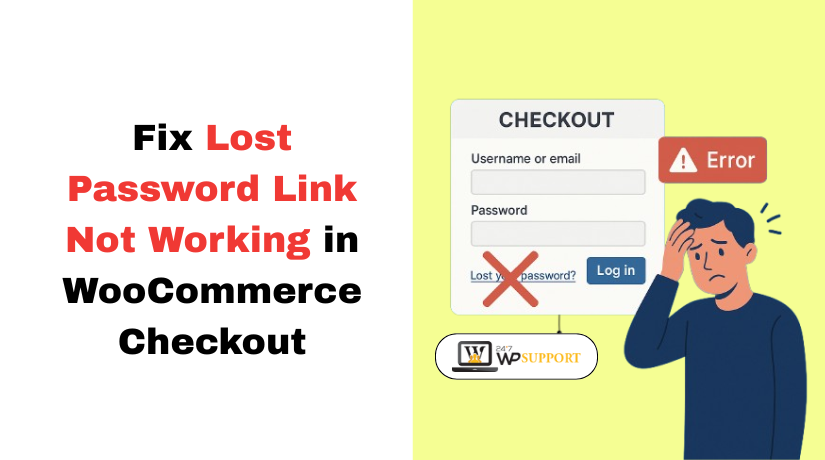
Lost password link not working at WooCommerce checkout
Introduction
WooCommerce is a powerful plugin for building online stores with WordPress. It allows users to shop, create accounts, and reset passwords easily. However, store owners occasionally run into a frustrating problem.The “lost password” link at checkout stops working.
This small problem can cause big trouble. Customers who forget their password can’t reset it. They either leave the site or contact support. In both cases, you may lose sales.
Many users report the same issue again and again:
- The link to the lost password takes users to a 404 page.
- The link redirects to the wrong page
- The link is missing on the checkout page
- Clicking it does nothing at all
These problems frequently arise when checking out. Customers try to log in but cannot reset their password. This creates confusion and delays in order completion.
If the “woocommerce lost password checkout link not working” issue happens on your site, it needs attention. It can reduce trust and create a poor user experience.
Your checkout flow should be smooth and simple. Every step must work, especially login and password recovery. When users face broken links, they may not come back.
The goal of this blog is to assist you in finding a rapid solution. You can find helpful advice here regardless of your level of experience. Let’s make your WooCommerce checkout smooth again.
Why the “Lost Password” Link is Crucial at Checkout
The last stage of every purchase is the checkout page. At this stage, users expect everything to work perfectly. Customers who can’t remember their password search for the “Lost your password?” link. If that link is broken or missing, the experience turns bad.
Although it might not seem like much, this link is quite important.
It Helps Users Quickly Regain Access
Many users forget their passwords. It happens every day. A working password reset link:
- Saves time for the customer
- Helps complete the purchase
- Avoids lost sales
Without this link, users may feel stuck. Some will give up and leave the site.
It Prevents Cart Abandonment
Lost sales may result from a broken password reset link. If customers can’t log in or reset their password, they may abandon the cart. They might even shop somewhere else.
Fixing this link can:
- Improve conversion rates
- Keep users on your site
- Increase customer satisfaction
It Maintains Trust and Professionalism
Users trust stores that run smoothly. A missing or broken login feature makes your store look unprofessional. It can reduce trust in your brand.
It Supports Good User Experience
User experience matters a lot in online shopping. A working “forgot password” link at checkout:
- Keeps the process simple
- Reduces support requests
- Builds a positive impression
For these reasons, fixing the WooCommerce checkout login password reset issue should be a top priority. It helps you retain customers, improve your brand image, and make more sales.
Common Symptoms Users Face
When the “lost password” link at WooCommerce checkout doesn’t work, it creates confusion for your customers. They may not understand why the link is broken. But as a store owner, you need to recognize the warning signs early. These symptoms are often easy to spot if you know what to look for.
Let’s take a closer look at the most frequent issues.
- Link Does Nothing When Clicked
This is among the most often reported problems. A customer clicks the “Lost your password?” link, but nothing happens. There’s no redirection, no message, and no password reset screen.
This usually means:
- The link is not pointing to any working URL
- A JavaScript conflict may be stopping the action
- The theme might be overriding default WooCommerce behavior
- Redirects to the Wrong Page
In some cases, the link sends users to an unrelated or incorrect page. For example, instead of a password reset form, they land on:
- The homepage
- A blog post
- A blank page
This may be due to:
- Incorrect redirect settings
- Conflicts with SEO or redirection plugins
- Changes made to the default WooCommerce pages
Keywords fit naturally here:
This problem is often called the lost password redirect to wrong page WooCommerce checkout issue.
- Leads to a 404 Page
Another common symptom is a 404 error page. Customers click the lost password link and land on a page that says “Not Found.”
This could mean:
- The URL structure is broken
- WooCommerce pages were deleted or not published
- Permalinks are misconfigured
Users call this the lost password link leads to 404 on checkout issue.
- Link Is Completely Missing from Checkout Page
Sometimes the entire “Forgot Password” or “Lost your password” link disappears from the checkout form. This makes it impossible for users to reset their credentials.
Reasons might include:
- Theme overrides that remove the link
- Custom login forms without reset options
- Plugin conflicts hiding form fields
Root Causes Behind the Issue
When the lost password link at WooCommerce checkout doesn’t work, there is always a technical reason behind it. You can troubleshoot more quickly if you understand the underlying issues. The most frequent causes of this problem are listed below. We’ll explore each cause in detail to give you a clear picture.
- Missing or Unassigned WooCommerce Pages
WooCommerce depends on key pages like:
- My Account
- Lost Password
- Checkout
If any of these pages are missing or not properly set, the lost password link won’t work.
Common issues include:
- The My Account page is deleted or not published
- Pages in WooCommerce settings are not connected.
- The reset password page URL is incorrect
This can result in 404 errors or redirects to the wrong location.
- Theme Conflicts or Overrides
Some WordPress themes override default WooCommerce templates. These overrides can remove or break parts of the checkout form.
Problems that may happen:
- The “Lost your password?” link is hidden or missing
- The link action is blocked by custom styling or layout
- The form is replaced with a non-WooCommerce version
Such problems are likely to occur if your theme is not completely compatible with WooCommerce.
- Plugin Conflicts
Plugins can interfere with WooCommerce’s password reset process. These include:
- Security plugins that block access to login or reset pages
- Redirection plugins that change URLs or page behavior
- Plugins for customizing logins that take the place of the standard login form
- Caching plugins that serve outdated versions of pages
When multiple plugins try to manage redirects or login behavior, they often clash.
- Broken or Incorrect Permalinks
WordPress uses permalinks to build clean, readable URLs. If the permalinks are broken or not updated, the password reset link may fail.
Causes include:
- Changing permalink settings without saving them properly
- Relocating the website to a different directory or domain
- Deleting key WooCommerce pages and recreating them without refreshing permalinks
This often leads to the checkout reset password URL incorrect WooCommerce issue.
- Custom Checkout or Login Forms
Some sites use custom checkout forms or third-party login systems. These can:
- Remove the default password reset option
- Use different reset URLs that don’t match WooCommerce’s structure
- Disable the WooCommerce login form entirely
If your site uses a custom-built checkout page, this is a common cause.
How to Fix the “Lost Password” Link Not Working
It’s time to address the problem after determining its cause. The steps below are designed for all levels of users. Whether you’re a beginner or developer, these methods will help restore the lost password link on your WooCommerce checkout page.
Let’s go step by step.
Step 1: Check WooCommerce Account Settings
WooCommerce relies on key pages like My Account to handle login and password recovery. If these are missing or unlinked, the password reset won’t work.
Here’s what to do:
- Go to WooCommerce > Settings > Advanced
- Look under Page Setup
- Make sure the following pages are selected:
- Cart
- Checkout
- My Account
If any are blank, use the dropdown to assign the correct page. Save changes once done.
This simple check can fix the woocommerce lost password checkout link not working issue quickly.
Step 2: Regenerate Lost or Deleted Pages
If the My Account page or password reset page was deleted, WooCommerce can regenerate them.
Steps:
- Go to WooCommerce > Status > Tools
- Find Create default WooCommerce pages
- Click Create pages
This action will recreate pages like “My Account” and link them automatically.
Step 3: Reset Permalinks
Broken URLs often happen due to permalinks not updating after changes.
To fix it:
- Go to Settings > Permalinks
- Don’t change anything — just click Save Changes
Step 4: Test With a Default Theme
Certain themes replace WooCommerce templates and may hide the password reset link.
To test:
- Go to Appearance > Themes
- Activate a default theme like Storefront or Twenty Twenty-One
- Visit your checkout page and check if the “Lost your password?” link appears
If the link now functions, the problem is with your original theme. You may need to update or replace it.
Step 5: Deactivate All Plugins Except WooCommerce
Conflicts between plugins are a key cause. To find the issue, test with only WooCommerce active.
Steps:
- Go to Plugins > Installed Plugins
- Deactivate all except WooCommerce
- Check the checkout page again
If the link works now, reactivate plugins one by one. Test the checkout page following each activation. This helps in identifying the problematic plugin.
Plugins that often cause conflicts:
- Security plugins (Wordfence, iThemes)
- Redirect managers
- Login customizers
- Caching tools (like WP Fastest Cache, W3 Total Cache)
Step 6: Check for Missing HTML or Hidden Link
Sometimes the link is there, but hidden by CSS or broken HTML.
Inspect it by:
- Right-click on the checkout page and click Inspect (or Inspect Element)
- Look for the lost password link in the HTML
- If you see it but it’s invisible, check for CSS like:
- display: none
- visibility: hidden
You may need to adjust your theme’s style or use a custom CSS rule to display it.
Step 7: Manually Fix the URL in Template Files
If you or your developer created a custom checkout page, the password reset URL might be hardcoded or incorrect.
Check this by:
- Looking in your child theme for checkout-form-login.php
(Usually found in /your-theme/woocommerce/checkout/) - Find the line with the “Lost your password?” link
- Replace the URL with the correct one:
<?php echo wp_lostpassword_url(); ?>
This function generates the correct password reset link based on your site’s setup.
Step 8: Use a Shortcode as a Temporary Fix
If nothing else works, add the WooCommerce login form to any page using this shortcode:
[woocommerce_my_account]
You can create a new page like Login Help and link it from your checkout page. It gives customers a direct way to reset their password outside the checkout.
Preventing This Issue in the Future
Fixing the lost password link issue is only half the job. It’s also important to prevent the problem from coming back. You can prevent future problems and maintain the seamless operation of your WooCommerce checkout by following a few easy steps.
- Keep WooCommerce, WordPress, and Plugins Updated
Compatibility issues are frequently caused by outdated software. Updates include bug fixes that prevent known issues.
What to do:
- Update WordPress and WooCommerce frequently.
- Keep all plugins up to date
- Avoid using abandoned or unsupported plugins
Updates improve security and reduce conflicts between features.
- Use a WooCommerce-Compatible Theme
The compatibility of WordPress themes with WooCommerce varies. A theme that overrides templates may break links or remove functions.
Tips:
- Choose a theme built specifically for WooCommerce
- Avoid custom themes that change checkout forms
- Before implementing updates live, test them in a secure setting.
- Use a Staging Site for Testing
Before implementing significant changes on your live store, always test them first.
Steps:
- Create a staging site (most hosting providers offer this)
- Make updates and check functionality
- Fix problems before going live
This prevents surprises for your customers.
- Backup Your Site Regularly
Always make a backup of your website before making any modifications.
- Use plugins like UpdraftPlus or BlogVault
- Set automatic backups weekly or daily
- Keep at least one backup stored offsite
Backups allow you to restore your store quickly if anything breaks.
Conclusion
The “lost your password” link not working in checkout is a common WooCommerce issue. But with proper steps and prevention, you can fix it and avoid future problems. A secure, functional checkout builds trust and improves your sales. Keep your site updated, tested, and backed up — and your customers will thank you.
If you’re still facing issues or need expert help, don’t worry.
👉 24x7wpsupport.com is here to assist you with fast, reliable WooCommerce support — available anytime, 24/7.
Let our experts handle the technical work so you can focus on growing your store.
Looking for more WordPress help? Subscribe to our YouTube Channel for expert video tutorials. Join us on Twitter and Facebook for updates, tips, and insights.



