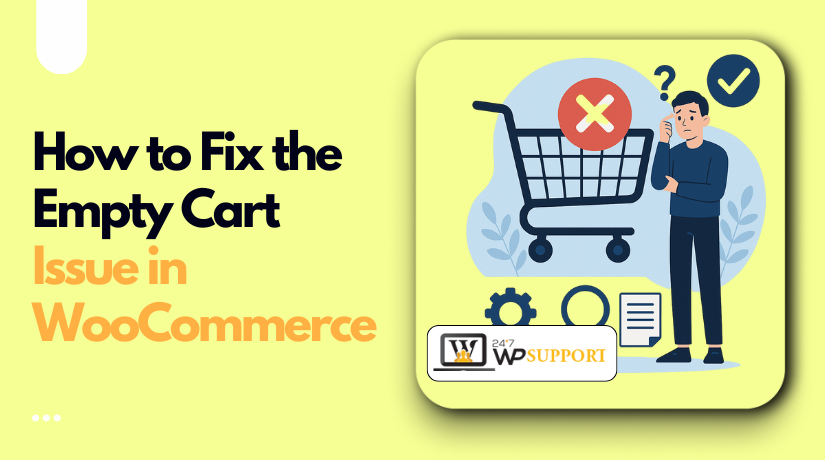
How to Fix the Empty Cart Problem in WooCommerce
Introduction
WooCommerce is one of the most popular eCommerce platforms on WordPress. It helps thousands of online stores sell products with ease. But sometimes, store owners face a strange and frustrating issue. A customer adds a product to the cart—but the cart is empty when they check it. This is known as the WooCommerce empty cart issue.
You may wonder, “Why is my WooCommerce cart empty after adding a product?” This problem can happen at any point. It may occur after adding items, during login, or even after a page refresh. No matter when it happens, it hurts sales and the customer experience.
This guide will help you fix that issue. We’ll explain why this happens and how to solve it. We’ll also share advanced tips to stop the issue from coming back.
Understanding the WooCommerce Empty Cart Problem
An empty cart problem means that the WooCommerce cart is not saving items. Customers add products, but the cart looks empty when they go to check out. It may seem like a small bug, but it causes big problems for your store.
The issue can show up in different ways:
- The cart becomes empty after a product is added
- The cart resets after page refresh
- The cart does not save items after login
- The cart shows empty on the cart page or checkout
You may also find that the cart is empty even when you know items were added. This could be caused by sessions not saving correctly, plugin conflicts, or caching issues.
Here are some common user complaints:
- “My WooCommerce cart empties every time I refresh the page.”
- “Products disappear from the cart after I log in.”
- “WooCommerce cart is not retaining items after being added.”
These problems can scare away buyers and increase cart abandonment.
Causes of the Empty Cart Problem
Understanding what causes the WooCommerce cart to empty is important. It helps you fix the issue faster. Several factors can lead to this frustrating problem. Sometimes it’s a setting. Other times, it’s a plugin conflict or server issue.
Let’s look at the main reasons behind the WooCommerce empty cart issue.
- Session Management Failures
WooCommerce uses sessions to store cart data. When sessions don’t work properly, the cart fails to hold items.
Your server may not support PHP sessions. In such cases, WooCommerce cannot save what’s added to the cart. This is often the reason behind the WooCommerce session issue empty cart.
Check your hosting settings. If sessions are disabled, ask your host to enable them.
- Caching Plugin Conflicts
Caching plugins help your website load faster. But aggressive caching can block cart updates.
For example, if the cart or checkout page is cached, it won’t show updated data. That’s why you might see the WooCommerce cart page shows empty, even after adding products.
To fix this, make sure your cache plugin does not cache these pages:
- Cart page
- Checkout page
- My Account page
Also, clear your cache after making changes to plugins or themes.
- Theme or Plugin Conflicts
A poorly coded theme or plugin can break WooCommerce cart functions. New plugins, updates, or even active ones may conflict.
This can lead to problems like:
- WooCommerce add to cart not working
- WooCommerce empty cart issue right after item selection
To check this, disable all non-WooCommerce plugins. Then test the cart. If it works, re-enable plugins one by one to find the issue. Also try switching to a default theme like Storefront.
- Cookie Restrictions and Browser Settings
Cookies help WooCommerce remember your cart contents. If cookies are blocked or restricted, the cart won’t work as expected.
This may cause the WooCommerce empty cart after login issue. Sometimes, a user logs in, and the cart resets.
This can happen due to:
- User’s browser blocking cookies
- A plugin interfering with login sessions
- Security or cache plugins misconfigured
Make sure cookies are allowed and browser settings are not too strict.
- Checkout Endpoint or Page Errors
WooCommerce relies on correct page settings to function. If checkout or cart pages are not set up properly, users may see an empty cart.
This leads to the WooCommerce checkout endpoint error empty cart.
To fix this:
- Go to WooCommerce > Settings > Advanced
- Check if Cart, Checkout, and My Account pages are assigned
- If missing, set the correct pages manually
Incorrect shortcodes or missing pages can break cart sessions completely.
Step-by-Step Fixes to Resolve the Empty Cart Problem
Once you understand the causes of the empty cart issue, it’s time to fix it. There’s no one-size-fits-all solution. Different stores may face different problems. But the steps below can help resolve most cases.
Let’s look at each method in detail.
- Check WooCommerce System Status
The first step is to review your WooCommerce setup. The System Status tool helps identify major issues. It gives you an overview of server settings, plugins, and more.
Follow these steps:
- Go to WooCommerce > Status
- Look for red or yellow alerts
- Check PHP version and session support
If sessions are not working, WooCommerce will warn you here. This step helps address the WooCommerce cart resets after page refresh issue.
If there are errors, consult your hosting provider or developer.
- Disable Caching Plugins (Temporarily)
Caching can improve speed but may break cart functions. If caching is too aggressive, it blocks cart updates.
Here’s how to check:
- Disable all caching plugins temporarily
- Clear your browser cache
- Test your cart again
If the cart works now, caching was likely the issue. To avoid this, exclude key pages from caching:
- Cart
- Checkout
- My Account
- Add-to-cart URLs (sometimes dynamic)
These changes can fix the WooCommerce clear cart session problem caused by caching plugins or CDNs.
- Switch to a Default Theme
Sometimes, the issue comes from the theme. It may block or break the cart’s JavaScript.
To test this:
- Go to Appearance > Themes
- Activate the default “Storefront” theme
- Check if the cart works properly
If the cart now retains items, your theme is the problem. You’ll need to update it or contact the theme developer.
This helps fix the WooCommerce cart not retaining items issue.
- Deactivate All Plugins (Except WooCommerce)
Plugins often clash with WooCommerce. If a plugin blocks sessions or AJAX calls, the cart breaks.
Here’s how to find the conflict:
- Deactivate all plugins except WooCommerce
- Test the cart
- Re-activate plugins one by one
- Refresh and check the cart after each step
When the cart breaks again, you’ve found the problem plugin.
This step is essential for solving WooCommerce empty cart plugin conflicts.
- Check Page and Endpoint Settings
WooCommerce needs specific pages to function. If cart or checkout pages are missing or unlinked, the cart won’t work.
To fix this:
- Go to WooCommerce > Settings > Advanced
- Confirm that the Cart, Checkout, and My Account pages are assigned
- If not, assign the correct pages
- Make sure the correct shortcodes are in place:
- Cart Page: [woocommerce_cart]
- Checkout Page: [woocommerce_checkout]
Broken pages often lead to the WooCommerce checkout endpoint error empty cart.
- Inspect JavaScript Errors in the Browser
If clicking “Add to Cart” does nothing, JavaScript might be failing. This is a common issue, especially after theme or plugin updates.
How to check:
- Open your website
- Press F12 (or right-click > Inspect)
- Go to the Console tab
- Look for red error messages
You might find blocked scripts or failed requests.
If you see errors related to AJAX or WooCommerce, those need to be fixed. This is often tied to the WooCommerce add to cart not working issue.
- Adjust Cookie and Session Settings
Cookies and sessions store cart information. If your server or browser blocks them, the cart won’t work.
How to improve session settings:
- Make sure your host supports PHP sessions
- Use a plugin like “Health Check & Troubleshooting”
- Check with your hosting support if sessions are disabled
- Don’t use “Force SSL” unless an SSL certificate is active
- Avoid plugins that block cookies
Browser-level restrictions can also trigger the WooCommerce empty cart after login issue. Test using a different browser or private window.
- Clear and Reset Cart Sessions
Old sessions can cause issues too. WooCommerce may store cart data that conflicts with new items. In this case, you should manually reset sessions.
Here are ways to do it:
Method 1: Clear Sessions via WooCommerce Tools
- Go to WooCommerce > Status > Tools
- Click Clear customer sessions
- This deletes all saved sessions from your database
Method 2: Use a Cleanup Plugin
Plugins like:
- WP Optimize
- Advanced Database Cleaner
These help you clear expired sessions safely.
Resetting sessions often helps fix the WooCommerce clear cart session issue, especially after plugin updates.
Advanced Fixes for Developers and Technical Users
If you’ve tried the earlier steps and still face issues, the root cause might be deeper. Here are some advanced steps that often resolve the problem:
a. Increase Session Lifetime
WooCommerce uses WordPress session expiration rules. Short sessions may cause cart data to disappear quickly. You can increase session lifetime by adding code to your theme’s functions.php file:
add_filter( ‘wc_session_expiring’, ‘extend_cart_session_time’ );
add_filter( ‘wc_session_expiration’, ‘extend_cart_session_time’ );
function extend_cart_session_time() {
return 60 * 60 * 24; // 24 hours
}
This helps fix the WooCommerce cart not retaining items issue.
b. Use Query Monitor Plugin
Install the “Query Monitor” plugin to detect theme or plugin errors. It shows AJAX issues, database queries, and PHP errors in real-time. This is useful for debugging WooCommerce add to cart not working problems.
c. Check Server Error Logs
Your hosting provider often keeps error logs. These logs may show session failures or blocked scripts. Contact your host to get access and review them.
Preventive Measures to Avoid Future Cart Issues
After fixing the cart issue, it’s important to keep your site healthy. Below are easy steps to reduce the risk of this problem happening again:
- Always update WooCommerce, themes, and plugins
- Test new plugins in a staging environment first
- Avoid using unknown or outdated plugins
- Regularly clear expired sessions and database junk
- Use a reliable hosting provider with WooCommerce-friendly settings
- Exclude cart and checkout pages from caching
Prevention is better than cure. These small steps save time and protect your sales.
When to Seek Professional Help
You’ve followed every fix. The cart still empties. What now?
Some problems are complex. They may involve your server, theme code, or database. If you don’t have time or technical experience, don’t worry. Help is available.
Here’s when to get expert support:
- You’ve tried all steps and nothing works
- Cart issues return after updates or plugin installs
- You’re losing sales due to checkout failures
- Site errors appear during add-to-cart actions
At this point, it’s smart to involve WooCommerce experts. A professional can spot hidden problems faster and fix them safely.
24x7WP Support offers expert WooCommerce troubleshooting. Their team can:
- Diagnose and fix empty cart issues
- Resolve plugin or theme conflicts
- Optimize cart and checkout performance
- Ensure everything works on desktop and mobile
Getting help saves time and protects your store’s reputation.
Conclusion
The WooCommerce empty cart issue is a common but fixable problem. It often frustrates both store owners and customers, but the right steps can resolve it.
With the fixes we’ve outlined, your WooCommerce cart should now retain items as expected.
Still experiencing problems? Don’t let them affect your sales or user experience. Reach out to a trusted support provider like 24x7WP Support for expert help.
Your customers deserve a smooth checkout—and your store deserves to run reliably.



