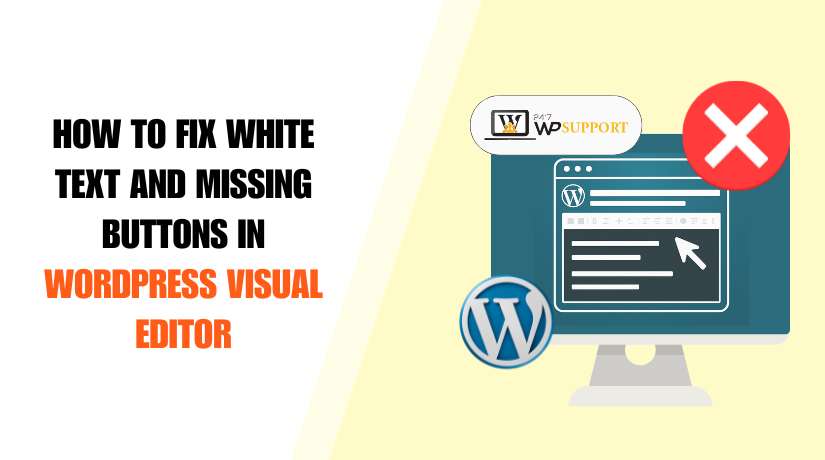
How to Fix White Text and Missing Buttons in WordPress Visual Editor
Introduction
The WordPress visual editor is a vital part of any website. It helps users create and edit content without writing code. For bloggers, business owners, and developers, it makes content management easy and fast.
But sometimes, the editor doesn’t work as expected. You might see a blank screen or text that appears white. You might not be able to navigate between the Visual and Text tabs, or toolbar buttons might disappear. These problems can be annoying, particularly if you have a deadline to meet.
The good news is that these issues can typically be resolved. We’ll walk you through fixing white text and missing buttons in the WordPress visual editor in this tutorial. We’ll also go over the reasons for these issues and how to avoid them in the future. The steps are simple and beginner-friendly. You don’t need to be a developer to follow them.
Let’s begin by understanding what these editor issues look like. You might observe some or all of the following if your WordPress visual editor is malfunctioning:
Common Signs of a Broken WordPress Editor:
- The text in the editor turns white or disappears completely
- Toolbar options like bold, italic, or alignment are missing
- The Visual tab doesn’t respond or shows a blank area
- Buttons to add links, images, or media are gone
- You can’t switch between Visual and Text views
- Editor screen is completely blank or freezes during editing
These are not rare problems. Many WordPress users have faced them. The good thing is that most of the time, they are caused by small issues like plugin conflicts or cache errors. In some cases, the core editor system—called TinyMCE—fails to load. When this happens, you might see missing buttons or experience the wp visual editor white text issue.
What Causes White Text and Missing Buttons in WordPress Editor
Before fixing the WordPress visual editor, it’s important to know why it breaks. This problem arises for many users at some point. The editor may not load properly. Buttons might disappear. Or the screen might go blank. These problems often come from a few common causes.
Let’s go over each one.
JavaScript Conflicts
WordPress uses JavaScript to load the visual editor. The main editor is called TinyMCE. If JavaScript fails to load, the editor does not work right. This can lead to missing buttons or white text inside the editor.
JavaScript errors can happen due to:
- A bad plugin or theme using old scripts
- Two plugins attempting to complete the same task clash
- A script not loading because of a browser or server issue
To check if this is the issue, open your browser’s developer console. If you see errors linked to tiny_mce.js, then TinyMCE is not loading properly.
Plugin Conflicts
Plugins are a major reason for editor problems. Some plugins change how the editor works. Others block scripts that the editor needs to load. This leads to broken features or white space in the editor.
Common plugins that can cause issues include:
- Page builders or custom content editors
- Security or firewall plugins
- Old or outdated plugins
- Cache and performance plugins
To check for a plugin issue, deactivate all plugins. Next, reactivate each one individually. This aids in identifying the issue’s source.
Theme Conflicts
Sometimes, the problem is not a plugin—it’s your theme. Poorly coded or outdated themes may not support the latest WordPress features. They might include scripts that block or replace the editor.
Try using Twenty Twenty-Four or another default theme. If the editor works, your theme is likely the issue.
How to Fix White Text and Missing Buttons in WordPress Editor
Now that you understand the causes, let’s fix the problem step-by-step. Each of these methods is simple. You don’t need coding skills. Just follow the guide carefully, and test your editor after each fix.
Try using Twenty Twenty-Four or another default theme.
- Clear Your Browser and WordPress Cache
Sometimes, your browser stores old files. These files may block new scripts from loading. This is a typical cause of editor problems.
Also, WordPress cache plugins can serve outdated scripts. These may break the visual editor.
Here’s how to fix that:
Clear browser cache:
- Open your browser settings
- Go to “Privacy” or “History”
- Click “Clear browsing data”
- Select cached images and files
- Clear the cache
Clear WordPress site cache:
- Log into your WordPress admin panel
- If using a cache plugin (like W3 Total Cache), clear cache from the plugin menu
- You can also clear server cache from your hosting panel
After clearing both caches, reload the editor and check if the issue is gone.
- Deactivate All Plugins and Test
Plugins often cause conflicts. One plugin may block or change how the editor loads. Deactivating every plugin is the best method to test this.
Here’s how:
- Go to Plugins > Installed Plugins
- Select all, then click Deactivate
- Now test the visual editor
- If it works, reactivate plugins one by one
- Retest the editor after every activation.
Using this, you may identify the plugin that is causing issues with the editor.
After locating it, you can:
- Use a different plugin in its place.
- Report the issue to the plugin developer
- Leave it deactivated if it’s not essential
- Switch to a Default Theme
The WordPress editor is incompatible with certain themes. A badly coded theme can block scripts. This may cause the editor to show white text or a blank screen.
Check to see whether the theme is the issue:
- Go to Appearance > Themes
- Select a default theme, such as Twenty Twenty-Four.
- Now, take another look at your editor.
If the visual editor works with the default theme, your original theme is causing the issue.
You have two choices:
- Contact the theme developer to fix the issue
- Use another theme that works properly
- Add the CONCATENATE_SCRIPTS Fix
WordPress combines JavaScript files to make the site load faster. Sometimes, this causes a conflict, especially in the admin area.
To fix this, you can disable script concatenation:
Steps:
- FTP or File Manager can be used to access the files on your website.
- Open the wp-config.php file
- Before the line that reads /* That’s all, stop editing! */, add this line.
define(‘CONCATENATE_SCRIPTS’, false);
- Save the file and reload your editor
This stops WordPress from combining admin scripts, helping the editor load properly.
- Reinstall TinyMCE (The Visual Editor Core)
TinyMCE powers the WordPress visual editor. If the core TinyMCE files are damaged or missing, the editor won’t load right.
To reinstall TinyMCE:
- Go to Dashboard > Updates
- Click the Reinstall Now button
- This reinstalls all core WordPress files, including the TinyMCE editor
Alternatively, you can:
- Get the most recent version of WordPress.
- Extract the ZIP file
- Upload the wp-includes/js/tinymce/ folder to your site using FTP
- Replace the current folder.
Before you do this, make sure you backup your website.
- Install Advanced Editor Tools Plugin
If your toolbar buttons are missing, this plugin can help. Advanced Editor Tools (formerly TinyMCE Advanced) allows you to customize your editor.
It helps restore:
- Formatting buttons like bold, underline, and alignment
- Insert buttons like images, tables, and special characters
- Access to full TinyMCE settings
Steps to install:
- Go to Plugins > Add New
- Search for Advanced Editor Tools
- Install and activate the plugin
- Go to Settings > Advanced Editor Tools
- Drag and drop the buttons you want to appear in the toolbar
- Save changes and check your editor
This plugin is perfect if you’re using the Classic Editor and toolbar options are missing.
- Check for JavaScript Errors in Your Browser Console
If none of the above fixes work, check your browser’s developer console. This will show if JavaScript errors are breaking the editor.
Here’s how to do it:
- Open your WordPress editor
- Right-click anywhere and select Inspect
- Go to the Console tab
- Look for red error messages
- Errors like Failed to load tiny_mce.js mean TinyMCE is not loading
Once you know the error, you can:
- Search for the error online
- Contact your hosting provider for support
- Get help from a developer if needed
Bonus Tip: Use Recovery Mode for Safe Debugging
If your site breaks after an update or plugin change, WordPress may enter Recovery Mode. An email with a unique login link will be sent to you.
Recovery Mode allows you to:
- Access the dashboard
- Deactivate plugins causing the issue
- Switch themes
- Restore normal access
It’s a safe way to fix major problems without losing access to your site.
Advanced Troubleshooting
If the basic fixes did not solve your editor problem, don’t worry. There are still a few advanced steps you can try. If done properly, these techniques are safe, although they do demand a little more caution.
- Restore WordPress Core Files
Sometimes WordPress core files become damaged or incomplete. This can happen during an update or plugin install. Replacing these files can restore the visual editor.
Here’s how:
- Visit wordpress.org to get the most recent version of WordPress.
- Unzip the file on your computer
- Use FTP or File Manager to connect to your site
- The wp-admin and wp-includes directories should be uploaded and changed.
- Do not touch the wp-content folder (it holds your theme and plugins)
WordPress is able to use more server memory as a result.
- Increase PHP Memory Limit
A low memory limit may stop WordPress from loading editor scripts. Raising the memory can fix that.
Steps:
- Open your wp-config.php file using FTP
- Add this line: define(‘WP_MEMORY_LIMIT’, ‘256M’);
This allows WordPress to use more server memory.
- Contact Your Hosting Provider
Some issues are server-related. Security settings or firewalls may block scripts. If nothing else works, reach out to your host. Ask them to:
- Check server logs for blocked scripts
- Clear server-level cache
- Increase resource limits if needed
How to Prevent Visual Editor Issues in the Future
Fixing the WordPress visual editor once is helpful. But keeping it working smoothly in the future is even more important. You can avoid white text, missing buttons, and editor glitches by following a few smart habits.
Let’s investigate ways to keep this problem from occurring in the future.
- Keep Everything Updated
Update your WordPress core, plugins, and themes frequently. Updates are released by developers to address bugs, enhance functionality, and guarantee compatibility.
Outdated tools can break features, including the visual editor. Set reminders to:
- Check for updates weekly
- Turn on automatic updates for reliable plugins.
- Update themes only after taking a backup
Keeping your site updated keeps it healthy.
- Avoid Poorly Coded or Outdated Plugins
Plugins are not all created equal. Some are old, unmaintained, or poorly coded. These plugins may break the editor or cause other issues.
Here’s how to avoid them:
- Use only plugins that are often updated and have great ratings
- Check the last updated date before installing
- Remove plugins you no longer use
Less is more. Fewer plugins mean fewer chances of conflict.
- Use a Staging Site for Testing
Updates should never be tested on your live site. Always work on a staging site first. It’s a safe copy of your site where you can test changes without risk.
With a staging site, you can:
- Try new plugins
- Update WordPress without fear
- Test theme changes
- Check if the visual editor still works
Most hosting providers offer one-click staging. It’s worth using.
- Take Regular Backups
Backups serve as a safety precaution. Your site can be promptly restored in the event that something breaks.
Make use of a trustworthy backup plugin, like:
- UpdraftPlus
- Jetpack Backup
- BlogVault
Schedule daily or weekly backups. Always back up before updating themes or plugins.
- Use Trusted Sources Only
Download plugins and themes only from:
- The official WordPress repository
- Reputable developers or companies
- Trusted marketplaces like ThemeForest or TemplateMonster
Avoid free downloads from unknown sites. These may include malware or outdated code.
Conclusion
A broken WordPress editor can interrupt your work and cause real frustration. Whether you’re writing blog posts or managing site content, a smooth editing experience is essential. Don’t hesitate and fight alone if you’re still having problems or aren’t sure what to do next. Let experts take over and fix it fast.
The team at 24×7 WP Support is available anytime to resolve WordPress editor problems, plugin conflicts, theme issues, and more. Reach out now for quick, professional help—day or night.
Looking for more WordPress/WooCommerce help? Subscribe to our YouTube Channel for expert video tutorials. Join us on Twitter and Facebook for updates, tips, and insights.



