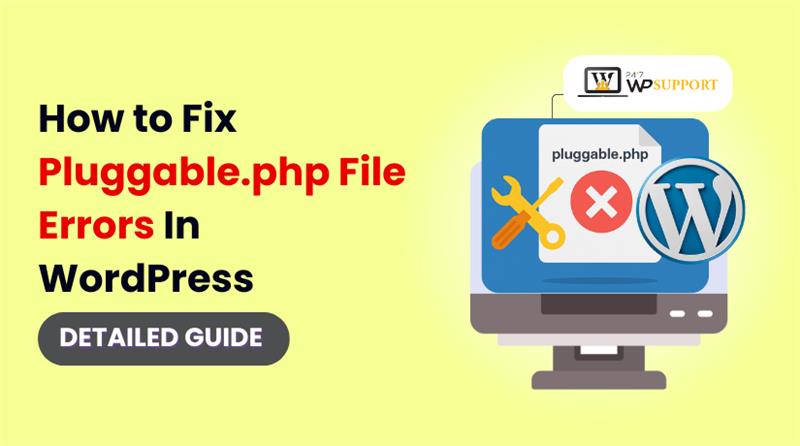
How to Fix Pluggable.php File Errors in WordPress Quickly
Introduction
The pluggable.php file error is common in many WordPress websites. This error usually appears without warning and can be frustrating. It may lock you out of your dashboard or crash your site. If you’ve seen messages like “Cannot modify header information” or “headers already sent,” you’re not alone. These issues often point to the pluggable.php file.
Many WordPress users don’t know what this file does. That’s why fixing errors related to it seems complicated. But it’s not as difficult as it seems to solve. You may simply comprehend and correct these mistakes with the help of this guide.
What is the pluggable.php File in WordPress?
The pluggable.php file is part of WordPress core files. It lives inside the /wp-includes/ folder. This file includes several important PHP functions used by WordPress. These functions control how users log in, how emails are sent, and more.
Here are a few examples of what it controls:
- User authentication
- Setting cookies for login sessions
- Sending email notifications
The main feature of this file is flexibility. Developers can override these functions without editing the core file itself. That’s why it’s called “pluggable.”
You should never edit this file directly. Editing core files can break your site. Also, any updates to WordPress can replace your changes. If you want to change how a function works, use a custom plugin or a child theme instead.
Problems occur when:
- A theme or plugin tries to change a function already declared
- There is extra whitespace before or after PHP tags
- You insert custom code in the wrong place
In most cases, the error doesn’t start in this file itself. Instead, it appears here because of issues elsewhere in your site code. That’s why the error message can be confusing.
Common Pluggable.php Errors Explained
WordPress users often encounter pluggable.php file errors. These errors usually show up after editing code, installing a plugin, or changing a theme. The messages can be scary, especially if you’re not familiar with how WordPress core files work.
While the error points to pluggable.php, the real cause is often found elsewhere, like in your theme or plugin files. The most frequently reported pluggable.php error is this one. Typically, it appears as follows:
- “Cannot Modify Header Information – Headers Already Sent”
This is the most reported pluggable.php error. It usually shows up like this:
Warning: Cannot modify header information – headers already sent by…
This error means that some output (like text or blank space) was sent to the browser before WordPress had a chance to send its headers. Headers must be sent first so that WordPress can properly handle redirects, cookies, and login sessions.
Common causes include:
- Extra spaces before <?php or after ?> tags
- A blank line in functions.php or wp-config.php
- A plugin that outputs debug information early
- Echo statements or HTML outside of PHP tags
- “Fatal Error: Cannot Redeclare Function”
When a function is defined more than once in your WordPress setup, this error happens. The message appears as follows:
Fatal error: Cannot redeclare function_name() (previously declared in…)
This often results from coding mistakes in plugins or custom themes. If the same function is declared twice without proper checks, PHP will throw a fatal error.
Possible triggers:
- Plugins and themes using the same function name
- Duplicate code snippets copied into multiple files
- No conditional wrapper like if (!function_exists())
- “Invalid Function” or Wrong Function Call
This type of error is more technical. It shows up when a function that doesn’t exist or is used inappropriately by your theme or plugin. Sometimes a line in pluggable.php is mentioned in the error message.
This can happen when:
- A function is used before it’s defined
- Deprecated WordPress functions are still in use
- Function calls have missing or incorrect parameters
- Errors from Plugin or Theme Conflicts
Some plugins or themes can cause early output, leading to pluggable.php errors. These may also break your login page, prevent redirection, or interfere with cookies.
How to spot the conflict:
- Disable all plugins and reactivate them one by one
- Temporarily switch to a default theme like Twenty Twenty-One
- Enable WP_DEBUG in wp-config.php to trace the error
- Extra Whitespace Issues
Even a single blank space outside PHP tags can cause trouble. WordPress is sensitive to how and where your code is structured. One of the simplest—yet most ignored—causes of headers already sent errors is this.
Check for these whitespace issues:
- Spaces or lines before <?php or after ?>
- Empty lines at the bottom of code files
- Files saved with UTF-8 BOM encoding
These are the most common pluggable.php file errors. Understanding these will make troubleshooting easier.
What Causes Pluggable.php Errors in WordPress
Pluggable.php errors do not usually start in the pluggable.php file. They are symptoms, not the root problem. The real issue often lies in your theme, plugin, or even a single line of code.
The cause of the error must be identified in order to correct it. Let’s review the most frequent causes of these annoying warnings.
- Plugin Conflicts
One of the top causes of pluggable.php errors is a plugin conflict. When two plugins try to perform the same action or define the same function, WordPress gets confused. That confusion leads to a fatal error.
This often happens when:
- A plugin redefines a function already declared by another plugin
- A poorly-coded plugin sends output before headers
- A plugin is not updated for the latest WordPress version
If you recently installed or updated a plugin, that could be the problem.
- Theme Coding Errors
Your active theme plays a major role in how WordPress functions. A small coding error in your theme’s files can create pluggable.php errors. The most common problem areas are functions.php and header.php.
Things to look for include:
- Extra whitespace at the beginning or end of files
- Functions defined without checking if they already exist
- Output like echo or HTML sent before headers
Using a child theme can help avoid these issues in the future.
- Custom Code Snippets
Adding code from tutorials or forums can be risky. Many users paste snippets into functions.php without testing. If that snippet includes a function already defined, it will trigger a redeclare error.
To avoid this:
- Use if (!function_exists(‘your_function’)) before declaring any function
- Test the snippet in a staging environment first
- Only use code from trusted sources
- Editing WordPress Core Files
Some users try to fix issues by editing WordPress core files. This is never a good idea. Editing core files, especially pluggable.php, can break your site and lead to errors after updates.
Why this is risky:
- Your changes get erased during updates
- Small typos can take down your whole website
- Fixing becomes harder if you don’t track changes
Instead, use hooks, filters, or child themes to customize functionality.
- Extra Whitespace or Encoding Problems
Even an extra space can break your headers. This often happens when saving files in the wrong format or adding code through text editors that use special encodings.
Avoid this by:
- Saving PHP files in UTF-8 (without BOM) format
- Using code editors like VS Code or Sublime Text
- Checking for empty lines before <?php or after ?>
Understanding these causes will help you avoid future headaches.
Step-by-Step – How to Fix Pluggable.php File Errors
Resolving pluggable.php issues doesn’t have to be as hard as it seems. Most of the time, the problem is small and easy to fix. We’ll go over each step of the procedure in this section.
Follow each step carefully. Even one missed line of code can cause more problems.
Step 1: Backup Your WordPress Site
Always make a backup of your website before making any modifications. Backups protect your files and database if something goes wrong.
You can back up your site using:
- A backup plugin like UpdraftPlus or BackWPup
- Your web hosting control panel (cPanel or Plesk)
- FTP software like FileZilla to manually download files
Never skip this step, even if the change seems minor.
Step 2: Check for Extra Whitespace in PHP Files
The “headers already sent” problem is frequently caused by whitespace. Even one blank space outside PHP tags can break your site.
Start by opening these files:
- functions.php (inside your active theme folder)
- wp-config.php (in the root WordPress directory)
What to check for:
- Extra blank lines before <?php
- Extra lines or spaces after ?>
- Files saved in wrong encoding format (should be UTF-8 without BOM)
Use a code editor like VS Code or Notepad++ to view hidden characters. Remove any extra spaces and save the file again.
Step 3: Disable All Plugins Temporarily
Sometimes, a plugin conflict triggers a pluggable.php error. To test this, you need to disable all plugins.
If you have access to the dashboard:
- Go to Plugins > Installed Plugins
- Select all and click Deactivate
If you’re locked out of wp-admin:
- Connect to your website using FTP or your hosting File Manager
- Go to the /wp-content/ folder
- Rename the plugins folder to plugins-old
- This will deactivate all plugins
Now check if the error disappears. If it does, you know a plugin is the issue.
Step 4: Reactivate Plugins One by One
After the error is gone, restore the plugin folder name to plugins.
Then:
- Log in to your WordPress admin
- Reactivate plugins one at a time
- Refresh your site after each activation
This will help you find which plugin causes the conflict.
If a specific plugin triggers the error:
- Delete and reinstall it
- Check for updates
- Contact the plugin developer for support
Step 5: Switch to a Default Theme
Themes can also cause pluggable.php errors. Sometimes, errors come from custom code inside functions.php.
To test your theme:
- Go to Appearance > Themes
- Activate a default theme like Twenty Twenty-One
If you are unable to access the dashboard:
- Use FTP to go to /wp-content/themes/
- Change the folder name of your current theme (for example, mytheme to mytheme-old)
- WordPress will change to the default theme on its own
Verify whether the error goes away. If it does, your theme is the issue.
Step 6: Enable WP_DEBUG to Find the Exact Error
WordPress has a built-in debug mode that shows detailed error messages.
To enable it:
- Open your wp-config.php file
- Find the line that says define( ‘WP_DEBUG’, false );
- Change it to:
define( ‘WP_DEBUG’, true );
define( ‘WP_DEBUG_LOG’, true );
define( ‘WP_DEBUG_DISPLAY’, false );
This will save error logs in a file named debug.log inside the /wp-content/ folder.
To find the precise cause of the issue, open that file.
Step 7: Fix Duplicate or Invalid Functions
If your site declares the same function twice, it will show a fatal error.
To prevent this, wrap all custom functions with a check:
if (!function_exists(‘your_function_name’)) {
function your_function_name() {
// your code here
}
}
This stops PHP from crashing when it sees a repeated function name.
Also check:
- Custom plugins you’ve written or downloaded
- Your theme’s functions.php file
- Any code snippets added recently
Remove or rename the repeated function if needed.
Step 8: Don’t Edit the Pluggable.php File Itself
Even though the error message references pluggable.php, do not edit it. This file is part of WordPress core. If you change it, your updates will break your edits.
Instead:
- Fix the theme or plugin that’s causing the error
- Override functions using hooks or filters if needed
- Always use a child theme for changes
Real-World Scenarios and Fixes for Pluggable.php Errors
Understanding real examples can make fixing pluggable.php errors much easier. These issues happen for different reasons. We’ll go over some real-world examples in this section. Each one shows a typical cause and how to solve it.
Scenario 1: Plugin Conflict Caused Header Error
A user installed a social sharing plugin on their blog. They saw this error immediately after activation:
Warning: Cannot modify header information – headers already sent by…
They couldn’t access their dashboard.
Solution:
- The user accessed the site using FTP
- Renamed the /plugins/ folder to plugins-old
- This disabled all plugins and removed the error
- After login, they reactivated plugins one by one
- The issue came back after activating the social plugin
- They removed the plugin and found an alternative
Lesson: One plugin output text before headers were sent.
Scenario 2: Duplicate Function in Theme’s functions.php
A developer copied a code snippet from a forum. It added a custom login function. But the same function already existed in pluggable.php.
As a result, they saw:
Fatal error: Cannot redeclare wp_authenticate()…
Solution:
- The function in functions.php was not wrapped with a conditional check
- They added this line before the function:
if (!function_exists(‘wp_authenticate’)) { … }
- The error disappeared instantly
Lesson: Always check if a function already exists before declaring it.
Scenario 3: Extra Whitespace in wp-config.php
A user edited wp-config.php to change their database name. After saving, they saw the “headers already sent” error.
Solution:
- They re-opened the file in a code editor
- Found two empty lines after the closing ?>
- Deleted the extra lines and saved the file
- The site worked again without any problems
Lesson: Even a single space outside PHP tags can break headers.
Real examples like these show how small errors create big problems. The good news? Once you know what to search for, the majority of pluggable.php problems are simple to resolve.
Best Practices to Prevent Pluggable.php Errors
Fixing pluggable.php errors is helpful, but avoiding them is better. These errors usually happen because of coding mistakes or bad plugin behavior. You can keep your WordPress website error-free and functioning properly by following to a few best practices.
Let’s look at some tips to prevent future problems.
- Use a Child Theme for Custom Changes
Editing your main theme files can lead to pluggable.php issues. Modifications can be made to a child theme without affecting core files.
Why use a child theme:
- Keeps your custom code safe during theme updates
- Helps isolate problems if an error appears
- Makes troubleshooting easier and cleaner
- Always Use Function Checks in Custom Code
When adding custom PHP functions, use condition checks. By doing this, WordPress is unable to declare the same function twice.
Use this format:
if (!function_exists(‘your_function’)) {
function your_function() {
// your code here
}
}
This simple check prevents redeclare errors and keeps your code safe.
- Avoid Editing Core WordPress Files
Never edit pluggable.php or other core files directly. Your changes will be lost during updates and may break your site.
Instead:
- Use action hooks and filters
- Add code in your child theme or a custom plugin
- Keep Themes and Plugins Updated
Outdated plugins can cause conflict with new WordPress versions. Always update your themes and plugins regularly.
Enable auto-updates if supported by your hosting provider.
- Test Code in a Staging Environment
Don’t add untested code to a live site. Use a staging site or local setup to test new plugins or snippets.
This helps you identify mistakes early without having an impact on your visitors.
- Use Quality Plugins from Trusted Sources
Free or unknown plugins may contain bad code. Download plugins only from the WordPress.org directory or trusted developers.
Check reviews and update history before installing anything.
Conclusion
Pluggable.php errors can stop your site from working when you least expect it. A small mistake can lead to major problems. If you’re unsure how to fix it or don’t want to risk breaking anything, professional help is just a click away. At 24×7 WP Support, we specialize in solving WordPress issues quickly and safely. Whether it’s plugin conflicts, file errors, or site crashes — we’ve got your back. Don’t waste hours guessing. Let our professionals take care of everything so you can concentrate on managing your website.
👉 Need help now? Contact 24×7 WP Support and get your site fixed today.
Looking for more WordPress help? Subscribe to our YouTube Channel for expert video tutorials. Join us on Twitter and Facebook for updates, tips, and insights.



