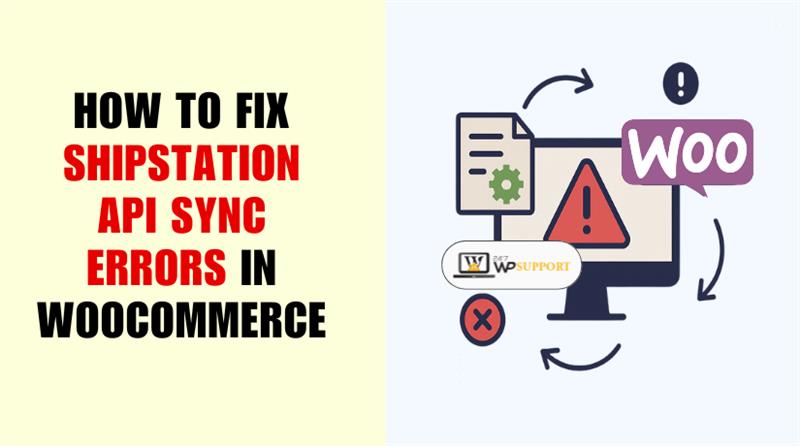
Fix ShipStation API Sync Errors in WooCommerce
Last updated on August 6th, 2025 at 05:24 am
Introduction
WooCommerce and ShipStation are powerful tools for online stores. When they work together, your order and shipping process runs smoothly. ShipStation automatically imports orders, syncs shipping details, and saves you time. But sometimes, the sync breaks — and that’s where the real trouble starts.
You may notice that orders aren’t reaching ShipStation. Or maybe shipping rates aren’t updating. In many cases, you’ll see confusing error messages like “403 Forbidden” or “Invalid XML.” These issues can delay shipments and frustrate your customers.
This post will assist you in resolving those issues. The methods are simple to follow, regardless of whether you are a developer or store owner. We’ll review the most frequent mistakes and provide detailed instructions on how to fix them. Just follow along; you don’t have to be an expert in technology.
Why Do These Sync Errors Happen?
Sync errors between WooCommerce and ShipStation happen when the connection breaks. This connection relies on both systems exchanging data smoothly. If anything interrupts that process, you’ll start seeing errors.
Let’s examine the most typical reasons for these sync problems and their true meanings:
- Outdated API Keys or Incorrect Store URLs
WooCommerce connects to ShipStation using API keys and your store’s URL. The systems cannot communicate with one another if the keys are expired or entered improperly.
- API keys are like passwords for apps to connect.
- If they change or are revoked, syncing will stop.
- Using the wrong store URL (e.g., a staging or http version) can cause errors like “Connection Failed” or “403 Forbidden.”
Fix tip: Always use the latest keys and make sure the store URL is secure (HTTPS).
- Plugin or Theme Conflicts
Not all plugins work well with others. Some plugins or themes may change how WooCommerce behaves.
- They might block or alter the data that ShipStation needs.
- A plugin could also break the formatting of your store’s output.
- Errors like “Invalid XML” or “500 Internal Server Error” often come from these conflicts.
Fix tip: Disable all non-essential plugins and test the sync again.
- Blocked API Access (Firewall or Server Rules)
Your server may have security rules to block bad traffic. Sometimes, these rules also block ShipStation’s API requests.
- You may see errors like “403 Forbidden” or “429 Too Many Requests.”
- These mean your server refused to let ShipStation in.
Fix tip: Work with your hosting provider to allow ShipStation’s IPs or user agents.
- Broken XML or Malformed Data
ShipStation reads your store’s data in XML format. If this file is broken or contains illegal characters, sync fails.
- This often shows as an “Invalid XML” error.
- Characters like &, <, or broken tags can break the format.
- Sometimes this is caused by a plugin printing extra code.
Fix tip: Check the XML feed using a validator tool. Remove or fix any issues found.
- Missing wp-cron Jobs in WordPress
WooCommerce uses a background task system called wp-cron. This runs sync jobs like wc_shipstation_export.
- If these jobs are missing or don’t run, orders won’t sync.
- You won’t see any new data in ShipStation even if the setup looks fine.
Fix tip: Use the WP Crontrol plugin to check and manage cron jobs.
- Staging Site Sync Interference
To test changes, you may occasionally set up a staging site. But if this site has the same API keys or URLs as your live site, it confuses ShipStation.
- ShipStation doesn’t allow syncing from non-live domains.
- You may see errors like “403 Forbidden” or “Staging site sync blocked.”
Fix tip: Disable ShipStation on staging sites, or use separate API credentials.
Each of these causes creates a different kind of problem, but all of them can stop your store from syncing orders and shipping data. Now that you know why sync errors happen, we’ll move on to how to fix them — starting with API and authorization issues.
Fixing WooCommerce ShipStation API Authorization and Access Errors
The most common sync issues happen during the API authorization process. This is the connection between your WooCommerce store and ShipStation. If the API fails, nothing will sync. Orders, shipping rates, and tracking details won’t transfer.
Let’s go over the most typical API-related mistakes and how to resolve them.
WooCommerce ShipStation API Authorization Error
When ShipStation is unable to access your WooCommerce store, this error message displays. Usually, it means the API key or store URL is incorrect or expired.
What causes it:
- The API key was changed or deleted in WooCommerce.
- Your store’s URL was updated but not changed in ShipStation.
- The API permissions were not set correctly.
How to fix it:
- Go to WooCommerce > Settings > Advanced > REST API.
- Create a new API key with read/write access.
- Copy the Consumer Key and Consumer Secret.
- In ShipStation, go to Account Settings > Selling Channels > Store Setup.
- Edit your WooCommerce store and update the keys and store URL.
- Save and test the connection.
Make sure your store URL starts with https:// and is live. Staging or password-protected sites may block the API.
403 Forbidden – ShipStation WooCommerce Integration
This error means ShipStation is being denied access to your store’s API. It’s a security block from your server, firewall, or plugin.
What causes it:
- API requests are blocked by security plugins such as iThemes or Wordfence.
- Unknown user agents or external bots are blocked by your server’s firewall.
- The API key used has insufficient permissions.
How to fix it:
- Disable security plugins temporarily and try syncing again.
- Ask your hosting provider to allow traffic from ShipStation’s IP addresses.
- Recreate the API key and ensure it has read/write access.
- Check .htaccess or NGINX rules for IP or agent restrictions.
This error is usually fixed by allowing ShipStation’s access at the server level.
429 Too Many Requests – ShipStation API Rate Limit
When too many API calls are made quickly, this error message appears. ShipStation limits how often it can call your WooCommerce site.
What causes it:
- Frequent order updates triggering sync jobs.
- Manual syncing or bulk imports.
- Conflicting plugins repeatedly hitting the API.
How to fix it:
- Space out syncing tasks. Avoid running multiple syncs at once.
- Use a queue system or delay syncing non-critical data.
- Limit order edit triggers using a plugin or custom code.
- Contact ShipStation to check your rate limit and API usage history.
Fixing these API and authorization errors will restore the core connection between your WooCommerce store and ShipStation. Once this connection works, syncing orders and shipping details becomes smooth again.
Resolving ShipStation Invalid XML and WooCommerce 500 Errors
Once the API is authorized, your store and ShipStation begin to sync. But this process can still fail if your server or data is misconfigured. Internal server errors and broken XML are major reasons for failed syncs.
Let’s explore the three most common technical errors — and how to fix them step by step.
500 Internal Server Error from ShipStation
A 500 Internal Server Error means something is broken on your website. ShipStation tries to pull data but receives no valid response.
What causes it:
- Conflicting plugins or themes.
- PHP memory limit is too low.
- A timeout happens during a sync.
- Incorrect permissions or server misconfiguration.
How to fix it:
Step 1: Enable WordPress debug mode
- Connect to your site via FTP or File Manager.
- Open wp-config.php.
- Add the following lines:
define(‘WP_DEBUG’, true);
define(‘WP_DEBUG_LOG’, true);
define(‘WP_DEBUG_DISPLAY’, false);
- Save the file and refresh the page.
Now errors will be logged inside /wp-content/debug.log.
Step 2: Deactivate conflicting plugins
- Go to Plugins > Installed Plugins.
- Deactivate all except WooCommerce and ShipStation.
- Try syncing again.
- To identify the conflict, reactivate each plugin individually.
Step 3: Increase PHP memory limit
- Request that the limit be increased to at least 256MB from your hosting company.
- You can also edit php.ini or .htaccess if you have access.
WooCommerce ShipStation Invalid XML Error
ShipStation reads data in XML format. If your site sends broken XML, sync fails.
What causes it:
- Plugins/themes output extra HTML, whitespace, or hidden characters.
- Special characters like &, <, or unclosed tags.
- Malformed content in product descriptions or customer fields.
How to fix it:
Step 1: Validate your store’s XML output
- Visit: yourdomain.com/wp-json/wc-shipstation/
- Copy the output.
- Paste it into a free XML Validator.
- Look for errors or invalid characters.
Step 2: Clean the output
- Remove emojis or special symbols from product names/descriptions.
- Avoid using custom HTML inside product fields.
- To test, switch to the default theme, such as Storefront.
Object Reference Not Set to an Instance of an Object
This is a .NET error from ShipStation’s side. It means the system expected some data but got nothing.
What causes it:
- Empty or missing API response from WooCommerce.
- Broken XML or missing required fields.
- Outdated plugins or bad code in API responses.
How to fix it:
- Revalidate the XML response as shown above.
- Ensure WooCommerce and ShipStation plugin are updated.
- Reinstall the ShipStation plugin if needed.
Fixing 404 Errors and Store URL Problems in WooCommerce ShipStation
Even when your API and server are working, syncing may still fail. Issues with the shop URL or API endpoint are frequently the source of this. ShipStation relies on a specific link to pull your store’s data. If the link is broken, wrong, or blocked, nothing will sync.
Let’s look at three common URL-related issues and how to fix them.
404 Not Found – ShipStation Store Endpoint
This error means ShipStation cannot find your WooCommerce API endpoint. In most cases, the store URL is incorrect or the REST API is disabled.
What causes it:
- Wrong store URL in ShipStation settings
- REST API turned off in WooCommerce
- Pretty permalinks not enabled
- A security plugin blocks the endpoint
How to fix it:
Step 1: Test your API endpoint
- Open your browser.
- Visit this link:
https://yourdomain.com/wp-json/wc-shipstation/ - If you see XML data, the endpoint works.
- If you see “404 Not Found,” the endpoint is broken.
Step 2: Enable permalinks
- Go to Settings > Permalinks in WordPress.
- Choose Post name format.
- Save changes.
Step 3: Disable REST API blockers
- Disable any plugin that restricts REST API access.
- Avoid using maintenance or coming soon plugins during syncing.
Step 4: Update the URL in ShipStation
- Go to ShipStation > Account Settings > Store Setup.
- Edit your WooCommerce store entry.
- Make sure the URL is correct and starts with https://.
WooCommerce ShipStation Connection Failed – Store URL Troubleshooting
This issue is similar to the one above but focuses on SSL and accessibility.
What causes it:
- ShipStation is trying to connect to a non-secure HTTP site
- Your site is private or restricted
- SSL certificate is broken or expired
How to fix it:
- Ensure your site is publicly accessible (not password-protected).
- Use HTTPS in both WooCommerce and ShipStation settings.
- Use tools such as SSL Labs to test your SSL.
- Update your store URL if the domain has changed.
Staging Site Sync Blocked – Syncing Only Works on Live
ShipStation blocks syncing from staging or test environments. This protects your live order data from getting mixed up.
What causes it:
- Both the staging and live sites utilize the same API keys.
- Staging site accidentally registered in ShipStation
- Site visibility is turned off
How to fix it:
- Remove the staging store from ShipStation Store Setup.
- Use separate API keys for live and test sites.
- Go to Settings > Reading in WordPress.
- Make sure “Discourage search engines” is unchecked.
Also, don’t sync orders from a staging site unless you are testing carefully.
Fixing Order Status and Shipping Rate Sync Issues in ShipStation
Even when your store connects correctly to ShipStation, syncing may still break. Orders might not appear. Shipping rates may not show. These issues affect your customers and delay fulfillment.
Let’s explore the top sync failures and how to fix each one.
Shipping Rates Not Syncing – WooCommerce ShipStation Plugin
Sometimes ShipStation doesn’t receive your store’s shipping rates. This makes printing labels and comparing options challenging.
What causes it:
- Shipping zones in WooCommerce are misconfigured
- Rates are managed by a third-party plugin
- Your products lack weight or dimension settings
- Carrier setup is missing in ShipStation
How to fix it:
Step 1: Check shipping zones
- Go to WooCommerce > Settings > Shipping
- Click on each shipping zone
- Ensure at least one method (e.g., flat rate, USPS) is active
Step 2: Add weights and dimensions
- Go to Products > All Products
- Edit each product
- Add values under the Shipping tab
Step 3: Avoid conflicts with third-party plugins
- Disable shipping rate plugins temporarily
- Use default WooCommerce shipping for testing
Step 4: Check carrier setup in ShipStation
- Go to ShipStation > Account Settings > Shipping > Carriers
- Add or reconnect shipping services like USPS or FedEx
Order Status Not Updating in WooCommerce or ShipStation
You may notice that order statuses aren’t syncing between platforms. For example, a “Completed” order in WooCommerce may not update in ShipStation.
What causes it:
- Incorrect status mapping
- API errors blocking updates
- Cron jobs not firing
How to fix it:
Step 1: Manually push order updates
- In WooCommerce, go to Orders > Edit Order
- Change the order status
- Click “Update” to trigger a sync
Step 2: Re-check API connectivity
- Visit: https://yourdomain.com/wp-json/wc-shipstation/
- Confirm the endpoint is working
Step 3: Update plugins
- Go to Plugins > Installed Plugins
- Update both WooCommerce and ShipStation extensions
wp-cron Sync Job Missing: wc_shipstation_export
WooCommerce uses background tasks called cron jobs to sync with ShipStation. If these jobs are missing or broken, nothing updates.
How to check and fix it:
Step 1: Install WP Crontrol plugin
- Go to Plugins > Add New
- Search for “WP Crontrol” and install it
- Activate the plugin
Step 2: Find the sync job
- Go to Tools > Cron Events
- Look for wc_shipstation_export
- If missing, it means ShipStation can’t export data
Step 3: Reinstall or reactivate ShipStation
- Go to Plugins > Installed Plugins
- Deactivate and then reactivate the ShipStation plugin
- This usually resets the missing cron job
Best Practices to Prevent WooCommerce ShipStation Sync Errors
While resolving sync problems is crucial, avoiding them is even more crucial. A well-maintained WooCommerce and ShipStation setup reduces errors, improves performance, and saves time. Here we’ll share simple practices to keep your store running smoothly.
You can steer clear of the most frequent sync errors by using these strategies.
- Keep All Plugins and Tools Updated
Compatibility problems are frequently caused by outdated plugins.
- Regularly update the ShipStation and WooCommerce plugins.
- Prior to making significant changes, always backup your website.
- To safely test new features, use a staging site.
Go to Dashboard > Updates in WordPress to check for plugin updates.
- Use HTTPS and Public URLs Only
ShipStation needs to access your store’s API securely.
- Make sure your site uses HTTPS
- Avoid using password-protected or private URLs
- Never sync staging sites with the live ShipStation account
You can test your URL by visiting:
https://yourdomain.com/wp-json/wc-shipstation/
It is functioning well if the XML loads clean.
- Avoid Heavy Caching on API Routes
Caching tools can block or delay API requests.
- Exclude /wp-json/ and /wc-shipstation/ paths from cache
- Don’t cache checkout or cart pages either
- Use performance plugins carefully (e.g., WP Rocket, W3 Total Cache)
Check plugin settings to add exclusions or contact your host for help.
- Monitor Cron Jobs Regularly
Missing cron jobs can silently break your sync.
- Check jobs in progress using the WP Crontrol plugin.
- Ensure wc_shipstation_export is active
- Test cron behavior after plugin updates or server migrations
Run manual test jobs if orders stop syncing.
- Perform Routine Testing
Develop the practice of testing your sync once a week.
- Place a test order
- Check if it reaches ShipStation
- Review the order status and shipping details
This helps you catch errors early before customers are affected.
Conclusion
ShipStation is a powerful tool when it works correctly with WooCommerce. But sync errors can create major headaches for store owners. Luckily, most issues have clear causes and simple fixes.
From API key errors to cron job issues, each part of this guide helps you troubleshoot step by step. You can lower the chance of sync failures by adhering to standard practices and maintaining system updates.
If you’re still facing issues, expert help is available. At 24x7WPSupport.com, our team can fix integration problems and keep your WooCommerce store running smoothly.
Looking for more WordPress help? Subscribe to our YouTube Channel for expert video tutorials. Join us on Twitter and Facebook for updates, tips, and insights.



