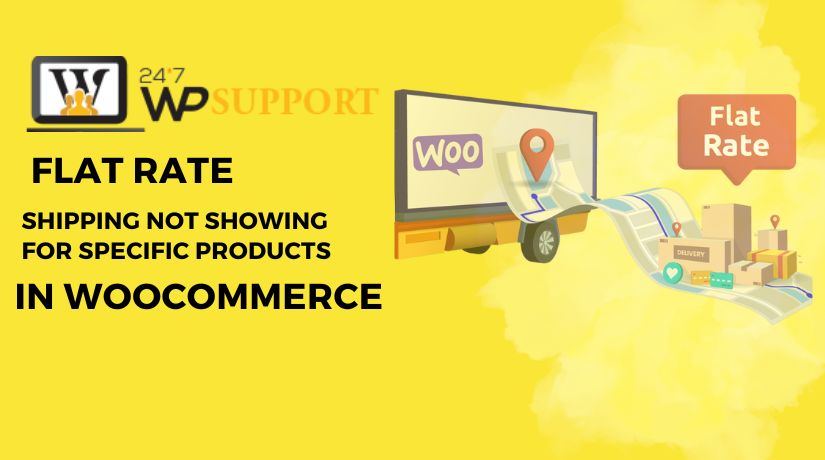
Fix Flat Rate Shipping Not Showing for Specific Products in WooCommerce
Last updated on May 27th, 2025 at 07:05 am
Introduction
Flat rate shipping is a popular choice in WooCommerce. It’s simple, fast, and predictable for customers. However, many store owners face a common problem—the flat rate shipping option not visible during checkout for certain products. This issue can confuse customers and reduce sales.
If you are running a WooCommerce store and see flat rate shipping missing for specific products, you are not alone. There are several recognized causes for this problem. The good news is that with a few tweaks, it can be resolved.
We will go over the causes and fixes in this post. We’ll also cover how to handle special cases, like heavy products or certain categories. Our aim is to assist you in ensuring that every product ships at a flat charge.
Understanding WooCommerce Shipping Logic
WooCommerce offers many shipping methods. One of the most popular is the flat rate. It charges a fixed fee, no matter the product size or weight.
But this method depends on more than just enabling it. If WooCommerce shipping methods not showing, it’s often due to setup issues. Make sure your settings are appropriate for your store.
Here’s a breakdown of how WooCommerce decides which shipping method to show:
- Shipping Zones
Shipping zones define where your customers are located. Each zone can have its own rates. If your product doesn’t fall within any defined zone, flat rate shipping zone not showing becomes a problem.
- Verify whether the customer’s address is within a shipping zone.
- Make sure each zone has a flat rate enabled.
- Shipping Methods
Each shipping zone must have at least one method added. The flat rate shipping option won’t be accessible if no method is added.
- Go to WooCommerce > Settings > Shipping.
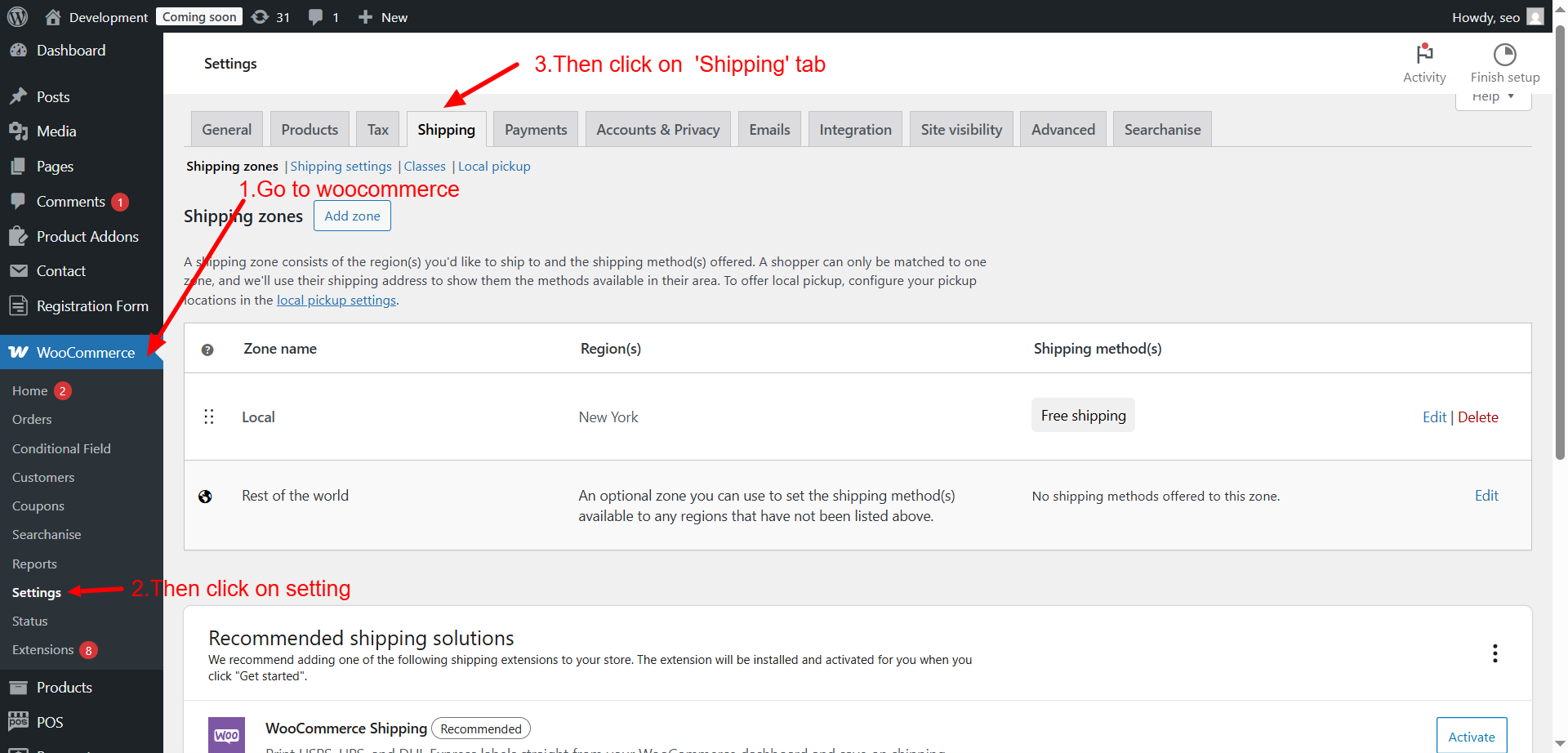
- Add flat rate to each zone you serve.
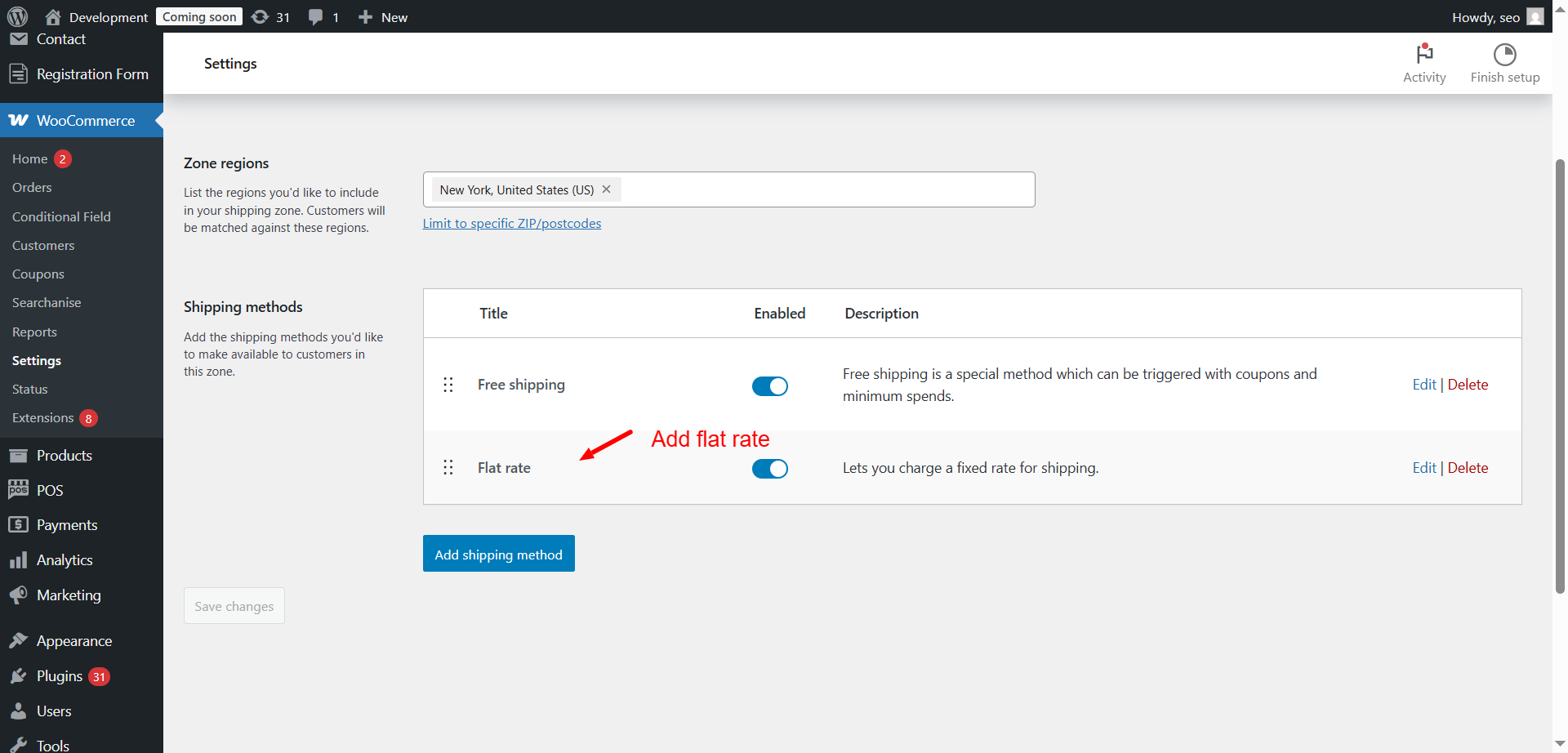
- Shipping Classes
Applying varying rates to different product kinds is made easier by shipping classes. For example, you might charge more for furniture than for small items. If flat rate shipping class not applied, WooCommerce won’t calculate shipping correctly.
- Assign a shipping class to every product.

- Make sure the class is linked to a rate in your zone.
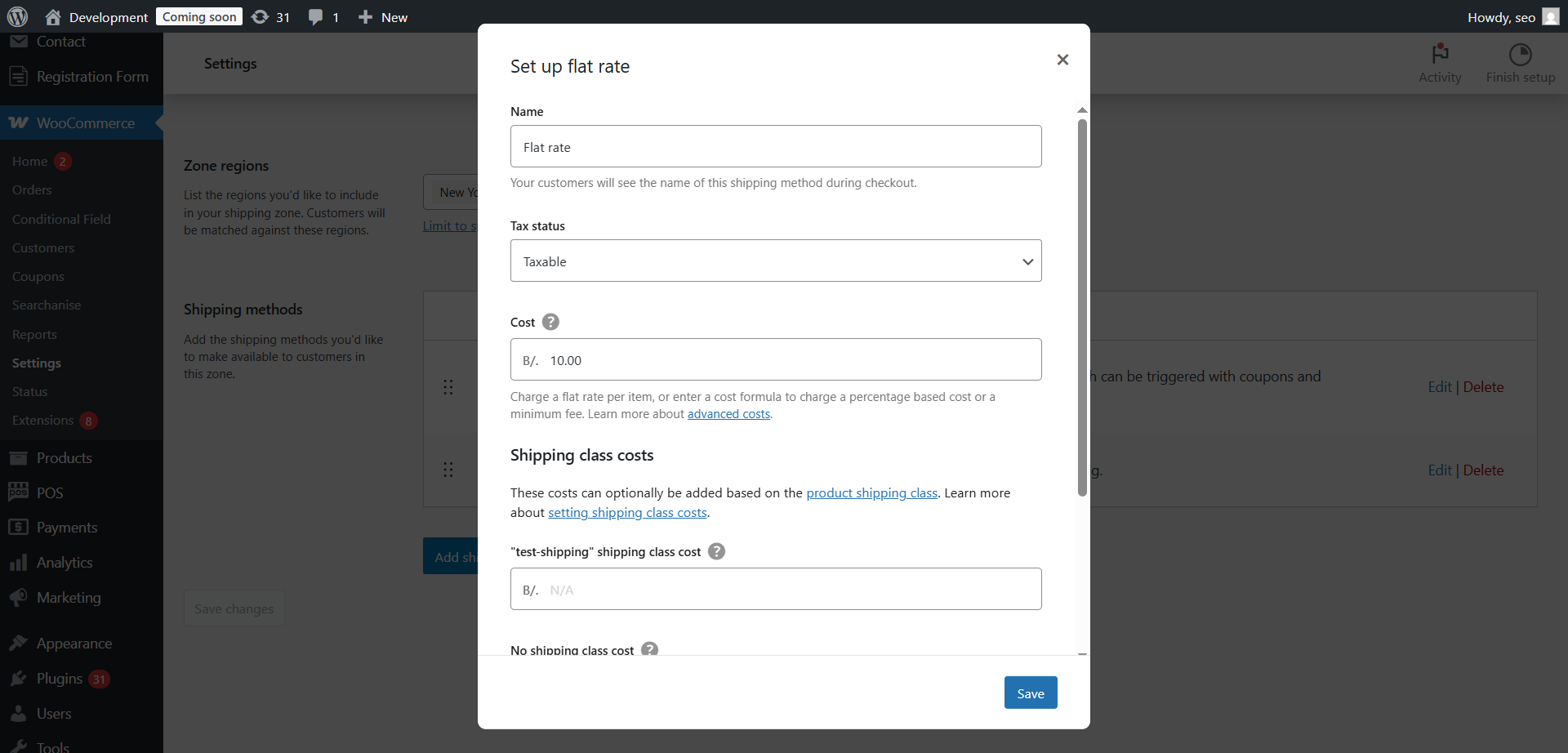
- Product Settings
Sometimes, the issue lies within the product itself. If you forget to set the weight or dimensions, WooCommerce may skip the product during shipping calculation. That leads to flat rate shipping not displaying for the product.
Check each product to make sure:
- Weight is entered
- A specific shipping class has been assigned to the product.
- The product is not marked as virtual
WooCommerce needs all this data to decide which method to show. If any part is missing, you’ll likely see WooCommerce flat rate shipping missing during checkout.
Common Reasons Why Flat Rate Shipping Isn’t Displaying
WooCommerce shipping logic depends on many small settings. If even one is incorrect, flat rate shipping not displaying for product can happen. Below are the most common reasons.
- Shipping Zone Misconfiguration
If the shipping zone doesn’t match the customer’s address, no rate shows. This is one of the top causes of woocommerce flat rate shipping missing.
- Make sure the customer’s country and zip code match a zone.
- Add a fallback zone like “Rest of the World” for missed locations.
If no matching zone is found, WooCommerce shows no shipping options.
- Missing or Incorrect Shipping Class
Shipping classes are vital if you’ve created rates based on them. If a product has no shipping class, it won’t match any rate.
- Go to the product settings.
- Check if the right class is assigned.
- Go to Shipping Zones > Flat Rate and confirm class costs are set.
If flat rate shipping class not applied, the product will be skipped.
- Product Missing Weight or Dimensions
Some stores create weight-based rules. If weight is not entered, woocommerce flat rate shipping missing weight can result.
- Edit the product.
- Make sure to enter weight and dimensions.
- Avoid using “0” for weight unless it’s intentional.
Heavy products often trigger issues if no shipping logic supports them.
- Virtual or Downloadable Product Settings
Virtual and downloaded goods are not shipped by WooCommerce. The flat rate shipping option is not visible if every item in the cart is virtual.
To check:
- Edit the product.
Uncheck “Virtual” if the product is physical.
Specific Product-Based Troubleshooting
Sometimes, flat rate shipping works for most products but fails for a few. This can be confusing, especially when the rest of your store seems to work fine. Let’s look at what might cause flat rate shipping not displaying for a specific product and how to identify the issue.
This problem usually occurs due to a mismatch in settings at the product level. WooCommerce relies on accurate data from each product to determine which shipping method to show. If any part is missing or misconfigured, the flat rate shipping option may not be visible during checkout.
Here are the most common product-specific issues you should check:
- Missing or Incorrect Shipping Class
A shipping class helps WooCommerce apply the correct rate to a product. If a product doesn’t have a shipping class — or it has the wrong one — it won’t match the rule you created in the shipping zone. As a result, flat rate shipping class not applied properly leads to missing shipping options.
What to do:
- Open the product in the WooCommerce dashboard.
- Scroll to the “Shipping” tab.
- Verify whether a shipping class has been issued.
- Make sure the class matches the one used in your flat rate rules.
Assigning the correct class often solves the issue immediately.
- Incorrect or Missing Product Weight
If your store uses weight-based shipping logic, weight becomes critical. When no weight is entered, WooCommerce may skip the product during calculation. This causes woocommerce flat rate shipping missing weight, especially for large or heavy items.
Steps to fix:
- Go to the product edit page.
- Under the “Shipping” tab, enter a realistic weight (avoid leaving it blank).
- Also enter dimensions if needed — some themes or plugins rely on these too.
Adding the right weight helps WooCommerce match the product to your flat rate rule.
- Product Marked as Virtual or Downloadable
Virtual products don’t need shipping. If your physical item is accidentally marked as “Virtual,” it won’t trigger shipping methods. This causes flat rate shipping not displaying for product.
How to check:
- Open the product in your dashboard.
- Look at the top of the product settings where it says “Virtual” or “Downloadable.”
- If it’s a physical item, make sure these boxes are unchecked.
WooCommerce ignores shipping for virtual items, so this small checkbox matters.
- Product Not in Any Shipping Zone
Each product must match a shipping zone. If your customer’s address doesn’t fit into a zone where the product is valid, WooCommerce will show no shipping options. This often happens with new or imported products.
What to do:
- Double-check that the product is assigned to a zone that includes the customer’s location.
- Make that a flat rate shipping method has been set to the zone.
By reviewing and correcting these settings, you can usually restore flat rate shipping for that specific product. These product-level issues are common and often go unnoticed, but they are easy to fix once identified.
Conditional Rules and Fixes
Sometimes, you don’t want flat rate shipping to apply to all products. Maybe your store has fragile items or oversized goods. In such cases, you need more control. WooCommerce doesn’t support advanced rules out of the box. However, you may handle shipping more flexibly if you have the correct tools.
Let’s first look at how to apply conditional flat rate rules. Then we’ll go through a clear guide to fix flat rate shipping not displaying for specific products.
Conditional Flat Rate Shipping for Categories or Products
You may want to hide flat rate for specific category WooCommerce items. Or you may want to show it only for selected products. Conditional shipping regulations apply in this situation.
WooCommerce only permits basic conditions by default. For more control, you’ll need a plugin. These plugins let you build smart rules based on:
- Product category
- Product weight
- Cart total
- Shipping class
- Location (country/zip code)
✅ Recommended Plugins:
- Table Rate Shipping for WooCommerce – Great for weight and class-based rules
- Conditional Shipping and Payments – Good for showing/hiding methods per product or category
- Flexible Shipping – Offers custom conditions based on cart and product data
These plugins help if you want to:
- Hide flat rate for bulky or special items
- Show flat rate only for light or small products
- Apply flat rate only to specific product types
For example, you may want:
“Flat rate shipping available only for electronics, not for furniture.”
You can set that up using a plugin that supports conditional rules. This avoids the problem of flat rate shipping missing specific items.
How to Fix the Issue: Step-by-Step
If flat rate shipping is not showing for certain products in your WooCommerce store, there’s usually a specific reason behind it. Fixing the issue doesn’t require coding — just careful setup. In this step-by-step guide, we’ll walk through how to resolve the most common settings that block flat rate shipping from appearing.
Each step below addresses a specific area of your WooCommerce setup. Follow each step carefully to avoid missing any important detail.
Step 1: Review and Configure Shipping Zones
Your shipping configuration is built on shipping zones. WooCommerce uses the customer’s shipping address to find the correct zone. If the customer’s location doesn’t match any zone, flat rate shipping won’t appear.
Here’s what to do:
- Go to WooCommerce > Settings > Shipping > Shipping Zones
- Check that you’ve created zones for all regions you serve (e.g., USA, Canada)
- Each zone should include:
- A defined region or country
- Flat Rate as an enabled shipping method
📝 Tip: Add a “Rest of the World” zone as a backup. This ensures that customers from unexpected regions still see a shipping option.
Step 2: Check If Flat Rate Method is Enabled
Even if your zones are correct, flat rate won’t appear unless it’s explicitly added.
To confirm this:
- Click Edit next to each shipping zone
- Look under Shipping Methods
- Make sure “Flat Rate” is added and set to Enabled
- Click Edit on the method to:
- Set the cost (e.g., $10)
- Enter a name (this shows at checkout)
- Add costs per shipping class if needed
If this isn’t set properly, the system may show woocommerce shipping methods not showing.
Step 3: Verify Product Shipping Settings
Sometimes the issue is with the product itself. A product without proper shipping data can be skipped during rate calculation. This results in flat rate shipping not displaying for product.
Check the following for each product:
- Go to Products > All Products, then click Edit on the affected item
- Scroll to the Product Data > Shipping tab
- Enter the following:
- Weight (important for weight-based rates)
- Dimensions (length, width, height)
- Shipping Class (if applicable)
Also, make sure “Virtual” is unchecked unless the product truly doesn’t need shipping. If it’s marked virtual, WooCommerce will skip shipping entirely.
Step 4: Create and Assign Correct Shipping Classes
Shipping classes help apply different flat rates to different types of products. If a product has no shipping class, and your flat rate depends on one, the rate won’t apply.
To fix this:
- Go to WooCommerce > Settings > Shipping > Shipping Classes
- Create classes like:
- “Standard Items”
- “Heavy Products”
- “Fragile Items”
- After creating classes:
- Go back to Shipping Zones > Flat Rate
- Edit the method
- Add costs for each class (e.g., $5 for Standard, $15 for Heavy)
Then assign the correct class to each product:
- Edit the product
- Under the Shipping tab, select the right class
- Save changes
If the class isn’t linked properly, you may see flat rate shipping class not applied at checkout.
Step 5: Use a Plugin for Advanced Shipping Rules
Basic settings may not cover every need. For more control, especially if you want to hide or show flat rate for specific categories or products, use a shipping plugin.
Popular options include:
- Table Rate Shipping – Customize rates based on product weight, total, or quantity
- Conditional Shipping and Payments – Control when and where flat rate appears
- Flexible Shipping – Build custom rules for complex carts
Example use cases:
- Show flat rate only if cart weight is under 10kg
- Hide flat rate for products in the “Furniture” category
Apply a special flat rate for customers in California
Recommended Tools and Plugins to Manage Flat Rate Shipping
WooCommerce provides a strong foundation for shipping. But sometimes, you need extra features to manage complex product rules. Plugins can minimize errors and save time in this situation.
Here are some powerful tools to improve flat rate shipping control:
- Table Rate Shipping for WooCommerce
You can design flexible shipping rules with the help of this plugin. You can bill according to:
- Product weight
- Quantity
- Cart subtotal
- Shipping class
It’s perfect when flat rate shipping is missing for specific items due to complex needs.
- Conditional Shipping and Payments
Use this plugin to show or hide flat rate shipping. You can apply conditions based on:
- Product category
- Customer location
- Cart value
- Shipping method restrictions
This helps when you need to hide flat rate for specific category WooCommerce.
- Flexible Shipping
A powerful option that supports both flat and table rates. It works well for:
- Weight-based shipping
- Per-item fees
- Custom cart rules
These tools let you tailor shipping without touching any code.
Final Tips for WooCommerce Shipping Success
Even with the proper configuration, errors can still occur. The following best practices can help you maintain a neat and error-free shipping setup:
- Test your checkout regularly with different products and addresses
- Avoid duplicate or overlapping shipping zones
- Assign a shipping class to every physical product
- Update your plugins to prevent errors and conflicts.
- Before going live, test modifications on a staging site.
Following these habits can prevent shipping issues before they reach your customers.
Conclusion
Flat rate shipping is simple, but setup mistakes can hide it from customers. As you’ve seen, the causes range from missing product data to wrong shipping zones. However, these problems are easily resolved with the correct equipment and careful attention to detail.
Don’t worry if you’re having trouble getting it to work; you’re not the only one. The similar problem is faced by many store owners. Maintaining organization and paying close attention to the steps are crucial.
Additionally, the staff at 24x7wpsupport.com is always available to help if you need it. We specialize in solving WooCommerce problems quickly and professionally.



