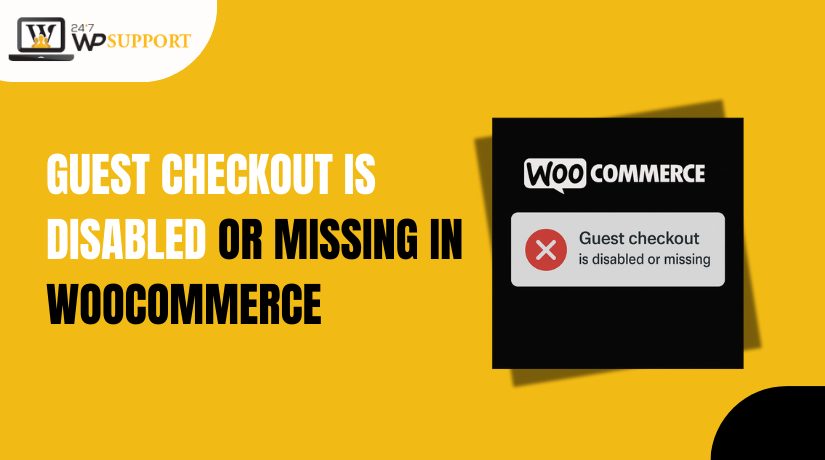
Guest checkout is disabled or missing in Woocommerce
Last updated on August 14th, 2025 at 04:40 am
Introduction
Are you having trouble with the WooCommerce guest checkout missing on your site? This problem affects a lot of store owners, and they have no idea why. Guest checkout is important for user experience. It allows customers to shop without creating an account. Lost sales may result from its unavailability.
Some users complain that their checkout page does not display the WooCommerce guest checkout. Others notice it was working earlier but suddenly disappeared. This problem is frustrating, especially if your customers prefer a fast checkout.
There are a number of reasons why guest checkout could be concealed. It could be a setting issue. Sometimes, a plugin or theme conflict disables the feature. In some cases, store owners may have unknowingly selected the wrong settings. You might have also disable guest checkout WooCommerce option without realizing it.
Users must create accounts when guest checkout is disabled. This can:
- Slow down the purchase process
- Increase cart abandonment
- Create friction for new customers
For mobile users, a long registration process can be a deal-breaker. That’s why enabling guest checkout is important for increasing sales and reducing bounce rates.
You may resolve the problem in a few steps with the help of this instruction. We’ll demonstrate how to locate the appropriate settings. We’ll also help you check for common plugin or theme problems. This post is intended for all users, regardless of experience level.
Understanding WooCommerce Guest Checkout
Before fixing any issue, it’s important to know what guest checkout is. In WooCommerce, guest checkout means customers can place an order without making an account. They finish the purchase without logging in by entering their shipping and billing information.
This feature is useful for many store types. Some customers don’t like creating accounts just to buy a product. They expect the checkout experience to be quick, simple, and hassle-free.
Why Guest Checkout Matters
Guest checkout helps improve the shopping experience. It also reduces abandoned carts. Customers appreciate faster checkouts, especially on mobile.
Here are some key benefits:
- Faster checkout process
- No need to remember login details
- Saves time for first-time buyers
- Improves user experience on mobile devices
By allowing guest checkout, you respect customer preferences. Some users simply don’t want to register or share too much information.
How WooCommerce Handles Guest Checkout
WooCommerce includes guest checkout settings by default. These are found under WooCommerce > Settings > Accounts & Privacy. If the wrong options are selected here, guest checkout may be hidden.
You’ll see checkboxes like:
- “Allow customers to place orders without an account”
- “Allow customers to log into an existing account during checkout”
To enable guest checkout WooCommerce, you must check the first box. If you disable guest checkout WooCommerce, this box remains unchecked.
WooCommerce Accounts and Privacy Settings
User account behavior is managed by this area. It also decides if WooCommerce forces account creation.
If guest checkout isn’t working, this settings page is the first place to check. It has a significant impact on how your store treats both new and returning customers.
Common Reasons Why Guest Checkout Is Missing or Not Working
If the WooCommerce guest checkout is not showing, you’re not alone. This issue can be confusing, especially if it was working earlier. Many WooCommerce store owners face this problem. Before fixing it, you need to know why it happens.
Several things can cause the WooCommerce guest checkout option missing. It’s often linked to settings, themes, or plugins. Let’s examine the most typical causes.
- Incorrect WooCommerce Settings
The most frequent reason is a wrong configuration in your WooCommerce settings. The WooCommerce guest checkout settings are controlled from the “Accounts & Privacy” tab.
Guest checkout won’t show up if the “Allow customers to place orders without an account” box is left unchecked. Even one missed setting can hide the entire guest checkout option.
- Theme Conflicts
Sometimes your active WordPress theme can cause layout issues. Some themes override WooCommerce templates. This can lead to the WooCommerce guest checkout not showing properly.
The theme might hide the guest checkout form. Or it may load an old template that doesn’t support guest checkout at all.
- Plugin Conflicts
Plugins are a major part of any WooCommerce store. But not all plugins work well together. A plugin that manages accounts, checkout, or user roles can block guest checkout.
Common conflicting plugins include:
- Custom checkout page builders
- Security plugins that force user login
- CRM or marketing plugins with login requirements
This can lead to a WooCommerce guest checkout plugin conflict, where the option disappears.
- Custom Code or Snippets
If you or your developer added custom code, it could affect checkout. Some custom functions are meant to force account creation. This can unintentionally disable guest checkout WooCommerce.
The problem may not be obvious. It could be hidden in your theme’s functions.php file or in a plugin’s code.
- WooCommerce Updates or Cache
After a WooCommerce update, guest checkout may disappear. This happens if your templates are outdated. Also, caching plugins or browser cache may prevent changes from showing.
It may look like the WooCommerce guest checkout not working, when it’s actually a display problem.
Step-by-Step – How to Enable Guest Checkout in WooCommerce
If your customers are unable to checkout without logging in, it’s likely that the WooCommerce guest checkout settings are misconfigured. WooCommerce offers built-in settings to control how users make purchases. A comprehensive, step-by-step tutorial on how to enable guest checkout in WooCommerce from your WordPress dashboard can be found below.
Step 1: Log into Your WordPress Dashboard
- Start by accessing the admin panel of your WordPress website.
- You’ll need admin access to change WooCommerce settings.
- From the left-hand sidebar, locate the WooCommerce menu.
This is where you control your store’s configuration, including product setup, payments, shipping, and checkout options.
Step 2: Navigate to WooCommerce Settings
- Hover over the “WooCommerce” menu item in your dashboard.
- Click on “Settings” from the dropdown.
- This will open the WooCommerce general settings screen.
WooCommerce settings are organized under several tabs, and you’ll need to make changes in the “Accounts & Privacy” section.
Step 3: Open the “Accounts & Privacy” Tab
- Select the “Accounts & Privacy” tab at the top of the settings page.
- This section controls account creation, login options, and guest checkout preferences.
- Here is where you will find all the controls related to how customers interact with your checkout.
Understanding this page is essential, as incorrect settings here are the main reason why WooCommerce guest checkout is missing or not working.
Step 4: Enable the Guest Checkout Option
- Find the section titled “Guest Checkout.”
- You’ll see two checkboxes:
- Allow customers to place orders without an account
- Allow customers to log into an existing account during checkout
Make sure the first checkbox is selected –
This setting enables guest checkout and allows customers to complete purchases without logging in or registering.
Customers will need to create an account before checking out if this box is left unchecked. This is a common cause of WooCommerce guest checkout not showing.
The second box is optional –
It merely enables current clients to sign in at the point of sale. It does not affect guest checkout directly.
Step 5: Review the Account Creation Settings
- Scroll down to the section titled “Account Creation.”
- Here you will see options such as:
- Allow customers to create an account during checkout
- Automatically generate usernames and passwords
These settings let users create accounts if they choose, but they don’t force registration. However, if guest checkout is disabled and account creation is also off, users will be blocked from checking out altogether.
To support both guest checkout and optional account creation, enable both the guest checkout checkbox and at least one account creation method.
Step 6: Save Your Changes
- Once the required adjustments have been made, navigate to the bottom of the page.
- Click the “Save changes” button.
If you don’t click save, your changes won’t be applied. Always confirm this step.
Step 7: Test the Guest Checkout Feature
- Open a new browser tab using private or incognito mode.
- After adding an item to your cart, check out.
- The checkout form should now be visible without requiring you to log in or establish an account.
If everything is configured correctly, this confirms guest checkout is working.
If guest checkout is still missing, even after enabling the setting, it may be due to plugin conflicts or theme overrides. These advanced issues are covered in the next section.
Troubleshooting Guest Checkout Issues in WooCommerce
If you’ve followed all the right steps but WooCommerce guest checkout is not working, you’re not alone. Sometimes, even when guest checkout is enabled in settings, it doesn’t appear on the checkout page. This usually means something else is interfering.
Let’s walk through common WooCommerce guest checkout troubleshooting steps to help identify and fix the issue.
- Double-Check Guest Checkout Settings
Before digging deeper, go back to your settings.
- Go to WooCommerce > Settings > Accounts & Privacy
- Make sure “Allow customers to place orders without an account” is checked
- Save changes again just to be sure
Sometimes a simple refresh or re-save solves the issue.
- Clear Website and Browser Cache
If you’ve just changed your settings, the changes might not appear right away. Cached pages can show outdated versions of your checkout.
Do the following:
- Use your hosting panel or caching plugin to clear the cache on your website.
- Clear your browser cache
- Use a private window or incognito mode to test checkout again
This simple step often resolves visibility issues.
- Disable All Non-WooCommerce Plugins
Plugin conflicts are a common reason for the WooCommerce guest checkout not showing.
Some plugins may force account creation or block guest checkouts. To test for conflicts:
- Turn off every plugin but WooCommerce.
- Verify if the guest checkout screen reappears.
- One of the plugins is the reason if it functions.
Then:
- Reactivate each plugin individually.
- Make sure to test the checkout page after every activation.
- When guest checkout disappears, you’ve found the conflicting plugin
This is the easiest way to spot a WooCommerce guest checkout plugin conflict.
- Switch to a Default Theme
Some themes override WooCommerce templates. These template overrides can remove or hide the guest checkout fields.
To test this:
- Go to Appearance > Themes
- Turn on WooCommerce’s official Storefront theme.
- Check the checkout page
If guest checkout now appears, your theme is the issue. It could be necessary for you to update your theme or get in touch with the theme creator for assistance.
- Check for Custom Code or Snippets
Have you added custom code to your site recently? The default WooCommerce behavior can be overridden by custom functions in the functions.php file of your theme.
Look for any code that:
- Forces user login
- Removes checkout fields
- Redirects to login or account pages
You can also disable the custom code temporarily and retest. If guest checkout starts working, the issue lies in the code.
- Use the Health Check & Troubleshooting Plugin
This free plugin from WordPress.org helps you test your site without affecting your visitors.
Here’s how:
- Install and activate the Health Check & Troubleshooting plugin
- Enable Troubleshooting Mode
- Only keep WooCommerce active
- Test your checkout page in a clean environment
This tool is very helpful for diagnosing invisible issues.
Troubleshooting guest checkout can take a little time, but it’s worth it. A working guest checkout improves the shopping experience and increases conversions. If you’ve tried everything and it’s still not functioning, you could need a checkout flow management plugin or development assistance.
Best Practices to Prevent In Future Issues
Once you’ve enabled and tested guest checkout, your job isn’t done. It’s important to optimize the entire process to make it smooth for your customers. A functional guest checkout boosts sales for your store and lowers cart abandonment.
After resolving the WooCommerce guest checkout issue, let’s examine some recommended practices to adhere to.
Keep Guest Checkout Enabled Unless Absolutely Needed
Always let customers choose how they want to shop. Forcing account creation may reduce trust, especially for first-time buyers.
Use guest checkout for:
- One-time or simple product purchases
- New customers who are not ready to register
- Stores with fast, mobile-friendly checkout goals
Only require accounts if your business model demands it (like subscriptions or membership access).
Test Your Checkout Page Regularly
Just enabling guest checkout isn’t enough. Make sure it continues to work after design changes or plugin updates.
Make it a habit to:
- Test the checkout page monthly
- Use incognito/private mode for testing
- Try different devices and browsers
- Simulate both guest and logged-in purchases
This helps you spot issues early and avoid lost sales.
Avoid Too Many Checkout Plugins
Using too many checkout-related plugins can cause conflicts. These might break the layout or block guest checkout features.
Try to:
- Stick with trusted WooCommerce extensions
- Avoid duplicate functionality (like multiple form editors)
- Use lightweight plugins with good reviews and active support
Minimizing plugins lowers the risk of a WooCommerce guest checkout plugin conflict.
Improve Guest Checkout UX
Guest checkout should be fast, simple, and distraction-free. A smooth flow keeps users focused and happy.
Tips to improve user experience:
- Take fields out of the checkout form that aren’t needed.
- Show order summary clearly
- Add trust badges and secure payment icons
- Make “Place Order” button large and visible
These small changes can boost customer confidence and reduce drop-offs.
By following these tips, your WooCommerce guest checkout settings will stay optimized. You’ll offer a better shopping experience while increasing your chances of closing more sales. Keep it simple, test often, and update carefully.
Conclusion
Providing a seamless guest checkout process is now required, not optional. Customers today want speed, convenience, and flexibility when shopping online. A missing or broken guest checkout can quietly cost your store lost revenue and trust. Don’t let a simple setting or plugin conflict stop your sales.
If you’re still facing issues or need hands-on support, our WooCommerce experts are here to help—day or night.
Visit 24x7wpsupport.com for instant help with guest checkout problems, plugin conflicts, or full WooCommerce store optimization. Let us handle the technical side while you focus on growing your business.
Looking for more WordPress help? Subscribe to our YouTube Channel for expert video tutorials. Join us on Twitter and Facebook for updates, tips, and insights.



