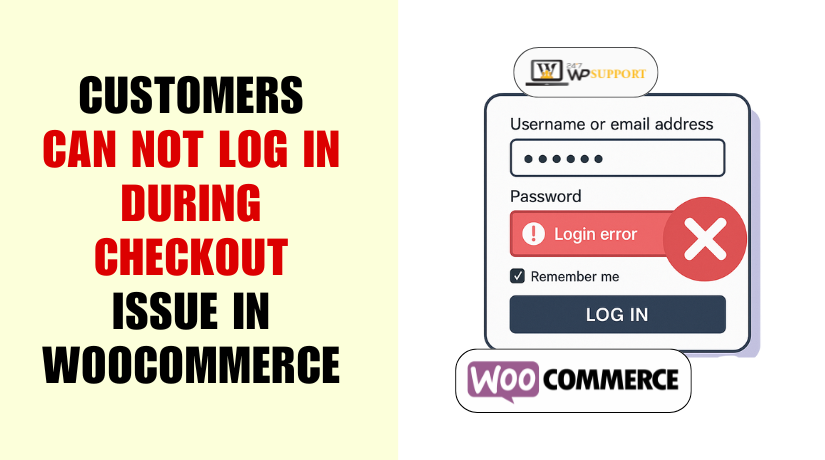
Customers can not log in during checkout in Woocommerce
Introduction
Customers often face problems logging in during checkout in WooCommerce stores. This issue is more common than many store owners realize. It leads to confusion, cart abandonment, and loss of revenue.
When customers cannot log in, they may leave without completing the purchase. This creates a poor user experience and damages trust. Shoppers expect a smooth and fast checkout. If they face login issues, they will likely go elsewhere.
This is known as the WooCommerce checkout login problem. It is frustrating for both customers and store owners. Some users try to log in, but the page keeps reloading. Others enter their details, but nothing happens. Sometimes, the login option does not appear at all.
These signs often point to deeper issues in the site setup. Understanding these symptoms is the first step to solving them.
What Store Owners Are Facing
Many WooCommerce store owners see a drop in completed orders. On checking the logs or customer feedback, they find the same issue:
“Customers are unable to log in at checkout WooCommerce.”
This problem comes in different forms:
- Login form appears, but credentials are not accepted.
- Users are redirected back to the checkout page without logging in.
- No login prompt is available on the checkout page.
- Customers try multiple times but still cannot access their account.
These issues are not always caused by one thing. Sometimes it’s a plugin conflict. Other times it’s due to caching or expired sessions. Whatever the reason, the result is the same — WooCommerce login at checkout not working properly.
Why This Problem Matters
The login process at checkout is critical for returning customers. If it fails, customers may:
- Get stuck in a WooCommerce login loop at checkout.
- Lose trust in your store’s reliability.
- Avoid future purchases due to a bad experience.
Even a minor login glitch can lead to big problems. That’s why fixing the customer login fails during checkout WooCommerce issue should be a priority.
Root Causes of WooCommerce Checkout Login Issues
When customers can’t log in during checkout, the cause isn’t always obvious. Many WooCommerce store owners struggle to find the reason. Several factors may create this problem. Let’s explore the most common causes in detail.
- WooCommerce Session Expiration Issues
WooCommerce relies on sessions to manage carts and logins. A session stores data when a user adds products or logs in. If the session ends too soon, the login fails at checkout.
This happens when:
- The user stays inactive for too long.
- The browser blocks cookies or scripts.
- Server settings reset sessions too quickly.
In these cases, the system forgets the customer is logged in. As a result, the WooCommerce session expiration checkout login issue occurs. Customers are redirected or logged out before completing their orders.
- Plugin Conflicts in Your Store
WooCommerce works alongside many plugins. These plugins add extra features. But sometimes, one plugin interferes with another. This can break the login system during checkout.
Common signs of plugin conflict include:
- Login button does nothing.
- Login form reloads but doesn’t work.
- Unexpected errors after login submission.
Plugins that control checkout, security, or accounts are most likely to cause trouble. If a plugin changes the login process, it can conflict with WooCommerce. This causes the WooCommerce plugin conflict login issue checkout error.
- Page Caching Interfering with Login Function
Caching improves site speed by storing pages for quicker loading. However, login and checkout pages must stay dynamic. If they are cached, old data gets served instead of live content.
This can break the login process. A user logs in, but the site shows them as logged out. That’s because the cached version ignores the updated login state.
You may face:
- Incorrect account status on the checkout page.
- Login seems to succeed, but nothing changes.
- Cart contents disappear suddenly.
All of these relate to WooCommerce caching and checkout login errors. A simple cache misconfiguration can block users from logging in at checkout.
- Misconfigured “Accounts & Privacy” Settings
WooCommerce has account settings that control customer login options. These settings decide if users can register or log in during checkout.
If these are set incorrectly, login options may not appear. In some cases, login is disabled entirely without the store owner knowing.
Common misconfigurations include:
- Login during checkout is not allowed.
- Guest checkout is forced with no login option.
- Registration is disabled for returning users.
Such settings lead to the WooCommerce accounts & privacy settings login checkout problem. Customers will not see a login form — or will get blocked when trying to use one.
- Login Loop at Checkout
This happens when users try to log in, but the page reloads. They are stuck in a loop and never reach the checkout page logged in.
Possible reasons include:
- Improper redirects from login to checkout.
- Incomplete session start due to cookies being blocked.
- Caching or theme scripts interrupting login flow.
The result is the WooCommerce login loop at checkout issue. Customers are stuck trying again and again, with no success.
- Conflicts with Existing User Accounts
Sometimes WooCommerce cannot match login credentials with existing accounts. This might happen if the database has errors or the account system is altered.
This causes the WooCommerce existing account login checkout issue. Customers enter correct details, but login still fails. The system either doesn’t recognize the account or throws errors.
Signs – What the Customer Actually Sees
When WooCommerce login fails at checkout, customers face a poor experience. These issues may not look the same every time. But they always cause frustration and lost sales.
Understanding these signs helps store owners detect the problem early. Here are the most common signs users may report or experience.
Login Loop at Checkout
This is one of the most common sings. The customer tries to log in, but the page reloads. They are brought back to the same login screen again and again.
This creates the WooCommerce login loop at checkout issue. The user never reaches the checkout page while logged in.
Customers may say:
- “I enter my password, but nothing changes.”
- “It just keeps reloading the same screen.”
- “I can’t get past the login step.”
This loop can go on endlessly. Some users give up and leave the site.
Login Form Does Not Respond
Another clear sign is an unresponsive login form. The customer enters their email and password but sees no confirmation. The form just reloads, or the fields clear out.
This is often related to customer login fails during checkout WooCommerce issues. The system doesn’t show an error, but login fails silently.
Customers may experience:
- No feedback after clicking “Login.”
- No progress or loading animation.
- The page stays on login without errors.
This makes users think something is broken, and they often try again or leave.
Login Option is Missing Entirely
Sometimes, the login form is missing from the checkout page. Customers want to sign in, but they see no option to do so.
This results in the customers unable to log in at checkout WooCommerce complaint. It happens when settings or theme customizations hide the login section.
Users may feel confused:
- “Where do I log in?”
- “There’s no place to enter my details.”
- “It’s asking me to pay, but I have an account.”
This issue affects returning customers who expect a fast, saved checkout.
How to Troubleshoot & Fix the Login Issue
Login issues at checkout can frustrate your customers and cost you sales. If users cannot sign in, they may abandon their carts. In this part, we’ll walk through practical steps to fix the issue.
Each step is easy to follow. Together, they help resolve most WooCommerce checkout login problems.
Step 1: Review “Accounts & Privacy” Settings
First, check if your WooCommerce login settings are correct. Sometimes the login option is disabled without you knowing.
Follow these steps:
- Go to your WordPress dashboard.
- Navigate to WooCommerce > Settings.
- Click on the Accounts & Privacy tab.
- Check these settings:
- “Allow customers to log into an existing account during checkout”
- “Allow customers to create an account during checkout” (if needed)
These options must be enabled. If not, the login form won’t show.
This resolves the WooCommerce accounts & privacy settings login checkout issue.
Step 2: Exclude Checkout Pages from Caching
Caching improves speed, but it can block dynamic functions like login. If your login page or checkout is cached, it won’t update properly.
To fix this:
- If you use a caching plugin (like WP Rocket, W3 Total Cache, LiteSpeed):
- Go to the plugin’s settings.
- Find the option to exclude pages from cache.
- Add these URLs:
- /checkout/
- /cart/
- /my-account/
- /login/ (if exists)
- If your host uses server-level caching, contact them to exclude these pages.
This helps prevent WooCommerce caching and checkout login errors.
Step 3: Identify and Resolve Plugin Conflicts
Sometimes other plugins block or change WooCommerce login behavior. You’ll need to test for conflicts.
Use the Health Check & Troubleshooting plugin:
- Install and activate the plugin from the WordPress plugin directory.
- Go to Tools > Site Health > Troubleshooting Mode.
- Enable Troubleshooting Mode (this affects only your session).
- Deactivate all plugins except WooCommerce.
- Switch to a default theme like Storefront.
- Try the checkout login again.
If the problem goes away, a plugin or theme is the cause.
Now, reactivate one plugin at a time. Test after each one. When the problem returns, you’ve found the conflict.
Common conflicting plugins include:
- Security plugins with login restrictions
- Redirect or URL control plugins
- Custom checkout or form plugins
Once identified, update the plugin, contact the developer, or find an alternative.
This solves the WooCommerce plugin conflict login issue checkout problem.
Step 4: Review Session Handling and Cookie Settings
WooCommerce uses sessions and cookies to keep users logged in. If cookies are blocked or session time is too short, users get logged out.
Here’s what you can do:
- Make sure your site uses HTTPS (SSL). Browsers often block cookies on HTTP.
- Avoid forcing users to switch from HTTP to HTTPS during checkout.
- Ask users to allow cookies in their browsers.
- Increase session timeout limit:
- Add the following code to your theme’s functions.php:
add_filter(‘woocommerce_session_expiration’, function($seconds) {
return 60 * 60 * 4; // 4 hours
});
If sessions expire too quickly, login will fail. This helps prevent the WooCommerce session expiration checkout login issue.
Step 5: Allow Login for Existing Customers at Checkout
Sometimes login issues happen only for returning users. If your settings or custom code block returning customers, they won’t be able to log in.
Make sure:
- Existing customers can see a login form at checkout.
- The form allows them to log in using their credentials.
- You have no plugins or code that restricts login during checkout.
This helps fix the WooCommerce existing account login checkout issue.
Also, check user roles:
- Go to Users > All Users.
- Edit the user profile.
- Make sure the role is “Customer” or “Subscriber”.
- Avoid using admin-only or restricted roles for regular customers.
Step 6: Clear Cache and Test Everything
After making changes, always:
- Clear your site cache.
- Clear browser cache.
- Test the login process using an incognito window.
Use test accounts to ensure everything works. Try:
- Logging in before checkout.
- Logging in during checkout.
- Creating a new account at checkout.
Check for redirect issues or page reloads. If everything works, you’ve fixed the problem.
Fixing WooCommerce login at checkout not working takes time, but it’s worth it. These steps solve most common login failures during the checkout process.
Prevention Tips for Future Login Issues
Fixing login problems is important, but prevention is even better. Once your store is working smoothly, you want to keep it that way.
Let’s look at some practical ways to prevent future login issues during checkout.
Keep Plugins and Themes Updated
Outdated plugins or themes often cause login problems. Updates fix bugs, improve security, and add compatibility.
Here’s what to do:
- Check for updates weekly.
- Always test updates in a staging site first.
- Avoid using plugins that haven’t been updated in over a year.
Regular updates reduce the chance of a WooCommerce plugin conflict login issue checkout happening again.
Avoid Overusing Cache Plugins
Caching plugins help speed up your site, but use them carefully. Don’t cache pages that rely on user-specific data like login or checkout.
To prevent problems:
- Exclude these pages from cache:
- /checkout/
- /my-account/
- /cart/
- Use cache-friendly plugins that work well with WooCommerce.
This protects you from WooCommerce caching and checkout login errors in the future.
Monitor Site Health and Performance
Use tools that help you track your site’s performance and user behavior. These tools show if users are having issues.
Helpful tools include:
- Google Analytics
- Hotjar (for heatmaps and session recordings)
- WP Site Health (built into WordPress)
These insights can alert you early if customers are facing login problems.
Test Your Checkout Regularly
Make testing part of your routine. Use a test user account and place dummy orders. Test on different browsers and devices.
Check the following:
- Can users log in during checkout?
- Do login forms load properly?
- Are users staying logged in until the order is placed?
Testing helps catch issues before your customers do.
Conclusion
Login issues at checkout can seriously harm your WooCommerce store. They cause lost sales and damage customer trust. But with the right setup and regular checks, they’re easy to avoid.
If you’re unsure or the problem keeps coming back, get expert help. At 24x7WPSupport, we help WooCommerce store owners fix and prevent issues like every day.
A smooth login process leads to better conversions and happier customers.
Looking for more WordPress help? Subscribe to our YouTube Channel for expert video tutorials. Join us on Twitter and Facebook for updates, tips, and insights.



