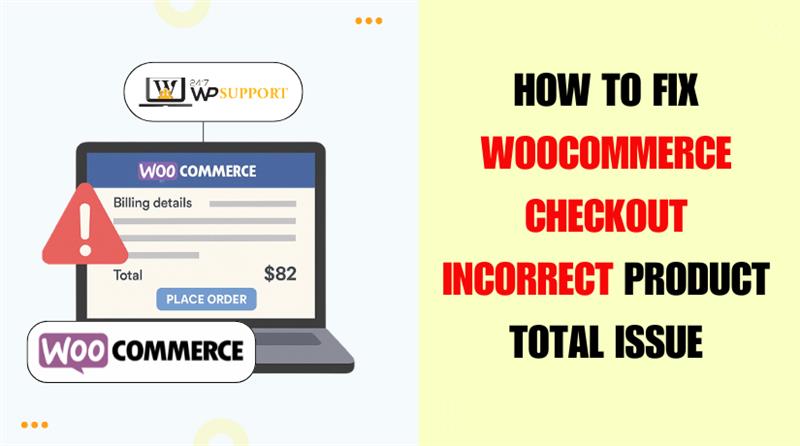
How to fix WooCommerce Checkout Page Incorrect Product Total Issue
Last updated on August 6th, 2025 at 05:26 am
Introduction
One reliable platform for creating online stores is WooCommerce. It offers flexible options to manage products, pricing, and payments. But sometimes, store owners face a frustrating issue—the checkout page shows an incorrect product total.
This issue can hurt your business. Customers may lose trust. Cart totals that don’t match product prices cause confusion. You may notice an incorrect subtotal, missing tax, or totals that fail to refresh.
These are some common signs of the issue:
- The subtotal at checkout is different from the cart.
- Discounts or coupons don’t apply correctly.
- Tax is miscalculated or not shown at all.
- The final price updates after refresh, not instantly.
These problems usually point to a WooCommerce checkout total miscalculation. It’s a serious issue, especially for U.S. stores. If left unchecked, it can lead to order cancellations or refund requests.
We’ll also explain:
- What to check if your WooCommerce checkout shows wrong subtotal.
- Why totals break after WooCommerce updates or tax setting changes.
- How custom themes and snippets affect price display.
You’ll know how to quickly resolve the problem by the end. You’ll also learn how to keep your checkout totals correct and reliable.
Root Causes of WooCommerce Checkout Total Errors
Many WooCommerce store owners face issues with incorrect product totals. These errors often appear during the checkout process. Customers see a price that doesn’t match their expectations. This can lead to cart abandonment or order disputes.
Let’s explore the most common causes behind this problem. Each issue can affect your checkout totals in different ways.
- Plugin Conflicts
WooCommerce works well with many plugins. But some plugins can cause problems. Especially plugins related to pricing, discounts, taxes, and shipping.
Conflicts arise when several plugins attempt to alter the same data. This could result in a conflict with the WooCommerce checkout plugin’s wrong price. For example:
- A discount plugin applies extra rules at checkout.
- A shipping plugin changes total without updating subtotal.
- A tax plugin overrides WooCommerce settings.
These changes can go unnoticed until a customer complains. If the plugin isn’t coded well, it may not follow WooCommerce’s order flow.
- Theme Incompatibility
Many WooCommerce issues come from poorly coded themes. Custom themes often override default templates. If the theme’s checkout template is outdated, it may show wrong totals.
This happens when:
- Templates skip total calculation hooks.
- Subtotal and tax information is eliminated or concealed by styling.
- JavaScript in the theme blocks price updates.
A theme that doesn’t follow WooCommerce coding standards may not reflect real-time totals. This leads to a WooCommerce checkout total miscalculation.
- Custom Code or Snippets
Some store owners use custom code to adjust cart behavior. This might include adding fees, modifying discounts, or changing tax logic.
If the code isn’t tested well, it can break calculations. This is a key reason behind the WooCommerce checkout custom code affecting total. You may see:
- Total not updating after adding or removing a product.
- Double taxes or wrong discount values.
- Conflicts with core WooCommerce functions.
The checkout process can be disrupted by a little mistake in a code snippet.
- Rounding and Currency Format Issues
Rounding errors happen when WooCommerce handles decimal values. These usually affect prices like $19.995 or taxes with long decimals.
Such small errors may lead to a WooCommerce checkout product total rounding issue. You may not notice it at first. But customers paying by card may see it and complain.
This issue becomes worse when:
- Multiple items with similar prices are added.
- Coupons are applied on discounted prices.
- Taxes are calculated per item instead of per cart.
- Tax Configuration Errors
Incorrect tax settings can cause major subtotal mismatches. WooCommerce may apply taxes incorrectly if U.S. tax zones are not configured properly.
This creates a WooCommerce tax calculation error checkout total. You may notice:
- Tax showing on the product but not at checkout.
- Wrong tax total when switching shipping zones.
- Different tax for the same product on two devices.
This happens when:
- Tax classes don’t match your product setup.
- “Tax included” settings are used incorrectly.
- Customer address isn’t calculated in real time.
- Caching Problems
Caching helps sites load faster. But caching can also cause outdated checkout data to show. When WooCommerce pages are cached, the cart or total may not update properly.
This leads to a WooCommerce checkout total not updating issue. For example:
- Customer applies a coupon, but total stays the same.
- Shipping method changes, but price does not.
- Subtotal updates only after page refresh.
Caching plugins or server-level cache like Varnish can be responsible.
Step-by-Step Troubleshooting Guide for Checkout Total Issues
Finding out why WooCommerce is showing the wrong total is not easy. There are many possible reasons. The key is to troubleshoot step by step. You can identify the cause and take action with the help of this section.
Follow the guide below to check for common WooCommerce checkout problems.
Step 1 – Enable WooCommerce Debug Log
Start by turning on the WooCommerce debug log. This helps you track what’s happening during checkout. You may spot a WooCommerce checkout debug log incorrect total.
To enable debug log:
- Go to WooCommerce > Settings > Payments.
- Choose a payment method like PayPal or Stripe.
- Enable the option to save logs.
- Then go to WooCommerce > Status > Logs.
Look through the log files. Search for any tax errors, missing hooks, or plugin failures.
Step 2 – Deactivate All Non-Essential Plugins
Plugin conflicts are a major reason behind WooCommerce checkout price calculation bug. To test this:
- Go to Plugins > Installed Plugins.
- Deactivate all except WooCommerce.
- Check if the checkout total updates correctly.
If the problem has been resolved, it was probably caused by a plugin. Activate each plugin one by one. Refresh your checkout page after each one. This will help you find the faulty plugin.
Step 3 – Switch to a Default Theme
A theme can override WooCommerce checkout templates. To rule out theme issues:
- Go to Appearance > Themes.
- Activate the Storefront theme (official WooCommerce theme).
- Check the checkout again.
If it goes away, the problem was with your prior theme. It may not support current WooCommerce features. This is a frequent reason why WooCommerce checkout totals are incorrect.
Step 4 – Recheck Tax Settings
Tax settings often break totals. To check them:
- Go to WooCommerce > Settings > Tax.
- Check if taxes are enabled.
- Verify that you are using the appropriate tax class.
Confirm that product tax classes match the ones set in settings. U.S. store owners must set zones correctly. If you apply tax after coupons or shipping, set that clearly. Mistakes in these settings can lead to a WooCommerce checkout total tax calculation error.
Step 5 – Review Custom Code and Snippets
Many sites use custom PHP code in functions.php or custom plugins. This code may affect how WooCommerce calculates prices.
Common issues include:
- Extra fees added without conditions.
- Rounding values in totals.
- Overwriting WooCommerce core hooks.
If custom code is being used, test by temporarily deleting it. If the total fixes, you found the issue. This is a leading cause of WooCommerce checkout custom code affecting total.
Step 6 – Clear Cache and Update Pages
Cached data may stop checkout totals from updating. Clear all cache types:
- Browser cache.
- WordPress cache plugins like WP Super Cache or W3 Total Cache.
- Hosting cache (ask your provider).
After clearing cache, refresh the checkout page. This often solves the WooCommerce checkout total not updating issue. Also, make sure cart and checkout pages are set correctly under WooCommerce > Settings > Advanced.
Fixes for Specific Checkout Total Errors in WooCommerce
Once you’ve identified the root cause, it’s time to apply fixes. Some WooCommerce checkout issues are easy to correct. Others may need deeper attention. In this part, we’ll walk through specific issues and their solutions.
Fix 1 – Subtotal Display Bug This often solves the WooCommerce checkout total not updating issue.
Sometimes, WooCommerce shows the correct total but the wrong subtotal. This often happens when discounts or taxes are applied. It can confuse customers and reduce trust.
What causes it:
- Theme templates skipping subtotal lines.
- Custom cart logic that hides subtotal.
- Discount plugins not updating the cart properly.
How to fix:
- Check your theme’s cart-totals.php and review-order.php files.
- Compare them with the default WooCommerce template.
- Replace outdated templates or switch to a compatible theme.
- Make sure subtotal filters like woocommerce_cart_subtotal aren’t being altered by custom code.
You can also use hooks like:
remove_all_filters(‘woocommerce_cart_subtotal’);
This clears unexpected filters that hide or change subtotal values.
Fix 2 – Total Not Updating After Coupons or Shipping Changes
Many stores apply discounts or offer shipping choices at checkout. Sometimes, these updates don’t refresh the total automatically. This is a common issue known as WooCommerce checkout total not updating.
What causes it:
- AJAX or JavaScript errors.
- Plugin conflicts with WooCommerce’s update_checkout function.
- Caching blocking real-time updates.
How to fix:
- Check for JavaScript issues by opening the console of your browser.
- Make sure WooCommerce’s JS files are loading on the checkout page.
- Temporarily disable coupon or shipping plugins to test.
Use this function in your theme or plugin to force checkout refresh:
jQuery(‘body’).trigger(‘update_checkout’);
This line can help when totals don’t refresh after changes.
Fix 3 – Wrong Total After WooCommerce Update
Many users face WooCommerce checkout incorrect total after update. This happens when the WooCommerce core changes how totals are calculated. Themes and plugins built for older versions may break.
What causes it:
- Deprecated functions in plugins or themes.
- Updated tax or shipping logic.
- Customizations not tested with the new version.
How to fix:
- Check your plugin and theme versions. Update them if needed.
- Review WooCommerce’s update logs for changes in checkout logic.
- Use the Storefront theme by default to test the website.
You can also roll back WooCommerce to the last working version using a plugin like:
- WP Rollback
- WP Downgrade
Use this only for short-term testing. A permanent fix should align your custom code with the latest WooCommerce version.
Each of these fixes targets a common checkout issue. Solving them helps your store run smoothly. Customers trust stores that show clear, correct prices.
Best Practices to Prevent WooCommerce Checkout Total Errors
Fixing checkout problems is important. But preventing them is even better. Regular checks and good development practices can stop errors before they appear.
Let’s examine tried-and-true strategies for maintaining the accuracy and dependability of your WooCommerce checkout.
- Test All Updates in a Staging Site
Always test updates before applying them on your live store. This includes:
- WooCommerce core updates
- Theme updates
- Plugin updates
Use a staging site to simulate changes safely. This helps catch errors like WooCommerce checkout incorrect total after an update before customers do.
- Use Well-Coded Plugins and Themes
Avoid using unknown or outdated plugins. A WooCommerce checkout total error is frequently the result of poorly coded tools.
Choose plugins that:
- Are updated regularly
- Are compatible with the latest WooCommerce version
- Have strong reviews and support
The same applies to your theme. If possible, use themes built for WooCommerce.
- Avoid Unnecessary Custom Code
Custom snippets are useful but risky. Even a single line can cause a WooCommerce checkout custom code affecting the total issue.
Tips to manage code safely:
- Use child themes for custom changes
- Keep your functions organized
- Always comment your code for clarity
- Take out any code that isn’t being used.
If you’re unsure, get the code reviewed by a developer.
- Clear Cache Regularly
Although they can conceal updates, caching plugins increase speed. A WooCommerce checkout total not updating error is frequently caused by this.
Make sure to:
- Clear site and browser cache after updates
- Exclude cart and checkout pages from caching
- Test the checkout after major changes
- Audit Tax and Price Settings Monthly
Small changes in tax rules or product pricing can break totals. To avoid this:
- Review tax settings regularly
- Recheck product pricing and sale logic
- Use test checkouts to confirm correct totals
Following these best practices will save time and prevent customer complaints. A healthy WooCommerce setup means a better experience for your buyers.
Conclusion
Checkout issues can damage customer trust and reduce sales. Even small errors in pricing can lead to big problems for store owners. That’s why it’s important to keep your WooCommerce setup clean, tested, and up to date. If you’re unsure where the issue is coming from or need help fixing it, expert support can save you time and money. Don’t let a broken checkout page affect your business.
For fast, reliable WooCommerce issue resolution, visit 24x7wpsupport.com. Our team is ready to help you fix errors, improve performance, and keep your store running smoothly—day or night.
Looking for more WordPress help? Subscribe to our YouTube Channel for expert video tutorials. Join us on Twitter and Facebook for updates, tips, and insights.


