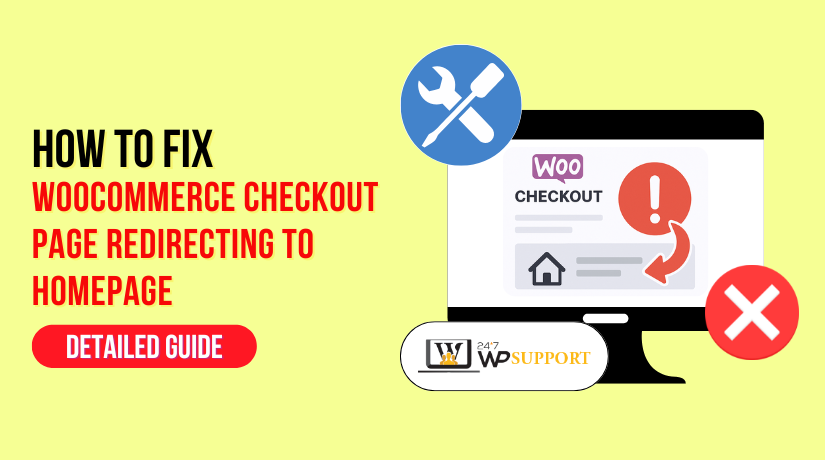
How to Fix WooCommerce Checkout Page Redirecting to Homepage Issue
Introduction
The WooCommerce checkout page redirecting to the homepage is a frustrating issue many store owners face. This problem can occur unexpectedly, leaving customers stuck and unable to complete their purchase. Any online business must have a seamless checkout procedure. Poor client satisfaction and lost sales are possible outcomes of this problem.
Understanding why this happens is important to fix it quickly. A checkout redirect can occur for several reasons. It can be due to a simple configuration error, a plugin conflict, or even a theme-related issue. Sometimes, it can also be caused by caching problems. Regardless of the reason, it’s essential to fix this problem as soon as possible to avoid affecting your sales and user experience.
We will lead you through the primary causes of this issue in this tutorial. We’ll also provide easy-to-follow solutions to resolve the WooCommerce checkout page redirecting to homepage issue. You’ll get clear instructions for each step to ensure you can fix it without needing advanced technical skills.
The WooCommerce checkout page not loading or redirecting can also be caused by browser cache or cookies. Often, when customers try to proceed to the checkout, they are unexpectedly sent back to the homepage. Frustration from this may result in cart abandonment.
This problem can also appear as a WooCommerce checkout page 404 error or a blank checkout page. Users may believe your website is broken when they get a 404 error. A blank page can give the impression that your store is unreliable. Both issues need to be resolved quickly to prevent customers from abandoning their carts.
Understanding the WooCommerce Checkout Page Redirect Issue
When the WooCommerce checkout page redirects to the homepage, it can create a frustrating experience for customers. This issue occurs when users try to access the checkout page, but instead, they are unexpectedly sent back to the homepage of the site. This redirect can confuse customers, leading to frustration and, in many cases, abandoned carts.
Checkout is a critical step in every e-commerce site. If customers cannot complete their purchases, it leads to lost sales. In some cases, a simple issue like a redirect can lead customers to think your website is unreliable or broken, affecting their trust in your store.
When this issue arises, it can happen suddenly and without warning, which makes it even more concerning. Customers may try several times to go to the checkout page, only to be sent back to the homepage repeatedly. This can be alarming for store owners, as it means potential buyers are unable to complete their transactions.
This issue might also cause other related problems, such as the WooCommerce checkout page not loading properly. In some cases, the page may load partially, or not at all. When the page doesn’t load correctly, customers may not be able to see the order summary or payment options, making it impossible for them to proceed with their purchase.
Additionally, some users might encounter a WooCommerce checkout page 404 error or a blank checkout page. A 404 error indicates that the page cannot be found, and a blank page provides no information at all, both of which can make the customer experience worse.
Common Causes of WooCommerce Checkout Page Redirecting to Homepage
The WooCommerce checkout page redirecting to the homepage can happen due to a variety of reasons. To successfully address the problem, the root cause must be found. We’ll go over some of the most typical reasons for this issue in this section.
- Cache and Cookie Issues
A common cause of the WooCommerce checkout page redirecting to homepage is outdated cache or cookies in the browser. When a customer visits your website, their browser saves certain files, like login details and cart contents, to help load the page faster. These saved files may eventually become corrupted or out-of-date, which could interfere with the checkout process.
- What happens: The browser uses old or conflicting data, which can lead to errors.
- Solution: Ask customers to clear their browser cache and cookies. Another option is to temporarily turn off caching to see whether the problem has been fixed.
- Plugin Conflicts
Another frequent cause of this issue is conflicts between plugins. WooCommerce relies on several plugins for payments, shipping, and other features. Sometimes, one of these plugins may conflict with the WooCommerce checkout process, causing it to redirect to the homepage instead of the checkout page.
- What happens: A plugin might override checkout settings or create errors.
- Solution: Check to see if the problem has been resolved by deactivating each plugin individually. Use troubleshooting mode in WooCommerce to test different plugins.
- Theme Conflicts
Your WordPress theme could be causing the checkout page issue. Not all themes work flawlessly with WooCommerce, particularly those that are out-of-date or badly coded. An incompatible theme can break the checkout process, causing redirection to the homepage.
- What happens: The theme’s code may conflict with WooCommerce, preventing the checkout page from functioning properly.
- Solution: Try using Twenty Twenty-Three, the default WordPress theme, and see whether the problem still exists. If the problem disappears, your theme is the issue.
- Incorrect WooCommerce Settings
Misconfigured WooCommerce settings can also cause the checkout page to redirect to the homepage. For instance, incorrect payment gateway or shipping options might prevent the checkout page from loading properly. Even small settings errors can cause significant problems.
- What happens: WooCommerce settings might direct users to an incorrect page or cause errors.
- Solution: Review your WooCommerce settings thoroughly. Pay special attention to payment gateways, cart settings, and the URL structure.
- Server or Hosting Issues
Sometimes, the problem lies with your server or hosting provider. Poor server performance or misconfigured server settings can cause slow response times, timeouts, or errors when accessing the checkout page. A redirect to the homepage can result from this.
- What happens: Server misconfigurations or slow performance can lead to the page not loading correctly.
- Solution: Check with your hosting provider for server-related issues. If need, think about switching to a more dependable hosting package.
- SSL Certificate Issues
A missing or expired SSL certificate can cause problems with the checkout page. SSL certificates are essential for secure transactions. Customers can be sent to the homepage rather than the checkout page if the certificate is not set up correctly.
- What happens: An invalid or missing SSL certificate can cause a redirect due to security issues.
- Solution: Ensure your SSL certificate is properly installed and up to date.
Identifying the cause of the WooCommerce checkout page redirecting to homepage is crucial to resolving the issue. By carefully reviewing each of these common causes, you can begin troubleshooting the problem and ensure your customers can smoothly complete their purchases.
How to Fix WooCommerce Checkout Page Redirecting to Homepage: Step-by-Step Guide
If you’re facing the issue of the WooCommerce checkout page redirecting to the homepage, it’s important to follow a systematic approach to fix it. In this section, we will guide you step-by-step to troubleshoot and resolve the issue.
Step 1: Clear Cache and Cookies
Clearing the cache and cookies in your browser is the first step in resolving the redirect issue. Outdated or corrupt cache can cause conflicts with the checkout process, leading to the redirect. When users try to access the checkout page, their browser may load old information, causing them to be redirected back to the homepage.
- Why it helps: Clearing cache ensures that the browser uses fresh data.
- What to do:
- Open your browser settings.
- Find the option to clear browsing data.
- Select cache and cookies to delete.
- Restart the browser and try the checkout again.
If clearing the cache fixes the issue, it was likely caused by outdated data stored in the browser.
Step 2: Deactivate Plugins to Identify Conflicts
Plugin conflicts are a major cause of WooCommerce checkout issues. Sometimes, a third-party plugin may not be fully compatible with WooCommerce or could be causing issues with the checkout process. Deactivate every plugin and see whether the issue still exists to determine which one is the source.
- Why it helps: Deactivating plugins helps isolate the cause of the issue.
- What to do:
- Log in to your WordPress dashboard.
- Go to the Plugins section and deactivate all plugins.
- Check to see if the problem has been fixed by testing the checkout page.
Reactivate each plugin individually if disabling them fixes the problem. This will assist in locating the incompatible plugin. Once identified, you can either replace it with a compatible plugin or contact the developer for a fix.
Step 3: Switch to Default WordPress Theme
Sometimes, the issue can be caused by an incompatible or outdated theme. If your theme is not properly coded or does not fully support WooCommerce, it can break the checkout process and cause redirects. Try briefly switching to a default WordPress theme to see if that’s the problem.
- Why it helps: WooCommerce is known to work flawlessly with default themes.
- What to do:
- Go to Appearance > Themes in your WordPress dashboard.
- Activate a default theme, like Twenty Twenty-Three.
- Check the checkout page again.
If the issue disappears, your theme is probably the cause. You can contact the theme developer for an update or switch to a different theme that supports WooCommerce.
Step 4: Review and Update WooCommerce Settings
Incorrect WooCommerce settings can also cause the checkout page to redirect to the homepage. For example, misconfigured payment gateways, incorrect URL settings, or conflicting cart options can break the checkout process. Reviewing your WooCommerce settings is essential to ensuring that everything is set up properly.
- Why it helps: Correct settings ensure the checkout page works as intended.
- What to do:
- Go to WooCommerce > Settings.
- Check the General, Shipping, and Payments settings.
- Review the Checkout settings and ensure everything is configured correctly.
- Key settings to check:
- Payment Gateway: Make sure the payment methods are enabled and configured correctly.
- Cart & Checkout: Verify that the checkout and cart URLs are accurate.
- Shipping Options: Check if shipping zones are set up properly.
If you find any misconfigurations, correct them and test the checkout page again.
Step 5: Check .htaccess File for Issues
Redirects are one of the many features of your website that are managed by the.htaccess file. If this file is incorrectly configured, it could lead to an infinite redirect loop, sending customers back to the homepage. It’s essential to check this file for errors.
- Why it helps: The .htaccess file controls URL redirects and page behavior.
- What to do:
- Use an FTP client to access your site’s root directory.
- Locate the .htaccess file and open it.
- Look for any redirect rules related to the checkout page.
- If you find suspicious entries, back up the file and remove or correct the lines.
Once you’ve fixed the .htaccess file, save the changes and test the checkout page.
Step 6: Ensure SSL Certificate is Installed
The checkout page may have problems if the SSL certificate is incorrect or has expired. SSL certificates guarantee the security of your website, particularly when transactions are taking place. If SSL isn’t set up properly, browsers may block the checkout page and redirect to the homepage.
- Why it helps: SSL ensures secure transactions, preventing redirects.
- What to do:
- Verify whether an SSL certificate is active on your website by looking for “HTTPS” in the URL.
- Get in touch with your hosting company to install or renew the SSL if it’s absent or has expired.
Once SSL is properly installed, try accessing the checkout page again.
Step 7: Test on a Staging Site
It is advisable to test the changes on a staging site after completing the aforementioned procedures. This will help ensure that everything works without affecting your live store. Before implementing changes on your live site, you can safely test them on a staging site.
- Why it helps: Customers won’t be impacted by problems if you test on a staging site.
- What to do:
- Use a plugin such as WP Staging to create a staging version of your website.
- Test the checkout procedure after applying the fixes to the staging site.
Once you confirm that the issue is resolved, you can apply the same fixes to your live site.
You should be able to resolve the WooCommerce checkout page redirecting to the homepage issue by following these instructions. If the problem persists, it may be time to seek help from a professional WooCommerce developer or reach out to WooCommerce support.
Preventing Future Issues with WooCommerce Checkout Page
Once you’ve fixed the issue of the WooCommerce checkout page redirecting to homepage, it’s important to take proactive steps to prevent it from happening again. By maintaining your site and following best practices, you can avoid future problems and ensure a smooth checkout experience for your customers.
- Regularly Clear Cache and Cookies
Cache and cookies can accumulate in your browser, leading to future issues with the checkout process. Regularly clearing the cache and cookies in your browser is crucial to preventing problems. Not only does this improve page loading speed, but it also helps avoid redirects caused by outdated files.
- Why it helps: Clearing cache and cookies ensures your site loads fresh data.
- What to do: Remember to frequently delete your cache and cookies by setting a reminder. Encourage customers to do the same if they experience issues.
- Keep Plugins and Themes Updated
Compatibility problems with WooCommerce are frequently caused by outdated plugins and themes. Make sure you always use the most recent versions of your themes and plugins. This helps prevent conflicts between WooCommerce and other third-party plugins or themes.
- Why it helps: Bug fixes and performance enhancements are frequently included in updates.
- What to do:
- Check the WordPress dashboard for updates on a regular basis.
- Enable automatic updates for critical plugins and themes.
Keeping up to date lowers the possibility of problems arising from out-of-date software.
- Monitor Plugin Compatibility
Not all plugins are compatible with WooCommerce, especially if they’re not regularly updated. Make sure all of your plugins are compatible with the most recent version of WooCommerce to avoid conflicts. Use only well-supported and regularly updated plugins to avoid future issues.
- Why it helps: Compatible plugins improve site performance and prevent conflicts.
- What to do:
- Before installing new plugins, check if they are tested for compatibility with your version of WooCommerce.
- Use a plugin compatibility checker, such as the WooCommerce plugin compatibility tool.
- Optimize Your WooCommerce Settings
Regularly review your WooCommerce settings to ensure that they are configured correctly. Incorrect settings, especially for payment gateways, shipping options, or cart behavior, can cause problems down the line. By keeping your settings optimized, you can avoid unexpected redirects and errors.
- Why it helps: Proper settings ensure that WooCommerce runs smoothly without issues.
- What to do:
- Review settings for payment gateways, shipping zones, and checkout process.
- Test each setting after any change to confirm that everything works.
- Regular Backups
Regularly backing up your website is one of the best strategies to guard against unforeseen problems. You can swiftly restore your site without losing any data if it experiences issues in the future. This is especially important when making updates or troubleshooting issues, as you can always revert to a working version of the site.
- Why it helps: Having regular backups guarantees that you can promptly restore your website.
- What to do:
- Make use of a trustworthy backup plugin, like BackupBuddy or UpdraftPlus.
- Schedule automatic backups to ensure data is always saved.
- Use a Staging Environment for Testing
Before making changes to your live site, you can test them on a staging site. By doing this, problems won’t impact your clients. Always test on a staging site before making any changes to WooCommerce settings, plugins, or themes. This allows you to find any problems before they show up on your live site.
- Why it helps: Testing on a staging site prevents errors from reaching customers.
- What to do:
- Use a plugin such as WP Staging to set up a staging site.
- Before implementing updates, new plugins, and configuration modifications on your live store, test them on the staging site.
- Monitor Website Performance
Keep an eye on the functionality of your website to make sure everything is functioning properly. Slow load times, server issues, or high traffic spikes can affect your checkout page. By keeping track of your website’s health, you can address performance issues before they affect customers.
- Why it helps: Website performance directly impacts user experience.
- What to do:
- To track load times, use programs like GTmetrix or Google PageSpeed Insights.
- To increase performance, think about utilizing a Content Delivery Network (CDN) or increasing your hosting package.
- Enable Error Logging for WooCommerce
Enabling error logging in WooCommerce helps you track issues that may arise in the future. You can examine the logs to determine the underlying source of any issues your site may be experiencing. This is especially useful for tracking issues related to payment gateways, shipping calculations, or cart behavior.
- Why it helps: Error logs help diagnose and fix issues quickly.
- What to do:
- Go to WooCommerce > Settings > Advanced > Logs.
- Enable error logging to capture detailed error information for troubleshooting.
Conclusion
Fixing the WooCommerce checkout page redirecting to homepage issue ensures that your customers can complete their purchases without any hassle. While troubleshooting the problem, it’s important to stay proactive and implement preventive measures to avoid future disruptions. If you’re still facing issues or need expert assistance, 24×7 WP Support is here to help. Our team specializes in resolving WooCommerce issues quickly and efficiently, ensuring your site remains smooth and customer-friendly. Don’t let technical problems hold back your business—reach out to 24×7 WP Support today for reliable solutions and continuous support.
Looking for more WordPress/WooCommerce help? Subscribe to our YouTube Channel for expert video tutorials. Join us on Twitter and Facebook for updates, tips, and insights.



