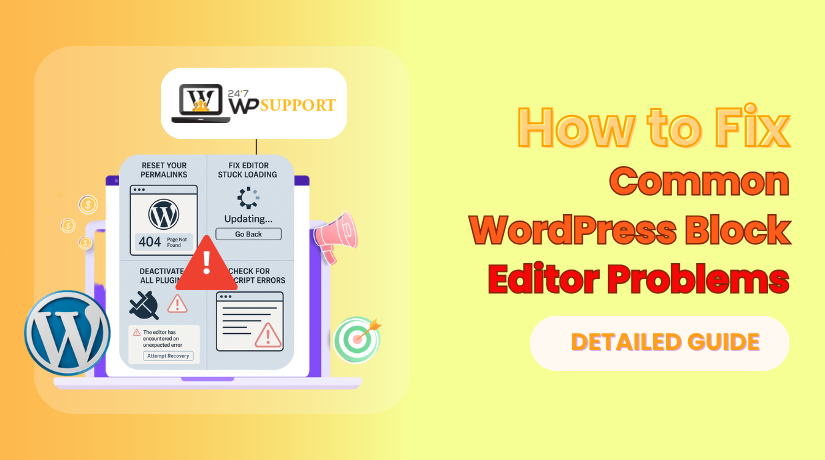
Common WordPress Block Editor Problems and How to Fix Them
Last updated on June 26th, 2025 at 07:10 am
Introduction to the WordPress Block Editor
1. What Is the WordPress Block Editor (Gutenberg)?
The WordPress Block Editor, also called Gutenberg, is the default editor introduced in WordPress 5.0.
It replaced the old Classic Editor to give users a more flexible content-building experience.
The editor uses a block-based system. Each piece of content—text, image, heading, or button—is added as an individual block.
You can drag, drop, and rearrange these blocks easily.
This visual editor helps both beginners and developers build pages with more control and design flexibility, without using code.
2. Benefits of Using the Block Editor
The Block Editor brings several advantages to WordPress websites:
- User-Friendly Interface: Create rich layouts without coding.
- Modular Design: You can move, group, or duplicate blocks anytime.
- Mobile Responsive: Content adapts well across all screen sizes.
- Reusable Blocks: Save time by reusing custom blocks across posts or pages.
- Built-In Styling: Apply formatting, colors, and layouts directly inside the editor.
These features help content creators manage their work efficiently while reducing dependency on extra plugins or shortcodes.
3. Why Users Face Issues with It
Despite its benefits, many users face problems with the block editor.
These problems can arise due to various reasons:
- Plugin Conflicts: Some plugins may not be compatible with the block editor.
- Theme Incompatibility: Older themes may not support Gutenberg properly.
- JavaScript Errors: The editor relies on JS, so any errors can cause loading failures.
- Browser Issues: Outdated browsers or cached files can block functionality.
- Server Restrictions: Limited PHP memory or disabled REST API may create problems.
These issues can stop users from adding, editing, or saving content inside the editor. Sometimes, the screen may remain blank or blocks may not respond properly.
Understanding these common triggers is the first step to resolving them effectively.
Most Common Block Editor Problems
1. Block Editor Not Loading
One of the most reported problems is that the block editor doesn’t load at all.
When you open a post or page, it shows a blank screen or displays a spinning loader.
This issue usually points to JavaScript conflicts, missing files, or browser caching problems.
In some cases, WordPress fails to load the necessary scripts because of a corrupted plugin or theme function.
You won’t be able to edit or add content until the editor loads properly.
This issue blocks all post or page editing features.
2. Can’t Add or Edit Blocks
Users often face issues where they can’t add a new block or edit existing content.
The “+” icon may be unresponsive, or the text area becomes non-editable.
This problem usually stems from:
- Conflicting JavaScript in plugins or themes
- Outdated browser settings
- Cached files are blocking updates to the interface
Even if the editor loads, this issue makes it impossible to work with your content.
It disrupts productivity and can lead to incomplete or broken pages.
3. Formatting Issues in Editor
Sometimes, the content inside the block editor looks misaligned or broken.
Paragraphs overlap, images don’t display correctly, or block layouts appear disorganized.
These issues don’t always show on the live site but make the editing experience frustrating.
Most of these problems are caused by:
- Theme CSS overrides the editor styles
- Plugin scripts affecting visual alignment
- Incomplete Gutenberg compatibility in custom-built themes
The mismatch between the editor view and front-end layout can confuse content creators and slow down updates.
4. Editor Freezes or Runs Slowly
If your editor becomes slow, lags while typing, or freezes entirely, the cause is likely system resource overload.
The block editor heavily relies on JavaScript and requires a substantial amount of browser memory.
This problem is often seen when:
- Too many browser tabs are open
- Heavy plugins are running in the background
- Low PHP memory limit on the server
Even simple actions like typing or moving blocks can feel delayed.
For users, this creates a frustrating and inefficient editing process.
5. Reusable Blocks Not Updating or Saving
Reusable blocks are a powerful feature.
But many users report that changes to these blocks don’t get saved, or worse, blocks disappear after saving.
These errors often come from:
- Autosave conflicts
- Database caching issues
- Plugin interference with AJAX or REST API
When reusable blocks don’t update, it can affect multiple posts or pages. This is a serious issue for websites that rely on global content blocks.
These are the most common block editor issues that WordPress users face regularly. In the next section, we’ll walk through step-by-step solutions for each of these problems.
How to Fix Block Editor Issues (Step-by-Step)
1. Clear Browser Cache and Update Browser
Start with the basics.
If the block editor fails to load or works inconsistently, your browser cache may be the issue.
Browsers often store outdated JavaScript and CSS files.
These cached files can conflict with the latest WordPress or plugin updates.
How to Fix:
- Open your browser settings.
- Locate the Clear browsing data section.
- Select Cached images and files only.
- Click Clear data.
- Restart the browser.
Also, make sure you’re using the latest version of Chrome, Firefox, or Edge.
Outdated browsers don’t handle JavaScript-based editors efficiently.
2. Update WordPress Core, Themes, and Plugins
Running outdated software can cause major compatibility issues.
The block editor depends on the latest scripts and functions provided by WordPress.
Themes and plugins built for earlier versions may block or break editor functionality.
How to Fix:
- Go to Dashboard > Updates.
- Update WordPress core to the latest version.
- Update all active plugins.
- Update your current theme.
Avoid skipping plugin updates as even a minor one could affect JavaScript execution in the editor.
3. Check for Plugin Conflicts
Plugins often insert scripts that interfere with the block editor.
This leads to issues like freezing, missing blocks, or broken layouts.
How to Fix:
- Go to Plugins > Installed Plugins.
- Deactivate all plugins.
- Refresh the post/page editor.
- If it works now, reactivate plugins one by one.
- Check the editor after each activation.
Once you find the conflicting plugin, either update it, replace it, or report the bug to the developer.
4. Switch to a Default Theme
Some themes don’t support the block editor or include outdated layout files.
This can stop blocks from rendering properly.
How to Fix:
- Navigate to Appearance > Themes.
- Activate a default theme like Twenty Twenty-Four.
- Open the editor and test its functionality.
If the editor works now, your original theme has compatibility issues.
Check for theme updates or contact the developer for support.
5. Increase PHP Memory Limit
A low memory limit on your server can crash the block editor.
Heavy plugins, image blocks, or long content pages require more memory.
How to Fix:
- Open your wp-config.php file using FTP or File Manager.
- Add the following line before /* That’s all, stop editing! */:
define(‘WP_MEMORY_LIMIT’, ‘256M’);
- Save and close the file.
If you still face memory errors, contact your hosting provider to raise the server’s PHP memory allocation.
6. Rename or Compress Large Images
Sometimes, uploading large images inside the editor causes upload failures.
This is especially true if image files are too big or contain special characters.
How to Fix:
- Rename the file using only letters, numbers, and dashes.
- Compress the image using tools like TinyPNG or Squoosh.
- Upload it again via the Media Library or directly in the block.
This ensures the image is compatible with both WordPress and the hosting server. These step-by-step fixes can solve 90% of the common block editor problems.
Advanced Fixes for Developers
1. Use the Classic Editor Plugin (Temporary Fix)
If you’re working on tight deadlines and the block editor fails, switch to the Classic Editor temporarily.
This lets you continue creating content while troubleshooting the issue in the background.
How to Apply:
- Go to Plugins > Add New.
- Search for Classic Editor.
- Install and activate it.
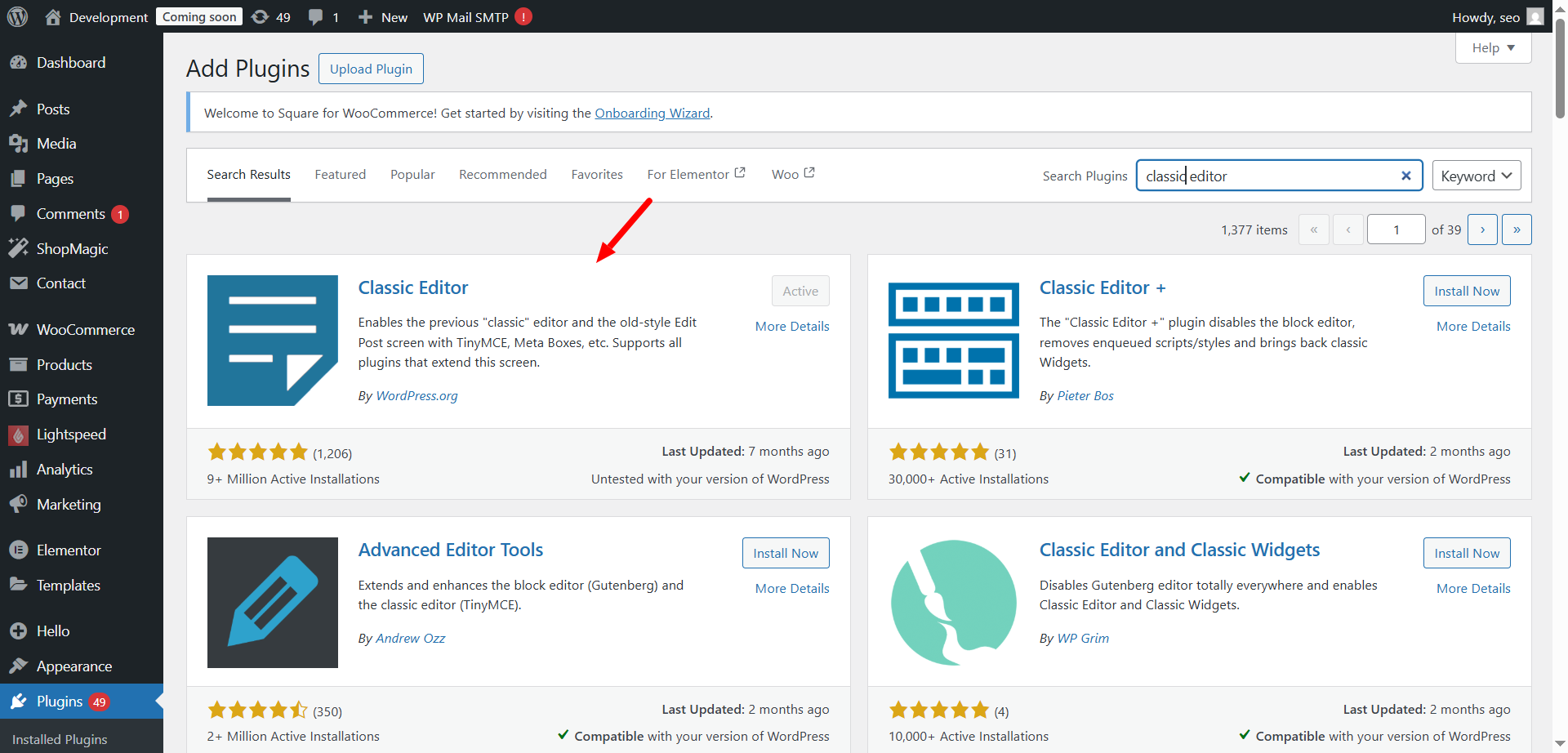
- Now, open posts or pages and edit using the old interface.
This is a short-term workaround.
It’s best to fix the root cause of the block editor issue before returning to it.
2. Inspect Console Errors in DevTools
The block editor is JavaScript-heavy.
If something breaks, it often throws errors in the browser console.
DevTools helps you spot these errors in real time.
How to Use:
- Open the post/page with the block editor.
- Right-click and select Inspect or press Ctrl + Shift + I.
- Go to the Console tab.
- Look for red error messages or warnings.
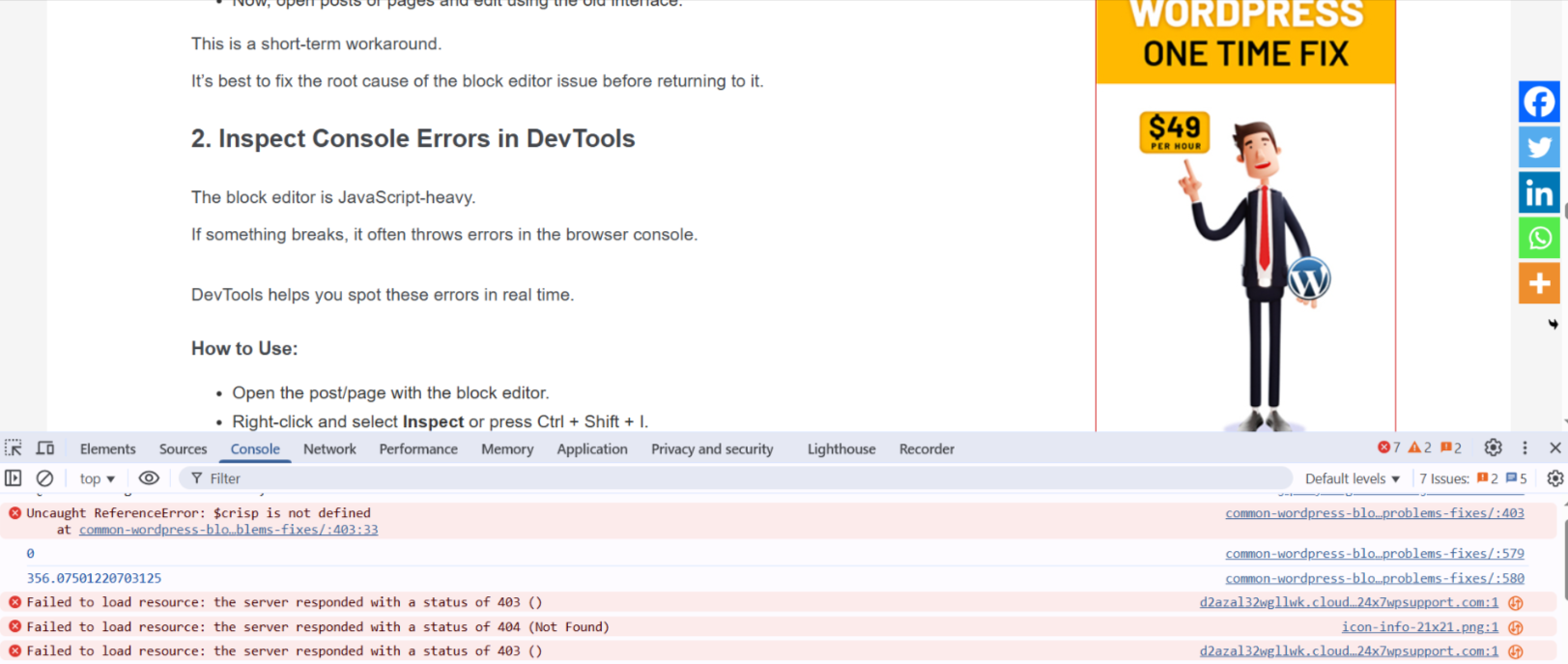
Common issues:
- Uncaught TypeError
- Failed to load resource
- REST API request failed
Use the error details to trace faulty plugins, themes, or core scripts.
3. Check REST API Response
The block editor relies on the REST API to save content, load reusable blocks, and more.
If the API is blocked or returns an error, the editor may freeze or fail to load.
How to Test:
- Visit Tools > Site Health.
- Under the Status tab, look for REST API availability.
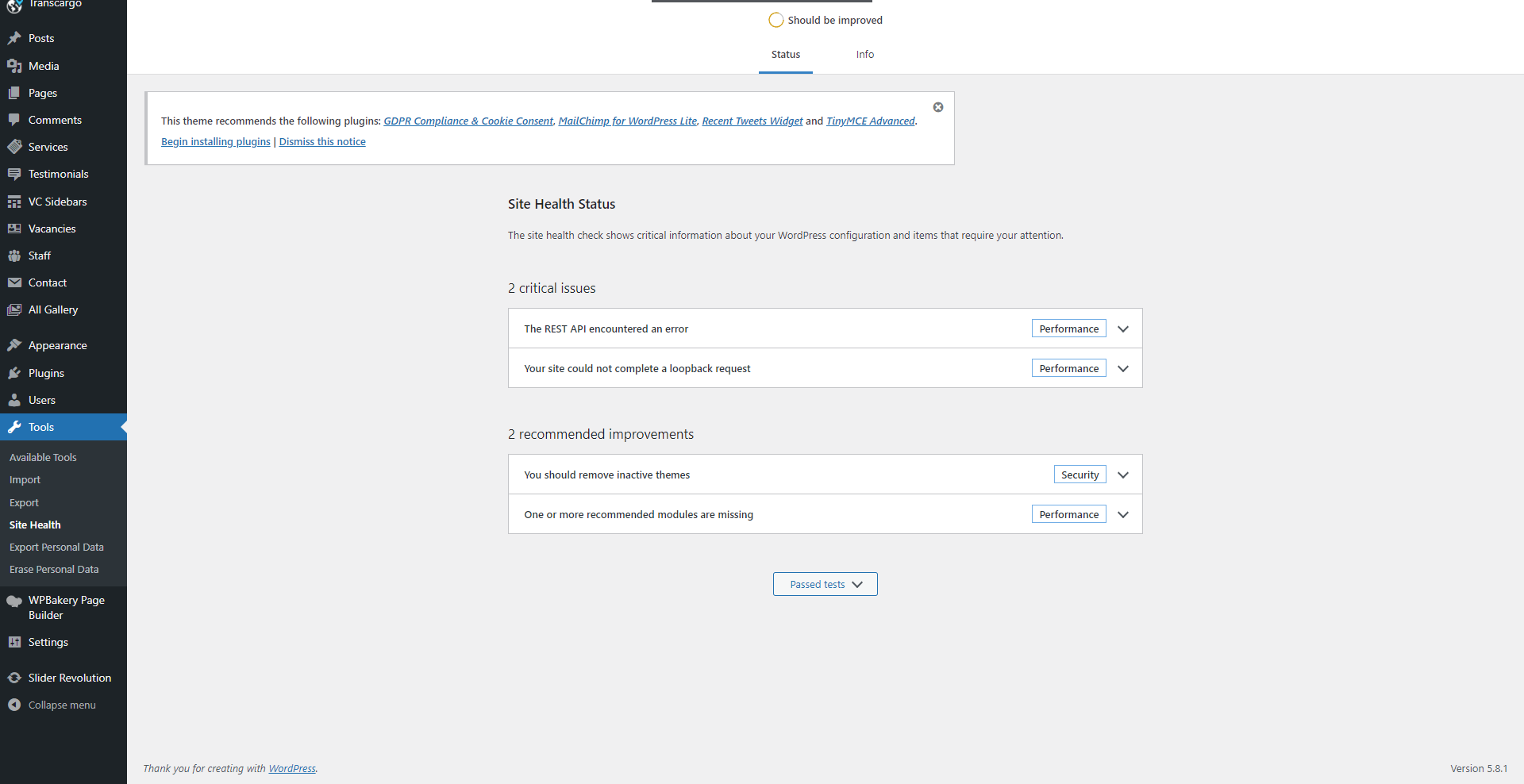
- If errors appear, they may be due to:
Broken .htaccess rules
Plugin conflicts
Server blocking requests
Make sure your server allows POST, GET, and PUT methods.
Disable any security plugins temporarily to test.
4. Fix .htaccess or NGINX Rules
Improper rewrite rules can block REST API or static assets.
This leads to missing styles, blocked requests, and failed block rendering.
Apache Fix:
Update your .htaccess file with the default WordPress rules:
# BEGIN WordPress
<IfModule mod_rewrite.c>
RewriteEngine On
RewriteBase /
RewriteRule ^index\.php$ – [L]
RewriteCond %{REQUEST_FILENAME} !-f
RewriteCond %{REQUEST_FILENAME} !-d
RewriteRule . /index.php [L]
</IfModule>
# END WordPress
NGINX Fix:
Add or update location blocks to support REST routes:
location / {
try_files $uri $uri/ /index.php?$args;
}
Make sure index.php handles all requests properly. Restart your server after updating configuration.
These advanced techniques help resolve deep-rooted block editor issues caused by server, script, or REST-related failures.
Tips to Avoid Future Editor Problems
1. Use Gutenberg-Compatible Themes and Plugins
Always choose themes and plugins that support the block editor.
Many older or poorly coded products don’t follow WordPress coding standards.
These may conflict with the editor’s scripts, block rendering, or layout styles.
What to Check:
- Look for “Gutenberg Compatible or Block Editor Ready” in plugin/theme details.
- Avoid using too many plugins that modify the editor layout or add custom blocks without proper testing.
- Use plugins from reputed developers with regular updates and good reviews.
Before updating or installing a new plugin, test it on a staging site first.
2. Regularly Backup Your Website
Before major updates, always create a full backup.
This helps you quickly roll back if an update breaks the block editor.
Recommended Backup Tools:
- UpdraftPlus
- BlogVault
- Jetpack VaultPress
Schedule automatic backups to run daily or weekly, depending on your site activity.
Store backups off-site (Dropbox, Google Drive, etc.) to keep them safe.
3. Keep WordPress Environment Clean
A cluttered environment can cause performance and compatibility issues.
Best Practices:
- Deactivate and delete unused plugins or themes.
- Clean your database regularly using tools like WP-Optimize.
- Limit use of resource-heavy visual builder plugins alongside Gutenberg.
Fewer active components mean fewer chances of conflict.
4. Stay Updated With Block Editor Improvements
The block editor is actively evolving.
Each WordPress release includes block enhancements and bug fixes.
How to Stay Informed:
- Follow the official WordPress blog.
- Review release notes with each core update.
- Join community forums or developer groups for tips and alerts.
If possible, test major WordPress updates on a staging site before applying them to your live site.
5. Final Checklist Before Editing
Before you begin editing pages with the block editor, follow this quick checklist:
- ✅ Browser is up to date
- ✅ Cache is cleared
- ✅ Theme and plugins are updated
- ✅ Server supports latest PHP version (7.4 or higher)
- ✅ No plugin conflicts
Following this routine helps you prevent errors and maintain editor stability.
These best practices help you avoid downtime, fix problems faster, and keep the editing experience smooth.
Conclusion
The WordPress block editor offers a flexible and modern way to manage content, but it’s not without its challenges. From loading issues and formatting glitches to plugin conflicts and server-related errors, several technical problems can affect the editor’s performance.
By following the step-by-step fixes and advanced solutions outlined in this guide, you can resolve most block editor issues efficiently. Maintaining updated plugins, choosing compatible themes, and optimizing your hosting environment will also prevent future disruptions.
If you ever feel stuck or don’t have the time to troubleshoot on your own, expert help is just a click away.
💬 Need Help Fixing WordPress Block Editor Issues?
Don’t let technical problems slow you down!
✅ Connect with our WordPress Experts for instant support.
✅ Available 24×7 via live chat and phone.
👉 Live Chat: https://www.24x7wpsupport.com/
📞 Call Us Anytime:
- US & Canada: 888-818-9916
- UK: 800-069-8778
- Australia: 1800-990-217
Our team will help you fix your WordPress block editor problems quickly and keep your site running smoothly.



