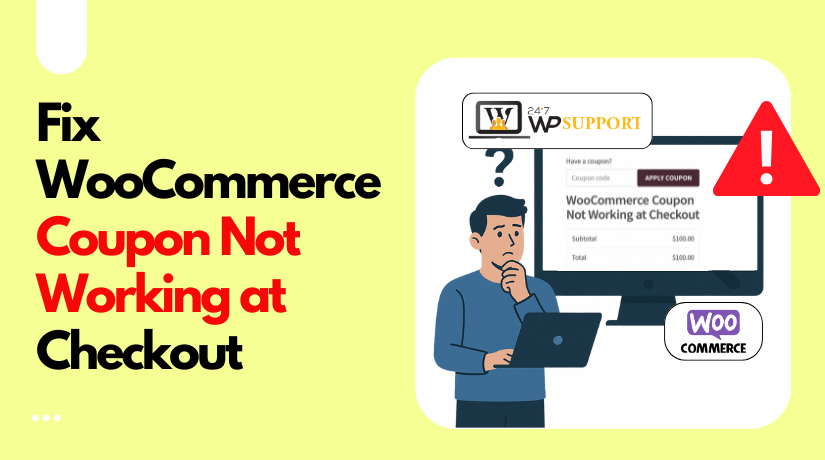
Fix WooCommerce Coupon and Discount Not Working on Checkout
Last updated on June 25th, 2025 at 08:06 am
Introduction
WooCommerce is a popular plugin for building online stores in WordPress. It allows business owners to manage products, payments, and offer discounts using coupon codes.
Coupons play a key role in boosting conversions. They help increase average order value and attract new buyers. But sometimes, things don’t go as planned.
Many store owners face a common issue: coupon codes not working at checkout. This can confuse customers and hurt your sales. It may even stop a customer from completing the purchase.
If you’ve asked, “Why is my WooCommerce coupon not working?“, you’re not alone. This issue is more common than you think.
In this guide, we’ll cover all the reasons why WooCommerce discounts fail. We’ll also show how to fix each issue with easy steps. This way, you can make sure your store works smoothly and your customers stay happy.
Common Reasons Why WooCommerce Coupons Don’t Work
When WooCommerce discount codes fail, it’s usually due to a simple mistake. Let’s explore the main reasons.
- Coupons Are Not Enabled in Settings
Sometimes, coupon codes are not even turned on. By default, WooCommerce requires you to manually enable them.
Here’s how to fix it:
- Go to WooCommerce > Settings > General
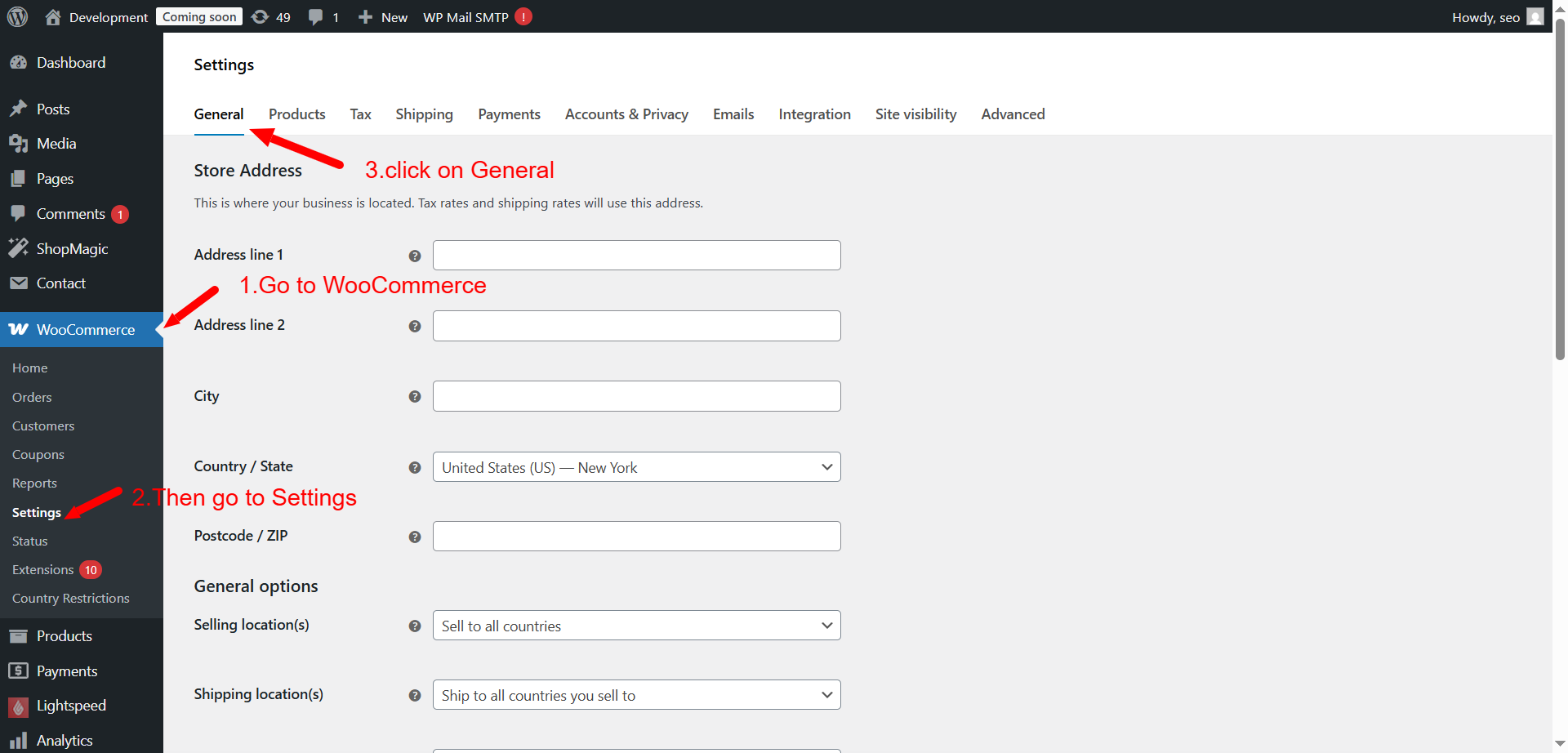
- Check the box for “Enable the use of coupon codes”
- Save changes
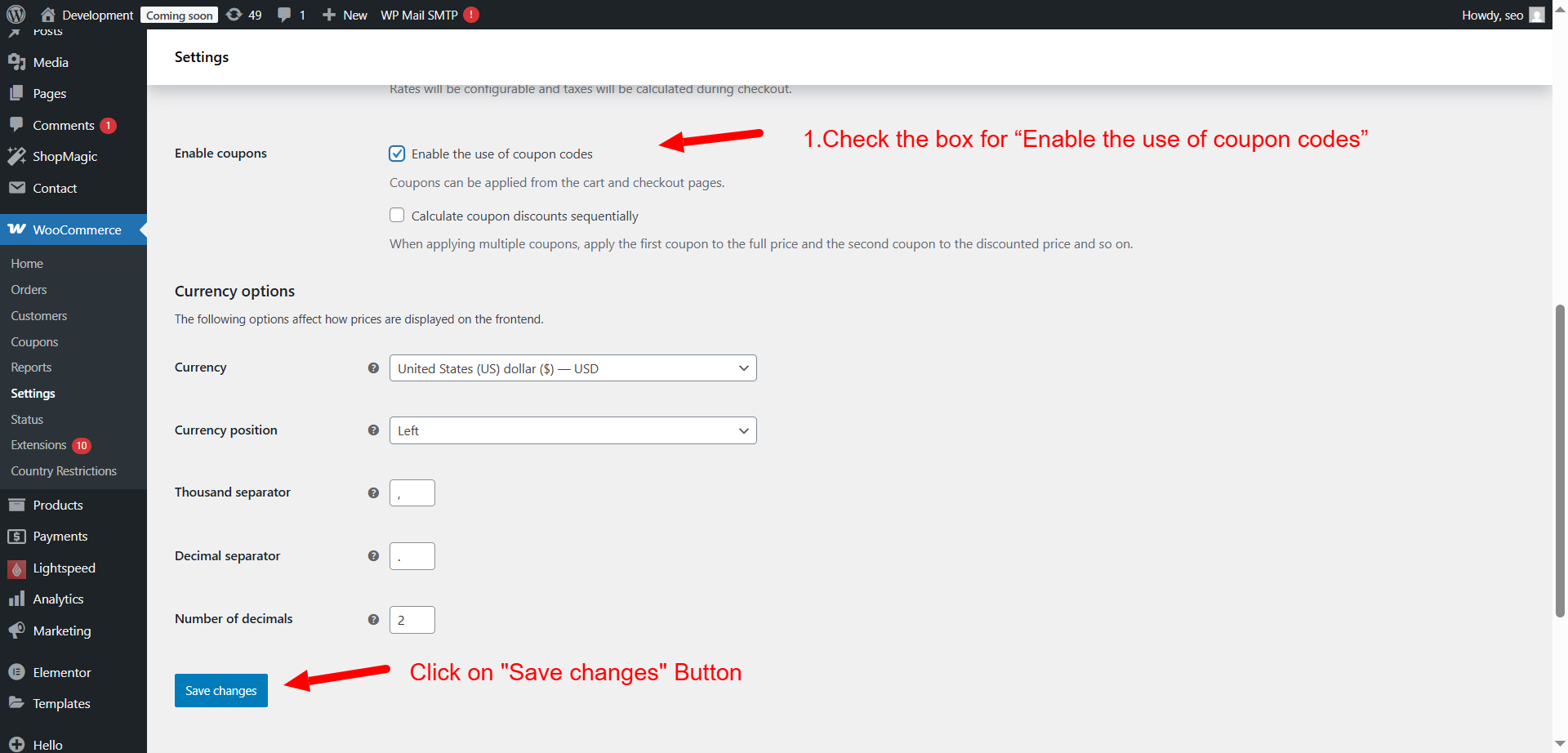
If this option is off, no coupon will work at checkout.
- The Coupon Has Expired
Always check the expiry date of your coupon. WooCommerce gives you the option to set start and end dates. If the current date is outside that range, the coupon won’t apply.
Double-check these:
- Coupon start and end dates
- Time zone settings in your store
- Usage Restrictions Are Too Strict
One of the most common reasons is a misconfigured rule. WooCommerce lets you set limits for coupons, which sometimes cause problems.
These include:
- Minimum or maximum cart value not met
- Coupon used on sale items (if disallowed)
- Product or category exclusions in place
- Coupon set for certain email addresses only
If any rule is not met, the coupon will not apply.
- The Coupon Has Reached Its Usage Limit
WooCommerce allows you to set:
- Limit per coupon
- Limit per user
Once that number is reached, the coupon becomes invalid. You should monitor coupon usage in the admin panel.
- Plugin or Theme Conflict
Sometimes, another plugin or custom theme code breaks the coupon system. If you use plugins like caching, custom checkouts, or even optimization tools, test with them disabled.
To test:
- Temporarily switch to a default theme like Storefront
- Deactivate plugins one by one
- Clear browser and site cache after changes
If coupons work after that, you’ve found the issue.
- Cache Problems
Caching plugins or server-level caching may prevent updates from showing. Customers may see outdated pages where coupon fields are missing or broken.
Fix it by:
- Clearing your browser cache
- Purging your site’s cache
- Turning off cache for checkout/cart pages
Troubleshooting “Coupon Not Applying on Checkout”
You’ve created a coupon. You’ve shared it with customers. But now it doesn’t work at checkout. This is frustrating, but it’s usually a small issue that’s easy to fix.
Let’s walk through steps to fix “WooCommerce coupon not applying on checkout.”
- Ensure Coupons Are Enabled
This might sound basic, but it’s often missed. WooCommerce has a setting to allow coupons. If disabled, none will work.
To check this:
- Go to WooCommerce > Settings > General
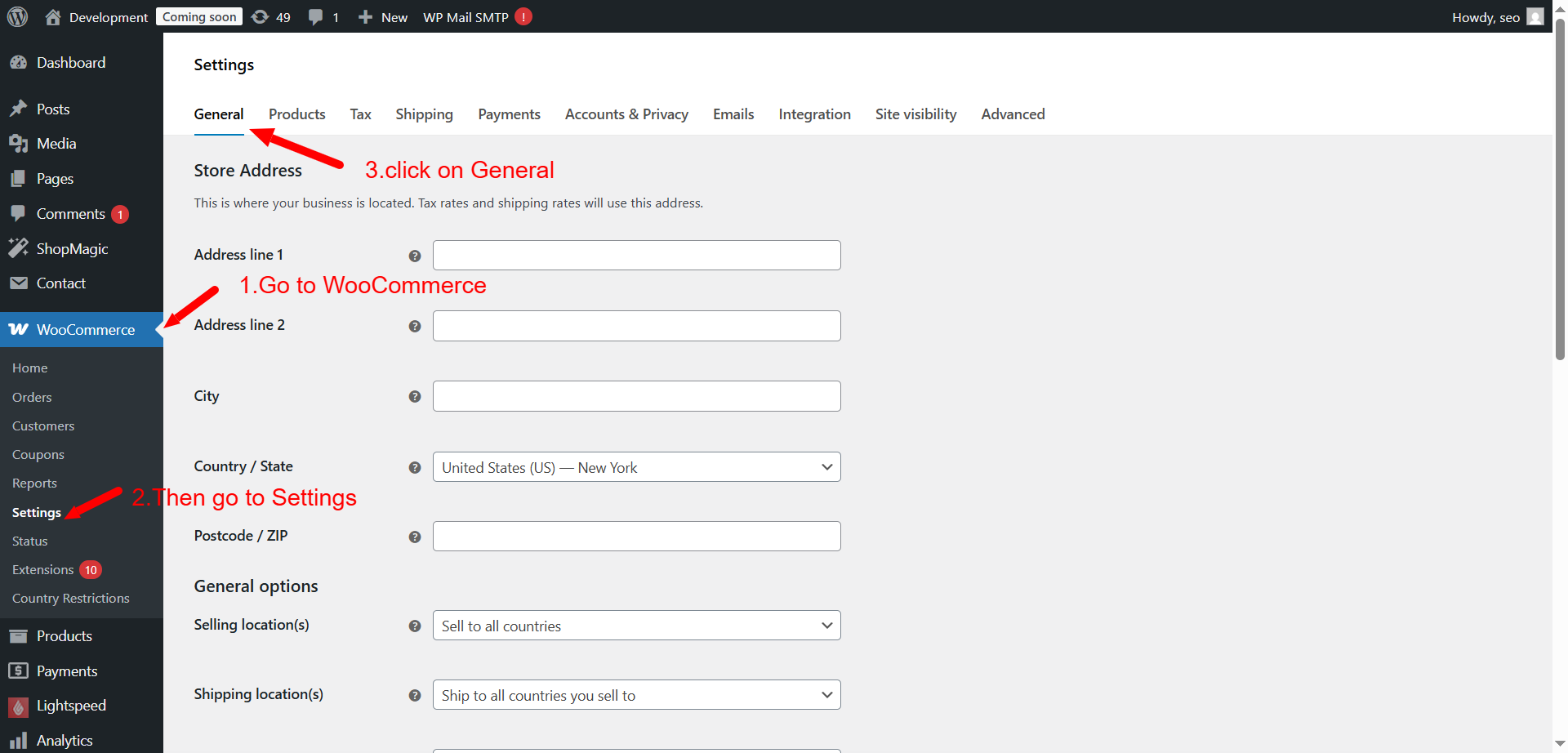
- Look for “Enable coupons”
- Make sure the checkbox is ticked
- Click Save Changes
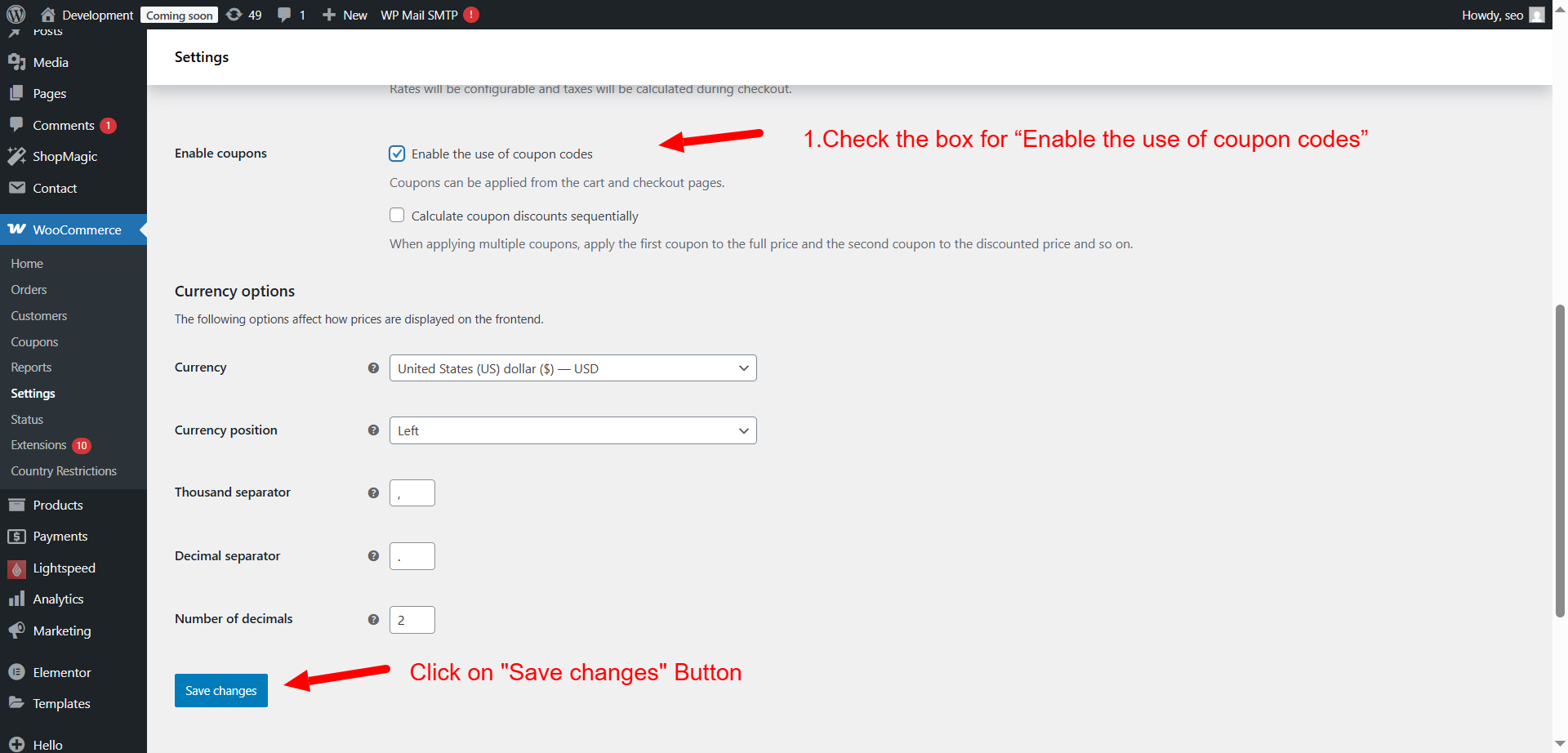
Without this setting enabled, coupons won’t apply—no matter what.
- Verify Coupon Rules and Conditions
Each WooCommerce coupon allows you to add conditions. If those are too strict, the coupon may not apply.
Look into the following:
- Minimum spend not met
- Maximum spend exceeded
- Product or category exclusions in place
- Limit to specific products, but wrong product in cart
Here’s how to check:
- Go to Marketing > Coupons
- Edit the coupon in question
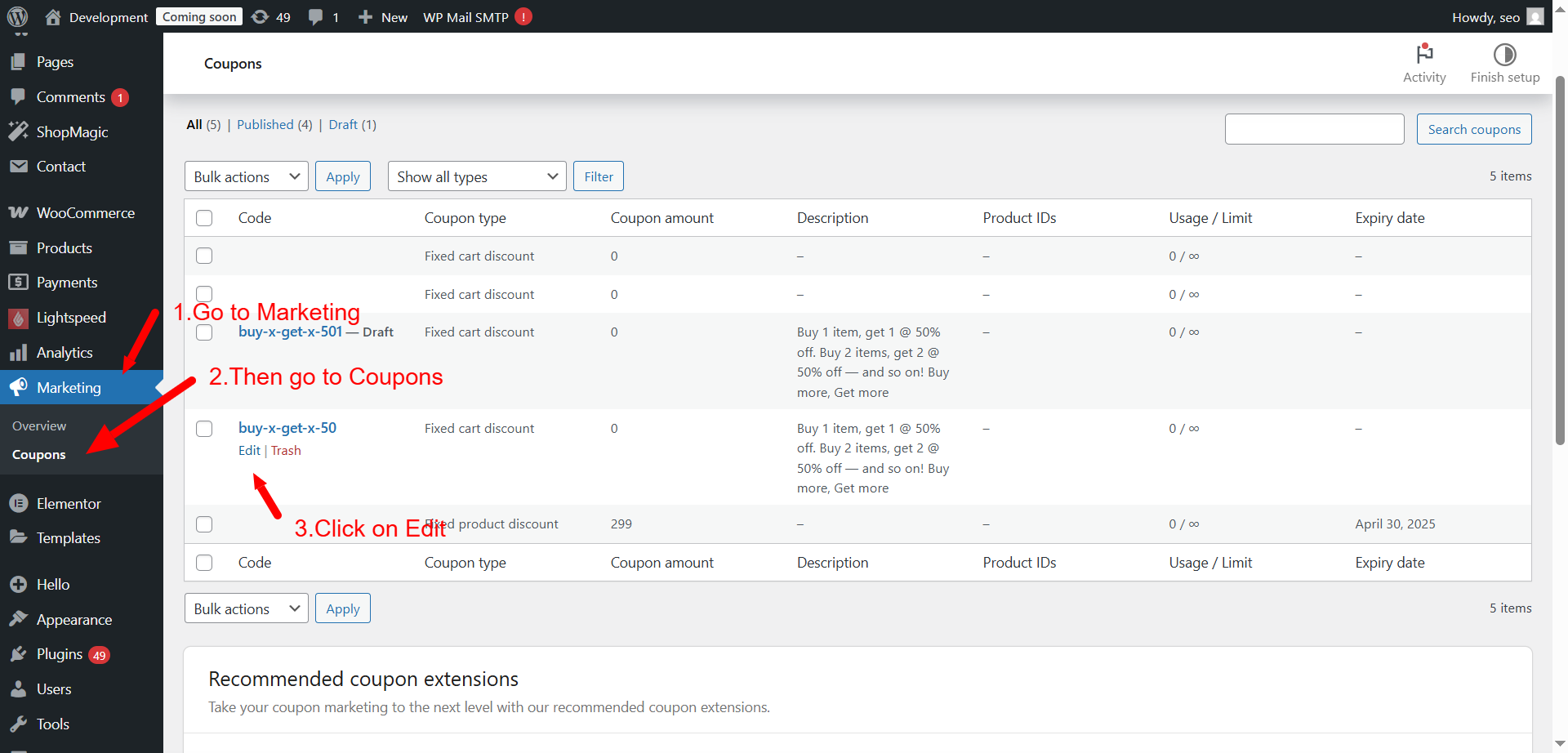
- Review “Usage Restrictions” and “Usage Limits”
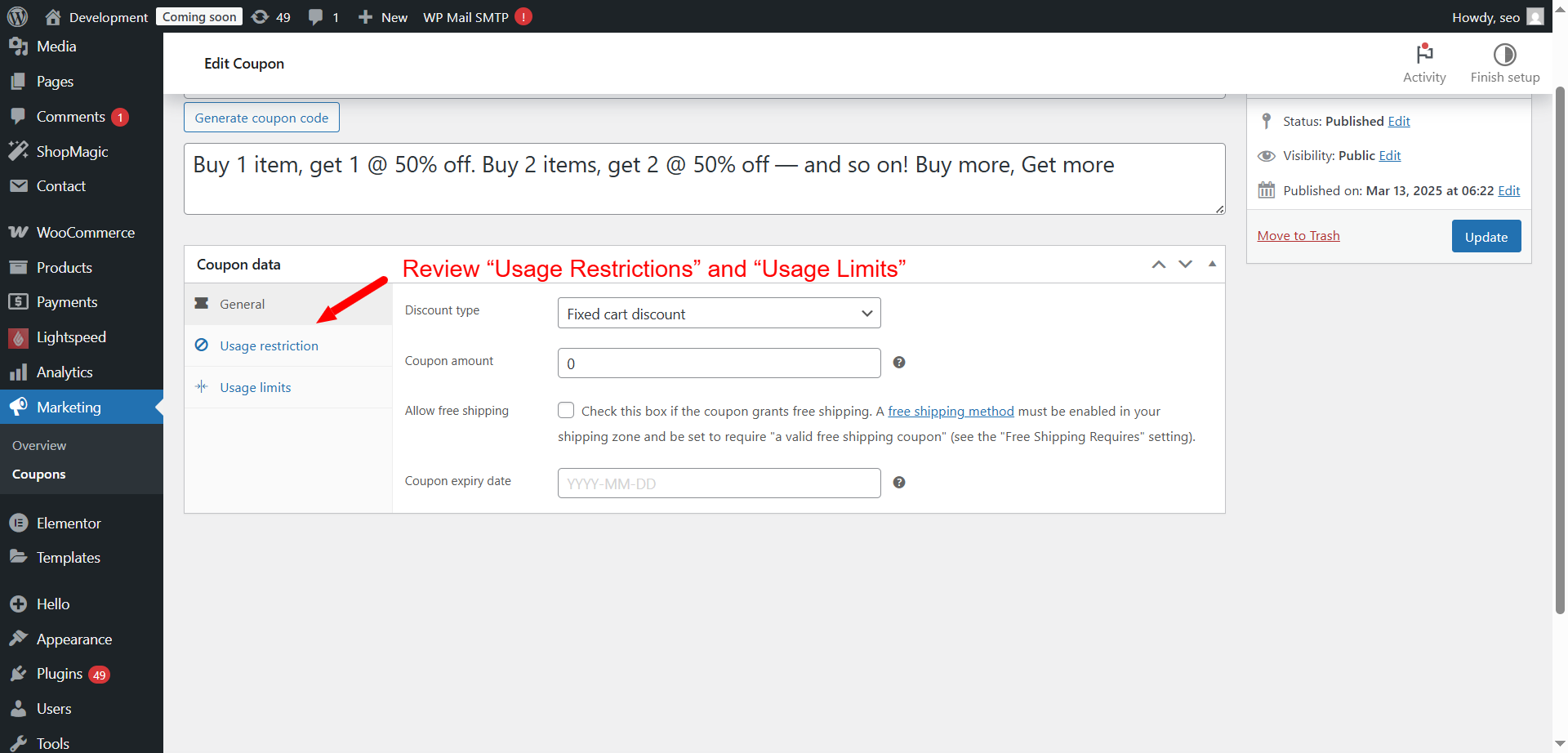
You can remove conditions for testing. If the coupon works after that, one of the rules was the issue.
- Check for Expiry or Usage Limits
Coupons stop working if:
- The expiry date has passed
- The maximum number of uses has been reached
- A user has already used the coupon (if limited per user)
To fix:
- Edit the coupon
- Extend or remove expiry date
- Increase usage limits
- Check usage count in the coupon report
This often solves the problem when the coupon suddenly stops working.
- Disable Conflicting Plugins
Some plugins affect how checkout pages work. Optimization, cart builders, and even security tools can block coupons.
Here’s how to test:
- Temporarily deactivate all plugins except WooCommerce
- Check if the coupon applies
- If it works, reactivate plugins one at a time
- Test the coupon after each activation
This will help you find the conflicting plugin.
Plugins known to sometimes cause conflicts:
- Page builders like Elementor (custom checkout)
- Optimization tools (JS/CSS minifiers)
- Multi-currency plugins
- Custom cart or checkout flow plugins
After finding the plugin, look for a settings tweak. Or contact the plugin’s support.
- Switch to a Default Theme
Some themes override WooCommerce templates. These customizations may remove or hide the coupon logic.
Here’s what to do:
- Switch to a default theme like Storefront
- Go to checkout and test the coupon again
If the coupon applies with the default theme, your current theme is the issue. You may need a developer to fix the theme templates.
- Clear Cache (Browser + Site)
Sometimes, changes don’t show right away due to caching.
Do the following:
- Clear your browser cache or open in incognito mode
- Clear your site cache if you use a caching plugin
- If your hosting uses server caching (e.g. NGINX), flush that too
- Exclude /cart/ and /checkout/ pages from all caches
Caching problems are common when using dynamic functions like coupons. Keep cache off on dynamic pages.
Fixing “Coupon Field Not Showing on Checkout Page”
Sometimes, the coupon code field is not visible at all. This can confuse users and make them think there’s no discount option.
Here’s how to fix it.
- Re-enable the Coupon Field
Check if the field is hidden in WooCommerce settings.
- Go to WooCommerce > Settings > General
- Ensure the “Enable coupons” box is ticked
Without this, the coupon input box will not appear.
- Theme Overrides or Custom Templates
Custom themes can remove or hide the coupon field. Developers often customize the checkout page.
Solutions:
- Switch to a default theme like Storefront to confirm
- If it works, the issue is in your theme’s checkout form template
- Ask your developer to restore the coupon input function
- Broken or Missing HTML
Sometimes, the field is there but not displaying properly due to CSS or layout bugs.
To check:
- Right-click on the checkout page > Inspect
- Search for coupon in the HTML
- If the code is present but invisible, it’s a styling issue
Fix CSS or JavaScript that hides the field.
- Plugin Conflicts
As before, plugin conflicts can also remove the field. Especially custom checkout plugins or page builders.
Try disabling such plugins and check again.
- Checkout Page Shortcode Missing
If you’ve edited the checkout page and removed the default shortcode, coupons won’t show.
Make sure the checkout page includes: [woocommerce_checkout]
Without it, many WooCommerce functions break.
WooCommerce Dynamic Coupons Not Working
Dynamic coupons offer flexible discount options. They allow store owners to create coupons based on user behavior, cart contents, or URL triggers.
These are often powered by plugins like:
- Smart Coupons for WooCommerce
- Advanced Coupons
- WooCommerce Dynamic Pricing & Discounts
However, they can be tricky. Many users report that WooCommerce dynamic coupons are not working as expected. Let’s look at how to fix this issue.
- Plugin Conflicts
Dynamic coupons rely heavily on logic rules and plugin functions. If another plugin modifies cart behavior, coupons may not trigger.
To fix:
- Deactivate non-essential plugins temporarily
- Retest dynamic coupon rules
- If the coupon works, reactivate plugins one by one
Conflicts are common with:
- Custom checkout plugins
- Caching or optimization tools
- Multi-currency or multilingual plugins
After finding the problem plugin, check for settings. Or reach out to the plugin’s support.
- Rules Not Configured Correctly
Dynamic coupons require specific conditions to be met. If even one rule fails, the coupon won’t apply.
Common mistakes include:
- Incorrect cart subtotal rule
- Using “AND” conditions instead of “OR”
- Conflicting product/category rules
- User role not included in conditions
To fix:
- Revisit all rules in the plugin settings
- Try testing with a simple rule (e.g., cart total > $1)
- Gradually add more rules after verifying the base setup works
This helps you isolate the problem step by step.
- Plugin or WooCommerce Not Updated
Outdated plugins may not be compatible with the latest WooCommerce version. This can break discount logic.
Fix it by:
- Updating WooCommerce
- Updating the dynamic coupon plugin
- Checking the plugin’s changelog or support forums
If the plugin hasn’t been updated for a while, consider switching to a supported alternative.
- Cache Blocking Dynamic Rules
Dynamic rules often rely on session data or real-time calculations. Caching plugins may serve outdated data and prevent correct coupon activation.
Solutions:
- Exclude /cart/ and /checkout/ pages from cache
- Disable object cache or server-level cache temporarily
- Try using incognito mode to test clean session behavior
Dynamic coupons need a clean, uncached environment to function properly.
Fixing WooCommerce Email Restriction Errors
Email restrictions limit coupons to specific users or domains. This feature is helpful for:
- Targeting specific customer groups
- Running private sales
- Offering loyalty rewards
But it can also cause confusion when it doesn’t work.
Here’s how to solve WooCommerce coupon email restriction error problems.
- Check Allowed Email Field Format
WooCommerce supports these formats:
- Full email addresses (e.g., john@example.com)
- Wildcards (e.g., *@example.com)
If you don’t follow the correct format, the coupon won’t apply.
Tips:
- Separate multiple emails with commas
- Use lowercase only for domains
- Do not leave empty spaces
- Coupon Not Matching User’s Email
WooCommerce checks the billing email on checkout. If the user enters a different email than expected, the coupon won’t apply.
How to avoid this:
- Communicate clearly to customers which email to use
- Offer email suggestions in coupon instructions
- Use customer login to validate emails automatically
If possible, avoid strict email filtering unless it’s really needed.
- Plugin Filtering User Emails Incorrectly
Some security or user management plugins may change or filter email fields. This may block coupon validation.
To test:
- Deactivate any user management plugin
- Try applying the coupon again
If it works, look for email sanitization settings in the plugin.
- Email Restrictions With Guest Checkout
If your store allows guest checkouts, WooCommerce may not verify emails the same way. Some coupons may fail for guest users even if the email is valid.
Fix this by:
- Asking users to log in before applying coupon
- Disabling guest checkout for restricted coupons
- Using “My Account” page-based promotions instead
This ensures the correct email is validated against the coupon rule.
Fixing “Click-to-Apply” Coupon Not Working
WooCommerce allows you to create coupons that apply through a direct link. These are often called “click-to-apply” coupons or URL coupons. They’re great for email marketing and landing pages.
But sometimes, customers click the link and the coupon doesn’t apply. This creates confusion and may hurt conversions.
Let’s look at why this happens and how to fix it.
- Wrong Coupon URL Format
To apply a coupon using a URL, you need the right format. The most common format is:
https://yourstore.com/cart/?coupon-code=YOURCODE
Make sure:
- The domain is correct
- The coupon code is spelled exactly
- The link includes ?coupon-code= or ?apply_coupon=, depending on your plugin
Test the link by opening it in an incognito window. If it doesn’t work, the format is likely incorrect.
- Coupon Already in Cart
If a customer already has a coupon in their cart, a new one might not apply. WooCommerce does not automatically replace existing coupons.
To fix this:
- Ask users to remove the old coupon manually
- Use a plugin that supports auto-replacement
- Add clear instructions with your coupon link
This improves user experience and reduces support issues.
- URL Redirects or Tracking Parameters
Some marketing tools add tracking codes to URLs. These extra parameters can break the coupon application.
Example: https://yourstore.com/cart/?coupon-code=SUMMER20&utm_campaign=email
If the plugin doesn’t handle these properly, the coupon won’t apply.
To fix:
- Test with and without extra parameters
- Use clean links in your campaigns
- Use plugins like “Advanced Coupons” that support tracking-safe URLs
- Cookie or Session Issues
URL-based coupons rely on browser cookies or WooCommerce sessions. If cookies are blocked or expired, the coupon won’t apply.
Check the following:
- Customer’s browser settings (cookies enabled)
- Test in a different browser
- Try private/incognito mode
- Disable browser extensions like ad blockers
If it works in incognito, it’s likely a cookie issue.
- Caching Prevents Coupon Execution
Just like dynamic coupons, click-to-apply coupons can be blocked by caching. Cached pages may not execute the coupon function.
Fix it by:
- Excluding /cart/ and /checkout/ pages from cache
- Disabling caching plugins temporarily
- Contacting your host to flush server-level cache
Caching should never apply to dynamic WooCommerce pages.
WooCommerce “Add a Discount After Payment” – What You Need to Know
Store owners sometimes ask: Can I add a discount after the customer has paid?
This is a common question, especially when:
- A coupon code was forgotten
- A customer reaches out for a better price
- You want to offer a refund or credit manually
Let’s break down your options.
- WooCommerce Doesn’t Support Post-Payment Coupons
WooCommerce does not let you apply a coupon after payment is completed. The system finalizes the order with the current price.
But you still have alternatives.
- Offer a Partial Refund
You can refund part of the order to reflect the missed discount.
To do this:
- Go to WooCommerce > Orders
- Select the specific order
- Click Refund and enter the amount
This returns the money back to the customer. It’s a clean and fast solution.
- Issue Store Credit
Instead of cash, you can offer store credit or a gift coupon.
Plugins that support this:
- Smart Coupons for WooCommerce
- Advanced Coupons
- Store Credit and Points System
This helps retain the customer for future purchases.
- Add a Manual Discount to the Next Order
If you prefer not to refund, tell the customer to use a custom coupon next time. This keeps the revenue but still offers goodwill.
Tips:
- Create a personal coupon code
- Set expiry or usage limits
- Add a note in the customer’s account
Customers appreciate the flexibility and gesture.
- Communicate Clearly
Make sure customers know your policy on missed coupons. Add FAQs or notes at checkout about applying codes.
This reduces post-sale complaints and support requests.
Best Practices to Avoid Future Coupon Issues
Fixing coupon problems is one thing. But preventing them is even better. WooCommerce gives you many tools to manage discounts. Still, you need a smart approach to avoid future issues.
Let’s go over some simple, effective best practices.
- Always Test New Coupons
Before sharing a new coupon with customers, test it thoroughly.
Check these things:
- The coupon applies correctly at checkout
- Conditions like product/category match work
- No plugin or theme conflict occurs
Test in both guest and logged-in modes. Also, try different devices and browsers.
- Keep Plugins and Themes Updated
Outdated plugins or themes can cause coupon errors. They may not support the latest WooCommerce features.
Make sure to:
- Keep WooCommerce up to date
- Update coupon-related plugins regularly
- Use well-maintained themes with WooCommerce support
Before updating, always back up your website.
- Use a Staging Site
A staging site is a copy of your live site. It’s great for testing changes without affecting customers.
Use it to:
- Try new coupon setups
- Test plugin updates
- Identify conflicts before going live
Many hosting providers offer free staging tools.
- Exclude Cart and Checkout Pages from Caching
Dynamic functions like coupons don’t work well with cache. Cached pages can block coupon logic or hide the coupon field.
To avoid this:
- Disable caching for /cart/ and /checkout/
- Add these pages to your caching plugin’s exclude list
- Ask your host to exclude these if using server-side caching
This simple step fixes many hidden coupon problems.
- Communicate Coupon Rules Clearly
Customers should understand how to use the coupon. If your rules are too complex or unclear, they may leave the site.
Make sure to:
- Explain coupon use on banners, emails, and checkout
- Show eligibility details (e.g., product, minimum spend)
- Mention expiry dates and usage limits
A short FAQ or tooltip can prevent many questions.
- Monitor Coupon Performance
Tracking helps you know what’s working—and what’s not.
Use:
- WooCommerce Reports for coupon usage
- Google Analytics for conversion tracking
- Plugins for detailed performance stats
This helps you adjust offers and improve customer satisfaction.
Conclusion
Coupons are powerful tools to grow your WooCommerce store. But when they fail, they can create frustration and lost sales.
Fixing these issues improves customer experience and boosts your sales.
If you’ve tried these fixes and still face problems, don’t worry. WooCommerce can be complex, especially with many plugins.
That’s where expert help can make a difference.
Need Help?
If your coupons are still not working, contact the professionals at 24x7wpsupport.com. We offer 24/7 WordPress and WooCommerce support to fix any issue fast.
Don’t let coupon errors hurt your business. Let us help you make WooCommerce work better.



