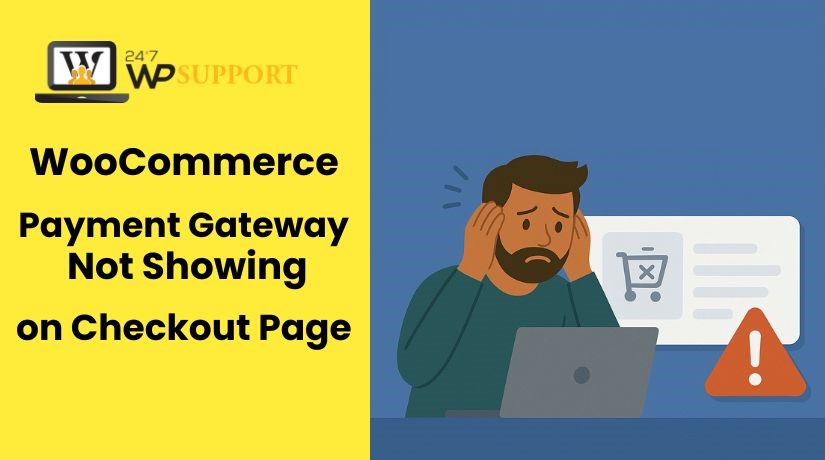
Fix WooCommerce Payment Gateway Not Showing on Checkout Page
Last updated on June 25th, 2025 at 09:33 am
Introduction
If you’re running a WooCommerce store, checkout is where sales happen. But what if your payment options suddenly vanish? The WooCommerce payment gateway not appearing on the checkout page is a problem that many business owners encounter. It’s a frustrating issue that can quickly lead to missed revenue.
This issue frequently arises suddenly. One day, things work fine. The next day, WooCommerce shows no payment methods available. Customers see an empty checkout. That’s a big red flag.
This occurs for a variety of reasons. It might be:
- A wrong setting inside WooCommerce
- An outdated or broken plugin
- SSL or secure checkout problems
- A theme conflict
- Test mode still active
Each of these issues can stop payment gateways from loading. You might notice messages like “No payment methods are available” or simply a blank section where they should appear.
In some cases, only certain gateways go missing. For example:
- WooCommerce PayPal Pro not showing on checkout
- WooCommerce Stripe not showing on checkout
These cases need special attention. Luckily, most of the time, it’s fixable.
Why WooCommerce Payment Methods May Not Show
When payment methods don’t show on the WooCommerce checkout page, it’s serious. Orders cannot be completed by your consumers. Trust is damaged and money is lost as a result. Let’s examine the most frequent causes of this.
- Payment Gateways Not Enabled
Sometimes, the payment gateways are simply not turned on. This can happen after a plugin update or new installation.
To check:
- Go to WooCommerce > Settings > Payments
- Make sure the gateways are enabled
- Ensure the correct options are active for your country
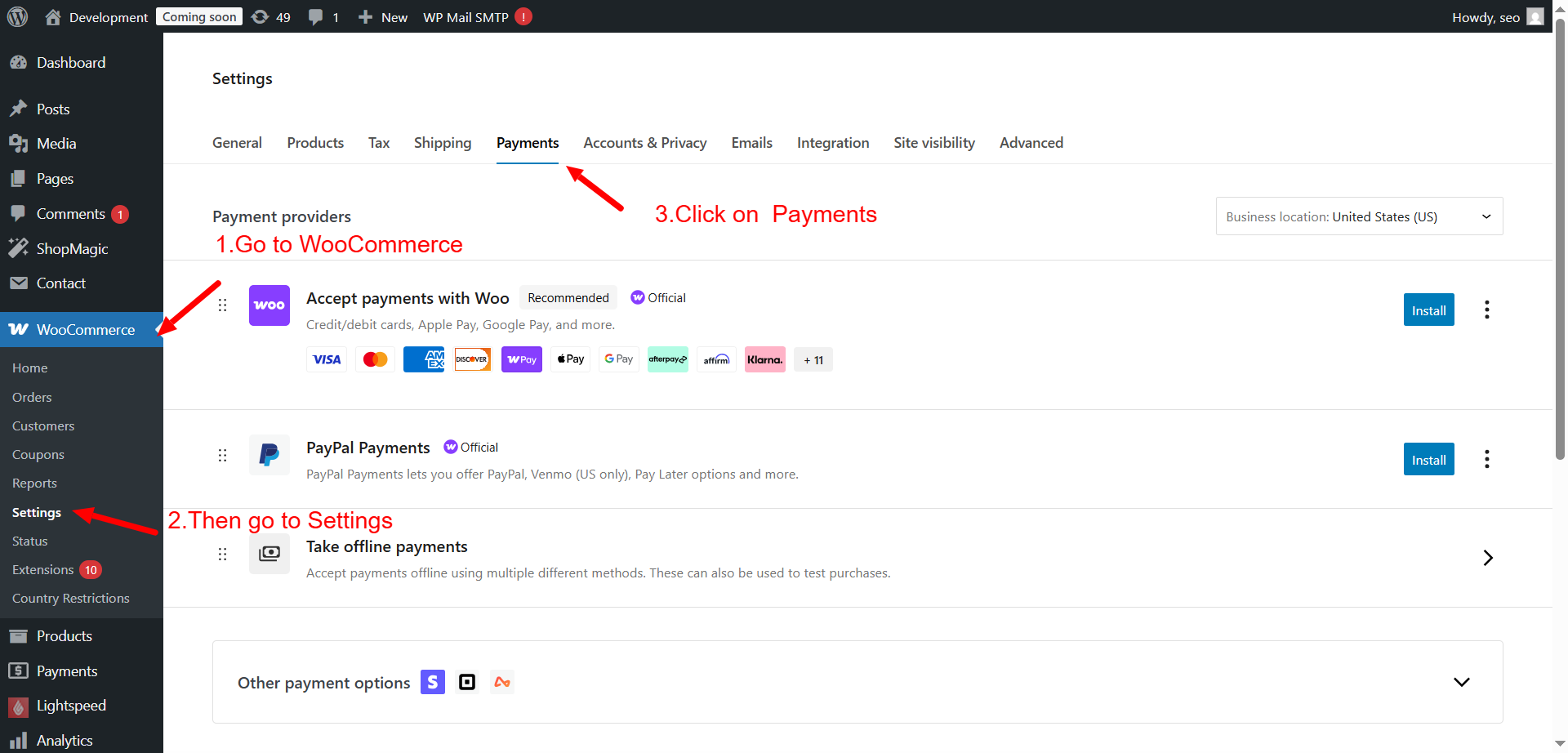
At checkout, WooCommerce will display “no payment methods available” if they are off.
- Missing or Misconfigured Gateway Settings
Each payment gateway needs certain settings to work. If these settings are missing or wrong, the gateway won’t load.
For example:
- PayPal needs email and API keys
- Stripe needs publishable and secret keys
Even one missing field can stop the gateway from working.
- Test Mode Still Active
WooCommerce supports test mode for payment gateways. But if it’s still enabled when your site goes live, payments won’t appear.
Make sure to:
- Disable test mode in plugin settings
- Enter live API credentials
- Save changes and clear cache
Test mode can also cause confusion when using plugins like WooCommerce Stripe or PayPal Pro.
- Currency or Country Restrictions
Some gateways work only in certain countries or currencies. If your store is set to a region that’s not supported, the gateway won’t show.
Check the following:
- Your store’s base country and currency
- The currency switcher plugin if used
- Gateway settings for supported countries
This is a common issue for multicurrency WooCommerce stores.
- No Products in Cart or Ineligible Products
Some gateways are tied to specific product types. If your cart has no items or contains virtual products not allowed by the gateway, nothing will show.
- Plugin or Theme Conflicts
Conflicts may arise from your WordPress theme or other plugins. They may block payment gateways from loading.
To test:
- All plugins should be deactivated except WooCommerce.
- Use a default theme, such as Storefront.
This helps find the conflict source quickly.
Step-by-Step Troubleshooting Guide
Don’t worry if the checkout page does not display the WooCommerce payment gateways. The majority of problems can be resolved with easy steps. A thorough, step-by-step troubleshooting tutorial is provided below. To identify and resolve the issue, follow each step.
- Check Payment Gateway Settings
This is the first thing to check. WooCommerce may have the gateway turned off.
To check:
- Go to WooCommerce > Settings > Payments
- Look at the list of available payment methods
- Make sure your preferred method is enabled
Sometimes, an update or plugin conflict turns them off. After enabling, click “Save changes”.
Also, ensure that the payment method is configured properly. For example:
- Stripe needs both publishable and secret keys
- PayPal needs a correct PayPal email or client ID
If fields are empty or incorrect, the payment gateway will not appear.
- Verify Country and Currency Settings
Some gateways only work in certain countries or currencies. If your store is using an unsupported location, payment options won’t show.
Check the following:
- Go to WooCommerce > Settings > General
- Review your Base Location
- Confirm that it’s supported by your chosen payment method
Next, go to:
- WooCommerce > Settings > Payments > [Selected Gateway]
- Look for options like “Allowed Countries”
- Make sure your store’s region is selected
Also, if you use a currency switcher plugin, make sure it’s compatible. A mismatch between currency and payment settings can make the gateway disappear.
Common issues include:
- Using a gateway that isn’t compatible with the currency you have chosen
- Enabling a switcher plugin without setting exchange rates
- Missing currency configurations in third-party plugins
This often causes the error: “WooCommerce currency switcher payment methods missing”
- Confirm SSL and Secure Checkout
Most payment gateways need a secure checkout. That means your site must use HTTPS. Without SSL, some gateways will not work or appear.
To check if your site uses HTTPS:
- Check the address bar of your browser for the padlock icon.
- Your URL should start with https://
If it doesn’t:
- Obtain an SSL certificate; your hosting company can assist you with this.
- Go to WooCommerce > Settings > Advanced
- Enable “Force secure checkout”
If this setting is on but your site still isn’t secure, gateways may disappear. This triggers the problem: “WooCommerce force secure checkout payment not showing”
- Switch from Test Mode to Live Mode
Sometimes, store owners forget to switch out of test mode. In test mode, payment gateways don’t work in the real world. While this works well for testing, it is not suitable for live sales.
To fix:
- Go to the payment plugin settings (e.g., Stripe, PayPal)
- Look for a checkbox or setting labeled Test Mode
- Turn it off and enter your live credentials
- Save the changes
You should now see your payment method on the checkout page.
This is a frequent cause of:
- WooCommerce Stripe not showing on checkout
- WooCommerce test mode payment not showing
Always clear your site’s cache and browser after changing these settings.
- Look for Plugin Conflicts (PayPal & Stripe)
Third-party plugins can often clash with your payment gateways. If two plugins do the same job, they can cancel each other out.
For example:
- Two PayPal plugins running together can cause errors
- A plugin trying to change the checkout process may block payment display
To check for conflicts:
- Deactivate all non-WooCommerce plugins
- Reactivate each one individually.
- After every activation, review the checkout page.
If you use WooCommerce PayPal Pro and it’s not showing:
- Use the official WooCommerce PayPal Payments plugin in its place.
- Check settings like API credentials, sandbox/live mode, and country support
Similarly, if WooCommerce Stripe is not working:
- Make sure you’re using the official plugin from WooCommerce
- Remove duplicate Stripe plugins or outdated versions
- Test for Theme Conflicts
Sometimes, your WordPress theme can block or override checkout features. This is common with custom-built or heavily modified themes.
To test for theme issues:
- Change to a default theme, such as Twenty Twenty-Four or Storefront.
- Navigate to and reload your checkout page.
If payment methods appear, your theme is likely the problem. It may contain outdated WooCommerce templates or CSS that hides payment sections.
This problem is commonly reported as:
- WooCommerce theme conflict payment gateway missing
If confirmed, contact your theme developer. Or reach out to experts like 24×7 WP Support for help fixing or updating your theme templates.
- Make Sure Products Are in the Cart
It sounds simple, but some gateways won’t appear if the cart is empty. Others may hide if the cart has virtual or downloadable products only.
Before testing:
- Add a product to the cart
- Make sure it is eligible for the payment method
- Go to checkout again
If the cart is empty or contains excluded product types, payment methods may disappear.
Importance of Payment Methods for WooCommerce Stores
Payment methods are the final step in the customer journey. If they’re missing, the sale is lost. A working gateway builds trust and boosts conversion. That’s why it’s critical for WooCommerce stores to offer clear and reliable payment options.
Builds Customer Trust
Online shoppers expect a safe and secure checkout. When a payment method disappears, they hesitate. Missing gateways can create doubts about the store’s credibility.
Customers want to see:
- Trusted gateways like Stripe or PayPal
- Clear, secure checkout pages
- Payment logos and badges for reassurance
Without these, customers can walk away without finishing the transaction.
Supports More Customers
Different payment methods are preferred by different buyers. Credit cards are used by some people. Others use wallets such as PayPal or Apple Pay. If you don’t offer enough choices, you may lose sales.
A good payment setup should include:
- Credit/debit card support
- PayPal and other wallet services
- Region-specific options like Square or Authorize.Net (for U.S. businesses)
This ensures a smooth experience for all customers.
Boosts Mobile Checkout
Many shoppers buy from mobile devices. Mobile-friendly payment gateways speed up the checkout process. One-click payments and autofill features help reduce cart abandonment.
Helps International Sales
If your store targets global customers, payment flexibility is essential. Currency switchers must work with gateways. Also, gateways should accept international cards and currencies.
Missing or broken methods can prevent international orders from completing.
Best WooCommerce Payment Gateway Plugins to Use
A reliable payment plugin is key to a smooth checkout. It accepts a variety of payment ways and minimizes errors. Below are the top 5 WooCommerce payment gateway plugins trusted by thousands of store owners in 2025.
One of the most well-liked choices available nowadays is Stripe. It accepts local payment options, Apple Pay, Google Pay, and major credit cards.
Why choose Stripe:
- Free official plugin by WooCommerce
- Easy setup with live and test mode
- Works great on mobile and desktop
- Supports one-click checkout and saved cards
Common Fix: Fixes the issue of WooCommerce Stripe not showing on checkout when properly configured.
This is the new official PayPal plugin by WooCommerce. It supports PayPal, Pay Later, credit cards, and Venmo (in the US).
Why use this plugin:
- Replaces older versions like PayPal Pro
- Unified solution for all PayPal services
- Simple integration with WooCommerce
Common Fix: Solves the error WooCommerce PayPal Pro not showing checkout.
- Authorize.Net for WooCommerce
This plugin is perfect for US-based businesses. It allows secure credit card transactions with strong fraud protection.
Features include:
- Supports Visa, MasterCard, Discover, and AmEx
- PCI-compliant and secure
- Fast processing for repeat customers
- Square for WooCommerce
Square is a great option for businesses with both online and physical stores. It syncs products and inventory automatically.
Key benefits:
- Easy-to-use interface
- No monthly fees
- Great for small businesses
- Braintree for WooCommerce
Braintree is owned by PayPal and supports various payment methods. This covers Google Pay, PayPal, and credit cards.
Why it’s popular:
- Multi-currency support
- Secure and fast
- Ideal for stores with global customers
Each of these plugins can help prevent issues like “WooCommerce payment gateway not appearing” or “no payment methods available.” Choosing the right plugin also boosts checkout speed and user confidence.
Advanced Fixes for WooCommerce Payment Issues
WooCommerce offers tools to find hidden errors. These tools can uncover gateway problems that don’t show on the surface.
Here’s what to do:
- Enable Debug Logs
- Go to WooCommerce > Settings > Payments
- Choose the affected gateway (Stripe, PayPal, etc.)
- Enable Debug Mode and save
- View logs at WooCommerce > Status > Logs
- Check WooCommerce System Status
- Navigate to WooCommerce > Status
- Look for red or warning messages
- Pay attention to:
- Outdated templates
- Inactive or missing payment gateways
- Errors in plugin compatibility
- Use Developer Tools (if needed)
- Inspect checkout page using browser tools
- Look for JavaScript errors that block payment loading
- Use WooCommerce hooks to re-add gateways if removed
These steps help resolve issues like:
- WordPress WooCommerce payment gateway missing
Payment options not loading due to template overrides
When to Contact WooCommerce or Expert Support
Some issues need professional help. Support should be contacted if:
- After trying every step, the payment methods still don’t appear.
- The problem returns after updates
- You’re using custom themes or multiple currency plugins
24×7 WP Support offers expert help to:
- Diagnose and fix payment issues fast
- Ensure your checkout works 24/7
Improve store reliability and performance
Conclusion
Your sales may suffer if payment channels are missing. However, most issues are simple to resolve. From plugin settings to SSL and currency checks — every step matters.
If you’re stuck, expert support is always one click away.
👉 Need help now? Contact 24×7 WP Support for fast WooCommerce solutions!



