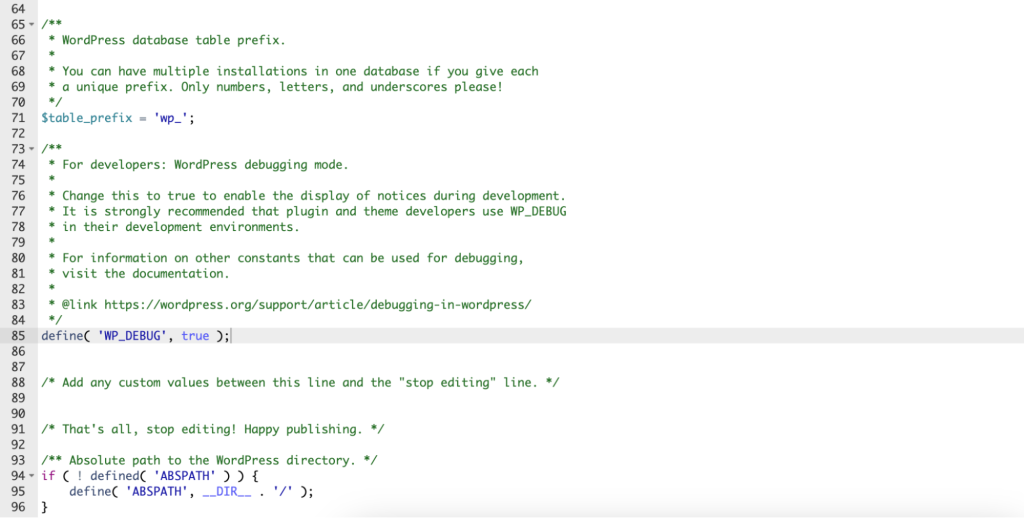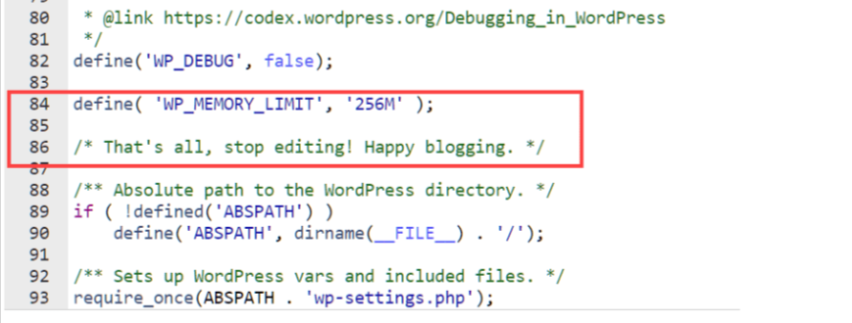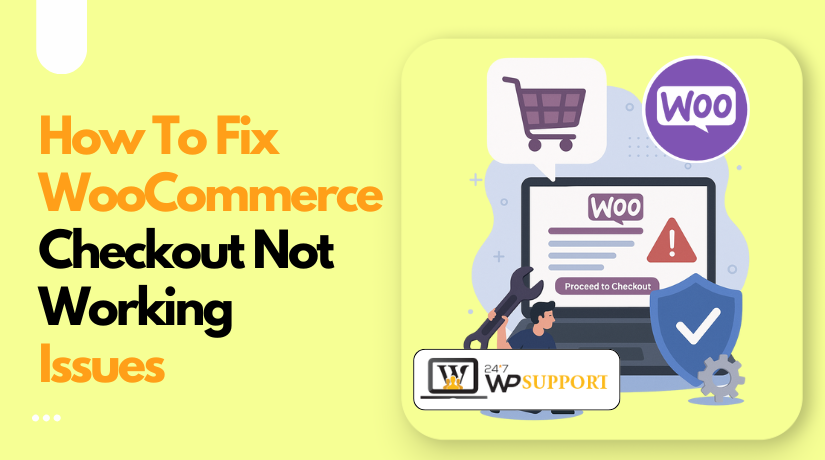
WooCommerce Checkout Not Working? Common Issues and Fixes
Last updated on June 26th, 2025 at 11:21 am
Introduction
A broken checkout page can ruin a customer’s shopping experience. If your WooCommerce checkout is not working, it can lead to abandoned carts and lost sales. Many store owners face this issue at some point. It’s common, but also fixable.
WooCommerce powers thousands of online stores in the USA and around the world. It’s flexible and easy to use. But when the checkout stops working, it can be frustrating and costly.
In this guide, we’ll help you find and fix these problems. We’ll explore common reasons why the checkout fails. You’ll also learn step-by-step how to fix each one. Whether you use Stripe, PayPal, or guest checkout, we’ve got you covered.
Why Your WooCommerce Checkout Is Not Working
There isn’t one single reason for a broken checkout. Many small issues can cause it. Before jumping to solutions, it’s smart to understand the root causes. This helps you fix the problem faster and prevent it in the future.
Here are the most common reasons why your checkout may fail:
- Plugin Conflicts
WooCommerce works well with many plugins. But some plugins may not be compatible. They might block checkout scripts or buttons from loading. This is a top reason for:
- WooCommerce checkout button not working
- WooCommerce checkout AJAX not working
Try deactivating all plugins except WooCommerce. Then test the checkout. Reactivate plugins one by one to find the one causing issues.
- Theme Conflicts
Some themes don’t fully support WooCommerce checkout. A poorly coded theme can break the layout or scripts. This can lead to a:
- WooCommerce checkout page blank error
- The checkout form is not submitting
- Buttons not responding
To check, switch to a default theme like “Storefront.” If the checkout works, your theme is the issue.
- Outdated WooCommerce or Extensions
Running older versions of WooCommerce or payment plugins can cause issues. Updates often include bug fixes for compatibility and performance.
Make sure the following are updated:
- WooCommerce plugin
- Stripe or PayPal payment gateways
- Theme files
- WordPress core
- JavaScript or AJAX Errors
Checkout pages rely heavily on JavaScript. A broken script can stop the checkout from loading or submitting. Use browser tools (F12 > Console) to look for red error messages.
These errors are often responsible for:
- WooCommerce checkout fields not updating
- WooCommerce checkout validation not working
- Server-Side Issues
Sometimes the problem is on your hosting server. Low memory, blocked API calls, or missing PHP extensions can stop the checkout process.
Ask your hosting provider to check:
- PHP memory limits
- Error logs
- ModSecurity rules
Quick Tip: Always test your checkout in incognito mode and on mobile devices too. This can help detect issues with caching, cookies, or device-specific bugs.
Fixing WooCommerce Payment Gateway Issues
Payment gateway problems are a major cause of checkout failures. When the payment method doesn’t work, your customers can’t complete their orders. This leads to frustration, lost trust, and lost revenue.
Let’s go over three common gateway issues and how to fix them.
WooCommerce Stripe Checkout Not Working
Stripe is one of the most popular payment options in WooCommerce. But if the WooCommerce Stripe checkout is not working, customers can’t pay with credit cards.
Common symptoms include:
- No response after clicking “Place Order”
- Card fields not loading
- Payment errors without clear messages
These issues usually happen because of:
- Incorrect API keys (test vs live mode)
- Plugin not updated
- Conflicts with other plugins or themes
How to fix it:
- Double-check that your Stripe keys are correct
- Ensure you’re using live mode on a live store
- Update the Stripe plugin to the latest version
- Enable debugging in the plugin settings to view logs
- Test with a default theme like Storefront
Stripe errors can often be seen in WooCommerce logs. Go to:
WooCommerce > Status > Logs, then pick the latest Stripe log.
WooCommerce PayPal Checkout Not Working
PayPal is widely trusted by online buyers. If your WooCommerce PayPal checkout is not working, it could cost you sales.
Common problems include:
- “Things don’t appear to be working” error
- Orders not getting marked as paid
- PayPal not showing on the checkout page
These issues often come from:
- Wrong API credentials
- Sandbox mode used by mistake
- IPN (Instant Payment Notification) issues
- Outdated plugin or SSL issues
How to fix it:
- Verify your PayPal API credentials
- Switch to live mode in plugin settings
- Enable IPN in your PayPal account
- Use a valid SSL certificate on your site
- Update your PayPal plugin
Also, make sure that PayPal is correctly set up under:
WooCommerce > Settings > Payments > PayPal
WooCommerce Checkout Not Working on Mobile
Mobile traffic now makes up a huge part of online shopping. If the WooCommerce checkout is not working on mobile, you may be losing many customers.
Typical mobile checkout issues:
- Checkout button not visible or clickable
- Input fields are too small or broken
- Page loads endlessly or freezes
Most of these problems are caused by:
- Mobile-incompatible themes
- JavaScript errors on smaller screens
- Responsive design issues
- Third-party plugins interfering with mobile layout
How to fix it:
- Test your site on different mobile devices
- Use browser developer tools to simulate mobile view
- Switch to a mobile-friendly theme like Storefront
- Disable all extra plugins and test again
- Check for console errors using browser dev tools
Also, try clearing your mobile browser cache. Outdated files may cause layout problems.
Pro Tips for Payment Gateway Troubleshooting
To avoid random errors, keep these best practices in mind:
- Always use the latest version of WooCommerce and your payment plugins
- Never use both test and live API keys at the same time
- Use only verified plugins from trusted developers
- Test payment methods in staging before pushing to live
- Clear site and browser cache after making changes
WooCommerce Guest Checkout Not Working
Guest checkout lets customers buy without creating an account. If WooCommerce guest checkout is not working, you might be forcing users to register — and that can turn them away.
What causes this issue:
- Guest checkout is disabled in WooCommerce settings
- A plugin or theme is overriding the setting
- A custom checkout field requires login
How to fix it:
- Go to WooCommerce > Settings > Accounts & Privacy
- Enable “Allow customers to place orders without an account”
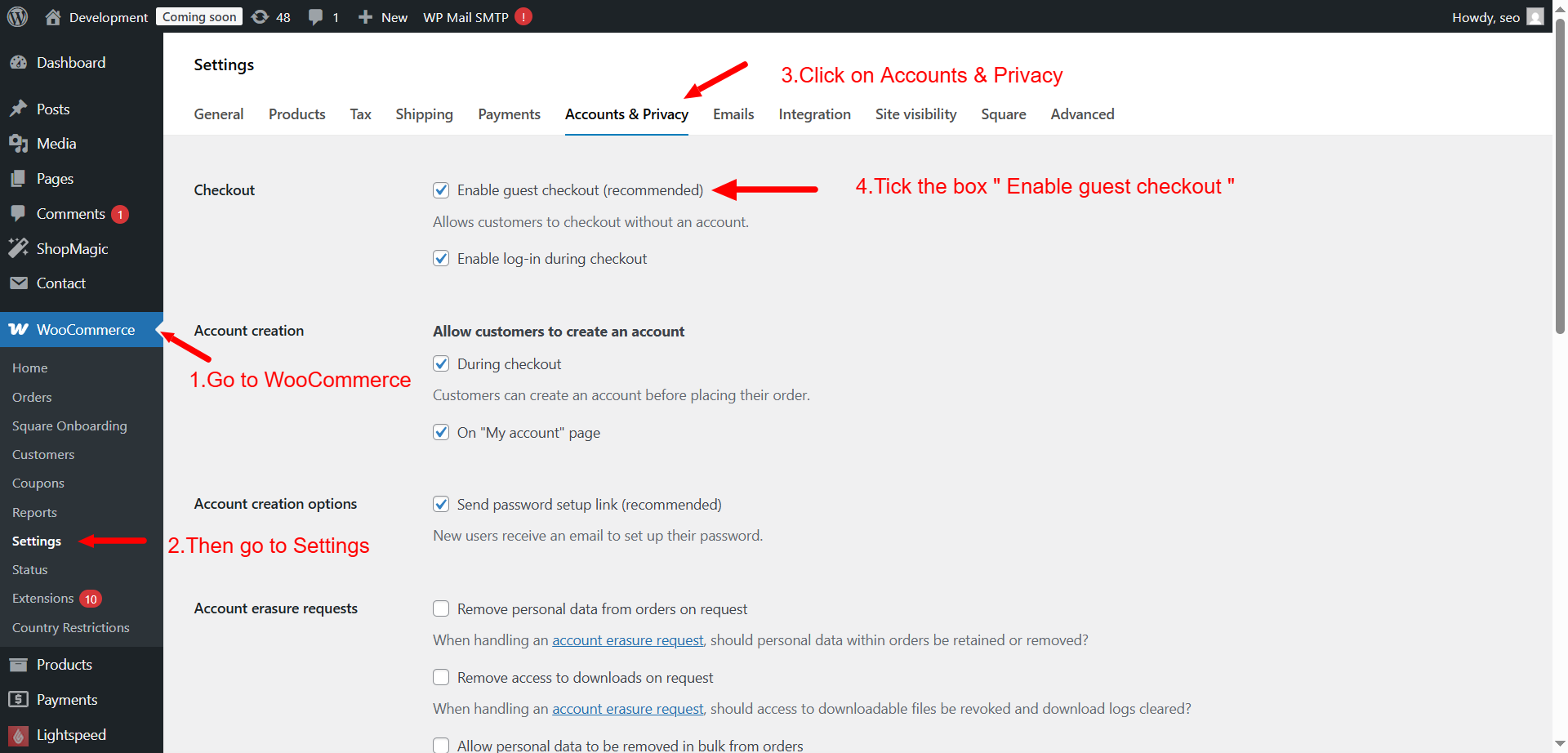
- Save the changes and test again
- Disable other plugins one by one to spot any conflict
Also, check for custom code or fields that may require login.
WooCommerce Proceed to Checkout Not Working
Clicking the “Proceed to Checkout” button should move users to checkout. But if the WooCommerce proceed to checkout is not working, it breaks the shopping flow.
Common causes:
- Broken JavaScript in your theme or plugins
- The button is hidden by CSS
- Cart or checkout URL is wrong
Fix it by:
- Switching to a default theme like Storefront
- Disabling custom JavaScript plugins
- Checking the button in incognito mode
- Verifying the correct checkout page is set in:
WooCommerce > Settings > Advanced
Sometimes caching plugins can also break the redirect.
WooCommerce Direct Checkout Not Working
Direct checkout helps customers skip the cart page. If WooCommerce direct checkout is not working, your plugin or custom function may be broken.
Why it breaks:
- Direct checkout plugin is outdated or incompatible
- Custom redirect code is not working
- URL settings are incorrect
How to fix:
- Update your direct checkout plugin
- Disable any custom redirect code temporarily
- Test the standard WooCommerce checkout flow
- Set the correct checkout page under:
WooCommerce > Settings > Checkout
Always test this feature in staging to avoid live site errors.
WooCommerce Checkout Button Not Working
If the WooCommerce checkout button is not working, users can’t place orders. This is a major problem that needs fast attention.
Possible reasons include:
- JavaScript errors blocking button clicks
- Checkout form is incomplete or broken
- Theme conflicts affecting button behavior
What to do:
- Open your browser’s developer tools and check the Console tab
- Look for red error messages (JavaScript errors)
- Switch to a basic theme and retest
- Disable all non-WooCommerce plugins temporarily
A broken checkout button usually signals deeper issues with JS or form structure.
WooCommerce Checkout AJAX Not Working
AJAX allows live updates during checkout without reloading the page. If WooCommerce checkout AJAX is not working, changes like shipping or totals may not refresh.
Causes:
- A script is blocking AJAX calls
- Plugin conflict with cart or shipping updates
- Custom functions not using AJAX hooks properly
Fixes:
- Disable plugins that modify cart or checkout
- Test with a default theme
- Open your browser’s Network tab to check failed AJAX calls
- Look for 400 or 500 status errors
If you’re a developer, use the wp_ajax_ and wp_ajax_nopriv_ hooks correctly.
Fixing Validation and Final Checkout Issues
You’ve fixed payment problems and layout issues. But what if the checkout still doesn’t work? There may be hidden issues with form validation or dynamic field updates. These often go unnoticed until customers report them.
Let’s go over the final group of common WooCommerce checkout problems.
WooCommerce Checkout Page Blank
Seeing a blank page is confusing and frustrating. If your WooCommerce checkout page is blank, it often means there’s a hidden error.
Why this happens:
- PHP errors that crash the page
- Memory limit reached on the server
- Theme or plugin is not loading the page properly
How to fix it:
- Turn on debug mode by adding this to your wp-config.php:
define( ‘WP_DEBUG’, true );
- Visit the checkout page again. Check for error messages.
- Increase your memory limit by editing wp-config.php:
define( ‘WP_MEMORY_LIMIT’, ‘256M’ );
- Check with your host to review server logs
Also, switch to a basic theme like Storefront and disable all plugins. This can help isolate the cause quickly.
WooCommerce Checkout Validation Not Working
Validation helps WooCommerce check if form fields are filled out correctly. If WooCommerce checkout validation is not working, customers can submit incomplete or wrong forms.
Common causes:
- JavaScript errors preventing validation
- Required fields removed by a plugin
- Custom code breaking field logic
Fix it by:
- Checking the browser console for JS errors
- Ensuring all required fields are present in the form
- Temporarily disabling custom field plugins
- Using WooCommerce default hooks for custom fields
Missing validation can cause failed or incorrect orders. Always test all fields during updates.
WooCommerce Checkout Fields Not Updating
Sometimes, shipping or payment fields don’t update dynamically. If WooCommerce checkout fields are not updating, it can confuse buyers and lead to wrong data.
What causes this:
- AJAX not triggering correctly
- JavaScript file conflicts
- Custom field logic not using WooCommerce hooks
Steps to fix it:
- Check if dynamic updates work with a default theme
- Disable plugins that add or change fields
- Use standard WooCommerce hooks like:
woocommerce_checkout_fields and woocommerce_after_checkout_validation - Monitor the Network tab in your browser to see AJAX behavior
This issue is tricky, but testing step-by-step usually helps.
General Troubleshooting Tips
Here are simple ways to test your WooCommerce checkout safely:
- Create a staging site to test changes
- Enable WP_DEBUG to catch hidden errors
- Use the Storefront theme as a clean testing base
- Clear browser and site cache after changes
Always update WooCommerce and plugins before troubleshooting
Best Practices to Prevent Future Issues
To avoid facing checkout problems again, follow these simple practices:
- Keep WooCommerce and all plugins up to date
- Use only well-rated plugins from trusted developers
- Test your checkout after every major update
- Avoid editing core WooCommerce files
- Regularly check your site on mobile and different browsers
Also, back up your site before making major changes. This saves time and protects your work.
When to Seek Professional Help
Some issues are too complex to handle alone. You should contact an expert if:
- The checkout page stays blank even after testing
- Errors appear even with default theme and plugins disabled
- You lose sales daily due to checkout failures
In such cases, it’s smart to get expert support. At 24×7 WP Support, we help WooCommerce users fix tough issues fast. Our team handles checkout errors, plugin conflicts, and payment setup.
Don’t lose more sales — reach out for help today.
Conclusion
A broken WooCommerce checkout can seriously hurt your business. But most issues are easy to fix if you follow a step-by-step approach. Whether it’s Stripe, PayPal, or field validation — now you know how to solve it.
Use this guide as your go-to checklist whenever checkout fails. And if you ever get stuck, the experts at 24×7 WP Support are just a click away.