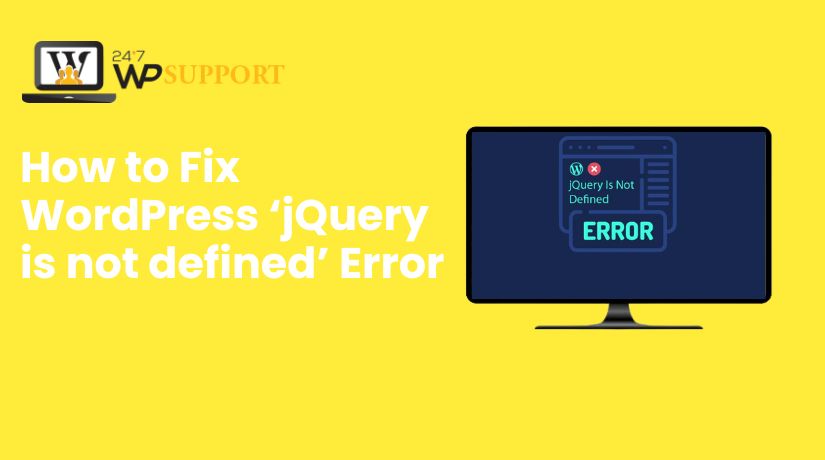
How to Fix WordPress ‘jQuery is not defined’ Error
Introduction
One of the most common issues WordPress users encounter while using custom themes or plugins is the “jQuery is not defined” error. This message usually shows up in the browser console and causes scripts on the page to stop working. If your site features like sliders, menus, or forms suddenly stop functioning, this error might be the reason.
So, what does this error actually mean?
In simple terms, it means that your WordPress site is trying to run jQuery-based code before jQuery has been loaded properly. Since jQuery is a core JavaScript library used by many plugins and themes, failing to load it correctly breaks any script that depends on it.
This issue appears when:
- The theme or plugin does not load jQuery correctly
- jQuery is loaded after other dependent scripts
- A conflict occurs between multiple versions of jQuery
- The jQuery file is being loaded from a broken or blocked external source
Fixing this error is critical. If not addressed, it can disrupt your site’s appearance, block user interaction, and even stop essential functions like navigation, form submissions, or WooCommerce cart operations. For business websites, these failures can lead to poor user experience and lost conversions.
Understanding the Error
1. What Does “jQuery is not defined” Mean?
The error “jQuery is not defined” means that the browser cannot find the jQuery library when trying to run JavaScript code that depends on it. In WordPress, many features rely on jQuery, including animations, sliders, form validations, and interactive menus.
This error usually occurs when the jQuery script is not loaded before other scripts that rely on it. As a result, the browser throws an error because it doesn’t recognize the jQuery object—it hasn’t been introduced yet.
The impact is immediate: any feature using jQuery fails to work properly. These issues often go unnoticed until the user interacts with a specific element or function on the page.
2. Where You Might See This Error
You won’t see this error on the surface of your website. It appears inside the browser’s developer console. To access it:
- Right-click anywhere on the page
- Click on Inspect
- Navigate to the Console tab
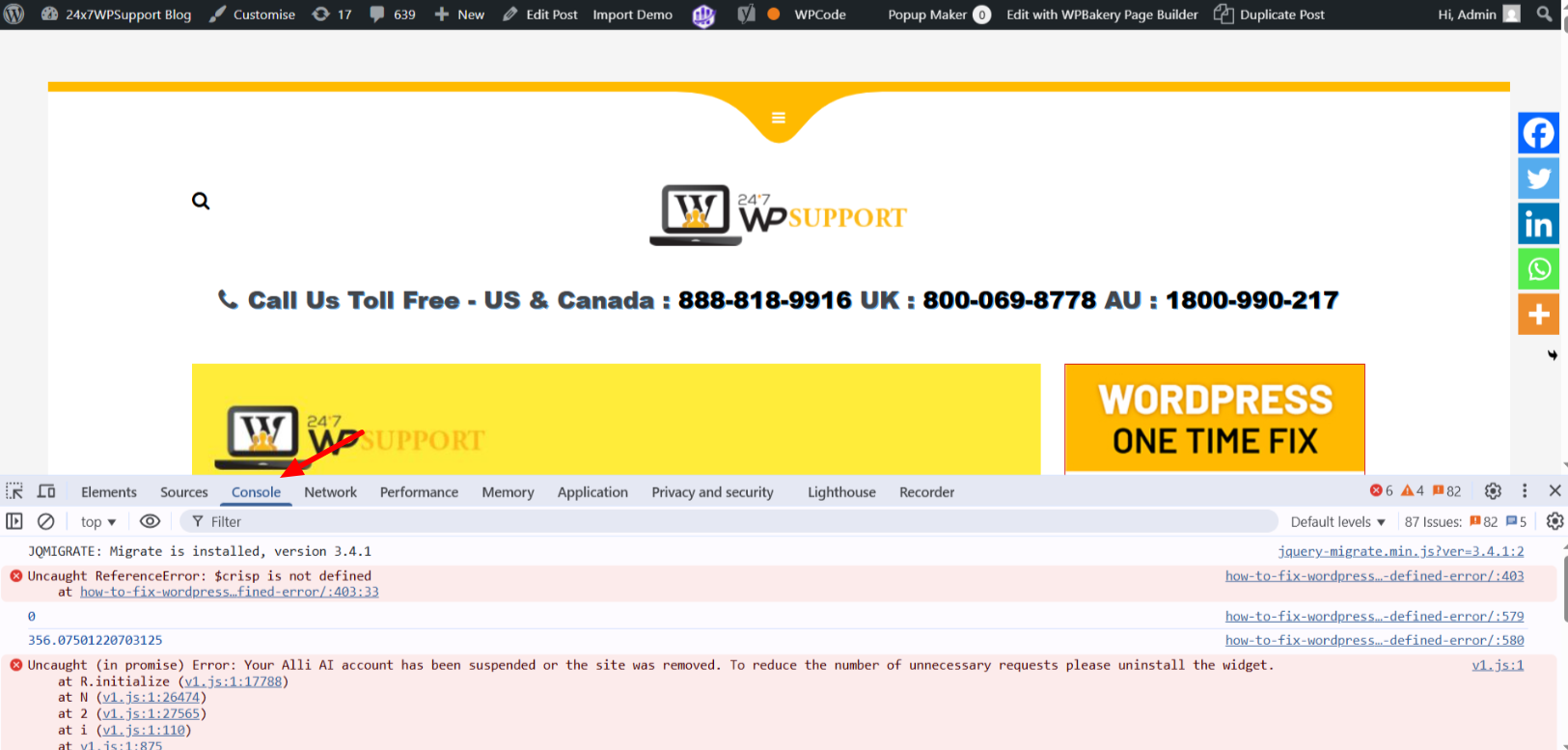
If the error exists, you’ll see a red message stating:
Uncaught ReferenceError: jQuery is not defined
This usually happens when:
- A plugin tries to use jQuery before it’s loaded
- A theme includes custom JavaScript that executes too early
- A script is loaded in the wrong order
You may also encounter this error when loading interactive elements like:
- Image sliders and carousels
- Dropdown menus or mobile navigation
- Pop-up modals
- Ajax-powered forms
- Tabbed content sections
3. Common Sign on WordPress Sites
Here are some telltale signs that your site is affected:
- Menus stop responding to clicks or hover actions
- Contact forms fail to submit or show errors
- Image sliders don’t load or become static
- Pop-ups and modals do not appear
- Layout elements shift or display improperly
- WooCommerce buttons (e.g., Add to Cart) don’t work
Essentially, any dynamic feature that requires user interaction or visual animation may stop functioning. These issues can frustrate visitors and lead to high bounce rates or lost conversions, especially on eCommerce or business websites.
Causes Behind the Error
Understanding what triggers the “jQuery is not defined” error is key to resolving it efficiently. Several technical reasons can prevent jQuery from loading properly in WordPress. Below are the most common causes:
1. Theme or Plugin Not Enqueuing jQuery Properly
WordPress has a built-in method to load scripts using wp_enqueue_script(). If a theme or plugin includes jQuery manually or forgets to enqueue it, the site may fail to load the jQuery library altogether.
Instead of adding jQuery directly with <script src=”…”> in HTML, it should be added through WordPress functions. Not using the correct WordPress method breaks script dependency management, causing errors.
2. jQuery Is Loaded After Scripts That Depend on It
In WordPress, script order matters. If another script that uses jQuery runs before jQuery is loaded, the browser will not recognize the jQuery object. This leads to the “not defined” error.
This often happens when:
- Scripts are added in the wrong sequence
- Scripts are hardcoded directly in header or footer files
- jQuery is loaded in the footer but a dependent script runs in the header
Ensuring the correct order is critical.
3. CDN Errors or jQuery Not Loaded from External Source
Some developers load jQuery from third-party CDNs like Google or jQuery’s official CDN. If the CDN is blocked, down, or the URL is incorrect, jQuery won’t load at all.
This causes the browser to skip the script, resulting in the error. Using the WordPress-hosted version of jQuery reduces this risk and improves compatibility.
4. Conflict Between Multiple jQuery Versions
Sometimes plugins or themes load different versions of jQuery, leading to version conflicts. WordPress already includes a jQuery version that’s tested for stability. Loading additional or outdated versions can override the default one or break existing scripts.
This conflict can also cause other JavaScript errors that prevent jQuery from executing properly.
5. JavaScript Errors Stopping Execution
One broken JavaScript file can interrupt all other scripts on the page. If another file has a syntax error or an invalid function, it might prevent jQuery from loading or running.
This is especially true when:
- Scripts aren’t wrapped properly
- Inline JavaScript has errors
- Deprecated functions are used
Checking the browser console can help identify the exact file and line where the error originates.
Step-by-Step Fixes
If you’re seeing the “jQuery is not defined” error on your WordPress site, follow these steps to resolve it. Each fix addresses a specific cause and can restore proper script functionality.
1. Inspect Browser Console
Start by checking where the error is happening:
- Open your site in a browser (Chrome or Firefox)
- Right-click and select Inspect
- Click on the Console tab
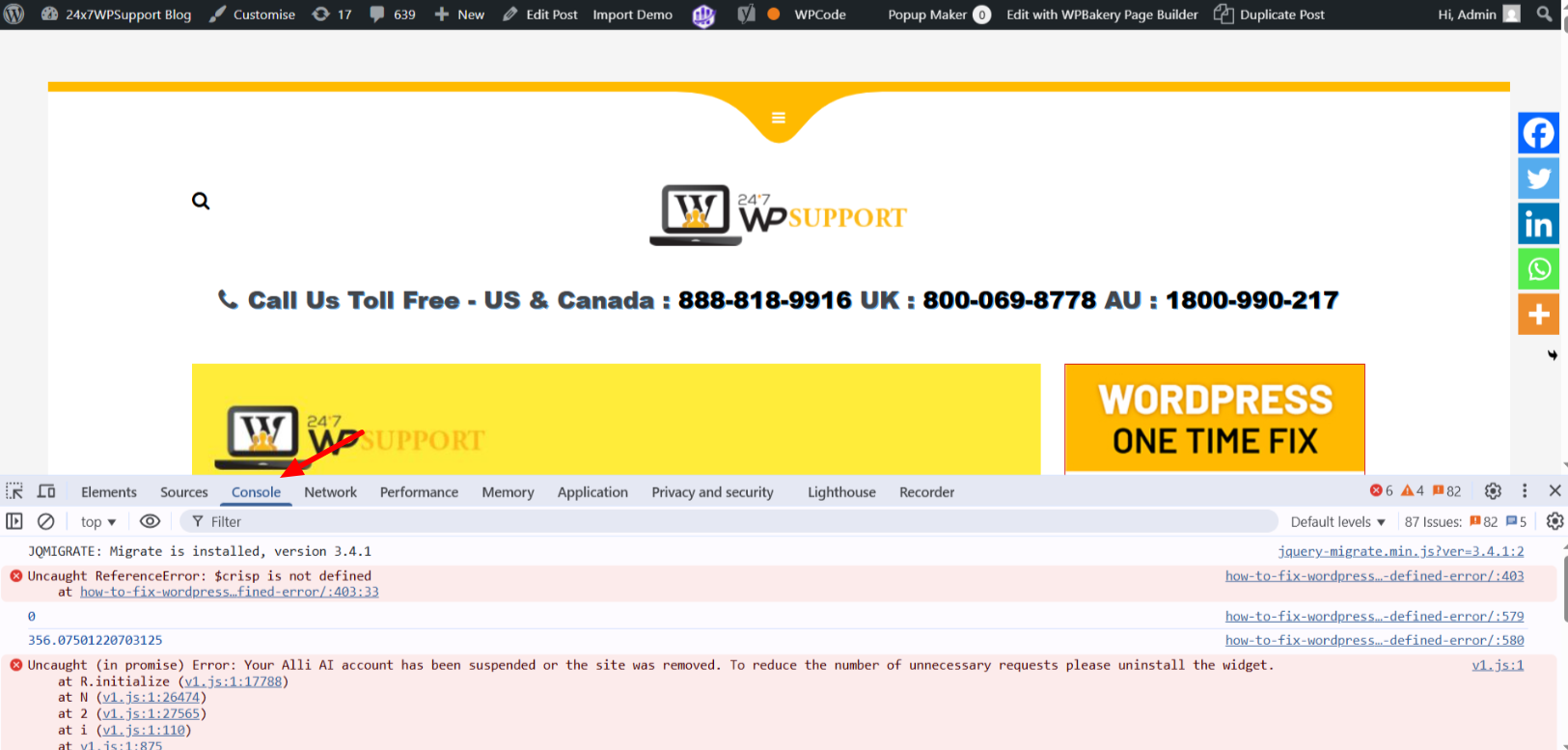
Look for the error message:
Uncaught ReferenceError: jQuery is not defined
Note the file and line number. This helps trace whether it’s a theme, plugin, or external script causing the issue.
2. Properly Enqueue jQuery in WordPress
Ensure your theme or plugin loads jQuery correctly using wp_enqueue_script() in functions.php.
Here’s the correct way to do it:
function custom_enqueue_scripts() {
wp_enqueue_script(‘jquery’);
}
add_action(‘wp_enqueue_scripts’, ‘custom_enqueue_scripts’);
This tells WordPress to load its default version of jQuery at the right time, before any script that depends on it.
3. Use WordPress’s Default jQuery Instead of External CDN
Avoid manually loading jQuery from external sources like Google or other CDNs. If the file doesn’t load, the site breaks. WordPress already includes a local jQuery version optimized for compatibility.
To remove external jQuery from a theme, find any <script src=”https://…jquery.min.js”> line and delete it. Replace it with the enqueue method shown above.
4. Check and Fix jQuery Loading Order
Make sure jQuery is loaded before other JavaScript files that need it. You can control this by setting script dependencies when enqueuing:
wp_enqueue_script(‘custom-script’, get_template_directory_uri() . ‘/js/custom.js’, array(‘jquery’), null, true);
The array(‘jquery’) ensures that jQuery loads first.
5. Use jQuery Instead of $ in NoConflict Mode
WordPress runs jQuery in noConflict mode by default. This means $ is not available unless you explicitly define it.
Use this format to avoid issues:
jQuery(document).ready(function($) {
// You can safely use $ here
});
Avoid using $ directly unless wrapped as shown above.
6. Check for Plugin or Theme Conflicts
Deactivate all plugins and switch to a default theme like Twenty Twenty-Four. Then, re-enable them one at a time.
- If the error disappears after disabling a plugin, that plugin is the cause.
- If switching the theme resolves the issue, the problem lies in the theme’s JavaScript handling.
Use this process to isolate the root cause.
7. Add a jQuery Fallback (Advanced)
If you’re loading jQuery from an external source like a CDN (e.g., Google CDN), and that source becomes unavailable, your site may fail to load jQuery entirely. This causes the “jQuery is not defined“ error. Adding a fallback script ensures that if the CDN fails, your site loads a local copy of jQuery instead.
Here’s how to do it:
<script src=”https://ajax.googleapis.com/ajax/libs/jquery/3.6.0/jquery.min.js”></script>
<script>
window.jQuery || document.write(‘<script src=”/wp-includes/js/jquery/jquery.js”><\/script>’);
</script>
- The first line loads jQuery from Google CDN.
- The second line checks if window.jQuery exists.
- If not, it loads the local WordPress copy as a fallback.
Note: This method should only be used if you are manually managing script loading, which is not typical in standard WordPress themes. For most cases, it’s better to use WordPress’s built-in wp_enqueue_script() method.
8. Edit wp-config.php to Enable Debugging (Optional)
While editing wp-config.php doesn’t directly fix jQuery errors, it helps you diagnose related script loading problems by showing error messages in the admin panel and front-end.
To enable debugging:
- Open wp-config.php from the root folder of your WordPress installation.
- Add or update the following lines:
define(‘WP_DEBUG’, true);
define(‘WP_DEBUG_LOG’, true);
define(‘WP_DEBUG_DISPLAY’, false);
- WP_DEBUG enables debug mode.
- WP_DEBUG_LOG saves errors to a log file in /wp-content/debug.log.
- WP_DEBUG_DISPLAY hides errors from users, keeping your site professional.
This doesn’t solve the error directly, but gives you detailed logs that can help identify plugin or theme conflicts related to jQuery loading.
By following these steps, most instances of the “jQuery is not defined” error can be fixed quickly and safely without affecting other parts of your site.
Preventing Future jQuery Issues
Fixing the “jQuery is not defined” error is just the beginning. To keep your WordPress site running smoothly, it’s important to implement best practices that prevent this issue from coming back. Below are some proactive steps to help maintain proper jQuery integration.
1. Avoid Using Inline Script Tags Without Proper Dependencies
Directly adding JavaScript inside your theme files using <script> tags can create conflicts, especially if the script runs before jQuery is loaded.
Instead, always use wp_enqueue_script() and define jQuery as a dependency:
wp_enqueue_script(‘my-script’, get_template_directory_uri() . ‘/js/my-script.js’, array(‘jquery’), null, true);
This ensures WordPress loads jQuery before your custom script, maintaining the correct execution order.
2. Keep WordPress, Themes, and Plugins Updated
Outdated code is a common cause of jQuery-related issues. Older themes and plugins may depend on deprecated jQuery functions or fail to enqueue scripts correctly.
Regularly update:
- WordPress core
- Installed plugins
- Active themes
Updates include bug fixes and compatibility improvements that reduce the risk of script errors.
3. Test Updates on a Staging Site First
Never apply major updates directly on a live site without testing. Use a staging environment to preview how updates affect site behavior.
Test for:
- JavaScript console errors
- Broken layouts
- Non-functional sliders, forms, or popups
Once confirmed, safely apply the changes on your live website.
4. Use Developer Tools or Plugins to Monitor Errors
Install tools that help detect script conflicts and performance issues:
- Query Monitor – Identifies script errors, dependencies, and load order
- WP Debugging – Helps display WordPress-specific errors
- Health Check & Troubleshooting – Allows safe plugin/theme testing without affecting users
Regular monitoring ensures issues like jQuery errors are spotted and fixed early.
By following these preventive strategies, you can avoid recurring jQuery problems and maintain a stable, error-free WordPress experience. Prevention is not just about avoiding errors — it’s about building a site that’s scalable, maintainable, and secure.
Conclusion
The “jQuery is not defined” error in WordPress is a common but solvable problem. It typically occurs due to incorrect script loading, plugin conflicts, or mismanaged dependencies. By understanding the root causes and applying step-by-step fixes—such as properly enqueuing scripts, managing load order, and avoiding external CDN conflicts—you can restore your site’s full functionality.
Beyond just fixing the error, it’s essential to adopt preventive practices. Keeping your WordPress core, plugins, and themes updated, testing on staging environments, and using debugging tools can help prevent such issues in the future.
However, if you’re still struggling with this error or don’t have the time to troubleshoot on your own, professional help is just a click away.
👉 Let our experts handle it for you.
Visit 24x7wpsupport.com to get instant technical support for WordPress jQuery issues, plugin conflicts, theme errors, and more. Our team is available round-the-clock to resolve any website problem—fast, secure, and hassle-free.
Don’t let one error stop your site. Get back online with confidence.



