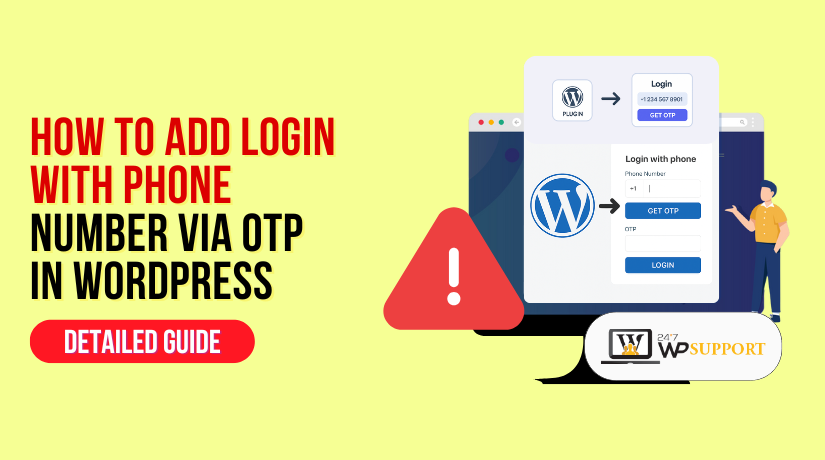
How to Add Login with Phone Number via OTP in WordPress
Introduction
Logging into a website with just a phone number and a one-time password (OTP) has become a popular and secure method. Instead of remembering long passwords, users simply enter their phone number and receive a quick code via SMS. This code is entered to login, making the process faster and easier.
For WordPress websites, especially those with customers or members, offering phone number login can improve the user experience. Quick and simple logins encourage users to return. At the same time, it adds security by checking if the phone number belongs to the user.
Whether you run an online store, a service website, or a membership platform, phone login with OTP can help make your site more modern and user-friendly. This guide will show you how to set up this feature using plugins or custom code. No coding skills required—just follow the steps.
Let’s get started and give your users a better way to log in.
Why Use OTP Login in WordPress?
Using phone number login with OTP makes logging in simple and safe. It removes the need for remembering passwords and helps protect your site from unwanted access. Let’s look at the reasons this feature is a great fit for WordPress websites.
1. Better User Experience
Many users forget their passwords or don’t like typing them every time. With OTP login, they just enter their phone number, get a code by SMS, and log in quickly. This process is:
- Fast and simple
- No need to remember or reset passwords
- Great for users who prefer mobile phones
This method is especially helpful for older users, non-tech users, or anyone in a hurry.
2. Stronger Security
Passwords can be guessed or stolen. But when you use OTP, the login code goes directly to the user’s phone. Only the real phone owner can see it. This keeps your site safer from:
- Bots and fake login attempts
- People trying random passwords
- Shared or weak passwords
A simple update that adds strong protection to your site.
3. Great for Special Websites
OTP login is perfect for certain types of WordPress sites:
- Membership websites: Make logging in easy for your members.
- E-commerce stores: Let customers log in quickly and shop faster.
- Booking or service platforms: Users can log in instantly and book or manage services.
This feature also works well for users in countries where people use mobile numbers more than email.
In short, OTP login is easy to use, keeps your website safer, and makes users happy. It’s a modern solution for today’s fast and mobile-first internet world.
Prerequisites Before Setting Up
Before you add login with phone number and OTP to your WordPress site, there are a few things you’ll need. These are basic tools and setups to make sure everything works smoothly. Don’t worry—most of them are easy to manage.
1. Access to Your WordPress Admin Area
First, make sure you can log in to your WordPress dashboard. This is where you install plugins or add code.
- You must be the site admin.
- You must have access to install tools and make site changes.
- If someone else manages your site, ask them to help.
This is the main control panel where all changes happen.
2. SMS Gateway or OTP Service
You’ll need a service that can send OTP codes to users’ phones. These services are called SMS gateways. Some popular options are:
- Twilio
- Firebase
- MSG91
- Nexmo (now Vonage)
These services deliver the code to the phone number the user provides. Most of them offer free plans to get started.
You’ll need to:
- Sign up for one of these services
- Get your API key or account info
- Connect it to your WordPress site (the plugin will help)
3. Check Your Theme or Plugin Compatibility
If your website already uses a special login page or form, make sure it allows changes. Some themes or plugins may not support custom login features out of the box.
- Test the default WordPress login first
- Check plugin settings before going live
- If unsure, use a staging site (a copy of your site for testing)
This helps avoid any conflicts with your current setup.
Having these things ready will make the setup process smoother. Once you have access, an OTP service, and a working login system, you’re ready to move on to the next step.
Method 1 – Using a Plugin (No Coding Needed)
If you’re not a developer, don’t worry. You can add phone number login with OTP using a WordPress plugin. These tools are made to handle everything for you—no need to write code.
Let’s walk through the process step by step.
1. Choose the Right Plugin
There are many plugins available for OTP login. Some popular and trusted ones include:
- WP OTP Login
- MiniOrange OTP Verification
- WP SMS Login
These plugins allow users to log in using their phone numbers by sending them a one-time password (OTP) via SMS.
When choosing a plugin, look for:
- Good ratings and reviews
- Regular updates
- Support for your SMS provider (like Twilio or Firebase)
2. Install and Activate the Plugin
Here’s how to install it:
- Go to your WordPress dashboard
- Click on Plugins → Add New
- Search for your chosen plugin (e.g., “WP OTP Login”)
- Click Install Now, then Activate
Once activated, a new menu or settings page will appear in your dashboard.
3. Set Up the Plugin
Now you need to connect the plugin to your SMS service. Most plugins have a setup guide, but here’s the basic process:
- Go to the plugin’s settings page
- Enter your SMS API key (from Twilio, Firebase, etc.)
- Choose whether you want OTP for login, signup, or both
- Customize the message sent to users
- Save your settings
Some plugins also allow you to test OTP before making it live.
4. Enable Phone Number Login for Users
Most plugins will:
- Add a phone number field on the login page
- Replace or add to the usual email/password form
- Let users enter a code received on their phone
You can also:
- Add OTP login to the WooCommerce login page
- Use a shortcode to show OTP login on a custom page
- Choose to show both phone and email login together
5. Test the Login Process
Once everything is set up:
- Go to your site’s login page
- Enter a phone number and request OTP
- Check if the code arrives via SMS
- Enter the OTP and check if login works
If the login works, your setup is complete! 🎉
Using a plugin is the fastest and safest way to set up OTP login. In the next part, we’ll cover how to build this feature manually using custom code—for those who need full control or a unique setup.
Method 2 – Custom Code Implementation (Advanced Option)
If you want full control over how OTP login works on your WordPress site, you can create your own system using custom code. This method needs more time and effort, but it gives you complete flexibility.
Here’s how to do it step by step:
1. Choose and Set Up an OTP Service
To send OTPs to phone numbers, you need an online SMS service. These services let you send messages through your website using their system. Popular ones include:
- Firebase Authentication (by Google)
- Twilio
- MSG91
- Vonage (Nexmo)
Steps:
- Sign up for one of the services
- Get your API key or login credentials
- Follow their documentation to set up a project
You’ll use these keys later in your code to send OTPs.
2. Create a Custom Login Form
Instead of using the default WordPress login form, you’ll need to build a new one with:
- A field to enter the phone number
- A “Send OTP” button
- A second field to enter the received OTP
You can create this form using HTML and place it on a custom page using a shortcode or template file.
3. Send the OTP to the User’s Phone
When the user enters their phone number and clicks “Send OTP”:
- Generate a 6-digit random number
- Store it temporarily in the database or session
- Use your SMS API to send that number to the phone
Make sure the OTP is valid only for a few minutes, like 5 or 10 minutes.
4. Verify the OTP and Log the User In
Once the user enters the OTP:
- Check if it matches the one you sent
- If it’s correct, check if the phone number is already linked to a user
- If yes, log them in
- If not, create a new user and log them in
This can be done using built-in WordPress functions to create or log in users.
5. Add Basic Safety Checks
To keep your system secure and running smoothly, follow these tips:
- Make sure the same phone number doesn’t request OTP too often
- Don’t store the OTP in plain text
- Delete or expire the OTP after use
- Add a small delay between OTP requests
These steps prevent misuse and protect your website from spam.
Using custom code takes more time but gives you full control. You can design the form your way, use any SMS provider, and make the process match your brand perfectly.
Testing and Troubleshooting
Once you’ve set up OTP login on your WordPress site—either with a plugin or custom code—it’s important to test everything.It allows you to spot problems early and resolve them before users are affected.
Let’s go through how to test your setup and fix common problems.
1. Test the Login Process Step by Step
Start by testing the full process just like a real user:
- Go to the login page on your website.
- Enter a valid phone number.
- Click the Send OTP button.
- Wait for the code to arrive on your phone.
- Enter the code and click Login.
If everything works, you should be logged in without any error.
Also try:
- A wrong phone number
- An expired or incorrect OTP
- Multiple attempts in a row
This helps make sure the system handles all possible cases properly.
2. Common Issues You Might Face
Even with the right setup, things can sometimes go wrong. Here are some issues you may notice—and what they usually mean:
🔄 OTP Not Arriving on Phone
- Your SMS service (Twilio, Firebase, etc.) may not be set up properly.
- Your phone number format might be incorrect (e.g., missing country code).
- The service provider might be experiencing a slight delay.
✅ Fix Tips:
- Double-check your API key and phone settings.
- Try sending an OTP to a different number.
- Check if the SMS provider dashboard shows the message as sent.
🚫 OTP Incorrect Error (Even When It’s Right)
- The system may be checking an old or expired code.
- The OTP stored may not match what was sent.
✅ Fix Tips:
- Clear your website cache or cookies.
- Ensure OTP is stored correctly and removed after use.
- Use temporary storage with expiry time (like sessions).
📵 Phone Number Not Recognized
- The number might not be linked to any user.
- For custom code, you may need to allow new user creation.
✅ Fix Tips:
- Enable “auto-create user” in plugin settings if available.
- For custom code, write logic to create a user if not found.
3. Extra Troubleshooting Tips
- Use a test phone number you have access to during setup.
- Use your browser’s developer tools to spot any background errors..
- Enable plugin logs if available—these often show what went wrong.
- Contact your SMS provider support if messages are not being sent.
Testing is the key to a smooth login experience. Once everything works as expected, your users will enjoy a quick and secure login system without passwords.
Best Practices and Security Tips
Once you’ve added phone number login with OTP to your WordPress site, it’s important to keep things safe, smooth, and user-friendly. This section shows you how to keep your website safe and user-friendly.
1. Limit OTP Requests
To stop misuse, don’t allow users to keep asking for OTPs again and again.
Why this matters:
- Too many requests can slow your system.
- It may lead to extra charges from your SMS provider.
What to do:
- Allow only 3–5 OTP tries within 15 minutes.
- Display a message such as: “Please wait before requesting another code.”
2. Set OTP Expiry Time
Every OTP should work for only a short time. A code that never expires can be misused.
Best practice:
- Set OTP to expire after 5–10 minutes.
- Delete or ignore any expired codes in your system.
This keeps login activity fresh and secure.
3. Check the Phone Number Format
Users may enter numbers in the wrong format. It’s good to guide them.
Tips:
- Ask for country code (like +91, +1) if needed.
- Show an example (e.g., Enter like +1-1234567890)
- Use input validation to block wrong entries.
This helps make sure messages are sent to the correct phone.
4. Use Secure Message Services
Always use a trusted SMS service to send OTPs.
Why this is important:
- Reliable delivery of codes.
- Better privacy for user data.
- Support for real-time tracking and logs.
Some top services include Twilio, Firebase, and MSG91.
5. Use SSL (HTTPS) on Your Website
Ensure your WordPress site is secured with an SSL certificate (https://).
Benefits:
- Keeps phone numbers and OTPs safe during transfer.
- Builds trust with your users.
- Helps improve your site’s visibility on search engines..
Most hosting providers offer free SSL.
6. Keep an Eye on OTP Activity
It’s a good idea to review OTP login activity from time to time.
Things to monitor:
- Number of OTP requests per day
- Failed login attempts
- Common phone number errors
This helps you improve and keep things running smoothly.
By following these tips, you improve both security and user experience.
Bonus – Add Login via OTP to WooCommerce
If you’re running a WooCommerce store, adding phone number login with OTP can make your customer’s shopping experience much easier and faster. Rather than entering a password, users receive a one-time code on their phone to log in.
Let’s walk through the proper way to do it.
1. Why OTP Login is Great for WooCommerce
Online shoppers want a smooth and fast experience. Passwords can slow them down or cause login issues. OTP login fixes that.
Benefits for your store:
- Faster login during checkout
- Fewer failed login attempts
- Better experience on mobile devices
- Reduced cart abandonment
This small feature can lead to more happy customers and more sales.
2. Choose a Plugin That Supports WooCommerce
Not all OTP plugins work with WooCommerce out of the box. Make sure to choose one that does.
Popular options include:
- miniOrange OTP Verification
- WP OTP Login with WooCommerce support
- OTP Login WooCommerce Add-ons
These plugins help you add OTP fields on:
- Login and register pages
- Checkout page
- My Account section
3. Set Up OTP on WooCommerce Pages
Once you activate the plugin:
- Go to the plugin settings
- Find the section for WooCommerce integration
- Turn on OTP login for Login, Register, or Checkout
- Set the default country code and customize the text if needed
- Test the user flow from account to checkout
Now customers will see a phone number field instead of a password box.
4. Test the Customer Experience
After setup, test the process just like a real customer:
- Go to the login or checkout page
- Enter a phone number
- Click to get the OTP
- Enter the code and log in
Ensure the feature works smoothly on both desktop and mobile devices.
5. Add Help Text and Support Info
To make things easier for your customers:
- Show a sample phone number format
- Add a short message like: “You’ll get a login code via SMS”
- Let users know what to do if they don’t get the code
This prevents confusion and builds trust.
Adding OTP login to WooCommerce helps make your store more modern, faster, and user-friendly. It’s a smart move for any growing online business.
Conclusion
Adding login with phone number and OTP to your WordPress site is a smart way to improve both security and user experience. Whether you use a plugin or build it with custom code, this method makes logging in faster, easier, and more convenient for your visitors.
It’s perfect for all types of websites—especially online stores, membership sites, or service platforms. With a smooth OTP login system, users won’t have to remember passwords or face login issues. They simply enter their phone number, get a code, and sign in quickly.
If you want help setting it up, or if you’re facing any issues with your WordPress or WooCommerce website, we’re here for you.
💬 Need Expert Help? Contact Us Anytime!
✅ Live Chat: https://www.24x7wpsupport.com/
📞 Call Us:
- US & Canada: 888-818-9916
- UK: 800-069-8778
- Australia: 1800-990-217
Our WordPress experts are available 24×7 to assist you. No matter the issue—login problems, plugin setup, or anything else—we’re here to walk you through it, step by step.
Looking for more WordPress help? Subscribe to our YouTube Channel for expert video tutorials. Join us on Twitter and Facebook for updates, tips, and insights.



