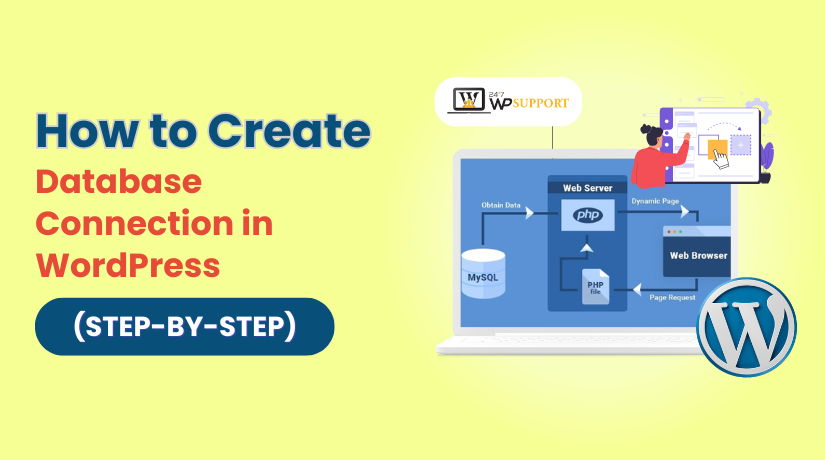
How to Create Database Connection in WordPress (Step-by-Step)
Last updated on May 20th, 2025 at 11:13 am
Introduction
WordPress is a robust content management system that uses a database to store website content, user information, and configuration settings. Without a valid database connection, your WordPress website cannot function. This guide explains how to create a database connection in WordPress manually and safely.
What is a WordPress Database?
A WordPress database is an organized collection of data that holds all the critical information required for a WordPress website to operate. It runs on relational database management systems like MySQL or MariaDB, which structure the data into tables for efficient organization and retrieval. The database holds critical details such as posts, pages, user accounts, comments, plugin settings, theme options, and site configurations. Every time a user interacts with the website—whether by viewing a page, submitting a form, or posting a comment—WordPress queries the database to retrieve or store information. The database works in tandem with the WordPress core files, allowing dynamic content delivery and seamless website management through the WordPress admin dashboard.
Why Need to Create a Database?
If you host WordPress yourself or install it manually, you must create a MySQL database and configure WordPress to connect to it. Without this, WordPress cannot access or display your site data. You may also need to edit the connection if migrating to a new server or fixing database-related errors.
Can You Do It Yourself Without Impacting Your Website?
Yes, with proper care. If you follow the steps carefully and back up your website, you can safely create or edit the database connection without damaging your site.
Exploring How WordPress Links to a Database
WordPress depends on a database to store and manage almost all of your website’s content and settings. The connection between your WordPress files and the database is established via the wp-config.php file, found in the root directory of your WordPress installation. This critical configuration file contains the connection details that allow WordPress to communicate with the MySQL or MariaDB database.
The four primary constants defined in wp-config.php include:
- DB_NAME – Defines the specific name of the database that holds your website’s content and configuration.
- DB_USER – The MySQL database username with permissions to access the database.
- DB_PASSWORD – The secure password associated with the database user.
- DB_HOST – Defines the hostname of the database server. In most hosting setups, this is set to localhost, indicating that the database is located on the same server as the website. Some managed hosts or external database servers may require a specific IP address or hostname instead.
When a visitor accesses your site, WordPress automatically reads this information to establish a connection to the database. If the database credentials are inaccurate, WordPress will display the standard “Error establishing a database connection” error. Once successfully connected, WordPress can query the database for posts, pages, user data, and settings, which are then displayed dynamically to visitors. This system ensures that your site remains fast, flexible, and easy to update through the WordPress admin interface.
Prerequisites for Creating a Database Connection
- cPanel or hosting account access
- Database credentials (name, user, password, host)
- File Manager or FTP access to edit WordPress files
Step-by-Step Guide to Creating a Database Connection
Step-by-Step Guide to Creating a Database Connection
1. Create a Database
- Log in to cPanel.
- Go to MySQL Databases under DATABASES.
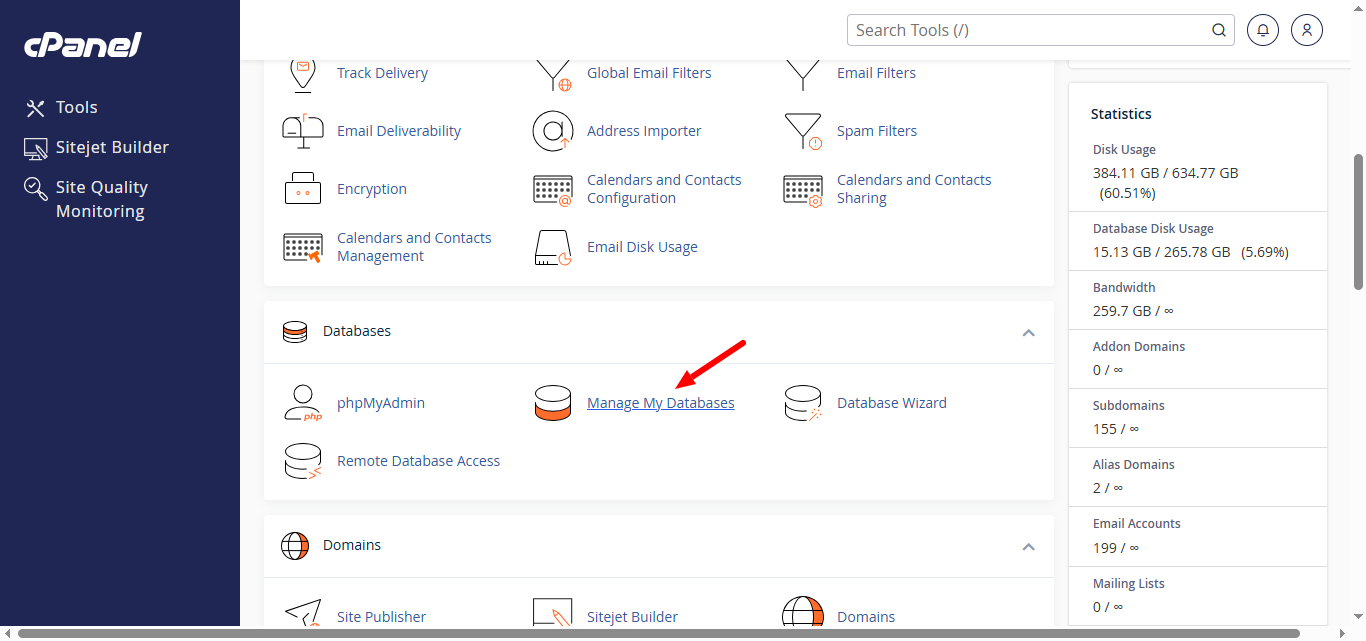
- Enter a database name (e.g., my_db1) and click Create Database.
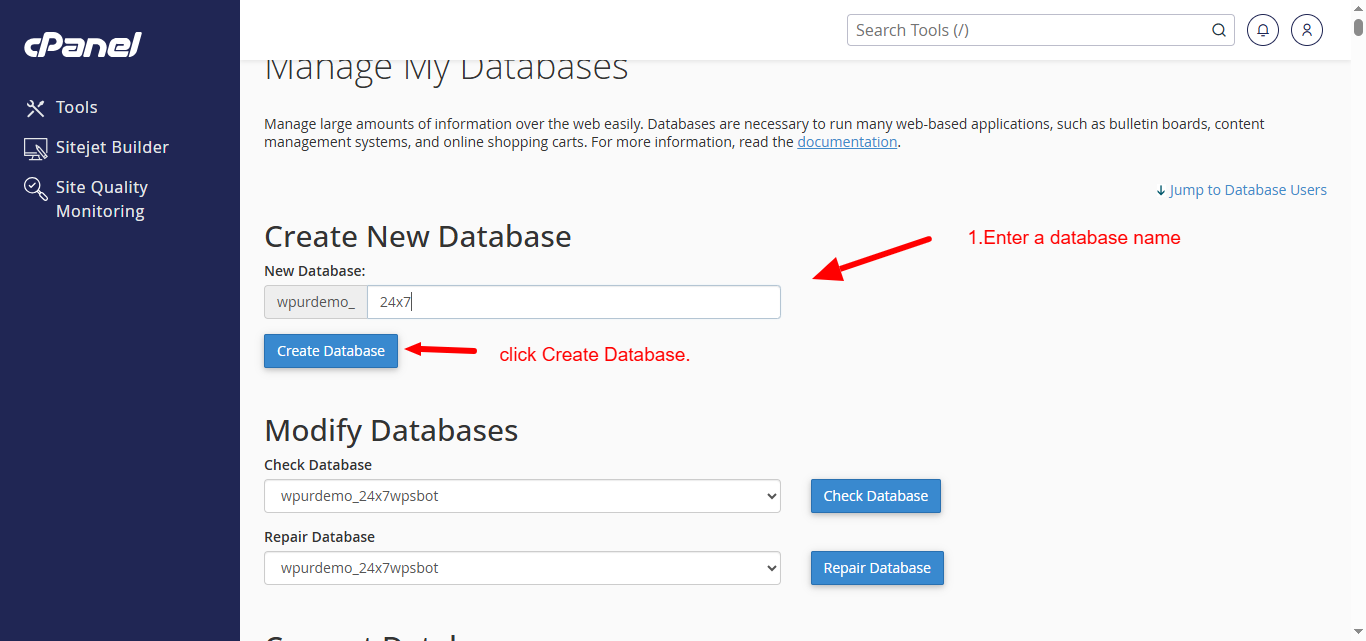
- After seeing the success message, select Go Back.
2. Create a Database User
- Scroll to MySQL Users.
- Enter a username (e.g., 24x7wp).
- Set and confirm a strong password.
- Select Create User.
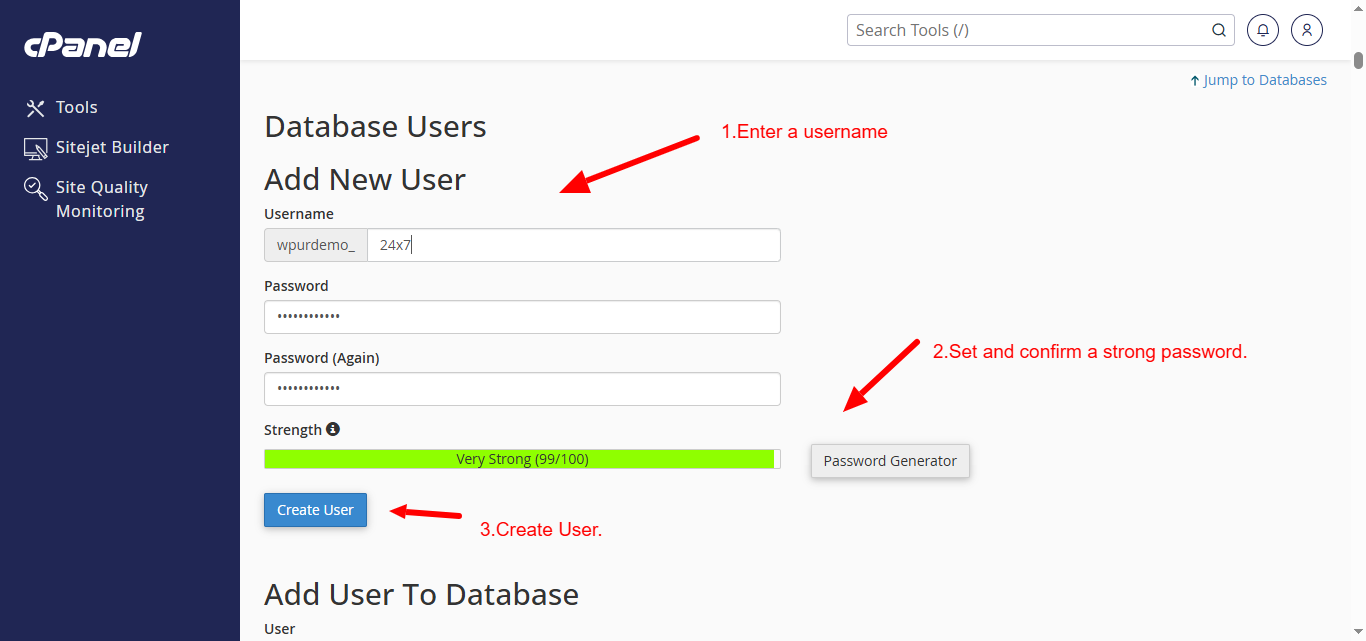
- After the confirmation message, click Go Back.
3. Add User to Database
- Add User to Database:
- Choose the newly created user and database from the lists..
- Click Add.
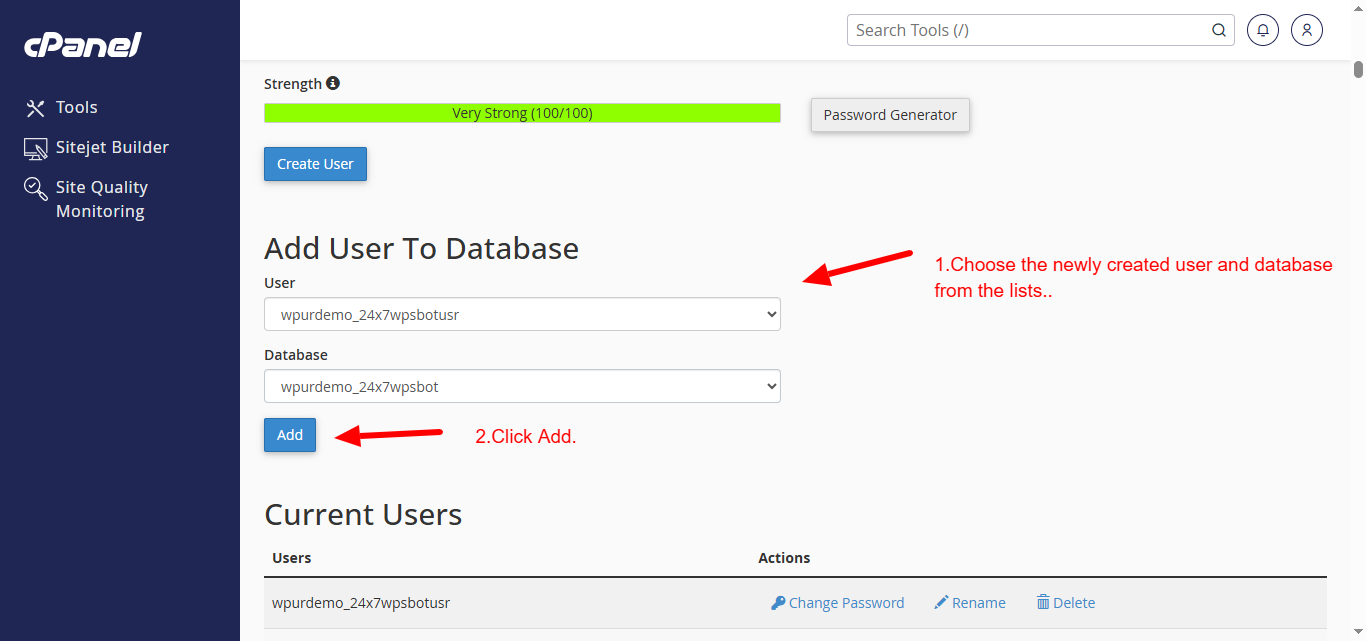
- Enable Check All Privileges to assign full permissions.
- Click Make Changes.
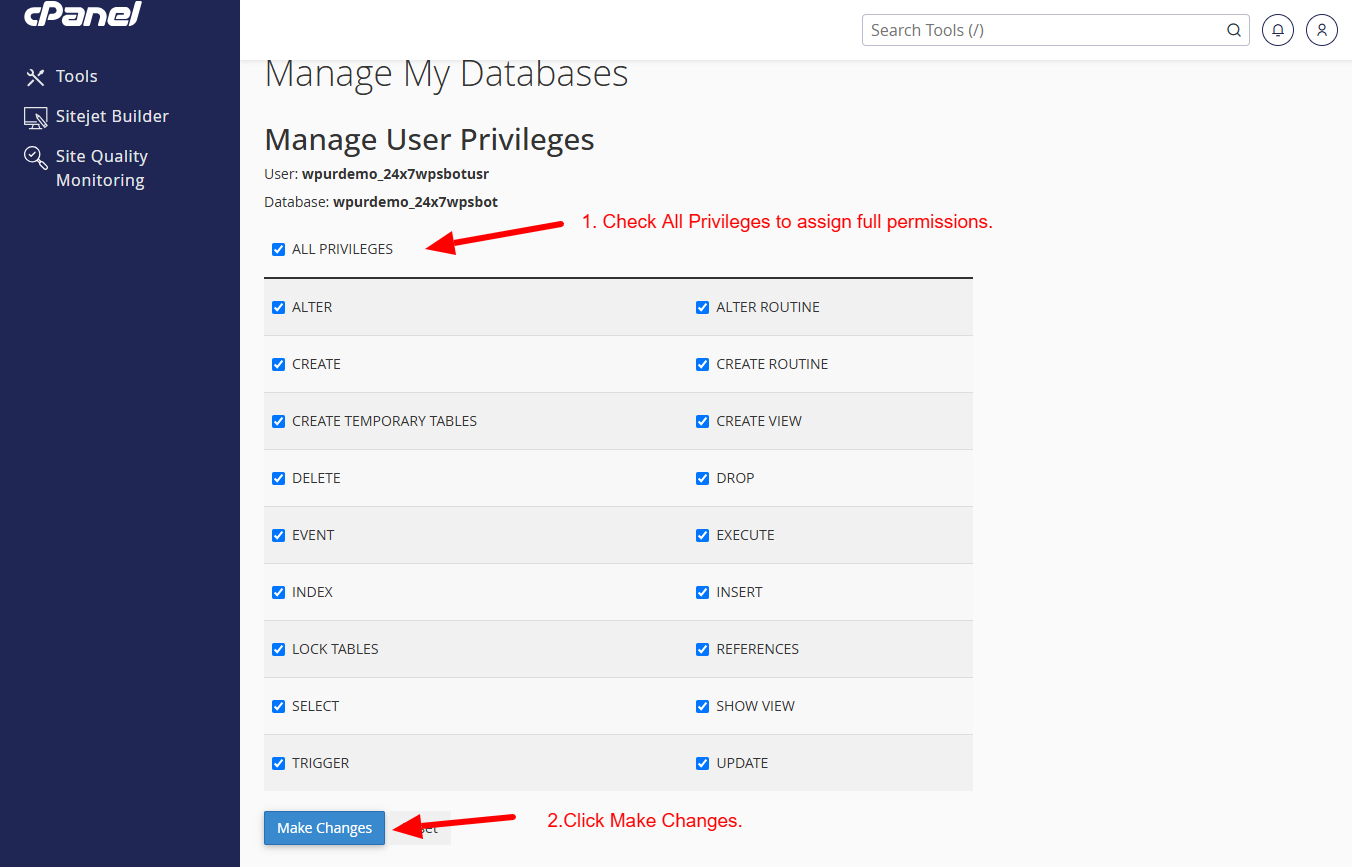
- You’ll get a success message.
Your database and user are now set up.
4. Connect WordPress to the Database
Access the wp-config.php file:
- In cPanel, open File Manager.
- Navigate to your WordPress root directory, typically public_html.
- Right-click wp-config.php and select Code Edit.
Edit the Database Connection Settings:
Locate the following lines:
define( ‘DB_NAME’, ‘my_db1’ ); // Your database name
define( ‘DB_USER’, ‘anju’ ); // Your MySQL username
define( ‘DB_PASSWORD’, ‘yourpassword’ ); // Your MySQL password
define( ‘DB_HOST’, ‘localhost’ ); // Database host (usually localhost)
- Replace these values with the details you created.
- Save the file.
Test Your Connection:
- Refresh your website in the browser.
- If everything is correct, your site should load normally.
If you see “Error establishing a database connection”, recheck the details.
Alternative Method: Programmatic Connection Using wpdb (Advanced)
For developers aiming to establish a custom database connection in a plugin or theme:
global $wpdb;
$custom_db = new wpdb( ‘user’, ‘password’, ‘database_name’, ‘localhost’ );
$results = $custom_db->get_results( “SELECT * FROM your_table” );
Note: It’s strongly recommended to stick with WordPress’s built-in wpdb class for any custom queries.
Best Practices for Secure Database Connections
I am text block. Click edit button to change this text. Lorem ipsum dolor sit amet, consectetur adipiscing elit. Ut elit tellus, luctus nec ullamcorper mattis, pulvinar dapibus leo.
- Use strong, complex passwords for your database user.
- Grant only the necessary privileges.
- Keep backups of your site and database.
- Never expose wp-config.php details to the public.
Conclusion
Creating a database connection in WordPress is straightforward when you understand the steps. Whether setting up a new site or troubleshooting an error, using wp-config.php or wpdb ensures secure and reliable access to your data. Always take backups before making changes.
Need Help? We’re Here for You!
If you encounter any issues or require expert help, reach out to our team today.
👉 Live Chat Support: 24x7wpsupport.com
📞 Call Us:
- US & Canada: 888-818-9916
- UK: 800-069-8778
- Australia: 1800-990-217
Our WordPress experts are available 24/7 to help you!



